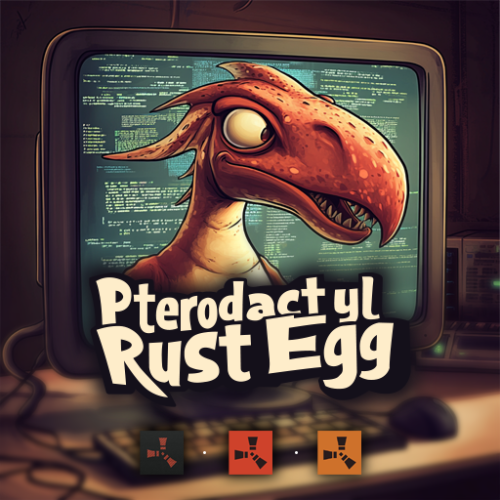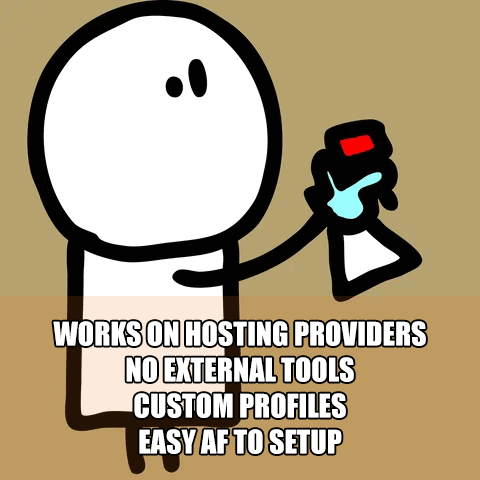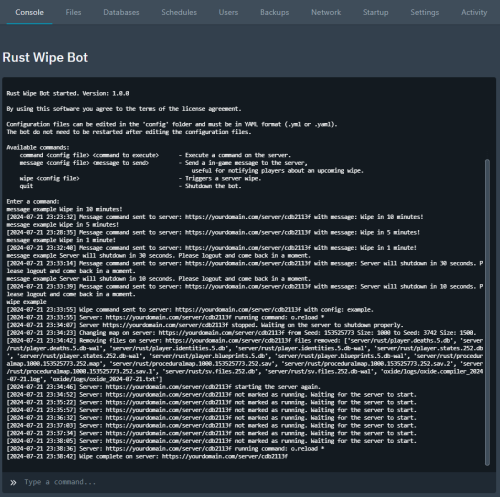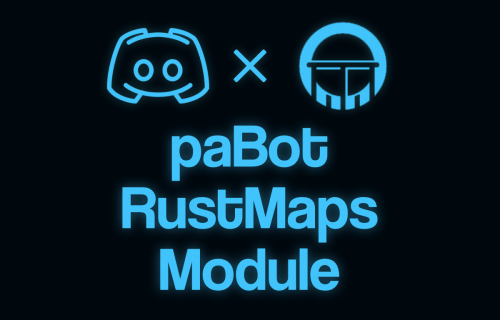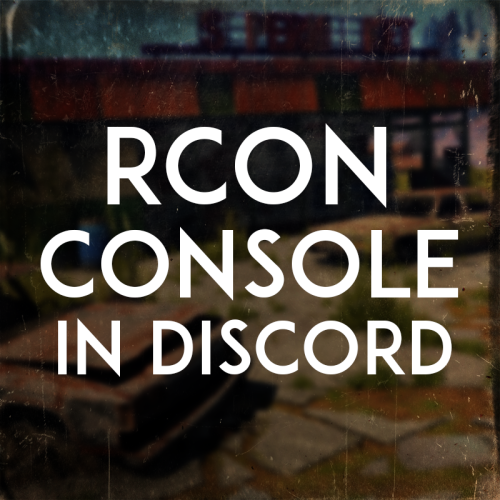Search the Community
Showing results for tags 'pterodactyl'.
-
Version 3.0.3
1,260 downloads
The main functionality of this egg is to have the ability to switch seamlessly between all Carbon builds, Oxide, and Vanilla. If you launch the egg with an Oxide build, you can then switch right on over to Carbon, and it will handle all of the removal and clean up of all of the Oxide files for you. If you switch to Vanilla from either Carbon or Oxide, it will make sure those files are cleaned up as well. You also have the ability to set a "Modding Root" folder. This folder is very important, as it allows you to have different plugins, configs, and data for different wipes or maps. Say you are running a proc gen map, and you are running a set of plugins that makes sense to have on a proc gen map, then you decide on wipe day to switch to a spooky, Halloween themed map. Obviously you'll probably want to have some different plugins running on that custom Halloween themed map. You can make that switch easily by just specifying the "Modding Root" folder that you want to use, instead of having to delete files, configs, etc. This guide assumes that you have already installed Pterodactyl panel, and are familiar with how to set up servers. You should also already have a location, a node, and ports already allocated on that node. If you don't know how to do any of this, or you missed a step, please refer to the Pterodactyl Panel installation instructions below. A link to their Discord server is also below for you to get support during installation. They however do not support Carbon specific questions, only questions relating to Pterodactyl panel itself. Just keep that in mind. Pterodactyl Installation Instructions Pterodactyl Discord Check Out The Carbon Docs This egg is now officially on the Carbon documentation page! That documentation can be found here: https://docs.carbonmod.gg/docs/server-hosting/pterodactyl Difference Between Carbon Builds The difference between the Production, Preview, and Edge builds of Carbon are: Production - The most stable version of Carbon. Updated once every few weeks. Preview - Updated frequently, contains future features for testing, and you will run into a few bugs here and there. Edge - Like living on the edge? This is the most current version of Carbon, and it used mainly by developers and server owners to test brand new features of Carbon that are still in the Beta development stage. Expect some bugs. One other thing is the difference between the Minimal and Standard versions of Carbon. The minimal version of Carbon does not contain the Admin Module, CarbonAuto, or the Zip Dev Script Processor. Its basically a lightweight version of carbon, stripping away the QoL features and focuses only on plugin execution. Its not like minimal is faster then the Standard build, it just has less "clutter". Adding The Egg To The Nest First we need to add the egg to the Rust nest. Here are the steps. Login to the admin dashboard of your Pterodactyl panel installation. Click on the "Nests" link in the side bar on the left. Since there is already a "Rust" nest, we don't have to create a new one. Lets just go ahead and add the egg to the nest. Click on the green "Import Egg" button on the right. Select the Custom Carbon Egg that you just downloaded by clicking browse, then navigate to the location you saved the egg to, and double click the file. Next we need to select the "Rust" nest under the "Associated Nest" field. Now all we have to do is click on "Import". Installing the Server This server installation guide is very similar to the Custom Rust Egg by MikeHawk, with some key differences. Some of the steps for installation might be the same. Please make sure to read these installation instructions throughly. Log into your admin dashboard of your panel. Navigate to your Servers by clicking on "Servers" on the side bar. Click the "Create New" button on the right Configure your server details in the "Core Details" section For your port allocations you are going to need 1 main port, and 3 additional allocations. These allocations are for the Query Port, RCON Port, and App Port. Configure your "Application Feature Limits" and "Resource Management" sections to your liking Under "Nest Configuration", select the "Rust" Nest Then if your "Egg" field does not already say "Rust Carbon", change it to "Rust - All Carbon Builds". The "Docker Configuration" section can be skipped. Next is the big part. The "Startup Configuration" section. In this section, you can fill out everything pretty much to your liking. However there are a few new options here that are not apart of the Default Rust Egg. Under the "Modding Framework" variable, you can choose different options for either Carbon, Oxide, or Vanilla. This is a combined version of the "Carbon Build" and "Minimal" variables from the other Custom Rust Egg by MikeHawk. The key difference here is this egg is also set up for the staging branch of Rust as well. See the "Difference Between Carbon Builds" section at the top of this page for more information. Lastly, the major difference between the Default Rust egg, and the Carbon Rust egg, is that you can set an IP address for your Rust+ App. This is critical in ensuring that your Rust+ connection is able to connect to the Rust+ API. Set this value to the public IP address of your server. Additionally, you can configure different Carbon/Oxide root directories. This is good if you want to run a certain set of plugins on one map, but don't want to go through the hassle of copying and pasting over different configs for that map. All you have to do is just change your Carbon directory, and it will automatically switch over to those plugins, configs, and data files. An important thing to note is that the "Modding Root" variable should be set appropriately. If you're running a build of Carbon, your "Modding Root" should have the word "carbon" in it. Same thing for Oxide. If you're running Oxide, your "Modding Root" variable should have the word "oxide" in it. The vanilla option does not need to have the variable set. Do not forget to set your RCON, Query, and App ports to the appropriate ports that you assigned under the "Core Details" section. These ports should be equal to one of the three ports you assigned under your "Additional Ports" section. Start your server by clicking the green "Create Server" button at the bottom of the page. And that's it! You now have a Rust server installed and ready to use! Credits to @BippyMiester for helping me create the egg Want to help contribute to the project? Visit our GitHub Pages! https://github.com/SturdyStubs/pterodactyl-images/ https://github.com/SturdyStubs/AIO.EggFree- 13 comments
- 2 reviews
-
- 9
-

-

-
- #pterodactyl
- #pterodactyl panel
- (and 7 more)
-
Version 1.0.3
17 downloads
Are you tired of having to change configurations and plugins manually on multiple Rust servers that run the same configurations? (eg. a mirrored US and EU version of your server) Then this is just what you are looking for! Introducing RustSyncBot—your ultimate solution for seamless server synchronization. Designed with ease of use in mind, RustSyncBot is an easy-to-install Pterodactyl egg that effortlessly keeps your game servers in sync across multiple machines. Whether you're running a network of Rust servers or any other setup requiring consistency across servers, RustSyncBot is here to simplify your workflow. With RustSyncBot, you can easily specify the directories and files that need to be mirrored from a main server to one or more secondary servers. The bot’s robust configuration options allow you to manage multiple pairs of servers, ensuring your server network stays perfectly synchronized at all times. Key Features: Easy Installation: Install and set up within minutes with our user-friendly Pterodactyl egg. Seamless Synchronization: Automatically sync specified directories and files from your main server to secondary servers. Multi-Server Management: Configure multiple server pairs to maintain consistency across your entire server setup. Efficiency Boost: Streamline your server management, making it easier than ever to run the same server setup across multiple servers. RustSyncBot takes the hassle out of server synchronization, letting you focus on what matters most—delivering an exceptional gaming experience to your community. Tested and working with "BotReaper Python Discord Bot" node. You just need to modify the "APP PY FILE" to be "main.py" instead of "app.py" Pterodactyl is NOT needed, you can run this bot through normal python on any server or even windows machine with python installed! Installation Instructions: How to install: 1. Create a new server using the provided egg called "egg-rust-sync-bot.json". 2. Upload the "rustsyncbot.zip" archive to the server's Files section. Once uploaded, you can unzip the file or trigger a reinstall in the server's Settings section. 3. Navigate to the Files section and modify the .env file if you would like to change the sync time (default 120 seconds) (do not set it too low, as then you will have alot of network requests often, test and set to your needs) 4. Navigate to the config directory and look through the "example.yaml" file, you will need to setup your configuration files to connect to your servers, specify what files/folders you would like to sync (I recommend using https://yamlchecker.com/ OR https://jsonformatter.org/yaml-formatter/ to verify that your syntax is correct) 5. Start the server. All dependencies will be installed on startup, and bot will automatically start. (The bot will ONLY copy files that have a newer modified date from server_1 over to server_2. so make sure your files are the latest version on server_1) 6. Leave server running, bot will recheck files based on the SYNC_INTERVAL you have set in the .env file NOTE: All directories/files are RELATIVE to the starting location of your SFTP login. this means that you should NOT put /home/container/ before each of your folder/file locations I have made a tool to help with generating the correct information for the configuration. It can be found at: https://rustsync.rustvideo.com/ Sample Configuration: # MAIN server server_1_name: Server 1 Display Name server_1_url: ip:port # eg 192.168.1.1:2022 using sftp://domain.com:2022 "should" work also server_1_user: username.shortcode server_1_pass: panelpassword server_1_sftp: True # do not change, for future functionality # SECONDARY server server_2_name: Server 2 Display Name server_2_url: ip:port # eg 192.168.1.1:2022 using sftp://domain.com:2022 "should" work also server_2_user: username.shortcode server_2_pass: panelpassword server_2_sftp: True # do not change, for future functionality # directories for the bot to keep in sync CASE SENSITIVE # directories are listed as key/pair. where the key is the directory on the main server, and value is the directory # on the secondary server eg. # oxide/plugins: carbon/plugins # # will sync the directory of oxide/plugins on server_1 to the carbon/plugins directory on server_2 # you can use trailing slashes and preceding slashes. eg. # /oxide/plugins , /oxide/plugins/, and oxide/plugins are all valid options # CASE SENSITIVE directories_to_sync: oxide/plugins: oxide/plugins oxide/config: oxide/configs oxide/data/copypaste: oxide/data/copypaste # files for the bot to keep in sync CASE SENSITIVE # files are listed as key/pair. where the key is the location on the main server, and value is the location on the secondary server # eg. # oxide/plugins/ZoneManager.cs carbon/plugins/ZoneManager.cs # # will sync the individual file of "oxide/plugins/ZoneManager.cs" on server_1 to the location of "carbon/plugins/ZoneManager.cs" on server_2 # CASE SENSITIVE files_to_sync: steam_appid.txt: steam_appid.txt # directories for the sync bot to ignore, it will ignore these directories if the path is found within the sync, eg, if you are syncing carbon/data, it will # ignore the following # - carbon/data/AdminMenu # CASE SENSITIVE directories_to_ignore: - carbon/data/AdminMenu - carbon/data/Shop - carbon/data/Backpacks # files for the sync bot to ignore, it will ignore these files if the path is found within the sync, eg, if you are syncing carbon/config, it will # ignore the following # - carbon/configs/AbandonedBases.json # CASE SENSITIVE files_to_ignore: - carbon/configs/AbandonedBases.json - carbon/configs/RaidableBases.json$12.00- 2 comments
- 2 reviews
-
- 1
-

-
- #sync
- #pterodactyl egg
-
(and 7 more)
Tagged with:
-
Version 2024.5.2.1658
234 downloads
SAVE 13% WHEN BUYING THE BUNDLE NOW SUPPORTING PROCGEN AND CUSTOM URL BASED MAPS ! This plugin will allow you to setup automatic server wipes without requiring external scripts. This plugin is very useful for any server owner but I'm positive that it will be really useful for those hosting providers running panel based game instances where you do not have full access to customize the server or the provided wipe tool is very limited. You should have a look at the suggested plugins for Oxidation's Scheduler which is a perfect fit for a fully in-game automatic wipe process. The plugin also allows you to set a list of seeds that will be used at server wipe to select the new map seed. You can define as many different wipe types as you'd like on the config file like so: This example is for a "forced" wipe. In order to execute the wipe type on the rcon console "wipe forced". "Forced": { "Restart": 120, "Message": "A server wipe is being executed, we'll be back shortly", "Game": { "Blueprints": true, "Logs": true, "Map": true, "PlayerDeaths": true, "PlayerIdentities": true, "PlayerStates": true, "PlayerTokens": true }, "Plugins": { "Convalence": true, "Data": true, "Groups": true, "Language": true, "Logs": true, "Users": true }, "Files": [ "my/custom/path/this_file_will_be_deleted.json" ], "Blacklist": [ "carbon/data/this_file_will_never_be_deleted.json" ] } This example is for a "weekly" wipe. In order to execute the wipe type on the rcon console "wipe weekly". "Weekly": { "Restart": 120, "Message": "A server wipe is being executed, we'll be back shortly", "Game": { "Blueprints": false, "Logs": true, "Map": true, "PlayerDeaths": true, "PlayerIdentities": false, "PlayerStates": true, "PlayerTokens": false }, "Plugins": { "Convalence": false, "Data": true, "Groups": false, "Language": true, "Logs": true, "Users": false }, "Files": [ "my/custom/path/this_file_will_be_deleted.json" ], "Blacklist": [ "carbon/data/this_file_will_never_be_deleted.json" ] } This is a standalone Harmony patch, Oxide installation is optional. Copy the Oxidation.Wiper.X.dll file into your HarmonyMods folder and restart your server. At the first server start after installing the patch a new configuration file Oxidation.Wiper.json will be created at the HarmonyMods folder. What is Harmony ? Harmony is a library for patching .NET code during runtime, it directly manipulates game code (CIL) without any additional abstraction layer such as Oxide. The direct patching of the game's byte code allows more performant modding as developers no longer need to rely on third party code, events or hooks to build custom functionality.$4.99 -
Version 1.0.0
52 downloads
Discord2Ptero allows you to start, kill, restart or save your Rust servers straight from a Discord channel. 1. Create a client API key @ https://your.pterodactyl.link/account/api and place it in .env file - application key will NOT work! 2. Include link to https://your.pterodactyl.link/account/api in .env file (no trailing slash) 3. Add bot token, channel IDs etc... to .env file 4. Add servers to servers.json (you can find server ID under 'UUID / Docker Container ID' in server details) 5. Enjoy! Requires a Python bot environment & full administration access on a Pterodactyl panel to functionFree-
- #pterodactyl
- #tool
- (and 5 more)
-
Version 1.0.0
31 downloads
Rust Wipe Bot Rust Wipe Bot is a tool that automates the process of wiping your Rust server. It works by using the Pterodactyl or Pelican panels' Schedules feature to send commands to the bot, which then triggers different actions on your server. It is also possible to send commands to the bot directly in the command prompt on the panel page. The bot is compatible with any Pterodactyl or Pelican Rust egg, as it utilizes the panel API to perform actions such as removing files, sending in-game messages, or executing commands on your Rust server. Know working Rust eggs: Rust Autowipe Rust All-in-One Pterodactyl Egg (Oxide/Carbon) One of the advantages of the bot is that it doesn't need to be restarted when you make changes to the configuration files. The files are loaded dynamically when a command is called. Additionally, the bot is capable of handling multiple servers and commands simultaneously, thanks to its ability to run each command in its own thread. The supported configuration file formats for the bot are .yml or .yaml and is located in the config folder, where you also can find a example. It is strongly recommended to create one configuration file for each wipe schedule. Available commands: command <config file> <command to execute> - Execute a command on the server. message <config file> <message to send> - Send a in-game message to the server, useful for notifying players about an upcoming wipe. wipe <config file> - Triggers a server wipe. quit - Shutdown the bot. How to use the bot: 1. Make a copy or edit the example configuration file inside the config folder to meet your needs. 2. Go to Schedules and create a new schedule. 3. Add a new task with the action "Send command" and add a command to the payload: command <name of config file> o.reload * or message <name of config file> Server will wipe in 10 minutes. or wipe <name of config file> Note: If more than one task is provided within the scheduler don't forget to set the time offset. How to install: 1. Create a new server using the provided egg called "egg-rust-wipe-bot.json". 2. Upload the "rustwipebot.zip" archive to the server's Files section. Once uploaded, you can unarchive the zip file or trigger a reinstall in the server's Settings section. 3. Navigate to the Files section and modify the .ENV file with the panel url and a client API key. Note: You can create a client API key under your profile on the panel website, Account Settings -> API Credentials. 4. Start the bot. During startup, it will automatically install all the necessary dependencies. Example of a configuration file. # Server identifier (abbreviated UUID) server_id: abcd1234 # If the server do not shutdown properly by any reason, the bot will attempt to kill the server process. force_kill: false # Set to true if you want to reinstall the server. This should not be used unless you want to reinstall the server for any reason. reinstall_server: false # Remove specified files or folders. Supports wildcards. files_to_remove: [ server/rust/player.deaths.*.db, server/rust/player.deaths.*.db-wal, server/rust/player.identities.*.db, server/rust/player.identities.*.db-wal, server/rust/player.states.*.db, server/rust/player.states.*.db-wal, server/rust/player.blueprints.5.db, server/rust/player.blueprints.5.db-wal, server/rust/proceduralmap.*.*.*.map, server/rust/proceduralmap.*.*.*.sav, server/rust/proceduralmap.*.*.*.sav.*, server/rust/sv.files.*.db, server/rust/sv.files.*.db-wal, oxide/data/Kits_Data.json, oxide/data/NTeleportationHome.json, oxide/logs/*.log, oxide/logs/*.txt, ] # Set the server seed(s) and size to use for the world. # Add "random" as a seed to generate a random seed between 100000 and 999999, or a custom range to use like 3000-4000. # If multiple seeds are provided, the bot will randomly choose one, but it will never use the same seed unless only one seed is provided. world_seeds: - seed: 153525773 size: 1000 - seed: 3000-4000 size: 1500 - seed: random size: 2000 # Custom world URL(s) to download and install. This overrides the world seed and size. # If multiple map URLs are provided, the bot will randomly choose one, but it will never use the same map unless only one map URL is provided. custom_world_urls: [] # Set custom commands to run in the wipe command before the server stops and after the server starts. run_commands: before: [o.reload *] after: [ kit reset, ecowipe, ]$9.99 -
Version 1.1.0
10 downloads
paBots RustMaps Module is a Python Discord bot module for the custom and FREE paBots Autoloader. It allows you to host your map manager Discord bot on your Pterodactyl panel and access it in ANY Discord server you choose. Included Features Integrated map generation – allows you to generate maps from RustMaps directly to your Discord server. Basic map preview feature – allows you to send map previews to a specified channel. Autowiper support – allows you to modify your auto wipers settings file and prepare your server for the next wipe. Comprehensive config – allowing you to modify almost every aspect of the module. Detailed setup instructions – provides you a detailed overview of how to set up the module and autoloader from start to finish. Self-hosted files – lets you run the bot on your high-powered servers. Full support – to help you fix or implement any desired feature. Commands /generate – Allows you to generate a map using one of your saved configs from RustMaps. Allows you to select config name, map size, seed, and if its for staging. /preview – Sends a simple Map Preview to a designated channel. /setnextwipe – (Requires an autowiper) Updates your autowiper's configuration to use a certain map. /show – Allows you to see the server names, monthly limit of generations, and config names. Disclaimers Requires RustMaps Subscription – You must have an ACTIVE RustMaps subscription for this to work. Limited to Pterodactyl – The support is limited to pterodactyl. Special Thanks Mr. Blue – Allowing me to use RustMaps' name and logo's within the bot. lencorp – Allowing me to add native integration with his autowiper.$6.00 -
Version 2.0.0
166 downloads
This file is amazing. It can do many things, monitor your rcon console, monitor your pterodactyl instance, allow you to send command through rcon, ETC* An example of what the "console" looks like is below. This is very useful in many ways, even if you don't want to use it for a Rust server. If you have a ptero server that you would like to control from discord, you can to that too instead of needing to use an rcon connection. So, if you had a discord bot for example on Ptero you can control that straight from Discord. This bot is very simple to install and comes with a whole installation file. Any questions, comments, or concerns feel free to join my support server! https://discord.gg/RVePam7pd7$6.99