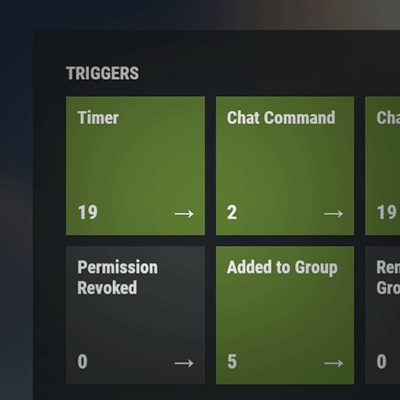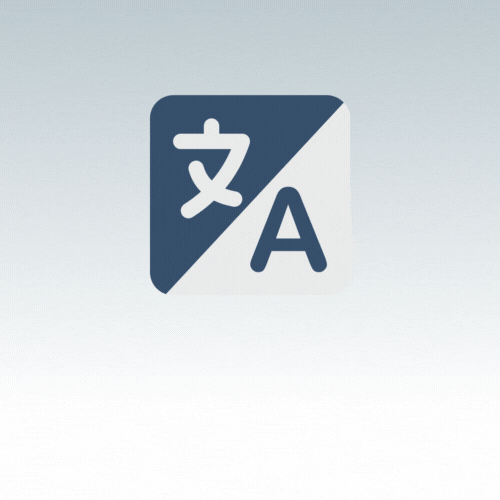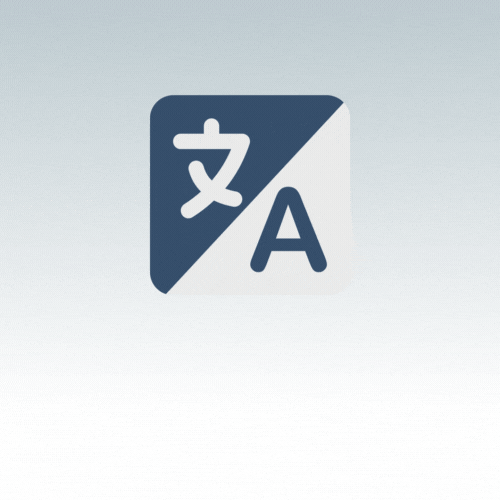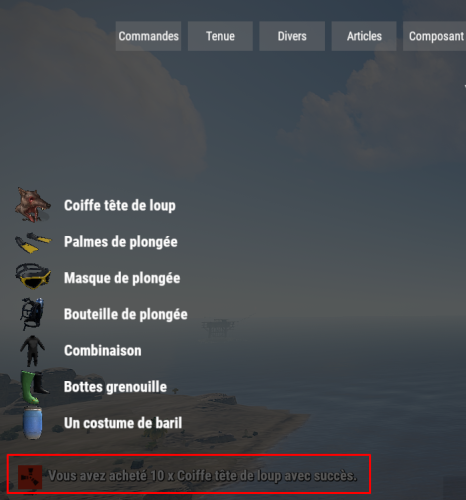Search the Community
Showing results for tags 'lang'.
-
Version 2.2.1
1,541 downloads
Automated chat messages based on chat keywords, timer or various other triggers. Plugin comes with an easy to use Admin UI for complete setup, and supports special localization for your messages. You can define messages to be sent only to specific Groups or Permissions, and you can allow players to toggle on/off messages if they do not find them useful. SUPPORTED TRIGGERS If what you need is not here and still falls under the scope of the plugin description, reach out to me Timed | ChatCommand | AutoReply | NewPlayerJoined | PlayerConnected | PlayerDisconnected | PermissionGranted | PermissionRevoked | AddedToGroup | RemovedFromGroup | PlayerDead | CrateHacked | EnteredZone | LeftZone | EnteredMonument | LeftMonument COMMANDS /am.edit - (Admin UI for complete setup) - requires automatedmessages.admin permission /tips - (Player command for toggling on/off messages) command can be changed in the config file MESSAGES LOCALIZATION You can switch between languages in Admin UI to setup localized replies for every language the game supports. Check config section below for how to add languages. Game Tips You can utilize Rust's native game tip UI to show specific messages instead or along with sending it to chat. VARIABLES Variables can be included in the messages text to show further info based on the trigger or player. The plugin also supports https://umod.org/plugins/placeholder-api with the extensive list of variables it brings. {playername} {playerid} - Player steam id {playercountry} {hacklocation} - Specific to messages with type CrateHacked {wipetimeremaining} - Days/Hours till wipe (based on rust convar settings if a missile silo monument is present) {online} - # of players online {sleeping} - # of players sleeping {joining} - # of players joining CONFIG SETTINGS Below are only settings not currently available in Admin UI, highly recommended to edit triggers or actions using /am.edit Chat Icon (Steam Id) - Icon that will be used for all messages sent by the plugin, must be a steam id. Toggle Chat Command - "tips" - Chat command that allows a player to toggle on/off messages. AutoReply Cooldown (in seconds) - Per action cooldown timer when players type a keyword set. ChatCommand Cooldown (in seconds) - Per player cooldown timer when a player types a chat command. ZoneManager Cooldown (in seconds) - Per player cooldown timer on enter or exit zone. MonumentWatcher Cooldown (in seconds) - Per player cooldown timer on enter or exit monument. Replies Server Languages - Languages your server will support. Available options: af, ar, ca, cs, da, de, el, en-PT, en, es-ES, fi, fr, hu, it, ja, ko, nl, no, pl, pt-PT, pt-BR, ro, ru, sr, sv, tr, uk, vi, zh-CN, zh-TW Default Server Language - Fallback language if player client language had no available replies, you must have at least one reply for this language for the action to function. AutoReply `Broadcast to all` option to broadcast to team only if keywords sent from team chat - true/false$13.99 -
Version 1.0.2
70 downloads
AI Translation plugin is the best powered-AI translation solution for Rust Servers. Enjoy the power of AI by automatically translating all your language files, or the messages exchanged by players in the chat! ALL languages, without exception, are accepted. !! Important: The plugin requires the use of OpenAI's API, which includes fees for each request (see the dedicated section for more details) !! Free Version : A free version (but limited) is available. Easy to Use with Minimal Configuration There is almost no setup required; everything is straightforward to handle. Open AI & Request Costs You need to register for the OpenAI API to retrieve a token. Signing up and getting the token is very simple and takes just a few seconds. Translating language files will only cost a few cents for about a hundred files. It's difficult to quantify the cost of translating chat; expect around $1 for thousands of translated messages (this is a purely theoretical value). Something to consider if your language files are long: It is possible that some files may arrive incomplete. To solve this issue, you need to increase the token limit of your model (in the configuration). The limit depends on the OpenAI model used, but generally, you can go up to 4096. More information on tokens can be found here. Support Available I am available for all your questions, whether it's support here or on Discord (d.0ne_) More information at the bottom of the page. Commands ait.translateplugin <plugin> <lang1> <lang2>: Requires the plugin to have a default language file (in English). Specify all desired languages in ISO639-1 format. Example: "ait.translateplugin MyPlugin fr ru" ait.translateallplugins <lang1> <lang2>: Operates the same way but will do so for all plugins. Permission aitranslationpro.chat.use: permission that allows users to see the translation in the chat OPEN AI API Registration (2mn): 1 - Visit the OpenAI Website: Go to OpenAI's official website. Click on the "API" section in the navigation menu. 2 - Create an Account: If you don’t already have an OpenAI account, you will need to create one. Click on the "Sign Up" button. Fill in your details such as email, name, and password. Follow any additional prompts to complete the registration process. 3 - Verify Your Email: Check your email for a verification link from OpenAI. Click on the link to verify your email address. 4 - Log in to Your OpenAI Account: Once your email is verified, log in to your OpenAI account. Navigate back to the API section. 5 - Apply for API Access: Depending on OpenAI's current policies, you might need to apply for API access. Fill out any required forms or surveys. Submit your application. 6 - Access the API Dashboard: Once approved, you can access the API dashboard. This dashboard is where you can manage your API usage. 7 - Generate an API Token: In the API dashboard, look for an option to create a new API token. Click on "Create Token" or a similar button. Follow the prompts to generate a new token. 8 - Secure Your Token: Once your token is generated, make sure to copy it and store it securely. Never share your API token publicly as it gives access to your OpenAI account.$9.98- 23 comments
- 3 reviews
-
Version 0.0.1
184 downloads
This is a free version of the AITranslation plugin. It enables you to translate all the language files of your plugins into any desired language with a simple command. Limited Features in Free Version In this version, features are limited, and you only have access to file translations. Visit the AITranslation Pro page if you wish to obtain the version without limitations. Commands: ait.translateplugin <plugin name> <lang>: If the plugin has a default language file (in English), a translated version in the desired language will be created. (For lang, use the ISO639-1 format) The PRO version allows translating into multiple languages with a single command and translating ALL your plugins with one command. AITranslation PRO Version:Free- 4 comments
-
Version 1.0.5
940 downloads
Automatically translates rust item display names & descriptions to use in you're plugins. Most Recent Update for Repo is 12-16-2021 at 1pm ( Pacific Standard Time ) Features No config needed! Automatic language generations! Supports All 30 Rust Native Translations! Works With latest GUIShop beta branch, StackModifier, and EasyResearch! GitHub repository is updated when Facepunch updates which in return means as soon as your server is rebooted or you reload this plugin it will take affect! API Hooks // OnLangAPIFinished is called when LangAPI is finished processing private bool _isLangAPIReady; private void OnLangAPIFinished() { _isLangAPIReady = true; } // Added IsReady bool which will return true/false when your plugin is loaded to know if it's ready // Example usage below. private void OnServerInitialized() { if (LangAPI != null && LangAPI.IsLoaded) _isLangAPIReady = LangAPI.Call<bool>("IsReady"); } //How to properly check valid displaynames when using custom item displaynames in plugins. //Example first hook call usage method expects item.DisplayName.english ( returns true or false ) //Example second hook call usage method expects item.shortname, item.DisplayName.english, player.UserIDString string GetItemDisplayName(string shorname, string displayName, string userID) { if (LangAPI != null && LangAPI.Call<bool>("IsDefaultDisplayName", displayName)) { return LangAPI.Call<string>("GetItemDisplayName", shorname, displayName, userID) ?? displayName; } return displayName; } //Example expects the item.shortname, item.displayName.english, player.UserIDString //Return type is string LangAPI.Call<string>("GetItemDisplayName", "rifle.ak", "Assault Rilfe", player.UserIDString) //Example expects the item.shortname, item.displayDescription.english, player.UserIDString //Return type is string LangAPI.Call<string>("GetItemDescription", "rifle.ak", "High damage machine rilfe", player.UserIDString) //Added a new API bool check to detect valid item displaynames. //Retrun type is bool LangAPI.Call<bool>("IsDefaultDisplayName", "Assault Rifle") // IsReady bool will return true/false when your plugin is loaded to know if it's ready LangAPI.Call<bool>("IsReady")Free