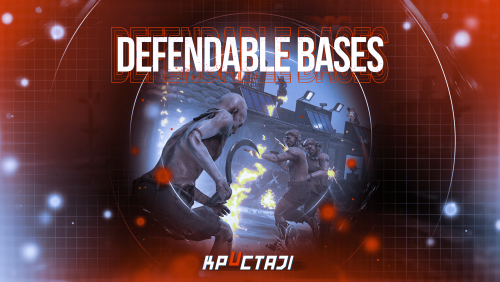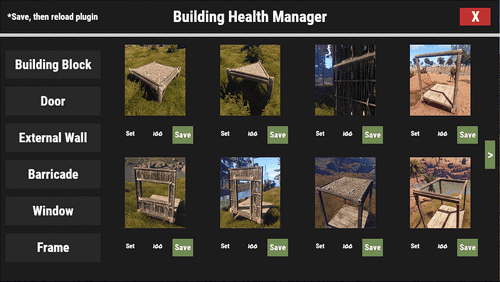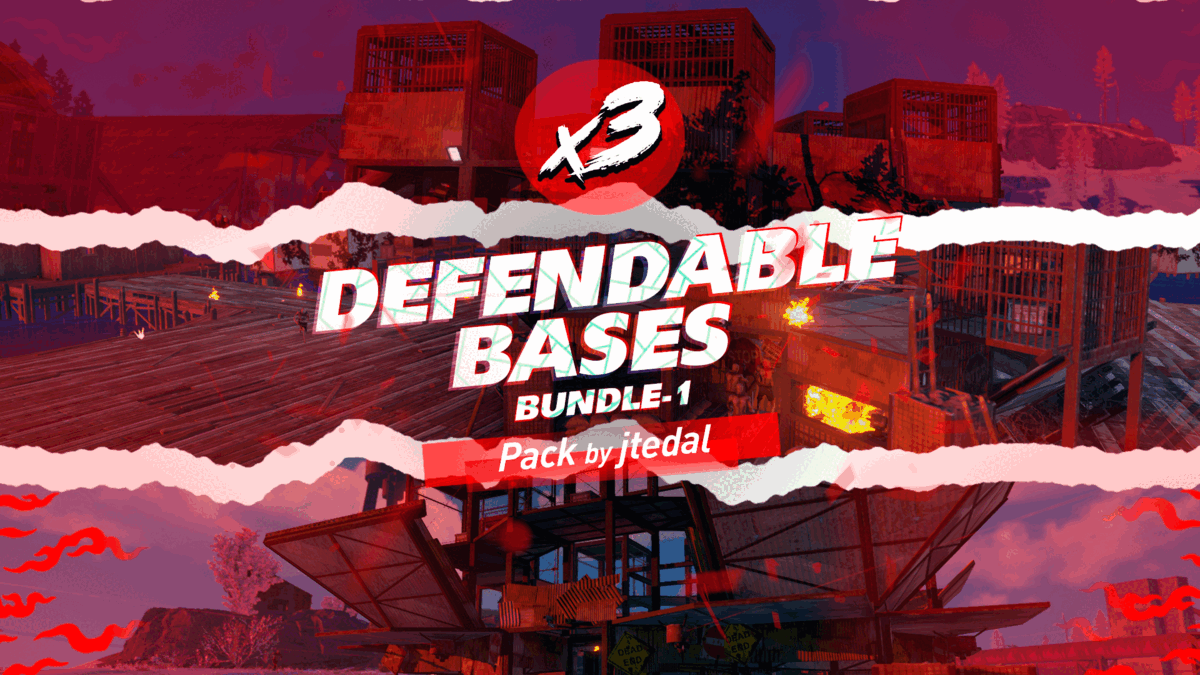Search the Community
Showing results for tags 'barricade'.
-
Version 1.2.7
1,841 downloads
This plugin adds a new dynamic zombie event to your server, the appearance of which you can customize in the configuration for any standard and custom monuments Description The event begins with a message in chat that the evacuation of the general from the island will begin soon. At the end of the configured timer, a military checkpoint randomly appears on the map and it is said in the chat that the general's guard was killed, and the general himself was seriously wounded The player and his friends (if you have any) need to arrive at the military checkpoint and call for help for the general with the laptop located at the checkpoint control center After the player calls for help, waves of zombies will attack the base. During the preparation phase, players can upgrade the base with turrets, purchase ammunition for them, or place it from their inventory through the checkpoint control center. In the doorways, players can install barricades of different types (5 types of barricades, which differ in the amount of Hit Points) to contain the incoming waves of zombies. The player can also use a hammer to repair the barricades. During the attack phase, waves of zombies will be directed at you. You cannot allow zombies to kill the general, otherwise, the event will end. There are several zombie types (in future updates it is planned to add to the list of zombie types). Each type of zombie has its own tasks. After the end of each wave, a room with crates opens, where there will be a reward for you At the end of the event, a helicopter arrives for the general and picks him up, and you are notified in chat that the event has been successfully completed. When the general dies, the event ends, as will the attack wave, the event, and all hope is lost! All the necessary settings of zombies, timers, items in crates for each wave, as well as settings for each wave (the number of zombies of each type, the time of the preparation phase and the attack wave, etc.), settings of the military checkpoint (the price of buying something or improving the base, used ammo in turrets, etc.), the price of repairs, barricade options, and many other settings are available in the plugin configuration Also in the event there are additional missions during the waves of attack, during which you will receive an additional reward (in future updates it is planned to add to the list of additional missions). You can set up additional missions in the settings of each attack wave The event provides the use of several military base designs. The Mad Mappers team will add to the list of constructions for the event in the future. When an event appears, the plugin randomly selects the construction of the base from those that you have in the data folder, and also randomly selects a place to appear from all those that have been set in the plugin configuration Also, the Mad Mappers team will begin to offer support in our custom maps for this event and contain files for the appearance of bases in custom monuments and locations on our maps Constructions of other bases Defendable Bases (Bundle-1) Defendable Bases (Bundle-2) Custom Map Maps that have a configuration for the appearance of bases on their custom monuments You can also download all these files for all maps here Deathland Badlands Destroyed World Detroit: Irreparable Damage Oregon 2: Last Hope Oregon: Land of Dead Pandora All files for custom maps are stored in the folder oxide/data/DefendableBases/CustomMap. You don't have to delete files from there, the plugin will understand by itself which map is currently installed on the server and will download only the necessary file if there is one in this folder. The plugin will tell you about this process in the console during the plugin loading. It will write in the console what file works on the current map, and what ones don’t work If you want to create a custom place for the base to appear on your custom map or on a map that is not in this list, you have to create the ID of this custom map. After that you need to place an item such as a RAND Switch on your map. It must be placed randomly, where it will not be visible to other players. You will get the identifier, if you add up the three coordinates of the position of this object from RustEdit (x, y and z) and write the resulting value in the parameter of your file (an example file can be taken from ready-made files) - ID As an example, let's take the coordinates (26.896, -456.158, 527.258), then our identifier is 26.896 - 456.158 + 527.258 = 97.996 Then you need to indicate a list of bases that will appear on your map. You need to copy the configuration data block for each base construction. In the database parameters you will specify the name of the base construction and a list of positions where it can appear The list of positions consists of several parameters. First you need to specify the position and rotation of the appearance of the base on your map, then you can get these values using RustEdit. You need to choose the place for the appearance of the event on the custom monument, where the player has a ban on construction You have such a parameter as the pursuit radius for such a type of zombie as Blazer. These zombies run around the base along this radius and shoot at the players. Please note! Some object sometimes may be on your map in this radius, for example a fence, and they will not be able to overcome it, because they cannot run inside this circle, and they haven’t a way out for them so you need to leave them a way or adjust it by increasing or decreasing the radius You have a list of coordinates for the points of appearance of all zombies. It is necessary to indicate these coordinates evenly around the base so that the zombies run from different sides and attack all sides of the base, not just a few ones. So it will be more interesting to play this event. Also note the fact that you can indicate the coordinate where a player can create his house, so it is advisable to specify all the coordinates that are in the construction ban zone, they are in the zone of your custom monument. You can also get the coordinates of the appearance of zombies using RustEdit Images You may want to change some parameters during the plugin installation or the base configuration In the plugin configuration these parameters are: Custom Barricades => Price for repairs (per hammer hit) => List of items, 3 maximum (if the economy method is 3) In the base configuration, these parameters are: List of turrets => Price to unlock => List of items, 3 maximum (if the economy method is 3) List of turrets => List of ammo => Price => List of items, 3 maximum (if the economy method is 3) List of barricades to buy => Price => List of items, 3 maximum (if the economy method is 3) A list of items that are in the laptop inventory when the base appears List of attack waves => Additional missions => Reward for completing the mission => List of items If you change items in the current configuration items, you need to upload the image for this item to the oxide/data/Images folder. In order for the plugin to load this image and can use it for display in the player's GUI. If it is a standard Rust item, you need to name this image file by its ShortName. If it is a custom item, you need to name the image file by the SkinID of the item Then you need to make a few changes to the plugin configuration in the List of paths to GUI images item. You need to add a new image to this list. The name is the ShortName or SkinID of the item. The path to the image will look something like this: Images/{ShortName or SkinID}.png If you use the economy of some following points on your server as prices, you can change the image with the name Economic to your own with the same name All images must be used square. Attention! The lower size of the image file will be displayed to the player faster Dependencies Required NpcSpawn Dependencies (optional, not required) True PVE PveMode GUI Announcements Notify Discord Messages AlphaLoot CustomLoot NTeleportation Economics Server Rewards IQEconomic Chat commands (only for administrators) /warstart {name} – start the event ({name} – name of the base) /warstop - end the event Console commands (RCON only) warstart {name} – start the event ({name} – name of the base) warstop - end the event givebarricade {steamid} {level} {amount} - a player with a SteamID ({steamid}) is given a certain number of barricades ({amount}) of a certain level ({level}) Plugin Config en - example of plugin configuration in English ru - example of plugin configuration in Russian Base Config en - example of base configuration in English ru - example of base configuration in Russian Custom Map Config en - example of custom map configuration in English ru - example of custom map configuration in Russian My Discord: KpucTaJl#8923 Join the Mad Mappers Discord here! Check out more of my work here! Creator of the default configuration and the bases – jtedal Help in creating a plugin description – Jbird#2022$45.00- 97 comments
- 7 reviews
-
- 9
-

-

-

-
- #barricade
- #ch47
- (and 26 more)
-
Version 1.0.3
459 downloads
This plugin is designed for the game Rust and is used for managing the health of constructions. The main objective of the plugin is to allow server administrators to individually adjust the health of constructions such as building blocks, doors, external walls, barricades, windows, and frames. You can very easily configure through the UI. * To fully apply the settings configured through the UI, reload the plugin. The Building Block type is set with a multiplier, 100 is 1 times. All other types can be set with natural numbers. [Features] 1. Building Health Configuration: Server administrators can set the health of each building element. For example, it is possible to increase the health of doors or windows or decrease the health of walls or barricades. 2. Building Element Categorization: Building elements are categorized into "Building Block", "Door", "External Wall", "Barricade", "Window", "Frame", and so on. This allows users to quickly find and change the health of the desired building element. 3. UI Interface: The plugin utilizes a UI interface, allowing users to adjust the health of building elements through the interface. 4. Raidable Bases : Can configure dedicated settings for Raidable Bases [Permissions] buildinghealthmanager.default - Required to use default settings buildinghealthmanager.vip - Required to use vip settings buildinghealthmanager.vvip - Required to use vvip settings buildinghealthmanager.admin - Required to use command [Command] /bhm - Open BuildingHealthManager UI [Config] { "Building Block Health": { "foundation": 100.0, "foundation.triangle": 100.0, "wall": 100.0, "wall.frame": 100.0, "wall.window": 100.0, "wall.doorway": 100.0, "floor": 100.0, "floor.frame": 100.0, "floor.triangle": 100.0, "floor.triangle.frame": 100.0, "roof": 100.0, "roof.triangle": 100.0, "wall.half": 100.0, "wall.low": 100.0, "ramp": 100.0, "block.stair.ushape": 100.0, "block.stair.lshape": 100.0, "foundation.steps": 100.0, "block.stair.spiral.triangle": 100.0, "block.stair.spiral": 100.0 }, "Door Health": { "Default settings": { "door.hinged.wood": 200, "door.hinged.metal": 250, "door.hinged.toptier": 1000, "door.double.hinged.wood": 200, "door.double.hinged.metal": 250, "door.double.hinged.toptier": 1000, "wall.frame.garagedoor": 600, "door.hinged.industrial.d": 250, "gates.external.high.wood": 500, "gates.external.high.stone": 500, "shutter.wood.a": 200, "floor.ladder.hatch": 250, "wall.frame.cell.gate": 300, "floor.triangle.ladder.hatch": 250, "wall.frame.fence.gate": 75, "wall.frame.shopfront": 500 }, "VIP settings": { "door.hinged.wood": 200, "door.hinged.metal": 250, "door.hinged.toptier": 1000, "door.double.hinged.wood": 200, "door.double.hinged.metal": 250, "door.double.hinged.toptier": 1000, "wall.frame.garagedoor": 600, "door.hinged.industrial.d": 250, "gates.external.high.wood": 500, "gates.external.high.stone": 500, "shutter.wood.a": 200, "floor.ladder.hatch": 250, "wall.frame.cell.gate": 300, "floor.triangle.ladder.hatch": 250, "wall.frame.fence.gate": 75, "wall.frame.shopfront": 500 }, "VVIP settings": { "door.hinged.wood": 200, "door.hinged.metal": 250, "door.hinged.toptier": 1000, "door.double.hinged.wood": 200, "door.double.hinged.metal": 250, "door.double.hinged.toptier": 1000, "wall.frame.garagedoor": 600, "door.hinged.industrial.d": 250, "gates.external.high.wood": 500, "gates.external.high.stone": 500, "shutter.wood.a": 200, "floor.ladder.hatch": 250, "wall.frame.cell.gate": 300, "floor.triangle.ladder.hatch": 250, "wall.frame.fence.gate": 75, "wall.frame.shopfront": 500 }, "Raidable Bases settings": { "door.hinged.wood": 200, "door.hinged.metal": 250, "door.hinged.toptier": 1000, "door.double.hinged.wood": 200, "door.double.hinged.metal": 250, "door.double.hinged.toptier": 1000, "wall.frame.garagedoor": 600, "door.hinged.industrial.d": 250, "gates.external.high.wood": 500, "gates.external.high.stone": 500, "shutter.wood.a": 200, "floor.ladder.hatch": 250, "wall.frame.cell.gate": 300, "floor.triangle.ladder.hatch": 250, "wall.frame.fence.gate": 75, "wall.frame.shopfront": 500 } }, "External Wall Health": { "Default settings": { "wall.external.high.wood": 500, "wall.external.high.stone": 500, "wall.external.high.ice": 500, "icewall": 200 }, "VIP settings": { "wall.external.high.wood": 500, "wall.external.high.stone": 500, "wall.external.high.ice": 500, "icewall": 200 }, "VVIP settings": { "wall.external.high.wood": 500, "wall.external.high.stone": 500, "wall.external.high.ice": 500, "icewall": 200 }, "Raidable Bases settings": { "wall.external.high.wood": 500, "wall.external.high.stone": 500, "wall.external.high.ice": 500, "icewall": 200 } }, "Barricade Health": { "Default settings": { "barricade.woodwire": 400, "barricade.concrete": 500, "barricade.metal": 600, "barricade.sandbags": 200, "barricade.stone": 100, "barricade.wood": 250, "barricade.cover.wood": 120 }, "VIP settings": { "barricade.woodwire": 400, "barricade.concrete": 500, "barricade.metal": 600, "barricade.sandbags": 200, "barricade.stone": 100, "barricade.wood": 250, "barricade.cover.wood": 120 }, "VVIP settings": { "barricade.woodwire": 400, "barricade.concrete": 500, "barricade.metal": 600, "barricade.sandbags": 200, "barricade.stone": 100, "barricade.wood": 250, "barricade.cover.wood": 120 }, "Raidable Bases settings": { "barricade.woodwire": 400, "barricade.concrete": 500, "barricade.metal": 600, "barricade.sandbags": 200, "barricade.stone": 100, "barricade.wood": 250, "barricade.cover.wood": 120 } }, "Window Health": { "Default settings": { "shutter.metal.embrasure.b": 500, "wall.window.bars.metal": 500, "shutter.metal.embrasure.a": 500, "wall.window.bars.toptier": 500, "wall.window.glass.reinforced": 350, "wall.window.bars.wood": 250 }, "VIP settings": { "shutter.metal.embrasure.b": 500, "wall.window.bars.metal": 500, "shutter.metal.embrasure.a": 500, "wall.window.bars.toptier": 500, "wall.window.glass.reinforced": 350, "wall.window.bars.wood": 250 }, "VVIP settings": { "shutter.metal.embrasure.b": 500, "wall.window.bars.metal": 500, "shutter.metal.embrasure.a": 500, "wall.window.bars.toptier": 500, "wall.window.glass.reinforced": 350, "wall.window.bars.wood": 250 }, "Raidable Bases settings": { "shutter.metal.embrasure.b": 500, "wall.window.bars.metal": 500, "shutter.metal.embrasure.a": 500, "wall.window.bars.toptier": 500, "wall.window.glass.reinforced": 350, "wall.window.bars.wood": 250 } }, "Frame Health": { "Default settings": { "wall.frame.fence": 100, "floor.grill": 250, "floor.triangle.grill": 250, "wall.frame.shopfront.metal": 750, "wall.frame.netting": 100, "wall.frame.cell": 300, "watchtower.wood": 200, "ladder.wooden.wall": 100 }, "VIP settings": { "wall.frame.fence": 100, "floor.grill": 250, "floor.triangle.grill": 250, "wall.frame.shopfront.metal": 750, "wall.frame.netting": 100, "wall.frame.cell": 300, "watchtower.wood": 200, "ladder.wooden.wall": 100 }, "VVIP settings": { "wall.frame.fence": 100, "floor.grill": 250, "floor.triangle.grill": 250, "wall.frame.shopfront.metal": 750, "wall.frame.netting": 100, "wall.frame.cell": 300, "watchtower.wood": 200, "ladder.wooden.wall": 100 }, "Raidable Bases settings": { "wall.frame.fence": 100, "floor.grill": 250, "floor.triangle.grill": 250, "wall.frame.shopfront.metal": 750, "wall.frame.netting": 100, "wall.frame.cell": 300, "watchtower.wood": 200, "ladder.wooden.wall": 100 } }, "Version": "1.0.0" } [Localization] { "NoPerm": "You don't have permission to use that command", "BuildingBlockSave": "The Setting for {0}'s Health have been saved as {1}", "OtherSave": "The {1} for {0}'s Health have been saved as {2}" }Free- 30 comments
- 1 review
-
- 4
-

-

-
- #building
- #building health
- (and 12 more)
-
Version 1.0.2
181 downloads
This is a set of 3 bases for the Defendable Bases plugin. The plugin itself is not included in the bundle, it must be purchased separately Base [C] Has 3 corridors for zombies to General Newman 3 barricades can be installed in each corridor It has 3 types of traps: Auto Turrets, Flame Turrets and Shotgun Trap 6 rooms for loot crates Base [D] Has 2 corridors for zombies to General Newman 3 barricades can be installed in each corridor It has 2 types of traps: Auto Turrets and Flame Turrets 4 rooms for loot crates Base [E] Has 4 corridors for zombies to General Newman 3 barricades can be installed in each corridor It has 2 types of traps: Auto Turrets and Shotgun Trap 8 rooms for loot crates Check out more of my work here! If you have any ideas or suggestions on how to improve / supplement this pack, please contact me. (Discord: jtedal#8448) Join the Mad Mappers Discord Here! https://discord.gg/UpUXuxs4Vx$14.99- 3 comments
- 1 review
-
- 7
-

-

-

-
- #barricade
- #ch7
- (and 24 more)

.thumb.png.d8730004887666a2775699ef18eb252c.png)