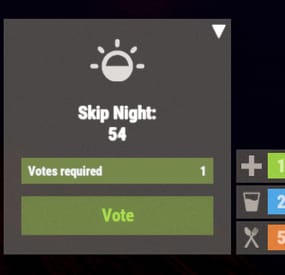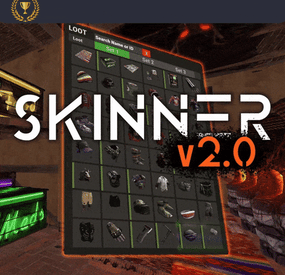xXBIGSPENDERXx's Wishlist
-
Skip Night
The best plugin that allows you to skip the night on the server. In addition to instant night skipping, you can use night acceleration. You can turn on white nights (under the full moon). Your players will love it!
Features:
Beautiful interface Voting is automatic (at the specified time in the config, without a command) Easy customization (time settings, text, interface, colors, etc.) Speeding up the day Speeding up the night White Nights (Full Moon)
Commands
sn.admin start_manually – Start voting manually
Permissions
skipnight.admin - for command "sn.admin"
Video:
FAQ:
Where can I ask questions/get help quickly? My Discord: Mevent#4546
How do I turn on the full moon? 1. Enable nights with a full moon in the config.
"Night with a full moon": true, 2. Configure the dates of the full moon in the config (you can get them from https://www.timeanddate.com/moon/phases/usa/new-york?year=2024)
"Full Moon Dates": [ "2024-01-25T00:00:00", "2024-02-24T00:00:00", "2024-03-25T00:00:00", "2024-04-23T00:00:00", "2024-05-23T00:00:00", "2024-06-21T00:00:00", "2024-07-21T00:00:00", "2024-08-19T00:00:00", "2024-09-17T00:00:00", "2024-10-17T00:00:00", "2024-11-15T00:00:00", "2024-12-15T00:00:00" ]
Config
{ "Time Settings": { "Day Start": "06:00", "Night Start": "18:00", "Voting time": 60, "Voting start time (time to check)": "20:00", "Time until which hour the voting will take place (time to check)": "21:00", "Time after voting (to which the night passes)": "08:00", "Fast skip the night": true, "Length of the night (minutes)": 5.0, "Length of the FAST night (minutes)": 2.0, "Length of the day (minutes)": 45.0, "Night with a full moon": true, "Full Moon Dates": [ "2024-01-25T00:00:00", "2024-02-24T00:00:00", "2024-03-25T00:00:00", "2024-04-23T00:00:00", "2024-05-23T00:00:00", "2024-06-21T00:00:00", "2024-07-21T00:00:00", "2024-08-19T00:00:00", "2024-09-17T00:00:00", "2024-10-17T00:00:00", "2024-11-15T00:00:00", "2024-12-15T00:00:00" ] }, "UI Settings": { "Destroy Time": 5.0, "Show Image?": true, "Image": "https://i.imgur.com/uNSAY42.png", "Image Width": 42.0, "Image Height": 33.0, "Image Up Indent": 16.0, "Left Indent": 212.0, "Bottom Indent": 16.0, "Width": 178.0, "Height for default version": 82.0, "Height for unfolded version": 184.0, "Background Color": { "HEX": "#F8EBE3", "Opacity (0 - 100)": 4.0 }, "Background Materal": "assets/content/ui/uibackgroundblur-ingamemenu.mat", "Voting Button": { "Width": 150.0, "Height": 30.0, "Bottom Indent": 15.0 }, "Progress Bar": { "Width": 150.0, "Height": 20.0, "Bottom Indent": 55.0 }, "Colors": { "Color 1": { "HEX": "#ABE04E", "Opacity (0 - 100)": 100.0 }, "Color 2": { "HEX": "#595651", "Opacity (0 - 100)": 75.0 }, "Color 3": { "HEX": "#74884A", "Opacity (0 - 100)": 95.0 }, "Color 4": { "HEX": "#FFFFFF", "Opacity (0 - 100)": 100.0 } } }, "Votes Settings": { "Number of votes": 5, "Use a percentage of the online?": true, "Percentage of the online": 30.0 } }
-
Headlight
Allows players to activate Headlight (Miner's Hat) without taking up any wearable slots, and does not conflict with any headwear.
This is useful for having better vision at night without compromising armor or taking off hazmat suit, especially when farming ore/wood.
Auto Equip
You can define whether you would the headlight to auto equip at Sunset and unequip at Sunrise by setting default state to NightOnly, and define game times in config. If set to Always instead, it will always equip a headlight to players with permission (light will be turned off, they can turn it on/off like any other worn miner's hat while equipped).
Permissions
headlight.use Chat Commands
/headlight - Shows available commands (can be changed in config) Console Commands
giveheadlight %steamid% - Equips a headlight on a target player headlight toggle - For easier key binding (e.g. bind p headlight toggle)
Config
{ "Command": "headlight", "Auto Equip Settings": { "Default State (Always|NightOnly|Off)": "NightOnly" }, "Night Time Settings": { "Sunset InGame Time (00:00)": "22:00", "Sunrise InGame Time (00:00)": "07:00" }, "Alert Settings": { "Send in Chat": false, "Send as Game Tip": true }, "Version": { "Major": 1, "Minor": 0, "Patch": 2 } }- #headlight
- #rust
- (and 6 more)
-
Nuke Event
Experience the terror of a nuclear explosion with stunning visual and audio effects. A nuclear missile is launched in to the sky, it will explode near each player, simulating a personal nuke event. This catastrophic blast is accompanied by bright flashes, fireballs, dynamic fog, and radiation. After the nuke explodes, the radioactive fallout will infect 90% of the population, triggering an apocalyptic scenario and unleashing a widespread zombie outbreak!
Christmas Update
How It Works:
Nuclear Missile Launch
A nuclear missile is launched and explodes near each player
Event Warnings:
Initial Warning: Players receive an early alert about an approaching nuclear missile via a UI or Chat message warning, providing a brief window to prepare for the imminent threat.
Second Warning: A final countdown and alert are issued just before the explosion, ensuring players are ready for the impact. These can be customized to show as a UI warning or a chat message.
Optional alarm sounds are used to enhance the urgency and realism.
Nuclear Blast and Audio Effects:
A bright flash simulates the explosion, followed by multiple explosion sound effects and fireballs representing the blast’s impact!
Fully customizable via the config file!
Radiation:
Players not equipped with a hazmat suit will suffer from radiation poisoning.
Hazmat suits and arctic suits offer protection against radiation.
Fully customizable via the config file!
Fog Effect:
Post-explosion, a fog effect is applied to simulate nuclear fallout. This fog gradually clears over time.
Zombie Spawning:
The explosion triggers the spawning of zombies around players, representing the fallout’s effect. Zombies appear randomly nearby and remain for a specified duration.
Post-Nuke Message:
After the explosion and initial chaos, players receive a message about the ongoing zombie threat.
Jet Care Package:
A care package will by dropped of by a jet plane at each players position. Medical supplies are set in as default. You can edit/add your own loot in the config file
Event Triggers:
Automatic Launch: The event can be set to trigger automatically at specified intervals.
Manual Command: Authorized players can start the event using the /nuke command.
Auto Cleanup System:
Automatic Cleanup: After the event concludes, the plugin automatically handles the removal of zombies, fog, and other temporary effects. This ensures a smooth transition back to the normal game state without manual intervention.
Key Features:
Warnings: Tailor messages and timing for initial and final alerts, with options for UI or chat notifications.
Nuke Effects: Customize visual effects, including flash intensity, fireball count, and fog density.
Radiation Protection: Configure protective clothing options and radiation settings
Zombies: Adjust spawn radius, quantity, and active duration for zombies.
Custom Care Package: Add your own loot to spawn in the care package
AutoLaunch: Set intervals for automatic event triggers.
Auto Cleanup: Automatically clears zombies, fog, radiation and other effects
Permissions: nukeevent.use (Admin Only)
Command: /nuke (Admin Only)
Console command: launchnuke (Admin Only)
https://www.youtube.com/watch?v=lsO5ngpW-KM
Update 1.0.4: Added Jet to drop off care package. Event has been sped up in the YouTube video for testing !
https://www.youtube.com/watch?v=4CtOPzB4Cwo&t=21s
{ "AutoLaunch": { "EnableAutoLaunch": true, "Interval": 7200.0 }, "Countdown": { "Interval": 1.0 }, "EventSettings": { "EnableAlarmSound": true, "EnableFireballs": true, "EnableUIWarnings": true, "EnableFlashEffect": true }, "NukeSettings": { "EnableNuclearMissile": true, "NukeEffect": { "BrightDuration": 3.0, "FadeDuration": 1.5, "FadeSteps": 10, "FireballCount": 5, "FireballRadius": 75.0, "FogDuration": 300.0,//Sync with end event duration for full effect "NukeSoundDelay": 0.0, "NukeSoundPaths": [ "assets/prefabs/tools/c4/effects/c4_explosion.prefab", "assets/prefabs/weapons/satchelcharge/effects/satchel-charge-explosion.prefab", "assets/prefabs/weapons/rocketlauncher/effects/rocket_explosion.prefab", "assets/bundled/prefabs/fx/weapons/landmine/landmine_explosion.prefab", "assets/prefabs/tools/c4/effects/c4_explosion.prefab" ] } }, "RadiationSettings": { "ContinuousRadiation": false, //When enabled radiation will continuously affect players without protective clothing until the event ends "EnableRadiation": true, "RadiationDamage": 1.0, "RadiationEffect": 200.0, "RadiationLevel": 200.0 }, "RadiationProtection": { "EnableProtectiveClothing": true, "PoisonSleepingPlayers": false, "ProtectiveClothing": [ "hazmatsuit", "hazmatsuit.arcticsuit" ] }, "CarePackageSettings": { "EnableCustomLoot": true, "EnableRandomizedLoot": false, "MinItems": 1, "MaxItems": 3, "SupplyDrop": { "CustomLoot": [ { "Amount": 1, "ShortName": "hazmatsuit", "SkinID": 0 }, { "Amount": 5, "ShortName": "antiradpills", "SkinID": 0 }, { "Amount": 10, "ShortName": "bandage", "SkinID": 0 }, { "Amount": 2, "ShortName": "largemedkit", "SkinID": 0 } ] } }, "ChristmasSettings": { "EnablePresentDrop": true, "PresentDropPerZombie": 3, "EnableSupplyDropPresents": true, "PresentDropPerSupplyDrop": 2, "ZombieNpcLoadout": { "EnableCustomLoadout": true, "Attire": [ { "ItemShortName": "attire.snowman.helmet", "SkinID": 0 }, { "ItemShortName": "metal.plate.torso", "SkinID": 2833391256 }, { "ItemShortName": "hoodie", "SkinID": 2899815283 }, { "ItemShortName": "pants", "SkinID": 2899814576 }, { "ItemShortName": "roadsign.gloves", "SkinID": 2867945048 }, { "ItemShortName": "shoes.boots", "SkinID": 2490448596 } ], "Weapon": "rifle.ak", "WeaponSkinID": 0, "Ammo": "ammo.rifle", "AmmoAmount": 10000 } }, "ZombieCustomLootSettings": { "EnableCustomLoot": false, "EnableRandomizedLoot": false, "MinItems": 1, "MaxItems": 3, "CustomLoot": [ { "Amount": 1, "ShortName": "hazmatsuit", "SkinID": 0 }, { "Amount": 1, "ShortName": "supply.signal", "SkinID": 0 }, { "Amount": 1, "ShortName": "rifle.ak", "SkinID": 0 }, { "Amount": 5, "ShortName": "bandage", "SkinID": 0 } ] }, "ZombieSpawnPerPlayerSettings": { "SpawnCount": 10, "SpawnRadius": 125.0 }, "ZombieGlobalSpawnSettings": { "SpawnGlobalZombies": false,//Zombies will spawn randomly across the map rather than near each player "GlobalZombieCount": 200 //Add more zombies at your own risk }, "WarningMessageSettings": { "Warnings": { "InitialWarningDuration": 6.0, "FirstWarningMessage": "Warning: A nuclear missile has been launched! It is rapidly approaching the island. Take Cover!" }, "SecondWarning": { "SecondWarningDuration": 10.0, "SecondWarningMessage": "Nuke incoming! Brace for impact!" }, "SecondWarningDelay": 10.0, "PostNuke": { "Message": "The nuclear blast has unleashed a chilling menace! 90% of the population has been infected, transforming into deadly Snowmen. Stay alert and fight for survival!", "MessageDuration": 5.0 }, "PostRemovalMessage": "The infection is now under control. All infected snowmen have melted away.\nA care package has been dropped at your position!", "PostRemovalMessageDuration": 5.0 }, "EndEventSettings": { "EventDuration": 300.0 } }
- #nuke
- #nuke event
-
(and 7 more)
Tagged with:
-
Skinner
By Whispers88 in Plugins
Skinner! The unrivaled no.1 performance skinning plugin. Skin any item in the game with a unique skinbox giving you live skinning, auto skinning and skin sets.
Thanks for everyone who has given feed back through the duration of the beta release. Skinner 3.0 is finally here!
Visual overhaul! - with dynamic UI menus for permission based player menus Automatic skin filtering and dev modes for new TOS Permission based skin sets Team share skins! Auto unlock owned skins! and More!!!
Live Skinning - Skin items in place without moving them Auto import - Automatically import and use all game approved skins Skin Sets - Create a variety of different skin sets for any item Skin Requests - Allows players to request and Admins to accept new skins in game Auto Skins - Automatically apply selected skins to every item that enters your inventory
Skinner 2.0 offers unrivaled performance in plugin efficiency. Our standard testing shows runtime results were 60x faster and memory usage was 200x more efficient than the closest peforming plugin.
SkinMenu Commands:
/Skin or /S - Live skin any item in your inventory by selecting a skin you wish to apply /SkinCraft or /Sc - Create multiple skin sets for use in other functions such as skinauto or skinteam /Skinitem or /Si - Skin a deployable item you are looking at ingame. Args - Spectify 1, 2 or 3 to automatically use a skin set. Automatic Commands:
/Skincon or /scon - sets all items in a container you are looking at to your default craft set Args - Optional, spectify 1, 2 or 3 to automatically use a skin set. /Skininv or /sinv - sets all items in your inventory to your default craft set Args - Optional, spectify 1, 2 or 3 to automatically use a skin set. /Skinauto or /Sauto - Automatically apply selected skins to every item that enters your inventory based off your skin sets. Args - Optional, spectify 1, 2 or 3 to automatically use a skin set. /Skinteam or /st - sets all items in your inventory and your teams to your default craft set Args - Optional, spectify 1, 2 or 3 to automatically use a skin set. Toggle - Use /skinteam toggle to opt in or out of the team skin set /SkinBase - Allows you to skin all deployables in your base to your default skincraft skins. Args - Optional, specify item name to filter items being skinned example: /Skinbase sleepingbag to only skin sleeping bags. /SkinAll Command - Skin all the items in all the containers in your base. Args - Optional, specify item by shortname example: /SkinAll rifle.ak to only skin ak47's. Skin Import Commands:
/Skinimport or /sip - Import custom workshop skins Args - WorkshopID example: /Skinimport 2397648701
/Colimport or /cip - Import custom workshop collection using /skinimport collectionID Args - Collection ID example: /Colimport 2921147807
/Skinrequest or /Sr - Request a skin to be added to skinner, requested skins will show in the /Skinrequests UI for approval Args - WorkshopID example: /Skinrequest 2397648701
/Skinrequests or /Srs - Opens the the skinner menu with a box of skins awating approval Button Usage - Select an option and remove the skin to enact the process
Try - Recieve a copy of an item with that skin
Approve - Adds the skin from the menu to the imported skins list
Deny - Removes the skin Note: All chat commands are universal meaning they can be used via the console, rcon(for import commands) and can be customized via the configuration.
Player Permissions:
Skinner.default - enables /skin command Skinner.items - enables /skinitem command Skinner.craft - enables /skincraft command Skinner.skinauto - enables /skinauto command Skinner.skincon - enables /skincon command Skinner.skininv - enables /skininv command Skinner.skinbase - for use of the /skinbase command Skinner.skinteam - Allows the use of the /skinteam command Skinner.skinall - for the use of the /skinall command Skinner.skinrequest - enables /skinrequest Cooldowns Permissions:
Cooldown settins can be adjusted via the plugin config. Applying the cooldown permission example skinner.default30 will enforce cooldowns on those with the permission. If no cooldown permission is applied no cooldowns will be enforced. If multiple cooldown perms are assigned to a single player they fastest cooldown will be used.
"Command based cooldowns ('permission' : 'command' seconds": { "Default30CD": { "skin": 30.0, "skinitem": 30.0, "skincraft": 30.0, "skincon": 30.0, "skininv": 30.0, "skinteam": 30.0, "skinbase": 60.0, "skinall": 60.0 } Admin Permissions:
Skinner.import – enables /Skinimport, /Colimport and /Skinrequests Skinner.bypassauth - bypasses the building auth requirement when using /Skinitem Skinner.permskintry - enables try feature when using /Skinrequests Warning: trying a skin will make a copy of that item. Only give this perm to admins who are allowed to spawn items. Other Permissions:
Skinner.skinautotoggled - applied when a player disables skinauto Skinner.skinteamblock - applied when a player disables team skins
Skinner offers multiple ways of importing skins including via the config and through commands:
Importing via the config:
To import skins via the config insert workshopIDs into the imported skins list as per the code snippet below, once finished reload skinner and the shortname and displayname fields will be automatically populated. You can add extra skins at any stage using this method.
"Imported Skins List": { "861142659": {}, "2617744110": {} },
Optionally entire workshop skin collections can be added to conifg, each item skin is automatically imported to your imported skins list on plugin load.
"Import Skin collections (steam workshop ID)": [496517795,2921147807],
Importing via commands:
Commands can be used to edit the config options for imported skins and collections via RCON, chat commands and the f1 console. Commands include:
/Skinimport WorkshopID /Colimport CollectionID Importing via Skin Requests:
Players can requests skins to be added to the game using the skinrequests feature. By using the command /skinrequest WorkshoID a skin gets automatically uploaded to the skin requests box. Admins with the skinner.import permission can open the requests box with the /skinrequests command.
Skins from the request box can then be "tried" approved or denied.
Each skin requested can be logged to discord using the webhook in the config.
Importing from other plugins:
Skinner now has a tool for windows to import data from skinbox, xskins and skincontroller. Simply select your json data file with imported skins into the tool and copy the new imported skins list into the skinner config.
https://github.com/Whispers88/SkinDataConverter/releases/tag/Main
Note: The "Imported Skins (skinid : 'shortnamestring', skinid2 : 'shortnamestring2'": {}" is now redundant and automatically converted to imported skins list.
{ "Skin Commands (skin items in you inventory": [ "skin", "s", "skinbox", "sb" ], "Skin Items Commands (skin items you have already placed": [ "skinitem", "si", "skindeployed", "sd" ], "Set default items to be skinned": [ "skincraft", "sc" ], "Automatically set all items in you inventory to your default skins": [ "skininv", "sinv" ], "Automatically set all items a container to your default skins": [ "skincon", "scon" ], "Automatically skin all deployables in your base": [ "skinbase", "skinbuilding" ], "Automatically skin all items in your base": [ "skinall", "sa" ], "Automatically skin all items that are moved into you inventory": [ "skinauto", "sauto" ], "Skin your teams inventories with your skin set": [ "skinteam", "st" ], "Request workshop skins via workshop ID": [ "skinrequest", "sr" ], "Approve workshop skin requests": [ "skinrequests", "srs" ], "Set your selected skin set": [ "skinset", "ss" ], "Import Custom Skins": [ "skinimport", "sip" ], "Import Workshop Collection Command": [ "colimport", "cip" ], "Skin Request Notification Discord Webhook": "", "Custom Page Change UI Positon anchor/offset 'min x, min y', 'max x', max y'": [ "0.5 0.0", "0.5 0.0", "198 60", "400 97" ], "Custom Searchbar UI Positon anchor/offset 'min x, min y', 'max x', max y'": [ "0.5 0.0", "0.5 0.0", "410 635", "572 660" ], "Custom Set Selection UI Positon anchor/offset 'min x, min y', 'max x', max y'": [ "0.5 0.0", "0.5 0.0", "250 610", "573 633" ], "Auto import approved skins": true, "Remove player data after inactivity (days)": 14, "Apply names of skins to skinned items": true, "Add Search Bar UI": true, "Use on itemcraft hook (skin items after crafting - not required when using skinauto)": false, "Override spraycan behaviour": false, "Use spraycan effect when holding spraycan and skinning deployables": true, "Blacklisted Skins (skinID)": [], "Blacklisted Itemms (itemID)": [], "Import Skin collections (steam workshop ID)": [], "Command based cooldowns ('permission' : 'command' seconds": { "Default30CD": { "skin": 30.0, "skinitem": 30.0, "skincraft": 30.0, "skincon": 30.0, "skininv": 30.0, "skinteam": 30.0, "skinbase": 60.0, "skinall": 60.0 } }, "Imported Skins List": {} }
//Get all Cached skins public Dictionary<int, List<ulong>> GetAllCachedSkins() { return _cachedSkins; } //Check if skin is a Redirect item public bool IsRedirectID(ulong uID) { return HasMask(uID); } //Convert Redirect ID to item ID public int RedirectIDtoItemID(ulong uID) { return (int)UnsetMask(uID); } //Get a list of skins for a particular item public List<ulong>? GetSkinsItemList(int itemid) { _cachedSkins.TryGetValue(itemid, out List<ulong>? cachedSkins); return cachedSkins; }
-
Admin Video
Want to troll cheaters you have on your server? Maybe you have taken a clip of them cheating, or want to rick roll them. Maybe you want to show an advertisement to your players?
Then this is the plugin for you!
A friend had wanted to know how he could send a video to play on a cheaters screen, because this person was streaming while cheating, and he had clipped it.
This plugin integrates with Rust's built in "client.playvideo" command, but with the added benefit of being able to just supply a Youtube URL, or a Twitch URL. The integration with the Twitch and Youtube API is offloaded onto my web server, to minimize outside web calls, and to minimize load on your server.
WARNING! Be careful of the length of the video that you add! Player will have NO input, will NOT be able to F1 kill, or even log out of server until the video is completed! They will need to ALT+F4 if they want to leave before video finishes.
Known Issues:
Video "could” be closed by a player if they know the client commands and send a video to themselves thinking of implementing a "close” button that you can enable on ads etc to allow the user to close the video
Any comments, concerns, questions, or suggestions are greatly appreciated
To show video on first join of wipe:
Config set both Show a welcome video, Show welcome video ONLY on first join of the wipe to true. Make sure to delete the file "data/AdminVideo.json" each wipe
"Show a welcome video": true, "Show welcome video ONLY on first join of the wipe": true, "Welcome Video URL": "https://www.youtube.com/shorts/hT5BqdjT1Hs",
Links Supported:
Direct .mp4 link - eg. https://archive.org/download/rick-roll/Rick Roll.mp4 Youtube Video Link - eg. https://www.youtube.com/watch?v=OvQkif96CTg - Currently fixing due to an api change Youtube Shorts Link - eg. https://www.youtube.com/shorts/8sTHiZI_tus - Currently fixing due to an api change Twitch Clip Link - eg. https://www.twitch.tv/camomo_10/clip/NastySleepyCockroachFutureMan-ihrWpONnkxv4ayv4
Command works from both ingame console, and RCON console.
Safety Checks:
Commands with safety checks will only send video if the player is:
In a SafeZone AND not mounted (such as on a mini) OR TC Authorized and INSIDE AND not mounted (such as on a mini) AND Has not been in combat for at least 20 seconds
These are to limit the possibility of players being killed while frozen and unable to move. Additional safety checks can be added if needed
Command format:
Send a forced video to a player (no safety checks, perfect for forcing on cheaters): adminvideo {steam_id|displayname} {url|shortname} Send a video to all players (has some safe checks): adminvideo all {url|shortname} Send a video to all players (has NO safe checks): adminvideo allunsafe {url|shortname} Send an ad video to a player (has some safe checks): adminvideo ad {steam_id|displayname} {url|shortname} Send an ad video to all players (has some safe checks): adminvideo ad all {url|shortname} Add a video shortname into the config: adminsavevideo add {shortname} {url} Remove a video shortname from the config: adminsavevideo remove {shortname} eg.
Send video to specified steamID (no safety checks) adminvideo 123456789 https://www.youtube.com/shorts/8sTHiZI_tus Send video to player name (no safety checks) adminvideo sickness https://www.youtube.com/shorts/8sTHiZI_tus Send RickRoll video to player name based on saved shortname adminvideo sickness rickroll Send RickRoll video to all online players based on saved shortname (has safety checks) adminvideo all rickroll Send ad video to specific player (has safety checks) adminvideo ad sickness https://www.youtube.com/shorts/8sTHiZI_tus Send ad video to all online players (has safety checks) adminvideo ad all https://www.youtube.com/shorts/8sTHiZI_tus Add a video shortname into the config: adminsavevideo add boom https://www.youtube.com/shorts/8sTHiZI_tus Remove a video shortname from the config: adminsavevideo remove boom
Permissions:
adminvideo.use - to be able to issue videos to players adminvideo.admin - allows you to use the shortname creation command adminvideo.adbypass - allows you to bypass "ad" videos
Default Config:
{ "Admin Bypass Ads/Welcome": false, "Show a welcome video": false, "Show welcome video ONLY on first join of the wipe": false, "Welcome Video URL": "https://www.youtube.com/watch?v=ScMzIvxBSi4", "ShortNameVideos": { "rickroll": "https://archive.org/download/rick-roll/Rick Roll.mp4" } }
(Note: Video player auto resizes to fit the content aspect ratio)
Shoutout to @ELF for the original idea and for some live testing
NOTICE:
The backend API for converting youtube/twitch videos, is to be used by the Admin Video Plugin.
Using it for any other purposes, eg. integrating into a bot, or integrating it into another plugin, without express consent/permission from SiCkNeSs, can result in blocking of access to the IP address's/services that are integrating it, with no notice, or refund.