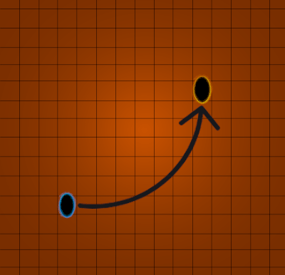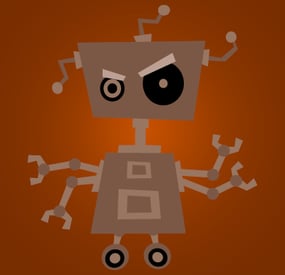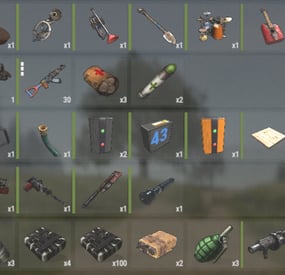Raul-Sorin Sorban's Wishlist
-
Arena Items
By Steenamaroo in Plugins
Spawn floating, rotating, collectable items.
Includes instant-autoheal option for meds/foods, duration limit option for armour,
and optional player UI to notify of heal amount and possession of temporary armour.
Perfect addition to fast-paced arena games, but also useful for custom maps or placing health/armour perks around monuments.
Permissions
arenaitems.admin - allows use of UI and commands.
Commands
/arenaitems - Opens UI
/arenaitems create <data-set-name> - Creates a new data set with your specified name.
/arenaitems <data-set-name> add - Adds the item you're holding to the specified data set.
*When adding an item, ammo type, attachments, skin, and ammo quantity are all recorded.
UI options
Buttons are included for :
Loading/unloading of complete data sets. Deletion of data sets. Deletion of items. Replacement of items (with current held item) Adjustment of repsawn timer per-item, in seconds. Adjustment of item stack/ammunition amount, where applicable. Quitting the UI automatically reloads all items, applying new settings.
Configuration
"AutoHeal": true,
Toggles between collect or instant use medical items.
"AutoHealNotify": true,
Notifies of collected item heal amount for 1 second via UI.
"ArmourEffectDuration": 10,
Select duration of armour perk. 0 means no limit is applied.
"ArmourBoostNotify": true,
Notifies if player has an armour perk which will expire.
"RotateSpeed": 10,
Adjust rotation speed of floating items.
"FloatHeight": 0.6,
Adjust elevation of floating items.
"PickupDuplicateWeapons": false,
Toggle whether player can pick up more than one of each weapon.
"AllowPartialHeal": true,
Toggle auto-use of medical items where item heal value exceeds player health defecit.
"UiSettings": {
"GuiTransparency": 0.9,
"ButtonColour": "0.7 0.32 0.17 1"
}
This site has a handy colour picker, with RGBA decimal output, for CUI colours.
Data.
Item data is stored in /data/ArenaItems.json.
Users should not need to manually edit this file – All options are adjustable via CUI.
Notes.
Item skins are saved and recalled. Water/fuel weapons work. Amounts are controlled in UI, the same as regular ammo. Ammo types are saved and recalled. (hv, incendiary, etc). Some game items, particularly ammo items, do not have a custom world models and will show as burlap bag.
I recommend locating these ammo types close to their weapon spawns for clarity. Item axis have been manually adjusted to look right.
If you notice any items which spin on the wrong axis or look out of place, please let me know.
Finally, if you're a map-maker you might want to check out this free asset which compliments ArenaItems.
Thanks to @Nemesis for creating and sharing.
-
GridTP
By Steenamaroo in Plugins
Grid based teleportation plugin with daily limits, cooldowns, and permissions.
Also has useful admin features.
Note - GridTP is accurate right to the lines in both axis.
Permissions.
gridtp.admin gridtp.clickmap gridtp.precisemap gridtp.tomiddle gridtp.tocorner gridtp.whereis gridtp.back gridtp.toplayer gridtp.vip (for VIP cooldowns and daily limits) With 'precise' perm, players can TP to the precise spot they clicked on the map, or the nearest safe spot.
With 'middle' or 'corner' perms, players can use map right-click or chat commands to TP to a safe spot in the middle of the grid, or the top left corner of the grid.
Config.
Hour at which daily limits reset : 22 Log details of successful Tps : false Disable map use for regular players : true Disable map use for everybody : true Prevent TP into building-blocked : true* Prevent TP from within building-blocked : true* Prevent TP into monuments : true* Prevent TP from within monuments : true* Prevent TP from whilst swimming : true* Disable TP whilst mounted : true* Maintain admin height when TPing in noclip : true Player should be sleeping after TP : true* Custom Chat Command : "gridtp"
Config also includes daily limits, (0 means disabled) and cooldown times for precise/middle/corner TPs
Notes.
Holders of admin permission are not subject to the options marked '*'
Map right-click takes 'admins' precisely where they clicked when in noclip,
and to the closest safe spot when not in noclip, regardless of other perms.
Data.
If logging is enabled, the data file stores steamID, username, time and TP type for each successful TP.
Data file also stores a date for reference when resetting daily limits.
Manual editing of the data file is never required.
Chat Commands.
/gridtp <letters> <numbers> - Attempt to TP to the specified grid.
/gridtp back - Attempt to TP back to previous location (one use per TP)
Admin or back permission required.
/gridtp limits - Display your remaining daily Tps.
/gridtp whereis <playername> - Displays player grid coordinates.
Admin or whereis permission required.
Admin perm only.
/gridtp wipelogs - Wipes all data file TP logs.
/gridtp toplayer <playername> - Tps close to specified player.
/gridtp reveal <playername> - Publishes player grid coordinates to the server.
/gridtp trackpublic <playername> - Toggles publishing player grid to the server every time it changes.
/gridtp trackprivate <playername> - Toggles displaying player grid to you every time it changes.
- #admin tool
- #teleport
-
(and 5 more)
Tagged with:
-
Boom
By Steenamaroo in Plugins
Boom is an admin/troll/OP tool which adds c4 explosions to regular weapon damage.
Details.
When a player, or turret, has permission any damage that it inflicts with bullets results in a (real) c4 explosion and c4 damage.
Anything that can be hurt/damaged/broken with bullets will go boom.
Examples - Animals, players, barrels.
Trees and nodes, for example, do not take damage and, therefore, do not go boom.
Permissions
boom.admin - Allows unrestricted use of boom.
boom.allowed - Allows players to toggle boom.
boom.turretsallowed - Allows players to toggle boom for their turrets.
boom.costs - With this permission each boom costs 1c4 (taken from inventory).
Chat Commands
/boom - Toggles boom on and off for players who have the permission and are not on cooldown.
Initial use of the /boom command enables the tool and begins 'EnabledMinutes' countdown.
Subsequent uses will toggle the tool on and off but will not pause the countdown.
/boomturret - Toggles boom on or off for the turret that a player with the turret permission is looking at, and authorised on.
Turrets are not subject to a countdown, or cooldown.
/boom addweapon - Adds the weapon you're holding to the AllowedWeapon list.
/boom removeweapon - Removes the weapon you're holding from the AllowedWeapon list.
Config.
The config options govern player use of /boom command.
EnabledMinutes = 1; - How long the player can use boom for.
CoolDownMinutes = 1; - How long before player can use boom again.
AllowedWeapons = []; - Shortprefabnames of weapons which will make booms.
RespectPVEPlugins = false;
Notes.
AllowedWeapons is a List<string> and should be formatted as follows.
["lr300.entity"], for single or [ "lr300.entity", "m92.entity", "etc", "etc" ], for many.
Leaving AllowedWeapons blank enables all weapons.
- #explosion
- #exploding
-
(and 7 more)
Tagged with:
-
BotReSpawn
By Steenamaroo in Plugins
Spawns set numbers of customised npcs at monuments,
various events, supply drops, biomes, custom locations, and 'toplayer'.
Plugin Description.
Highly customisable and intuitive npc plugin, setup almost exclusively in UI.
See images for an overview of the available options globally, and per npc profile.
Every option in the UI is clickable, showing a detailed description of its use.
Optional dependencies -
Kits (free at uMod.org) CustomLoot
Permissions.
botrespawn.allowed - Required for non-admin use
Chat commands.
/botrespawn - Opens UI. /botrespawn add *profilename* - Adds a custom profile then opens UI. (please don't use spaces or hyphens) /botrespawn remove *profilename* - Removes a custom profile. /botrespawn info - Tells you about the npc you're looking at. Console commands.
bot.count - Gives total number of spawned npcs. bots.count - Gives a breakdown of spawned npcs per profile. botrespawn toplayer NameOrId ProfileName amount(optional) botrespawn enable/disable "Profile name here" botrespawn tempspawn "Profile name here" - Spawns npcs from a profile at random points around that profile's location addspawn - Enabled via UI, in Edit Spawnpoints menu - for keybinding. botrespawn showspawns - Added for binding convenience. botrespawn checknav - Added for binding convenience. * Note = addspawn and showspawns commands require the user to select "Edit with console commands" first, from a profile's spawnpoints menu.
Default locations.
All major monuments are automatically included, plus profiles for the four biomes.
The following events also have default profiles
Airdrop (supply grenade optional) Locked Crate Spawn Locked Crate Hack Start APC Kill PatrolHeli Kill CH47 Kill
Configurable via json, per profile.
BotNames BotNamePrefix Announcement_Text Instant_Death_From_Headshot_Allowed_Weapons (accepts item shortnames) See note at end for weapon list formatting.
Everything else is configurable via UI - All options have a description in UI, accessible by clicking the name/label.
Kits.
Kits are managed, per profile, in UI.
As with BotSpawn, kit probability can be balanced by assigning a number to a kit.
When selecting multiple kits, increasing a kit's number increases its chances of being picked.
Only kits with weapons in the belt are shown in UI.
Please stick to normal bullet weapons and melee weapons for now, with your npcs.
There are plans to support the more unusual weapons in future.
Spawnpoints.
Adding and managing spawnpoints is done, per profile, in UI,
or by enabling 'add by command' in spawnpoints menu, then using 'addspawn' console command.
You can bind this command for your convenience.
When opting to use the 'addspawn' command, a button will show in UI main page, allowing you to quickly return to the profile you were editing.
A new feature is that each spawn point can have overrides, forcing that specific npc to have different values to the rest of the profile's npcs.
At present you can override
Stationary Kits Health RoamRange
If you choose to use Parent_Monument, you can select it via UI, but do so before you add custom spawn points (if applicable).
Parent_Monument ensures that your profile and its spawn points will relocate after a map change,
so that they are in the same place, relative to that chosen monument.
If a profile uses custom spawn points, but does not have enough custom spawn points to cover the whole population,
it will spawn randomly placed npcs to make up the numbers, in accordance with the profile "Radius" setting.
EG :
Day_Time_Spawn_Amount 10
Number of custom spawn points 5
Result : 5 npcs on custom spawn points, and 5 randomly placed around the area, within the specified radius.
Murderer
Murderer true/false is no longer an option.
Instead, the AI will respond differently based on the weapons you give it.
If you want the AI to run directly at victims and attack, give it melee weapons only.
I believe you can still make murderer-style kits, although you also have Frankenstein clothing options built into the the UI options now.
Peacekeeper
Peacekeeper is now based on whether or not players are marked hostile.
An additional option 'Peacekeeper_Uses_Damage' restores the old behaviour,
where peacekeeper npcs will completely ignore players until attacked by them.
Configuration.
"DataPrefix": "default", (tells BotReSpawn which data files to load), "UseServerTime": Uses server IsNight check, instead of manual day/hour settings, "Show_Profiles_Seconds": 10, "DayStartHour": 8, "NightStartHour": 20, "SuicideBoom": true, (toggles explosion sound for suicide npcs), "APC_Safe": true, "Turret_Safe": true, "Animal_Safe": true, "Supply_Enabled": false, (spawn 'airdrop' bots for user-called supplys), "Ignore_Skinned_Supply_Grenades": true, "Remove_BackPacks_Percent": 100 is always : 0 is never, "Remove_KeyCard": true, (any keycards in bot default loot will be destroyed), "Remove_Frankenstein_Parts": true, (any frankenstein parts in bot default loot will be destroyed), "Ignore_Sleepers": true/false, "Pve_Safe": true, (bots will not be injured by fire/barbs, etc.), "Max_Chute_Fall_Speed": 100, "Staggered_Despawn": false, "Disable_Non_Parented_Custom_Profiles_After_Wipe": false "Announce_Toplayer": false "RustRewards_Whole_Numbers": true "XPerience_Whole_Numbers: true "NPCs_Damage_Armour": true "Limit_ShortRange_Weapon_Use": false "Allow_Ai_Dormant": false "Prevent_Biome_Ai_Dormant": false "Scale_Meds_To_Health": false (increases npc heal amount relative to npc's max health. "Ignore_Factions": false - Makes all profiles fight all profiles if true. "Reduce_Damage_Over_Distance: false "Deaggro_Memory_Duration: 20 - Number of seconds it takes an npc to forget you outside deaggro range/line of sight. "Ignore_HackableCrates_With_OwnerID" - Makes hackable crate profiles only respond to crates with OwnerID 0 (server spawned) "NPCs_Assist_NPCs" - true/false. When a botrespawn npc is attacked, nearby botrespawn npcs will also respond and defend. "Enable_Targeting_Hook": false "Allow_AlphaLoot": true Can be used to prevent AlphaLoot from giving loot to BotReSpawn npcs. "Parachute_From_Height": 200 "Smooth_Damage_Scale": false "Allow_Oilrigs": false - NPCs here must be custom spawn point and stationary true. These values are adjustable and described in detail in in-game UI, with the exception of DataPrefix.
Profile values.
Each profile value and description is not listed here, but all (apart from text strings) are now configurable via UI,
and have sensible default values.
Every option has a full in-game description, accessible by clicking an option's name/label.
If any specific setting/value is unclear, please just ask in CF discord, my discord, or the support section here.
Notes :
Durations which used to be in seconds are now in minutes.
"Type" is an internal use variable - Users should not change this option.
Profile copy/paste does not include location, Parent_Monument, or custom spawnpoints.
BotNames, and Headshot weapons should be formatted as follows:
["name1"], for single or ["name1", "name2", "name3"], for many.
["rifle.lr300"], for single or [ "rifle.lr300", "pistol.m92" ], for many.
Faction and Subfaction of 0 means this profile will not fight any other, and will not be attacked by any other.
Faction and Subfaction settings greater than 1 are used for configuring which profiles should be allies / enemies.
API :
string[] AddGroupSpawn(Vector3 location, string profileName, string group, int quantity) string[] RemoveGroupSpawn(string group) string NPCProfile(NPCPlayer npc) (returns "No Name" for non BotReSpawn npcs) object OnBotReSpawnNPCTarget(ScientistNPC npc, BasePlayer player) void OnBotReSpawnNPCSpawned(ScientistNPC npc, string profilename, string group) void OnBotReSpawnNPCKilled(ScientistNPC npc, string profilename, string group, HitInfo info) bool IsBotReSpawn(NPCPlayer npc) bool IsBotReSpawn(ulong id)
For preventing BotReSpawn npc spawns for event profiles.
object OnBotReSpawnCrateDropped(HackableLockedCrate crate) object OnBotReSpawnCrateHackBegin(HackableLockedCrate crate) object OnBotReSpawnAPCKill(BradleyAPC apc) object OnBotReSpawnPatrolHeliKill(PatrolHelicopterAI heli) object OnBotReSpawnCH47Kill(CH47HelicopterAIController ch) object OnBotReSpawnAirdrop(SupplyDrop drop)
Example usage.
[PluginReference] private Plugin BotReSpawn; Vector3 location = new Vector3(0,0,0); string[] Spawn = BotReSpawn?.Call("AddGroupSpawn", location, "The Dome 0", "MadeUpNameHere", 5) as string[]; Puts($"{Spawn[0]}"); Puts($"{Spawn[1]}"); Passing 0 for quantity will spawn the appropriate amount of npcs for the time of day, according to the profile.
Method call OnBotReSpawnNPCSpawned(ScientistNPC npc, string profile, string group, notifies of spawned npcs.
Example.
void OnBotReSpawnNPCSpawned(ScientistNPC npc, string profile, string group) { if (String.IsNullOrEmpty(group)) Puts($"BotReSpawn spawned an npc from profile {profile}"); else Puts($"BotReSpawn spawned an npc from profile {profile} - API group name {group}"); }
FAQ.
Q: My npcs don't move and/or won't attack
A: If you have any PVE plugins or settings please try disabling those temporarily to test.
A: Make sure the server has the following settings.
nav_wait true nav_disable false ai.think true A: If you use Rust Admin, please ensure that the animal AI option is enabled.
A: If you have Vanish installed please try unloading it. If this worked, check you don't have the permission for permanent Vanish.
Q: There's a million options. Where do I start?
A: Open the UI with /botrespawn and set AutoSpawn to true for at least one monument, then click the button to reload that profile.
A: Everything else is preference/user customisation.
A: If the monument has a building/structure near the middle, like Dome, you may need to increase the spawn radius option to get going.
Q: My bots won't die / my bots take damage when attacking people.
A: Make sure Godmode permissions allow you to do damage.
A: Same for vanish ^.
A: Ensure you don't have a PVE plugin which is causing this damage behaviour.
Q: I take damage when attacking my bots.
A: This can also be caused by server, or plugin, PVE settings.
Q: Will X kill my bots?
A: Radiation, drowning, falling, and helicopters should not kill your bots.
A: Turrets targeting bots can be toggled. Bradleys targeting bots can be toggled.
A: Fire (campfires etc) will kill your bots. Damage from barbs, cacti etc will kill your bots, but can be prevented with the 'Pve_Safe' config option set to true.
Q: What weapons can my bots use?
A: As far as I know they should use all weapons except for throwable melee (eg. spears).
A: Flamethrowers, nail guns, rocket launchers, bows, grenade launchers, etc were added in a recent update.
A: Throwable explosives can be used as 'backup' weapons and are thrown when line-of-sight is temporarily broken.
A: All npcs, even those with throwables, must have at least one valid held weapon to use.
Q: Can I have custom profile locations?
A: Yes. Your custom locations are stored in data with a filename of *YourPrefix*-CustomProfiles.json.
Use chat command '/botrespawn add NewNameHere' to create a profile at your present location.
A: Doing so will open the UI, at the page for your new profile's settings.
Q: Can I spawn bots at events.
A: Yes. There are event profiles for aidrop, hackable crate spawn and hack start, and the destruction of CH47, Patrol Heli, and APC.
For the airdrop profile, spawn at user-supply call is an additional option, found in the global config.
Q: Can I have specific custom spawn points? (underground, etc)
A: Yes. Use the built in UI to create custom spawn points and set UseCustomSpawns to true, for some profile..
A: That BotReSpawn profile will now ignore radius settings and use the precise spawn points from your file.
A: Event profiles which can occur underground should work automatically now (crate spawn/crate hack).
A: Even if parachutes are enabled, these profiles should still work with underground-spawning npcs, if the event takes place under ground.
Q: My bot kits aren't working.
A: Kits which don't have a valid weapon in the belt will not be made available in the UI.
A: Please redeem the kit yourself to an empty inventory, to ensure that the expected items are definitely in it.
Q: How can I prove that bots have spawned? I can't find them.
A: Type bot.count into console for a total number, or bots.count for a per-profile breakdown.
A: Respawn timer is taken into account so if you spawn one and kill him, bot.count will show 0 until respawn.
Q: bot.count console command shows that there are 0 bots.
A: Double check that at least one monument is set "AutoSpawn": true in your config, and reload the plugin.
A: Also, don't forget their respawn timer. If they're all dead when you do bot.count, it will show 0.
-
Hotbars
Hotbars is a Rust plugin that lets users create multiple MMO-style hotbars they can switch between on the fly either with chat commands, key binds or a GUI interface. Users can configure up to 5 bars to switch between. If the items are lost, the items are removed from the hobar when the user switches or recalls the hotbar.
Permissions
hotbars.use - Required for use. hotbars.(1-5) - Limits the amount of hotbars a player/group can have. Example: hotbars.3
Commands
/hotbar - Will print a list of availible commands. /hotbar list - Alternative method to open GUI interface. /hotbar close - Alternative method to close GUI interface. /hotbar save - Alternative method to save a hotbar. /hotbar delete 1-5 - Alternative method to delete a saved hotbar. /hotbar 1-5 - Alternative method to switch between hotbars.
Config
OnlyUsableItems (Default: true) - Prevents un-usable items from being saved into a hotbar, like resources, etc.. RestoreHotbarOnDeath (Default: false) - Restores the hotbar on respawn after a player dies. ToggleButtonContainerBounds - Configure the placement of the GUI hotbar button. ToggleButtonImageBounds - Configure the placement of the GUI hotbar button icon. ToggleButtonBounds - Configure the placement of the GUI hotbar button texture layer. ToggleButtonColor - Configure the color of the GUI hotbar button. ToggleButtonBackgroundColor - Configure the background color of the GUI hotbar button. ToggleButtonOpacity - Configure the opacity of the GUI hotbar button. ToggleButtonBackgroundOpacity - Configure the background opacity of the GUI hotbar button. HotbarContainerBounds - Configure the placement of the hotbar menu.
Preview