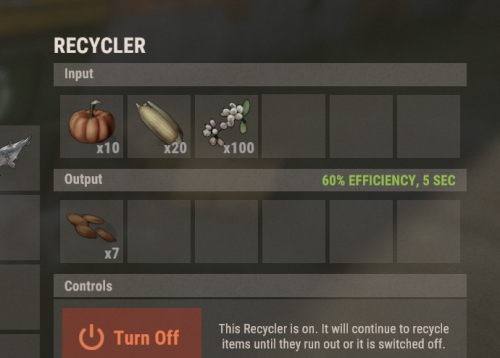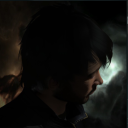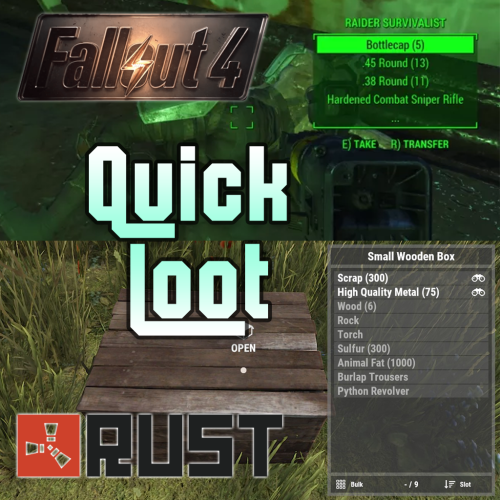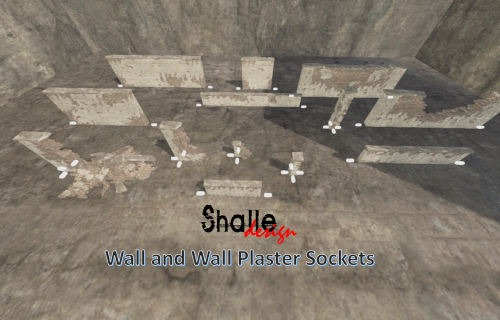Search the Community
Showing results for tags 'quality of life'.
-
Version 1.0.4
53 downloads
NoSkins gives your players the power to control if they want to see skins or not. By removing clothing skins with the /noskin command players can disable clothing skins of other players. Ability to remove other players clothing skins Keeps visuals of your own skins Deployables are not effected! Instant results! Using the command will instantly disable or enable other players clothing skins Light weight and performance based. /noskin - will instantly toggle clothing skins on and off Multiple command aliases can be added via the config. noskins.allow - allows a player to use the noskin command noskins.on - sets the default toggle of noskins being toggle on$11.99 -
Version 1.0.5
205 downloads
Bright Nights is the plugin every player has been waiting for. Make your nights brighter and actually playable! Enhanced gameplay with brighter nights Customizable night time brightness Smooth transitions between night and day cycles Lightweight high performance plugin Inverted Night (Option) - make nights as bright as day Saves your players from having to eat too many carrots Bright Nights brings exciting new visuals to the game allowing your players to make the most of night time game play. Inverted nights brings a whole new meaning to bright nights. Inverted nights adds a sun to the night cycle to create a daylight like play style, while maintaining a dark skybox. This option can be enabled via the config. /Settime - allows you to set the ingame time (good for testing settings) Args - Hours (24h) example: 7.5 will be 7:30 am or 0 will be midnight - Sunset - goes to sunset time - Sunrise - goes to sunrise time brightnights.admin - Allows use of the /settime command Does bright nights effect rust events ? Bright Nights does not change any of the date time settings for rust so timed events will run as per normal. Can I adjust the brightness? Yes! Brightnights has a config file which allows for the adjustment of brightness and transition settings. Is the plugin hard to set up? Bright nights is a drag and drop plugin, with no additional set up required.$9.99- 14 comments
- 2 reviews
-
- 4
-

-
- #brightnights
- #bright nights
-
(and 28 more)
Tagged with:
- #brightnights
- #bright nights
- #bright night
- #bright
- #night
- #nights
- #brighter
- #brightness
- #vision
- #nightvision
- #night vision
- #reshade
- #clear
- #light
- #time
- #tod
- #moon
- #nighttime
- #night time
- #settings
- #rust plugin
- #rust plugins
- #performance
- #qol
- #time of day
- #quality of life
- #inverted
- #skip
- #skip night
- #whipsers88
-
Version 1.3.1
10 downloads
Recycle Anything allows you to setup your own custom recycler recipes, complete with custom outputs. If you are like me then you HATE having to eat those damn berries to get their seeds. You're welcome. This plugin is not limited to just recycling food. If you felt particularly spicy you could even allow the player to recycle their fertilizer instead of having to sell it at Bandit Camp. VERY customizable Recycler recipes/ outputs (NOT LIMITED TO FOOD). Can differentiate recipes by item skin ids (great for custom items) Can differentiate recipes by item names (also, great for custom items) Able to set a minimum required amount before the player can recycle an item What's on the todo list? Allow for random output (recycle a sleeping bag and get 500 wood, or 3 sheet metal doors for example) If you are using any plugin that modifies an items name or skin id after the item is already in the inventory (if so you have likely had clashes with other plugins too), then this plugin MAY cause stack sizes to be incorrect. I will be happy to work with you to resolve this issue IF it shows up. DEFAULT: HGRecycleAnything.json Readme: For a detailed explanation of the configuration file as well as a general explanation of the plugin please view the following; https://docs.google.com/document/d/1YxmU62QjICWnC_ar3vAo2J0-L72QboA5v6Zo5V0ldhk/edit?usp=sharing$5.00- 4 comments
- 1 review
-
- #custom recipes
- #recycler
-
(and 3 more)
Tagged with:
-
Version 1.0.13
959 downloads
Are your players tired of waiting for Airdrops? This little plugin makes them appear almost instantly, no cargo plane, no parachutes. Airdrop will spawn wherever the supply signal lands. The delay can be modified in the config file. The default is 5 seconds to allow the supply signal to land and smoke briefly. Config File { "Delay Before Spawn": 5.0, "Use Permission": false, "Prevent Deploying Inside (Players will only be able to deploy supply signals outside)": false, "Skin IDs To Ignore": [] } if "Use Permission" is set true then permission to be set is instantairdrop.use If "Prevent Deploying Inside" the Airdrop will be cancelled, the supply signal will be refunded to the player and a message will inform the player that supply signals can only be deployed outside. This is to prevent instant airdrops spawning inside of bases and is optional. Tested to work nicely along side other plugins such as: Heli Signals Bradley Drops Fancy Drop Loot Defender Signal Cooldown Helpful Supply Supply Lock Vehicle Airdrops Note: The plugin is designed to operate without causing issues when used with these plugins. However, it does not integrate or alter the functionality of these plugins.$3.99- 35 comments
- 6 reviews
-
- #rust
- #supply drop
- (and 15 more)
-
Version 1.0.4
34 downloads
Adds a "quick loot" panel similar to that found in games such as Starfield and Fallout 4. This allows players to quickly view and loot items from containers without needing to open them first. Includes additional features such as item tracking and sorting. View and loot items without needing to open a container Live updating quick loot panel when looking at a container Item tracking, which allows players to track certain items which will highlight them if they appear in a container Ability to sort items in the quick loot panel Customizable hotkeys Highly configurable UI Install the plugin on your server Assign yourself (or your group) your desired permissions. For this tutorial I recommend assigning yourself all the permissions EXCEPT quickloot.ignorelocks. Once permissions are assigned, use the /ql command to open the quick loot settings menu. In the settings menu, follow the instructions for setting up key bindings, for this tutorial I recommend using the example keybindings. Each player WILL need to do this step themselves, but they will only have to do it once. Once key binding are setup, simply look at a container that you can open that has multiple items in it, the quick loot panel should appear. If you setup your keybindings according to the example, use the up and down arrow keys to page through items. You can "track" an item by paging over an item in the quick loot panel and pressing the right arrow key (if using example keybinds). Items you are tracking will appear highlighted at the top of the quick loot panel if they exist in the container. You can untrack these items by repressing the same key. You can "take" an item by paging over an item in the quick loot panel and pressing the left arrow key (if using example keybinds). This will loot the entire stack, if you want to loot a single item from the stack, hold down the sprint key (shift by default) while pressing the loot key. /ql - Displays the Quick Loot settings menu. Requires the quickloot.menu permission. These are commands that can be bound to keybindings. To do so press F1 then type "bind <key> <command>". For example if you want to bind the quick loot toggle to the "o" key, you can do "bind o ql.toggle". Rust plugins unfortunately cannot bind keys automatically. Each player will need to setup keybindings themselves, but once they do, they won't have to do it again. There are instructions for this in the /ql settings menu. ql.close - Closes the quick loot settings menu. ql.down - Selects the next item in the quick loot panel. ql.up - Selects the previous item in the quick loot panel. ql.sort - Cycles to the next item sort mode. ql.loot - Loots the selected item from the quick loot panel. Hold "sprint" to select single items instead of a stack. ql.track - Tracks the selected item. Tracked items appear at the top of the quick loot panel if they exist in the container. ql.toggle - Toggles the visibility of the quick loot panel. You can click here for a list of key identifiers to use. To try out the plugin, I recommend assigning players all the permissions EXCEPT "quickloot.ignorelocks". quickloot.storage.take - View and take items from storage containers, such as chests, furnaces, and other deployables. quickloot.storage.view - Only view items in storage containers, such as chests, furnaces, and other deployables. quickloot.barrels.take - View and take items from roadside barrels. quickloot.barrels.view - Only view items from roadside barrels. quickloot.crates.take - View and take items from naturally spawned crates. quickloot.crates.take - Only view items from naturally spawned crates. quickloot.tracking - Ability to track items, so that they will appear highlighted in the quick loot panel. quickloot.menu - Needed to use the /ql command and open the Quick Loot settings menu. quickloot.ignorelocks - Locked containers will no longer prevent you from viewing or taking items from them. Nice for admins. You can customize how the quick loot panel looks with a variety of options. To do so you will need to create a style preset. By default, this plugin auto-generates a few of them that you can use for reference. They are located within the "oxide/data/QuickLoot/styles" folder. To create a new style preset, simply copy one of them existing ones and edit the values. The load this preset, set the "StylePreset" property in the config file to the name of the preset file you created. I HIGHLY recommend creating your own preset instead of editing an existing one, because the existing ones may be overwritten if you have "GenerateDefaultStyles" set to "true" in the config. Feel free to share your created presets in the discussion forum! Q: I loaded the plugin, but the quick loot menu doesn't appear when I look at a container. A: You need to assign yourself (or your group) the permissions in order to use the quick loot features. Q: Hotkeys are not working for me. A: Rust does not allow plugins to automatically bind keys for players. Each player will need to bind hotkeys themselves. The /ql command will provide instructions for how to do this. Q: How can I loot a single item at a time instead of the entire stack? A: You can hold down the "sprint" key (shift by default) to switch to single looting mode. Q: Can I put items into the container via the quick loot panel? A: Inserting items into a container is not currently a feature of this plugin. Q: How do I change the look of the quick loot panel? A: See the customization section. Q: Some images are not loading, how do I fix this? A: The images I provided for this plugin are hosted through Imgur, which means under peak load times, sometimes may not load correctly. I recommend hosting the images yourself and setting the URL in the config to avoid this issue. Q: The quick loot panel is overlapping with the UI of another plugin. A: You can change the position of the quick loot panel in style preset. Please see the customization section for more info. Q: I have another plugin that uses the "/ql" command and it is conflicting with this one. A: You can change this command in the configuration file. Make sure to update the localization text as well if you change it.$9.99 -
-
Version 1.0.0
23 downloads
From the series - "All that irritates me" - Add sockets on all Walls and Pillars (plaster too) to facilitate and speed up the creation, avoiding overlapping walls that keep appearing in the final product. Hope you like it. This price is symbolic, just to support me. Thanks! Follow in Instagram https://www.instagram.com/shalle_design Like my work? Support me in Patreon https://www.patreon.com/shalle My sincere thanks to MnfreakTim of Relaxed Rust for granting me the use of his Build Server. Meet Relaxed Rust https://relaxedrust.com/ Relaxed Rust Server IP: 104.192.227.36:28221$2.00-
- 2
-

-
- #walls
- #quality of life
-
(and 1 more)
Tagged with: