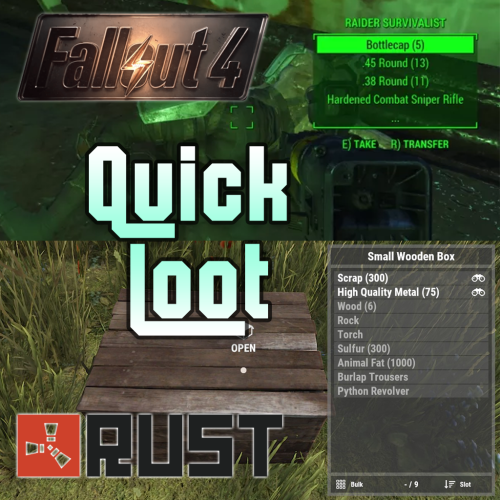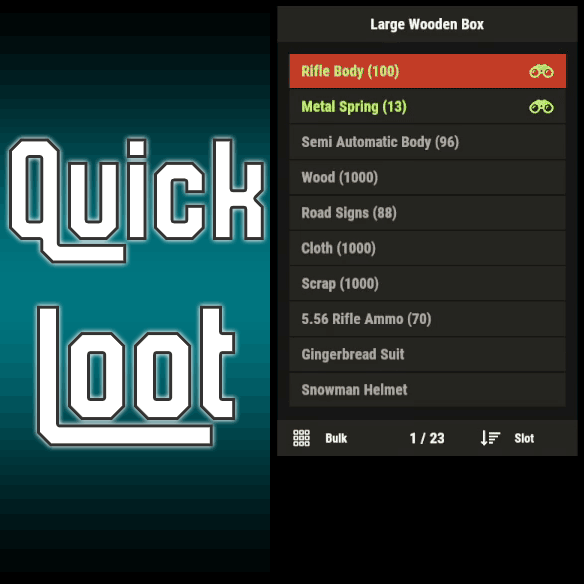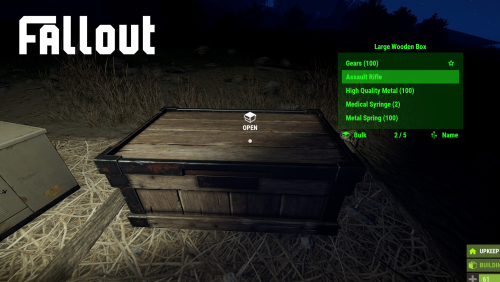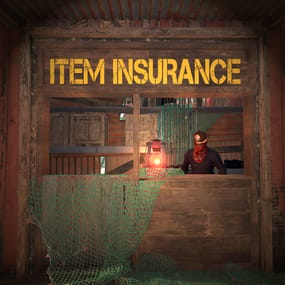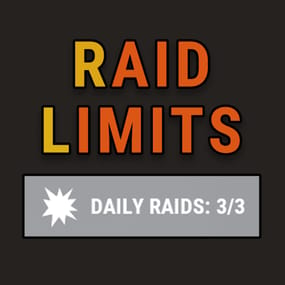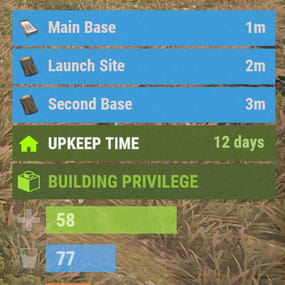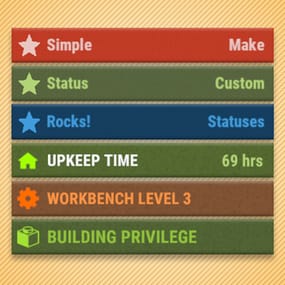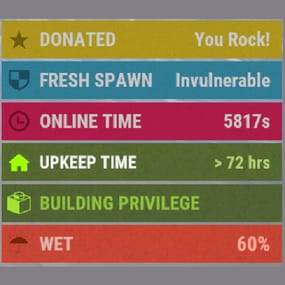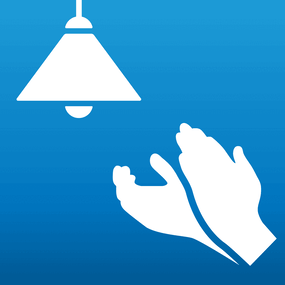About Quick Loot
Adds a "quick loot" panel similar to that found in games such as Starfield and Fallout 4. This allows players to quickly view and loot items from containers without needing to open them first. Includes additional features such as item tracking and sorting.

- View and loot items without needing to open a container
- Live updating quick loot panel when looking at a container
- Item tracking, which allows players to track certain items which will highlight them if they appear in a container
- Ability to sort items in the quick loot panel
- Customizable hotkeys
- Highly configurable UI

- Install the plugin on your server
-
Assign yourself (or your group) your desired permissions.
- For this tutorial I recommend assigning yourself all the permissions EXCEPT quickloot.ignorelocks.
- Once permissions are assigned, use the /ql command to open the quick loot settings menu.
-
In the settings menu, follow the instructions for setting up key bindings, for this tutorial I recommend using the example keybindings.
- Each player WILL need to do this step themselves, but they will only have to do it once.
- Once key binding are setup, simply look at a container that you can open that has multiple items in it, the quick loot panel should appear.
- If you setup your keybindings according to the example, use the up and down arrow keys to page through items.
-
You can "track" an item by paging over an item in the quick loot panel and pressing the right arrow key (if using example keybinds).
- Items you are tracking will appear highlighted at the top of the quick loot panel if they exist in the container. You can untrack these items by repressing the same key.
-
You can "take" an item by paging over an item in the quick loot panel and pressing the left arrow key (if using example keybinds).
- This will loot the entire stack, if you want to loot a single item from the stack, hold down the sprint key (shift by default) while pressing the loot key.

/ql - Displays the Quick Loot settings menu. Requires the quickloot.menu permission.

These are commands that can be bound to keybindings. To do so press F1 then type "bind <key> <command>". For example if you want to bind the quick loot toggle to the "o" key, you can do "bind o ql.toggle". Rust plugins unfortunately cannot bind keys automatically. Each player will need to setup keybindings themselves, but once they do, they won't have to do it again. There are instructions for this in the /ql settings menu.
- ql.close - Closes the quick loot settings menu.
- ql.down - Selects the next item in the quick loot panel.
- ql.up - Selects the previous item in the quick loot panel.
- ql.sort - Cycles to the next item sort mode.
- ql.loot - Loots the selected item from the quick loot panel. Hold "sprint" to select single items instead of a stack.
- ql.track - Tracks the selected item. Tracked items appear at the top of the quick loot panel if they exist in the container.
- ql.toggle - Toggles the visibility of the quick loot panel.
You can click here for a list of key identifiers to use.

To try out the plugin, I recommend assigning players all the permissions EXCEPT "quickloot.ignorelocks".
- quickloot.storage.take - View and take items from storage containers, such as chests, furnaces, and other deployables.
- quickloot.storage.view - Only view items in storage containers, such as chests, furnaces, and other deployables.
- quickloot.barrels.take - View and take items from roadside barrels.
- quickloot.barrels.view - Only view items from roadside barrels.
- quickloot.crates.take - View and take items from naturally spawned crates.
- quickloot.crates.take - Only view items from naturally spawned crates.
- quickloot.tracking - Ability to track items, so that they will appear highlighted in the quick loot panel.
- quickloot.menu - Needed to use the /ql command and open the Quick Loot settings menu.
- quickloot.ignorelocks - Locked containers will no longer prevent you from viewing or taking items from them. Nice for admins.

You can customize how the quick loot panel looks with a variety of options. To do so you will need to create a style preset. By default, this plugin auto-generates a few of them that you can use for reference. They are located within the "oxide/data/QuickLoot/styles" folder. To create a new style preset, simply copy one of them existing ones and edit the values. The load this preset, set the "StylePreset" property in the config file to the name of the preset file you created. I HIGHLY recommend creating your own preset instead of editing an existing one, because the existing ones may be overwritten if you have "GenerateDefaultStyles" set to "true" in the config.
Feel free to share your created presets in the discussion forum!

Q: I loaded the plugin, but the quick loot menu doesn't appear when I look at a container.
A: You need to assign yourself (or your group) the permissions in order to use the quick loot features.
Q: Hotkeys are not working for me.
A: Rust does not allow plugins to automatically bind keys for players. Each player will need to bind hotkeys themselves. The /ql command will provide instructions for how to do this.
Q: How can I loot a single item at a time instead of the entire stack?
A: You can hold down the "sprint" key (shift by default) to switch to single looting mode.
Q: Can I put items into the container via the quick loot panel?
A: Inserting items into a container is not currently a feature of this plugin.
Q: How do I change the look of the quick loot panel?
A: See the customization section.
Q: Some images are not loading, how do I fix this?
A: The images I provided for this plugin are hosted through Imgur, which means under peak load times, sometimes may not load correctly. I recommend hosting the images yourself and setting the URL in the config to avoid this issue.
Q: The quick loot panel is overlapping with the UI of another plugin.
A: You can change the position of the quick loot panel in style preset. Please see the customization section for more info.
Q: I have another plugin that uses the "/ql" command and it is conflicting with this one.
A: You can change this command in the configuration file. Make sure to update the localization text as well if you change it.