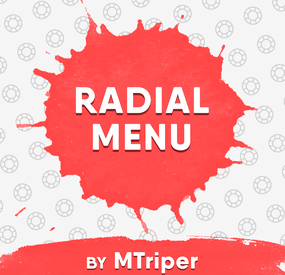steampunkvalley's Wishlist
-
Air Event
The event is an alternative to the usual cargoship, but it is only in the air
Description
The chat notification about the airship with scientists arrival to the island begins the event
A smoke screen appears in the air after the time is up (it is possible to deactivate the smoke screen in the configuration), then the airship with scientists appears
There are 2 locked, 2 elite, 2 military, 2 standard crates and 16 NPCs on the airship as the default
The location and loot of all the crates/NPCs can be changed in the configuration, you can add or remove unnecessary crates/NPCs
There are 2 CCTV cameras by which you can track the availabilities of locked crates on the airship (the name of the cameras can be changed in the configuration)
The looting of both locked crates is the condition for the completion of the event. After that the players have time to depart the airship. They can use the transport that they arrived on it or use hot air balloons on the airship (you need be inside the basket of the hot air balloon)
Dependencies Required
NpcSpawn
Dependencies (optional, not required)
True PVE PveMode GUI Announcements Notify Discord Messages AlphaLoot CustomLoot NTeleportation Economics Server Rewards IQEconomic Kits
Chat commands (only for administrators)
/airstart – starting of the event
/airstop – ending of the event
/airpos – determining the position and rotation coordinates for changing the location of NPCs and crates.It should write in the configuration (Attention! The event must be started, the current position of the administrator in relation to the cargoship is read)
Console commands (RCON only)
airstart – starting of the event
airstop – ending of the event
Plugin Config
en - example of plugin configuration in English ru - example of plugin configuration in Russian
Hooks
void OnAirEventStart(HashSet<BaseEntity> entities) – called when the event starts
void OnAirEventEnd() – called when the event ends
void OnAirEventWinner(ulong winnerId) – called at the end of the event, where the winnerId is the player who did more actions to complete the event
My Discord: KpucTaJl#8923
Join the Mad Mappers Discord here!
Check out more of my work here!
The airship is designed by Jtedal
-
Wipe Schedule
The ultimate solution for RUST server owners. Our plugin gives you complete control over scheduling server events, allowing you to create unique schedules that automatically adapt to your needs.
🌟 Features of Wipe Schedule
Handy built-in editor: Manage events directly in-game through an intuitive and user-friendly interface. Customizable calendar commands: Set up custom commands, so players can easily open the calendar and view upcoming events. Multi-language support: Localize the plugin for your audience by translating all interface text into any language. Customization flexibility: Add events with individual descriptions, dates, and times — perfect for wipes, tournaments, or special server events. Easy integration: Quick and easy installation with Server Panels. Recurring events: Say goodbye to the hassle of manually scheduling events every week! Create events that automatically repeat on a set schedule:|
✔️ Weekly events.
✔️ Repeats every X days.
✔️ Monthly and annual events. Complex combinations: Combine different repeat types to build unique and fully customizable schedules.
🎮 Commands
/wipe: Open the calendar interface (for players) wipeschedule.time (console): Displays current plugin time with configured timezone offset. Useful for verifying timezone settings. (RCON/Server console only)
🔒 Permissions
wipeschedule.admin: Grants full access to create, edit, and delete scheduled events through the in-game interface.
📨 Video Overview
🧪 Test Server
Join our test server to experience all our unique features firsthand!
Copy the IP address below to start playing!
connect 194.147.90.239:28015
📚 FAQ
Q: Where can I see an example of a config?
A: Config
Q: How do I add WipeSchedule to the ServerPanel menu?
A: Follow these simple steps:
1. Open ServerPanel menu in-game and click "+ADD CATEGORY" button
2. Set these exact parameters:
Type: Plugin Plugin Name: WipeSchedule Plugin Hook: API_OpenPlugin 3. Click "SAVE" button to create the category
Q: How can I hide the bottom panel with "/info" command and event color markers?
A: To hide the bottom information panel, edit the UI configuration file located at oxide/data/WipeSchedule/SetupUI and set "Show panel with /info command and event color markers?": false in the Schedule section. The file name depends on your template: UIFullScreen.json for full screen mode, UIMenuV1.json for ServerPanel template V1, or UIMenuV2.json for ServerPanel template V2.
- #wipe schedule
- #wipe
-
(and 4 more)
Tagged with:
-
Nuclear PowerPlant
By EXO Engineer in Monuments
☢️ Nuclear Power Plant - is an industrial Nuclear Power Plant area, surrounded by sturdy fences and guarded by turrets and armed NPCs. Inside you’ll find key facilities for energy production and control:
⚙️ Reactor Hall — housing active nuclear reactors generating power.
🔧 Machine Room — equipped with turbo generators and auxiliary equipment for energy conversion and distribution.
🏭 Control Room — with consoles and monitoring systems overseeing plant operation.
🚧 Checkpoints — controlled access points guarded by armed NPCs.
☢️ High Radiation Zones — requiring special protective gear to enter safely.
🚁 Helipad — for rapid personnel transport and emergency evacuation.
🎒 Loot Areas — containing valuable industrial equipment and rare resources.
This is a strategically important, high-risk zone offering valuable rewards — perfect for organized teams and intense PvP battles.
Used NPC Spawn and Radiation Volume prefabs. For correctly work please install RustEditExt library befor running the server.
- #powerplant
- #prefab
- (and 5 more)
-
Heavy Rig
HeavyRig is a event plugin that adds PushButton's to the oilrigs and a special Card to activate a wave of heavy scientist to come to Oil Rig
Normal Mode: ------------ Large Oilrig 4 extra Hack Crates 55 Heavy Scientists Small Oilrig 2 Extra Hack Crates 18 Heavy Scientists Hard Mode Wave Card in one of the extra crates ----------- Hard Mode: ----------- Normal mode Hack Cycle Adds 3 extra events on 50% , 25% and 10% left on main Crate timer Extreme Mode Wave Card in one of the extra crates ------------- Extreme Mode: ------------- Normal Mode Hack Cycle Adds 2 more Hack Crates to hack Cycle Adds 5 extra events on 50% , 37.5% , 25% , 17.5% and 10% left on main Crate timer ------------- Extra Events: ------------- 1. Extra Heavy Scientists comming in with CH47 2. Radiation attack with F15 3. Patrol Helicopter Attacking Oilrig top deck 4. 30 MLRS rocket attack on Oilrig top deck 5. Bradley APC spawn on Helipad
Card need to be in Inventory to use button or swipe red room with card to activate event Button Press for Wave event needs to happen before hacking main crate
NormalCard = 3431997187 HardCard = 3431996394 Both still the redcard prefab for the servers that uses a GUI Shop
Console Commands
givecard <Steamid> // gives player a Normal Wave Card givehardcard <Steamid> // gives player a Hard Wave Card giveextremecard <Steamid> // gives player a Extreme wave card
Chat Commands
/hrconfig --- alows player to access config with ingame and do changes without reloading plugin(Admin only)
Config
{ "Enable HardMode mode?": true, "Enable Card spawn?": true, "Drop Settings": [ { "Object Short prefab name": "crate_elite", "Minimum item to drop": 1, "Maximum item to drop": 1, "Item Drop Chance": 10.0 }, { "Object Short prefab name": "codelockedhackablecrate", "Minimum item to drop": 1, "Maximum item to drop": 1, "Item Drop Chance": 20.0 } ], "Card Name": "Normal Wave Card", "Hard Card Name": "Hard Wave Card", "Extreme Card Name": "Extreme Wave Card", "Remove Npc Corpses?": true, "Presentage chance to drop loot bag?": 40.0, "Remove Heavy Scientists after Oilrig reset?": false, "Use Extra Loot System?": true, "Spawn HardCard In Normal Mode only?": true, "Spawn Cards in ExtraLoot?": true, "Use Extra Loot only in HardMode?": true, "Set all crate to Extra Loot? (False will pick one)": false, "Only use Extra Loot On Large OilRig?": true, "Extra Events Config": { "Mlrsrocketamount": 30 }, "Hard Mode Extra Loot Table": [ { "Short Prefab Name": "scrap", "Minimum Amount": 500, "Maximum Amount": 1500, "Skin ID": 0, "Chance": 75 }, { "Short Prefab Name": "ammo.rocket.basic", "Minimum Amount": 2, "Maximum Amount": 4, "Skin ID": 0, "Chance": 20 } ], "Extreme Mode Extra Loot Table": [ { "Short Prefab Name": "explosive.timed", "Minimum Amount": 5, "Maximum Amount": 10, "Skin ID": 0, "Chance": 15 }, { "Short Prefab Name": "m249", "Minimum Amount": 1, "Maximum Amount": 1, "Skin ID": 0, "Chance": 10 }, { "Short Prefab Name": "l96", "Minimum Amount": 1, "Maximum Amount": 1, "Skin ID": 0, "Chance": 10 } ] } Lang file
{ "CrateNotReady": "Main Crate not Active or Hacked", "ActivateEvent": "A Player Activated the Wave Event at :", "ActivateEventPlayerMessage": "You have 5min's to hack main crate , or event will fail", "EventActiveMessage": "Event already running", "Rad": "WARNING !!!! Incoming Radiation!!", "Heavy": "WARNING !!!! Incoming Heavy Scientists!!", "Patrol": "WARNING !!!! Incoming Patrol Helicopter!!", "Mlrs": "WARNING !!!! Incoming MLRS Rockets!!", "Bradley": "WARNING !!!! Incoming Bradley spawn on PAD!!" }
Developer API
void HeavyOilRigWaveEventStarted(bool hardmode, bool extrememode,Vector3 monumentpos) void HeavyOilRigWaveEventStopped()
Credit
Thanks to @Chill Roleplay and Chill Roleplay Server for the Avatar
Quick show and tell
New hardmode addon . my server first attempt
-
Radial Menu
The radial menu is a customizable quick access panel with all popular and frequently used server commands. It makes it a lot easier and faster to interact with various server mechanics, be it teleportation, trades, setting house points and various panels.
Features
Allows to almost completely eliminate the manual entry of commands by the player. Automatic calculation and arrangement of any number of sections/subsections on a circle. Several display effects. Tracks a press of the MMB or on command (can be keyed to the same MMB). Checks for the privileges of a particular command, before executing it. Ability to use your own panel images. Full customization of the location and scale of icons and panel. Support for popular plugins (NTeleportation, TeleportGUI, Clans, Friends and Rust teams). Executing console or chat commands.
General settings
Track MMB presses to open a radial menu? - if the player has a MMB bind, the plugin will not open the Radial Menu.
The command to open the radial menu - you can use both the command and the MMB tracking. When using MMB tracking and the command at the same time: If a player has a MMB bind, his bind will be executed when he clicks on it, and the Radial Menu will not open. If there is no bind, the player can use both the command and the MMB press.
Upload images to players when they connect? - when a player connects to the server, the plugin will automatically download 3 images of menu rings to his client. This avoids displaying black rectangles when opening the menu while the plugin is downloading the images to the client.
Section/Subsection settings
The plugin has main sections (level 1), subsections at level 1 (level 2) and subsections at level 2 (level 3).
Section name - the name of the section, which is displayed under the icon.
Enable this section? – on/off section.
Section permission [required] - permission required for the plugin to work (without dots). Add "_add" to the end of the name so that the plugin does not register or check permissions for child subsections.
Section icon - direct link to the icon (recommended size 64x64).
Fill icon with color below? - Completely fills the icon with the color set below.
Inactive/active section color [HEX or Unity RGBA] - The plugin supports 2 types of colors: HEX (e.g. "#57de54" or "#57de54ff") and Unity RGBA ("0.34 0.87 0.33 1").
Command executed on behalf of the player - if you do not have subsections in this section, the command (without the "/" if chat) that will be executed for that player is specified here. You can specify multiple commands using commas (e.g. "radar ui, vanish, adminpanel hide"). If there are subsections in this section, the command is not specified. Specify %steamid% or %username% so that the plugin replaces them with the data of the player on whose behalf the command is executed.
Command type - Where to run this command: true - chat, false - console.
Permissions for above command - if the command above is specified, you can specify the privileges of that command in this field (e.g. "removertool.normal, removertool.structure, removertool.external"). The plugin will check if the player has these privileges before executing the command.
Show this section only to those with permissions above? - allows to draw the section automatically (without giving permissions to this plugin) if the player has command permissions.
Show this section even to those who don't have permissions? - forcibly displays the section to all players, even those who do not have privileges to it (if you click on it, a message about lack of permissions will be displayed in chat).
Subsections layout [n - number] - this setting is responsible for how subsections are arranged.
0 - automatically. Suppose you have 10 subsections, then 360 degrees / 10 subsections = 36 degrees. The plugin will automatically position the 10 subsections every 36 degrees (clockwise, starting from the top). n - from the beginning. The plugin will arrange the subsections clockwise, starting from the top, not automatically, but in a certain step. For example, you have 3 subsections, but you do not want them to be automatically scattered all around the circle, you want them to be displayed at the top, with some small step, this step will be calculated due to the conditional number of subsections n (for example, 15). Now 360 degrees / 15 conditional subsections = 24 degrees, then your 3 subsections will be positioned from the beginning and there will be 24 degrees between them. -n - from the active item. The plugin will arrange the subsections relative to the active section. For example, you have 3 subsections, but you don't want them to be automatically scattered all around the circle, and you also don't want them to be arranged in some clockwise, starting from the top. By choosing this type of arrangement, the subsections will be located in the same place as the active section, in the increments you specify. It works the same way as above, only n is specified with a minus sign (for example, -15, the minus is needed for the plugin to understand what type of arrangement to use). All examples of the layout of the subsections are present in the standard config.
Permissions
It may be unclear how permissions work in this plugin. Let's figure it out with a simple example from the standard config.
It's not hard to figure out that this is the home point section of the standard config. To exclude identical names of permissions the plugin converts them to this form.
Because of the large number of permissions generated by the plugin, there are mechanics for reducing them. If you add "_all" to any section, in the "permission" field, the plugin will not register the permissions of child subsections. For example, if the player has the permission "_homes_all", then all displayed houses, all commands (add, remove, etc.), in general everything that belongs to the section "_homes_all" will obey and is checked by the permission "radialmenu._homes_all". The "permission" fields of the child sections still have to be filled in for the plugin to work.
I strongly recommend using the "Permissions Manager" plugin to set privileges for players or groups. It draws a simple interface, through which it is very easy to add or remove permissions.
Teleportation
The plugin supports work with teleportation plugins (set/remove/teleport to home point) NTeleportation, TeleportGUI and Teleportation by OxideBro (for RU server owners).
To do this, in the main section (level 1), you must specify the permission of the "_homes" section, this is necessary for the plugin to understand that it will work with the teleport plugin.
Next, in the subsection "_homes" (level 2) you must add the MAXIMUM number of displayed house points, for example 5. If the player has more house points than this number, then only the first 5 will be displayed, if less, then all of them will be displayed. For each such point, you must set its unique name, which begins with "home_n", where "n" is any unique number or word (e.g. home_1, home_2, etc.). In addition to the house points here you can place a section with the establishment of the house point, its name should be "home_add", and the command "home add {0}" (command your plugin teleport), where {0} - the name of the new house point, the plugin itself will set it relative to the square in which the player at the moment is (for example D3, if there are several in the square, then D3h1, D3h2, etc.).
After that, in the subsections (level 3) of each such house point, you can specify commands relating specifically to it. For example: "home {0}", "home remove {0}" or any other commands, where {0} is the name of the specific house, the plugin itself will substitute it when executing the command.
If you find all of the above complicated, you can take a look at the standard config as an example.
Friends
The plugin supports work with plugins Friends, Clans by k1lly0u and Rust teams.
Here everything is set up similar to Teleportation. But for the plugin to understand what to work with, in the main section (level 1) you must specify one of the three options:
"_teammates" - the plugin will work with Rust teams "_friends" - the plugin will work with the Friends plugin "_clans" - the plugin will work with the Clans plugin In subsections (level 2) you must add the MAXIMUM number of displayed friends, for example 8. If the player has more friends than this number, then only the first 8 will be displayed, if less, then all of them will be displayed. For each friend you must set its unique name, which begins with "friend_n", where "n" is any unique number or word (for example friend_1, friend_2, etc.).
After that, in the subsections (level 3) of each friend you can specify commands specific to him. For example: "tpr {0}", "trade {0}" or any other commands, where {0} is the nickname of the player, the plugin itself will substitute it when executing the command.
An example of the configuration of this section is also present in the standard config.
Plugin Config
Example of plugin configuration in English
Example of plugin configuration in Russian. If you need Russian config, open it (RadialMenu.cs) before loading the plugin, and at the top set the variable "isRus = true". Then save and upload this file to your server.

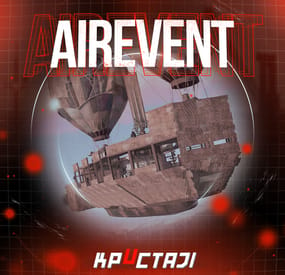
.thumb.gif.838ec1c9c1193e68c7a57379c843f78e.gif)