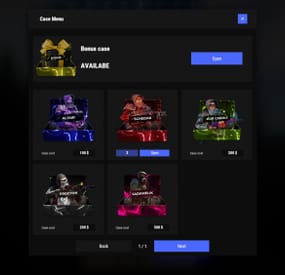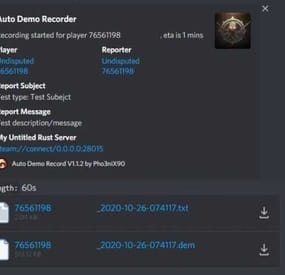GangstaPichu's Wishlist
-
Custom Graffiti
Graphical interface for selecting graffiti Using graffiti by all players on your server without purchasing DLC Adding your graffiti pictures Working with permissions for your privileges on the server
Totorial:
Commands:
/graffiti - Opens graffiti menu (commands are configured in the config)
Config:
{ "List of SkinID graffiti": { "13060": { "Name": "Rock", "Permission": "CustomGraffiti.default" }, "13061": { "Name": "Hazmat", "Permission": "CustomGraffiti.default" }, "13062": { "Name": "Beancan", "Permission": "CustomGraffiti.default" }, "13063": { "Name": "Target", "Permission": "CustomGraffiti.default" }, "13064": { "Name": "When's Whip", "Permission": "CustomGraffiti.default" }, "13065": { "Name": "Facepunch", "Permission": "CustomGraffiti.default" }, "13066": { "Name": "Candle Hat", "Permission": "CustomGraffiti.default" }, "13071": { "Name": "Frog Boots", "Permission": "CustomGraffiti.default" } }, "Should the menu be opened to the player the first time they draw a standard graffiti?": false, "(MgPanel only) prompt the player about the graffiti when they first draw the default graffiti?": false, "Command to call graffiti menu": "graffiti" } Lang:
3 languages localization (RU EN ES)
EN:
{ "NOSKIN": "Error: This skin is not in the collection!", "NOPERMS": "You do not have permission to use this graffiti!", "SUCCESS": "Graffiti installed!", "FIRST_OPEN": "You can choose a graffiti pattern!" } ES:
{ "NOSKIN": "Error: ¡Este aspecto no está en la colección!", "NOPERMS": " ¡No tienes derechos para usar este graffiti!", "SUCCESS": "Grafiti instalado!", "FIRST_OPEN": " ¡Puedes elegir un patrón de graffiti!" } RU:
{ "NOSKIN": "Ошибка: Такого скина нет в коллекции!", "NOPERMS": "У вас нет прав на использование этого граффити!", "SUCCESS": "Граффити установленно!", "FIRST_OPEN": "Вы можете выбрать паттерн для граффити!" }
-
Death Effects
By imthenewguy in Plugins
Death effects is a plugin that adds different effects when a player, npc or animal dies. The effects are customizable and it is easy to add your own via the configuration.
The plugin comes with 99 unique death effects!
There is no permissions or commands required, simply add it to your server, configure the trigger entities and the effects that you would like enabled/disabled!
Players with the deatheffects.select permission can now select the effects that they want to trigger when they kill something. A random effect from their chosen effects will be selected each time.
Only effects that are enabled in the config can be selected.
Command: /deatheffects
Chat command
deatheffects - brings up the ui.
detoggle - toggles effects on/off
detoggleclient - toggles the effects to be server-side/client-side
Permission
deatheffects.select - allows the player to use the UI.
deatheffects.use - required to trigger a death effect
Effects table
0: EffectSpawn, 1: EffectStack, 2: EffectCircle, 3: EffectSpiral, 4: PrefabSpawn, 5: PrefabStack, 6: PrefabCircle, 7: PrefabElectrical, 8: ItemStack
Default effects
spiral underwater explosion spiral dig spiral gold egg open spiral gold bag open spiral egg explode spiral splash spiral tree bonus spiral tree marking spiral codelock fail spiral bradley shell explosion spiral reskin effect spiral plug effect spiral blood effect spiral landmine circle underwater explosion circle dig circle gold egg open circle gold bag open circle egg explode circle splash circle tree bonus circle mlrs explosion circle kayak splash circle tree marking circle crossbreed blue circle crossbreed yellow circle 40mm explosion circle code lock fail circle bradley shell explosion circle sam launch circle reskin effect circle blood effect circle landmine stacked underwater explosion stacked dig stacked car collision stacked underwater fireball stacked tree impact stacked tree marking stacked train barricade stacked splash stacked mrls backfire stacked mrls explosion stacked 40mm explosion stacked codelock fail stacked gold egg open stacked gold bag open stacked egg explode stacked ore finished stacked bradley shell explosion stacked reskin effect stacked blood effect stacked landmine single underwater explosion single dig single car collision single crossbreed blue single crossbreed yellow single underwater fireball single tree impact single train barricade single splash single debris single airburst single mrls backfire single mrls explosion single 40mm explosion single gold egg open single gold bag open single egg explode single junk despawn single bradley explosion single bradley shell explosion single heli rocket explosion single heli rocket explosion 2 single sam launch single c4 launch single reskin effect single grenade explosion single scream single landmine single stone gravestone single wood gravestone single chicken single skull spike candle single skull spike pumpkin single skull spike skulls single fireball single beach parasol single firecrackers stacked chicken stacked firecrackers circle skull spike candle circle skull spike skulls discoball teslacoil siren light siren light orange item stack skulls
Config example: https://pastebin.com/BPUV9PvA
-
Cases
Revolutionary cases, the juiciest interface, scroll animations and much more!
Features
Beautiful user interface Opening animation Performance Each case is configured separately
Commands
cases (open cases interface) givecase <steamid> <caseid> <amount> (give a case to the player) givecase * <caseid> <amount> (give a case to all online players)
FAQ
Q: Where can I see an example of a config?
A: Config
Q: How do I use Economics to pay for cases?
A:
"Economy": { "Show Balance": true, "Type (Plugin/Item)": "Plugin", "Plugin name": "Economics", "Balance add hook": "Deposit", "Balance remove hook": "Withdraw", "Balance show hook": "Balance", "ShortName": "scrap", "Display Name (empty - default)": "", "Skin": 0 }, Q: How do I use ServerRewards to pay for cases?
A:
"Economy": { "Show Balance": true, "Type (Plugin/Item)": "Plugin", "Plugin name": "ServerRewards", "Balance add hook": "AddPoints", "Balance remove hook": "TakePoints", "Balance show hook": "CheckPoints", "ShortName": "scrap", "Display Name (empty - default)": "", "Skin": 0 }, Q: I have a question/problem. What should I do?
A: You can write to me in a PM on the site, create a ticket. Or write me in Discord: mevent
Q: How does a player give out Skill Tree XP?
A:
{ "Type": "Command", "ID": 7, "Image": "", "Title": "Give 1K XP from SkillTree", "Command (%steamid%)": "givexp %username% 1000", "Plugin": { "Hook": null, "Plugin name": null, "Amount": 0 }, "Display Name (empty - default)": "", "ShortName": "", "Skin": 0, "Amount": 1, "Chance": 65.0 }, Q: How can I add cases not for purchase, but just to have them?
A: For example, if you give cases with the "givecase" command:
givecase <steamid> <caseid> <amount> give a case to the player givecase * <caseid> <amount> give a case to all online players -
Auto Demo Recorder - Premium
Records players automatically that have been reported X amount of times, with the ability to automatically upload the combat logs & Demo files to a discord webhook.
Disk usage whilst recording: +- 1MB per 1 minute. Discord has an 8mb upload limit and 100mb for nitro.
Chat Commands:
/record - Chat: This will initiate a self-recording.
Console Commands
autodemorecord.record [steam64id] [minutes] - Console: Usefull to record a player on demand, or a schedule from another plugin.
autodemorecord.blacklist add [steam64id] [recordingMinutes] [intervalMinutes] - Console: Add a player to the blacklist, which will record them for [recordingMinutes] every [intervalMinutes]
autodemorecord.blacklist remove [steam64id] - Console: Removes a player from the blacklist.
Permissions:
Permission autodemorecord.record is required for a player to initiate a recording of themselves. Useful for streamers, to provide them with footage at wipe end, or tournaments. The recording length will be "Auto record for X minutes"
Config explanations:
"Auto record after X reports":
Will start recording the player when these many reports have been received.
"Only record when reports within X seconds":
Only record when the number of reports above, are received in this timeframe. 0 to record always when the above value is reached.
"Save/Load reports to datafile on reload":
Useful when you aren't using the above config, if you do it might not be necessary to save data overhead.
"Auto record for X minutes":
the number of minutes the player should be recorded for.
"Discord MSG Color":
Color for the embed message, see here https://gist.github.com/thomasbnt/b6f455e2c7d743b796917fa3c205f812
"Discord Webhook":
You discord webhook all information should be sent to.
"Discord: Notify if recording is started":
Should a message be sent to the discord webhook when the recording starts?
"Discord: Include report with start message?":
Should the player's report be added to the recording start message?
"Discord: Notify if recording is stopped":
Should a message be sent to the discord webhook when the recording ends?
"Discord: Include report with end message?":
Should the player's report be added to the recording end message?
"Upload Combat Log to discord webhook?":
Should the player's combat log be upload to the above discord webhook as a txt file?
"Upload DEMO file to discord webhook?":
Should the player's demo file be uploaded to the above discord webhook?
"Split DEMO files for non nitro discord (8mb chunks)?":
This will split files and upload multiple files to discord for non-nitro discord servers. If you have nitro with an upload limit of 100mb, then you can turn this off.
"Discord Webhook - Self Record"
All self-initiated recordings will post to this webhook, if not set it will go to the main one.
"Record if FlyHacked in last X seconds"
This will initiate a recording when a player rejoins the server after kicked for flyhacking.
"Save recording to server?"
If set to false, it will not save to the HDD, to save space. Make sure you have a webhook setup, otherwise it will still save as to not lose any demos.
API:
If you want to trigger a recording from your plugin, you can do the following:
AutoDemoRecord.Call("API_StartRecording", BasePlayer player, string Reason, int LengthInMin); All suggestions welcomed!
-
Firework Shows
Are you tired of the boring single firework shows? Look no further. This pack contains 21 unique firework shows.
Many of the shows have multiple stages, just like a real firework show should be!
Some shows have delays with the use of timers. Your players will love them!
Setup guide
You ignite the shows with the use of RF Transmitters that's already provided with each show.
To set these shows up, all you have to do is: Find a place for your show, paste it with stability false using CopyPaste plugin.
Shows that use timers: Same procedure as the other shows, but you also have to turn on switches next to the setups to turn them on.
Monument shows: (fwshow19-fwshow20-fwshow21) have switches that needs to be turned on. Check README
Note: Monument shows will be fixed if they break as long as they do not require a complete rebuild. (Should be fine unless Facepunch makes changes)
CopyPaste command example: "/paste fwshow6 stability false" If you paste the shows without using stability false, most of them will collapse.
It is recommended to use this command before using these shows: basefirework.maxactivefireworks 250 (This command will allow the amount of fireworks set off at the same time. Lighting a lot of fireworks at once can cause lag/FPS drops on both high and lower end pc's)
When done, you can revert to: basefirework.maxactivefireworks 25 (Default setting)
Now you are ready to light up the sky with a big bang!
Do you like the shows? Please leave a review! It is highly appreciated.
- #fireworks
- #firework
-
(and 7 more)
Tagged with:


(2).thumb.gif.bf8b957408e199e190cc70259ad89b7c.gif)