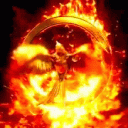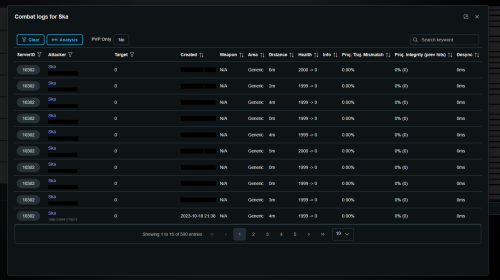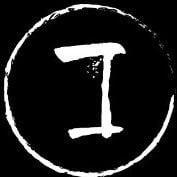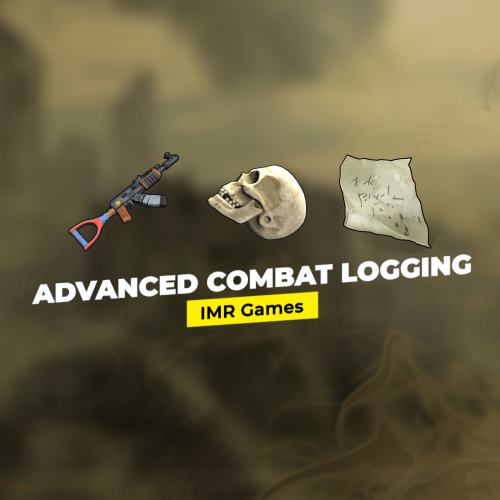Search the Community
Showing results for tags 'combatlog'.
-
Version 2.0.0
146 downloads
Admin Tools is an all-in-one plugin designed to make your job as a server owner/admin easier. This plugin has a wide range of features and commands that allow you to control your server easily, both in-game and via Discord. It also adds custom quality of life features exclusive to this plugin! ★ Inventory Viewing System - View an NPC or player's inventory in Discord and in-game ★ Multi-Server Support - Allows you to manage multiple Rust servers from a single bot ★ Custom Combatlog System - View a player's combatlog in Discord and in-game ★ Backpack Viewing System - View a player's backpack (uMod plugin) in Discord ★ Custom ID System - Get the ID of players on your server quick and easy, copy directly from chat ★ Warn System - Inform players of their wrongdoings and keep track of them (Warn Visuals: UI, Chat, Chat + Toast/Gametip) ★ Watchlist System - Lets you put suspicious players on a list for you to monitor, logs in-game and to discord ★ Server Command System - Reload/load/unload plugins and other console commands in Discord and in-game ★ F7 Report Logging System - Log F7 reports to discord with their combat log attached (if enabled) ★ and more! (Rest of features below) (Changed/Exclusive): * Timestamps for video in video's description - Make sure to up video quality if watching from this site. * Timestamps for video in video's description - Make sure to up video quality if watching from this site. ★ Permission System - Grant/revoke permissions to groups and players from Discord and in-game ★ Minecraft Creative System - While enabled, hold middle click to get the item you're looking at ★ Rename System - Rename the players who think they are funny (toggle in config) ★ Tempban System - Tempban players with no database required ★ Unique ID System - Find players even when they have the same or similar names -- Thanks to nivex ★ Kill, Wound, Revive & Respawn System - Kill, wound (down), revive and respawn players from Discord and in-game ★ Team Viewing System - View a player's team members from Discord and in-game Q: How do I set up the bot? A: Set Up Instructions - If you miss any permissions, can always add them to the Admin Tools role in discord after you invite the bot. Q: Does this plugin link players to Rust? A: No. You can use the free plugin DiscordCore by MJSU if you would like to link your players. Q: Does this plugin log kills/PMs/F1 Spawn/chat? A: No. Admin Tools only logs the following if enabled: F7 Reports, Bans, commands from this plugin, and players who are watchlisted. You can always view a player's combatlog from discord though. You can use the free logging plugins DiscordLogger by MONoH or DiscordChat by MJSU depending on your goal. However, personally, I recommend against using logging functionality that would be occurring very frequently due to Discord's rate limiting. Though, DIscordLogger is made in a way that combines messages if possible to prevent limiting. Q: Can this log to multiple Discord servers? A: YES. All you need to put for logging to multiple servers is the channel ID you want to log to in the list of channel IDs in the config. Q: Does this plugin ONLY work with Discord Extension 3.0.0+? A: YES. You need to download the 3.0.0+ version from GitHub, it is linked at the top (and right here) as a required dependency. Any version prior to 3.0.0 will not work with this plugin, but any version 3.0.0 and later will. Q: Will this work on a shared hosting server? A: Yes, BUT you will not be able to take advantage of the threading done within the plugin. It should still work fine, but when you're on a shared host, you may only have access to a single core/thread (not positive on which) and as a result the threading I am doing in the plugin will just be ran on the main thread. As a result some of the discord functionality (ie: image generation) may affect the server as its now running on the main thread (what the server uses to run the game on) instead of a separate thread which would normally not affect the server. The image generation stuff (backpack and inventory) is normally pretty quick depending on number of items and pictures being used/sent, and can be between 100-250ms to generate on my server, however that was while no players were on. Q: How do I fix this error Response Code: Forbidden Discord Error Code: 50001 Discord Error: Missing Access ? A: All you need to fix this issue is MFA/2FA on the account used to create the bot. This issue is caused by Discord requiring your account to have either MFA or 2FA due to the bot being in a Community Discord server. After you add 2FA/MFA this error will go away. Q: Renaming isn't working, how do I fix this? A: The issue is likely that you don't have it enabled in the config, make sure to enable it in the config, its above the warning options and the discord API options. Q: My commands aren't appearing, how do I fix this? A: You can do the following in an attempt to try and force the bot to update its commands: Discord > Server Settings > Integrations > Admin Tools Bot > Toggle one of the checkboxes it shows in either Roles & Members or Channels > Save > Undo toggle > Save again. Q: Does this work with Rustcord? A: Yes, however you need this version here by MJSU as it has been updated to work with DiscordExtension 3.0.0+ versions. Q: How do I set up Multi-Server Support? A: Do as follows: Enable the bool (true/false) config option for multi-server system. Fill and keep the list of servers order the same if possible between configs (not required, but recommended). Use the /server command in discord to swap to the server you want to start listening to/sending commands to. On first use of command, it will error in all but one server console (tries to reply to a message more than once), that is expected and doesn't do that after that first command. It is used to set it up. If you want the activity information to change when swapping servers, make sure to enable that functionality in the config. Special thanks to Nivex for creating the method used to generate unique IDs. For support, please make a support ticket or join the Cobalt Studios Discord.$29.99- 14 comments
- 4 reviews
-
- 8
-

-

-
- #admin
- #tools
-
(and 36 more)
Tagged with:
- #admin
- #tools
- #admin tools
- #moderation
- #discord
- #inventory
- #watchlist
- #warn
- #rename
- #backpacks
- #combatlog
- #custom
- #discord tools
- #id
- #ban
- #tempban
- #report
- #configurable
- #owner
- #discord bot
- #controller
- #team
- #team view
- #f7
- #f7 report
- #cobalt
- #cobalt studios
- #system
- #copy paste
- #copypaste
- #backpack
- #creative
- #permission
- #violationhandler.exe
- #violationhandler
- #admintools
- #clans
- #essentials
-
Version 1.0.12
509 downloads
Collects combat log entries, and submits them to SA for analysis. Combatlog Overview All your servers combatlogs are streamed realtime to a simplistic screen, where you have a quick overview of players, and their KD Server Armour: Combat Logs Overview for all players Single Player overview Single Player analysis The playes combat logs can be accessed anywhere from the site, just right click on a player, and choose combatlogs.Free-
- 1
-

-
- #combatlog
- #analysis
-
(and 1 more)
Tagged with:
-
Version 2.0.1B
104 downloads
IMRG plugins are currently not for sale. Additionally the "IMR Tools Package" are (or soon to be) unlisted. Those who've already bought our plugins are welcome to still submit support request if necessary. Once we've more time to allocate to Codefling plugins will be relisted again as well as more added. Advanced Combat Logging is a plugin that improves upon the combatlog feature in Rust for both players and admins in a number of key ways. For reference, combatlog is a command players use regularly to see the "combat logs" of their fights, and this plugin takes that many steps further by upgrading the information shown to display the actual steamID and player name of the players involved in the fight (which the normal combat log doesn't show), in addition to allowing customization of the log with such things like the amount of combat interactions or how long ago the combat happened, who it is or isn't shown to, and which type of interactions to log (players, animals, scientists, etc). For admins, it also creates fully customizable persistent server log files with no performance impact with records of combat logs of fights that took place on the server so they can be reviewed later for balance, hacker/scripter investigation, seeing what you missed, and much more! Features • Improves upon the existing combatlog feature for both players and admins • Takes the guesswork out of the logs to include actual steamID and player name for complete accuracy rather than vanilla combatlog which shows neither • Creates customizable log files for server owners so they can conveniently review all combat logs on their server even when they're not actively around and using the command • Through review of the generated log files, allows admins to compare and contrast logs at their own pace to look for patterns of potential hackers, scripters, other foul play, or other things • VIP Ready to allow specific players or groups of players to see better combat logs than normal players and many other options • Lets admins choose which type of combatlogs will be recorded per permission group by specifying the short prefab names (for example, players, specific animals, specific scientists, etc) as well as other possibilities • Can block all or specific players from using the combatlog feature as well if so desired • Great performance • Highly customizable Depends On IMR Tools Package: https://codefling.com/tools/imr-tools-package Always make sure you have the IMR Tools Package installed first when running any plugins by IMR Games. Installation - Make sure you have the IMR Tools Package installed, as explained above. - Put this plugin in your oxide plugins folder. - It will generate a config and lang file. - When in use, will also generate log files in the standard oxide logs directory. - Customize and enjoy! Console Commands combatlog - Brings up the custom combat log in the console combatlog steamid - Brings up the custom combat log in the console for that specific player (admin only) Permissions All permissions in this plugin are completely customizable in the config file. There can be as little or as many permission groups as you like depending on what you want to do. The only requirement is that the beginning of the permission use the plugin name which is imrgadvancedcombatlogging. Permission groups also follow a "priority" system, with the permissions listed first taking higher priority if a player happens to have multiple. Included in the default config are the following permission group examples just to demonstrate a few things you can do: - Example 1: Players with this permission cannot use the combatlog command. Useful if you want to block specific players or even all non-VIP players from using it - Example 2: Permission for admins that unlocks all features of the plugin - Example 3: VIP permission for players with upgraded combatlog features plus the ability to use combatlog - Example 4: Permission that lets players use the command with basic features - Example 5: Permission that lets players only see combatlogs related to animals These are just examples, but the plugin can be used in many ways! Config { "File Log Settings": { "Only Log If Player Has Been Hurt By Another Player Recently": false, //Limits combat logs to only situations where players were hurt by other players. "Max Combat Lines": 60, //Maximum line entries of combat interactions per log to show. "Max Combat Time Lines Seconds": 600.0, //Maximum time in seconds to show a combat interaction, ending in the death of a player and going back that many seconds of combat interactions. "Show Improved Identifiers": true, //Upgrade the standard vanilla combat log with steamID and actual player names. This makes it possible to identify each target involved in combat specifically for a much clearer picture of who was doing what. "Prefab Short Name Whitelist": [ //Short prefab names for which types of combat interactions to log. For example, if including only player, then only PVP interactions will be logged. If adding animal shortnames, then PVP and animal combat interactions will be logged. If this is left empty, then every combat interaction will be logged, including players, animals, scientists, etc. "player" ] }, "Console / RCON Settings": { "Block Combat Log Command": false, //Prevent anyone from using the combatlog command via Console/RCON. "Line Delay Seconds": 0.0, //How many seconds must pass after a combat interaction has occurred before it will show up with the command. "Max Combat Lines": 9999999, //Example of pretty much unlimited combat interactions being visible per combat log. "Max Combat Time Lines Seconds": 9999999.0, //Example of pretty much any length of combat interactions being visible per combat log. "Show Improved Identifiers": true, "Prefab Short Name Whitelist": [] }, "Settings (By Permission)": { "imrgadvancedcombatlogging.blocked": { //Permissions that do different things based on the configuration settings in each permission group. Server owners can make as many permission groups as they like with whatever custom settings they prefer. "Block Combat Log Command": true, "Line Delay Seconds": 0.0, "Max Combat Lines": 0, "Max Combat Time Lines Seconds": 0.0, "Show Improved Identifiers": false, "Prefab Short Name Whitelist": [] }, "imrgadvancedcombatlogging.admin": { "Block Combat Log Command": false, "Line Delay Seconds": 0.0, "Max Combat Lines": 999999, "Max Combat Time Lines Seconds": 9999999.0, "Show Improved Identifiers": true, "Prefab Short Name Whitelist": [] }, "imrgadvancedcombatlogging.vip": { "Block Combat Log Command": false, "Line Delay Seconds": 0.0, "Max Combat Lines": 60, "Max Combat Time Lines Seconds": 600.0, "Show Improved Identifiers": true, "Prefab Short Name Whitelist": [] }, "imrgadvancedcombatlogging.normal": { "Block Combat Log Command": false, "Line Delay Seconds": 10.0, "Max Combat Lines": 30, "Max Combat Time Lines Seconds": 120.0, "Show Improved Identifiers": false, "Prefab Short Name Whitelist": [ "player" ] }, "imrgadvancedcombatlogging.animals": { "Block Combat Log Command": false, "Line Delay Seconds": 10.0, "Max Combat Lines": 50, "Max Combat Time Lines Seconds": 120.0, "Show Improved Identifiers": false, "Prefab Short Name Whitelist": [ "chicken", "stag", "boar", "wolf", "bear", "polarbear", "simpleshark" ] } } } Lang { "Blocked": "You don't have permission to use combatlog" //Message players will receive if they try to use the combatlog command and they're either specifically blocked from using it or they don't have permission to use it. }$4.99