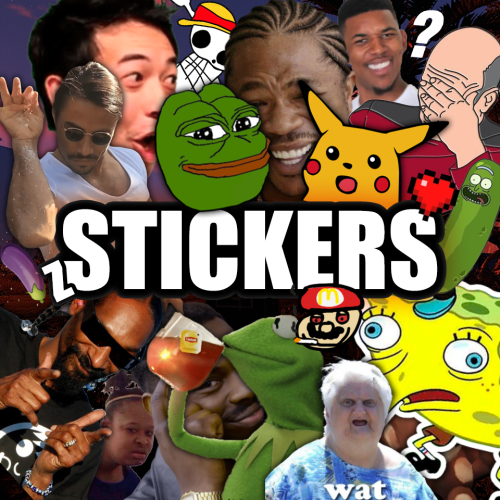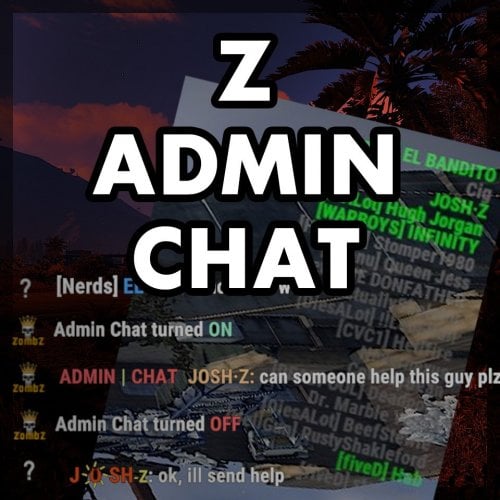-
Posts
12 -
Joined
-
Last visited
Recent Profile Visitors
2,679 profile views
josh-z's Achievements
-
Papi Rusty started following josh-z
-
Hey there's, thats a great idea and I will add it in the next update. (This update will fix and more cool stuff, so stay tuned!) About the appearing over inventories, do you mean the positioning you can setup per sticker yourself? Or do you mean it pops up in the wrong 'order'?
-
Version 1.4.2
22 downloads
The Z-Billboards plugin gives you the ability to make billboards in no-time! With the size of these eye catchers, people WILL see your server info, vending ads or king size memes. Z-Billboards The Z-Billboards plugin gives you the ability to make billboards of any size you want! After creation, it is possible to add any image from the internet like you are used to with other sign mods. Multiple images are possible too. What is the first 10 x 10 sized 5 frame video you paste on your base? With the size of these eye-catchers, people WILL see your server info, vending ads, or king-size memes. No need to edit the image yourself: When pasting an image to a billboard, it will be resized to fit your billboard perfectly. The process of splitting the image into the right amount of pieces is also done automatically. It is really as simple as pasting a normal image on a single sign. Added in 1.4.0: Pass an optional brightness parameter to your paste command to set the brightness of your images: /billboard sil <url> 0.0 – 1.0 (0 = darkest, 1 = lightest) Product features Automatic placement of (neon) signs so they are always aligned No photo editing required, insert the image URL and resizing, splitting and pasting is all automatically done for you 3 tiers + admin tier for limiting the size of billboards Limit the total amount of billboards per tier Animated signs possible, pasting an image will use the next free sign Toggle power & Adjust animation speed with 1 command In theory, no limits regarding total size Adjust brightness of the image in game Usage Always start with the top left Large Animated Neon Sign or an XL Picture Frame. After that, look at the sign and create the billboard: /billboard create <horizontal signs> <vertical signs> To paste an image, look at your billboard and use: /billboard sil <image url> The plugin will now download your image, stretch it to make it fit the full billboard, cut it in equal parts (the amount of neon signs) and paste every part onto the right neon sign. Synchronize animated billboards When pasting more than one image on a billboard made of neon signs, it will start to animate. Because not all images are pasted at the same time, it is possible the neon signs are not synchronized with each other. To solve this problem, wait for the pasting to be done and toggle your billboard’s power or speed. Both commands will ‘restart’ your billboard. All neon signs will start at the first image again. Brightness Most images on neon signs look better when they are made a little darker. Since version 1.4.0 there is an optional brightness value you can add to the paste command. The image is pasted at it’s brightest (1.0 or 100%) by default. Lower the value to make an image darker, 0.5 means the image will be pasted at 50% brightness. To use this functionality, simply add the brightness after the URL. Commands /billboard create 2 2 /billboard sil <image url> /billboard sil <image url> [brightness 0.0 - 1.0] /billboard toggle --> toggle all power on/off (this also syncs animated signs) /billboard destroy --> removes your billboard /billboard speed 1.5 --> changes speed of animated signs /billboard info --> get billboard ID and location Console commands billboard.toggle <billboard ID> --> power on/off billboard (needs permission zbillboards.console) Configuration The mod comes with 4 different permissions to determine the maximum size of a billboard per player (group). It also has some other settings to tweak performance: { "Maximum amount of signs in total (width x height) Tier 1": 6, "Maximum amount of billboards (any size, 0 = unlimited) Tier 1": 1, "Maximum amount of signs in total (width x height) Tier 2": 12, "Maximum amount of billboards (any size, 0 = unlimited) Tier 2": 3, "Maximum amount of signs in total (width x height) Tier 3": 16, "Maximum amount of billboards (any size, 0 = unlimited) Tier 3": 5, "Maximum amount of signs in total (width x height) Admin": 150, "Width and height of each neon sign image in pixels": 150, --> higher has better quality but uses more performance "Lock signs to owner after creating billboard": true, "Give back a Neon Sign when a billboard is removed with the destroy command": true, "Seconds between pasting images": 0.25 --> pasting too many image parts too fast will product lag, "Destroy billboard when any of it's signs gets removed, picked up or destroyed": true --> this prevents players from duplicating and selling their signs on the black market } Above (default) settings would mean a player with tier 1 can place a maximum of 1 billboard, containing 6 or less signs. A tier 3 player can place 5 billboards, each made of maximal 16 signs. Permissions zbillboards.admin zbillboards.console --> to use console commands zbillboards.tier1 zbillboards.tier2 zbillboards.tier3 Performance I managed to create billboards as big as 12 x 12 and they perform very well. Do keep in mind that the process of downloading, resizing and splitting the images is very heavy for your server. Billboards this size WILL produce lag and I recommend to let only admins have the ability to make them this big. Since version 1.3.0, normal XL Picture Frames are supported. These signs do a lot better in terms of performance! Support If you have any problems, suggestions or questions, then please let me know! The quickest way to contact me is on Discord (josh.z) or join my Discord server to meet and discuss with other victims of my plugins! https://discord.gg/7ApTVphM7f$25.00 -
josh-z started following Z-Billboards
-
Version 1.1.1
56 downloads
Forget about emoji, STICKERS are the next best thing to use in chat. This plugin gives you and your players the ability to unlock stickers that can be used to express yourself in chat. Besides that, it adds a sticker market: Here stickers can be traded, which adds a great way for your players to make some good money on rare stickers. Stickers are shown by using their :tag: in chat. By default, stickers are shown to every online player (players can turn them off individually by command). They popup on their screen and disappear in a few seconds. The possibilities are endless, and a lot of fun and interaction are guaranteed. You can add your own memes, cat pictures, word art or whatever image you can think of, tip: sneaky spiders give good results. Sticker Editor The main command for stickers is /sticker, but you will need some stickers first! Add any new stickers by using this command: /sticker add :stickername: https://imgur.com/yoursticker.png After adding a sticker, you can find it in the sticker browser. Open the UI by using: /sticker For admins (or people with the right permission) there is an in game sticker editor. From the browser, click the pencil icon on any sticker to start editing the sticker. The 3x3 grid sets your sticker’s start position, then you can align your sticker with the other values. A group can be entered or chosen by clicking the … icon. The 4 main tiers are only used for colors and not for real rarity, the only important tier here is the HIDE tier. Every sticker in this tier will not be available for players. Stickers are added in the hidden tier by default, so make sure to select another tier when you finish editing your sticker. The TOTAL field is the maximum amount of copies of this sticker to be owned by players in total *. The right field shows the current number of owners. * Stickers are limited! Every sticker added to the plugin requires you to set up a maximum number of ‘owners’ for that sticker. The sticker can only be unlocked this many times. Note that players can also have duplicate stickers. A sticker that has almost reached its max owners will be way harder to get when buying stickers. This rarity is useful in the sticker market and the recycler. In the config file are settings for inactive players. After a certain amount of inactive days, X stickers will be taken from the player and become available again in the market. Sticker Browser Browse your stickers and click any sticker for details. The sticker browser has handy filters to quickly find the sticker you are looking for. Use the lock icons to toggle (un)locked stickers. Sorting is possible by age, a-z, rarity, collections (groups) and availability. On the right side of the screen all sticker groups are shown. These are basically collections of stickers that can be used like sticker packs. Collect them all! Click any of the stickers to get more details, trade or recycle them. The eye icon on top of the sticker sends a chat message to show the sticker. Only visible for admins are the edit button (pencil) and lock/unlock button. The number on the top right shows the amount of this sticker you own. This sticker will be shown if a player who owns it uses :care: in global chat. Buy Stickers Players need sticker tokens to be able to unlock new random stickers. Different packs with tokens can be set up in the config file. The (token) price of a sticker can also be configured. At the moment only random stickers are available. You can unlock specific stickers for players by command. Tokens can also be given by (server) command, for example to be used as a vote or quest reward. Sticker Market In the sticker market, players can trade stickers they own. After setting a price, the sticker will be shown in the list of available trades. Other players can then buy the sticker and ownership will be transferred. Sellers get paid in the same currency as the one setup for buying sticker tokens. In case you use items as a currency, the seller has to be online to make a trade. Failed trades are being removed after a (configurable) amount of time. Sticker Recycler Besides trading your stickers, you can also decide to recycle them for sticker tokens. The reward for recycling depends on the rarity of the sticker at that moment and the amount of the same sticker being recycled. Recycling more of the same sticker results in higher rewards. Permissions zstickers.admin - needed for all sticker management zstickers.use - enables /sticker command zstickers.trade - allows to trade stickers zstickers.teamchat - allows players to use stickers in team chat (ninja mode) Commands /sticker - almost everything can be done inside the UI /sticker add :stickername: https://imgur.com/sticker.png - add stickers /sticker give <player name or id> <amount> - gives player x number of sticker tokens /sticker unlock <player name or id> :stickername: - unlocks a sticker for a player /sticker hide - hide all stickers /sticker show - show stickers again There are some debug commands in case something looks off (please report): /sticker list - prints your unlocked stickers to chat /sticker clearallmystickers - clears all your stickers /sticker valid - validates all stickers and their owners /sticker update - refresh all sticker stats / find missing stickers /sticker cleanuptrades - manually cleans up sticker trades /sticker debug - logs what's happening to console /sticker stats - shows totals of stickers and their availability Console commands These commands can be used by admins and other plugins. sticker givetokens <player name or id> <amount> - gives a player sticker tokens sticker unlock <player name or id> :stickername: - unlocks a sticker for a player sticker import <sticker pack name> - import sticker pack, see below for more info sticker import <sticker pack name> hidden - import a sticker pack but hide all stickers instead of using the sticker pack tiers Config & Data The config file is pretty straight forward. You can add or remove token packs. The currency is set by picking one of the numbers. If you want to use items as currency, make sure to setup the shortname of the item. Optionally you can add a skin ID too, so only items with a certain skin can be used to buy sticker tokens. The plugin will create 3 files in /oxide/data/ZStickers/: market_data.json - contains all trades, this data is automatically managed/wiped player_stickers.json - contains ownership data and token balance, you CAN wipe this, but this is not required: Players can keep their stickers forever, as long as they are active. stickers.json - contains all sticker data - don't wipe this if you want to keep your stickers. If you wipe this file, make sure to wipe the others too. New in version 1.1.0 is the ability to configure the buttons used to buy stickers. Check out the config below: The first item is the default buy-button (buy 1 sticker for 5 tokens). The 2nd item is a new custom buy button: Here you but 5 stickers at once for 22 tokens. Optionally you can also define what permission is needed to see the button and what collection (group) the sticker should be picked from. Import Sticker Packs Sticker packs are a way to easily add or share a bunch of stickers. They come with predefined settings, so it's basically plug and play. For sticker packs, a data folder called 'import' is created /oxide/data/ZStickers/import/ Sticker packs can be added here to easy import a list of stickers. If the import folder is not there, you can create it yourself. Add the sticker pack json file(s) to the folder and run the import command from your console. Results will be shown in your console. Stickers with the same :tag: can not be added this way. Make sure to remove other sticker first. If you don't want the stickers to be visible for everyone right away, add the parameter 'hidden' to the import command. This will put all stickers in the hidden tier. Console command for example: sticker import SuperCoolPack hidden Dependencies & Plugin support Required plugins: ImageLibrary Optional currency plugins: ServerRewards, ZCoins Economics plugin is added but untested, let me know if this works for you. This plugin will be fully supported. Note: You can use any item with any skin if you're not using any of these plugins on your server. Support / Contact me If you encounter any problems or if you have any suggestions, feature requests or questions, please message me on Discord (josh.z) for the fastest response. This plugin is made with love and I feel it's never really 'done'. I'd love to discuss your ideas for it on my Discord server here: https://discord.gg/KveEUQhGsZ There's also a cool dude there (Nexus) who always sees your questions quicker than I do. If my response takes too long, find Nexus!$25.00 -
Changed Status from Pending to Closed Changed Fixed In to 1.0.1
-
Please try the updated version. I didn't have time to fully test it, so please let me know if you encounter any issues!
-
josh-z started following May the 4th be <ERROR>
-
josh-z started following Z-Admin Chat and Fish-Z-Nator
-
Version 1.0.1
32 downloads
Sometimes all someone needs is a fish in the face. It just gives that finishing touch in making your point. From now on The Fish-Z-Nator will be your best friend to win any argument you get into. Various fish flying with high speed towards your enemies and will eventually make them stop talking. Damage, fire rate and fish speed are configurable. Spawning in The Fish-Z-Nator is regulated by a permission. Videos: Features Shoot fish Do damage (with permission) Don't do damage (you choose) Transform fish into fireworks when you hit a player Fish everywhere Bouncy fish Addicting Fish! Commands /fishznator Permissions fishznator.use > for using the /fishznator command fishznator.fireworks > for using fireworks mode fishznator.dodamage > allow doing damage to other players Config fishInterval = 0.05 > time between 2 lauched fish / fire rate fishForce = 20 > speed of the fish fishDamage = 0.25 > damage dealt when hitting a player, set to 0 to disable fireWorksPercentage = 20 > Percentage of fish changing into fireworks Join my Discord for quick support and suggestions! https://discord.gg/7ApTVphM7f$7.50 -
- 5 comments
-
- 1
-

-
- #admin
- #admintool
- (and 6 more)
-
- 5 comments
-
- #admin
- #admintool
- (and 6 more)
-
josh-z changed their profile photo
-
Version 1.0.1
25 downloads
Z-Admin Chat adds a new chat functionality to the game which can be used by for example admins, moderators and chat mods. In most cases it is not preferred or possible to create a team for all staff and there are several reasons to think of why it's just not practical to join one team: The team would be to large, chat mods have their own team, the admin team talks about confident things and so on. On the other hand, the team chat and the team member list are super easy to use. Z-Admin Chat solves this dilemma by giving players with the right permission, access to the Admin Chat. Once activated, all chat messages will be only visible for other people in that group. To make life even better, Z-Admin Chat gives you the ability to show an additional list of members or the 'staff list' at the top right of your screen. It has the look and feel of the original team list and it shows you who of the staff is online. Features Extra chat channel, only visible for staff All players with permission will be shown in the staff list Find out who of your team is online in a split second Option to disable staff list Personal settings to style the staff list ( hide / show / font size / opacity ) Easy switching between normal chat and admin chat (chat command + console command) Full support for Better Chat plugin Chat style adjustable, your team won't miss your important chat messages Commands /ac -> toggle admin chat on/off Staff list: /ac show -> show staff list /ac hide -> hide staff list /ac update -> manually update staff list /ac opacity <number> -> (personal) change staff list opacity, value between 0 and 1 /ac fontsize <number> -> (personal) change staff list font size, value between 1 and 13 /ac update -> refresh staff list Console commands ac.toggle -> toggle admin chat on/off, for easy binding: bind h ac.toggle Permissions There's only one permission: zadminchat.use All players with this permission can use the admin chat and staff list when enabled. After giving the permission, the staff list shows up on connecting. It can also be forced to update, by using the command /ac update (by anyone) or /ac show (by the added player). Configuration The config file is as interesting as the permissions: { "UserListEnabled": true } At the moment, this is the only option available. When UserListEnabled is set to false, the UI part (staff list) of the plugin is totally disabled. Localization All chat messages sent by the plugin can be edited in the Language file. The Admin Chat prefix can also be changed here. The default tag may be ugly, but no staff member ever missed a chat!$5.00- 5 comments
-
- #admin
- #admintool
- (and 6 more)