GangstaPichu's Wishlist
-
Talking Npc Vendors
With all cs files installed this will work with minimal configuration out of the box to spawn Copters/Boats/ModularCars/Snowmobiles/bikes.
Once all plugins are installed you can add the default vendors for modularcars/copters.
To do modularcars you will need https://umod.org/plugins/spawn-modular-car from umod.
Requires: https://www.myvector.xyz/index.php?resources/talkingnpcvehicles-addon-for-talkingnpc-plugin.115/
Works with: https://umod.org/plugins/custom-vending-setup
PERMS:
talkingnpc.admin - Needed for the chat commands.
<conversationFile> = default, modularcar, copter, boat, bike - conversationFile is the fileName in /oxide/data/TalkingNpc/Conversations/
<type> = boat, copter, modularcar, snowmobile
<true/false> = for placement at monument for respawn/map changes.
Guides By Customers: https://github.com/KaelKodes/Kaels-Documentations/tree/main/Talking_NPCs
Modular Cars Vendor:
1. Spawn the vendor modularcar can be replaced with the type <modularcar, copter, boat, bike>
/talking_npc vehicle modularcar <"Unique_Vendor_Name"> <false/true>
2. Create vehicle spawnpoints for modularcars
A message will popup explaining how to add the spawn points.
the /oxide/data/TalkingNpc/Addons/<"Unique_Vendor_Name">.json to set the car properties.
You can edit the UI messages in /oxide/data/TalkingNpc/Conversations/<"Unique_Vendor_Name">.json
****************************************************************
Copters Vendor:
1. Spawn the vendor
/talking_npc vehicle copter <"Unique_Vendor_Name"> <false/true>
2. Create vehicle spawnpoints for modularcars
A message will popup explaining how to add the spawn points.
the /oxide/data/TalkingNpc/Addons/<"Unique_Vendor_Name">.json to set the car properties.
You can edit the UI messages in /oxide/data/TalkingNpc/Conversations/<"Unique_Vendor_Name">.json
****************************************************************
About /talking_npc vehicle chat command:
<type> - "snowmobile", "copter", "modularcar", "boat", "bike"
Some info for custom Conversation Files:
$userID - Will insert players userID $displayName - Will insert players display name OpenVending <Vending Machine Configuration Files name> - Will open a vending machine Giveitem <item id> <amount> <skinID> <item name> - Give Item "Player Commands": [ "chat.say \"/TheCommand arangements\"" ],
-
ZStickers
Forget about emoji, STICKERS are the next best thing to use in chat.
This plugin gives you and your players the ability to unlock stickers that can be used to express yourself in chat. Besides that, it adds a sticker market: Here stickers can be traded, which adds a great way for your players to make some good money on rare stickers.
Stickers are shown by using their :tag: in chat. By default, stickers are shown to every online player (players can turn them off individually by command). They popup on their screen and disappear in a few seconds. The possibilities are endless, and a lot of fun and interaction are guaranteed. You can add your own memes, cat pictures, word art or whatever image you can think of, tip: sneaky spiders give good results.
Sticker Editor
The main command for stickers is /sticker, but you will need some stickers first! Add any new stickers by using this command:
/sticker add :stickername: https://imgur.com/yoursticker.png After adding a sticker, you can find it in the sticker browser. Open the UI by using:
/sticker For admins (or people with the right permission) there is an in game sticker editor. From the browser, click the pencil icon on any sticker to start editing the sticker. The 3x3 grid sets your sticker’s start position, then you can align your sticker with the other values.
A group can be entered or chosen by clicking the … icon.
The 4 main tiers are only used for colors and not for real rarity, the only important tier here is the HIDE tier. Every sticker in this tier will not be available for players. Stickers are added in the hidden tier by default, so make sure to select another tier when you finish editing your sticker.
The TOTAL field is the maximum amount of copies of this sticker to be owned by players in total *. The right field shows the current number of owners.
* Stickers are limited!
Every sticker added to the plugin requires you to set up a maximum number of ‘owners’ for that sticker. The sticker can only be unlocked this many times.
Note that players can also have duplicate stickers. A sticker that has almost reached its max owners will be way harder to get when buying stickers. This rarity is useful in the sticker market and the recycler.
In the config file are settings for inactive players. After a certain amount of inactive days, X stickers will be taken from the player and become available again in the market.
Sticker Browser
Browse your stickers and click any sticker for details. The sticker browser has handy filters to quickly find the sticker you are looking for. Use the lock icons to toggle (un)locked stickers. Sorting is possible by age, a-z, rarity, collections (groups) and availability.
On the right side of the screen all sticker groups are shown.
These are basically collections of stickers that can be used like sticker packs. Collect them all!
Click any of the stickers to get more details, trade or recycle them. The eye icon on top of the sticker sends a chat message to show the sticker. Only visible for admins are the edit button (pencil) and lock/unlock button. The number on the top right shows the amount of this sticker you own. This sticker will be shown if a player who owns it uses :care: in global chat.
Buy Stickers
Players need sticker tokens to be able to unlock new random stickers.
Different packs with tokens can be set up in the config file. The (token) price of a sticker can also be configured. At the moment only random stickers are available.
You can unlock specific stickers for players by command. Tokens can also be given by (server) command, for example to be used as a vote or quest reward.
Sticker Market
In the sticker market, players can trade stickers they own. After setting a price, the sticker will be shown in the list of available trades. Other players can then buy the sticker and ownership will be transferred.
Sellers get paid in the same currency as the one setup for buying sticker tokens. In case you use items as a currency, the seller has to be online to make a trade.
Failed trades are being removed after a (configurable) amount of time.
Sticker Recycler
Besides trading your stickers, you can also decide to recycle them for sticker tokens.
The reward for recycling depends on the rarity of the sticker at that moment and the amount of the same sticker being recycled.
Recycling more of the same sticker results in higher rewards.
Permissions
zstickers.admin - needed for all sticker management zstickers.use - enables /sticker command zstickers.trade - allows to trade stickers zstickers.teamchat - allows players to use stickers in team chat (ninja mode)
Commands
/sticker - almost everything can be done inside the UI /sticker add :stickername: https://imgur.com/sticker.png - add stickers /sticker give <player name or id> <amount> - gives player x number of sticker tokens /sticker unlock <player name or id> :stickername: - unlocks a sticker for a player /sticker hide - hide all stickers /sticker show - show stickers again There are some debug commands in case something looks off (please report):
/sticker list - prints your unlocked stickers to chat /sticker clearallmystickers - clears all your stickers /sticker valid - validates all stickers and their owners /sticker update - refresh all sticker stats / find missing stickers /sticker cleanuptrades - manually cleans up sticker trades /sticker debug - logs what's happening to console /sticker stats - shows totals of stickers and their availability
Console commands
These commands can be used by admins and other plugins.
sticker givetokens <player name or id> <amount> - gives a player sticker tokens sticker unlock <player name or id> :stickername: - unlocks a sticker for a player sticker import <sticker pack name> - import sticker pack, see below for more info sticker import <sticker pack name> hidden - import a sticker pack but hide all stickers instead of using the sticker pack tiers
Config & Data
The config file is pretty straight forward. You can add or remove token packs. The currency is set by picking one of the numbers. If you want to use items as currency, make sure to setup the shortname of the item. Optionally you can add a skin ID too, so only items with a certain skin can be used to buy sticker tokens.
The plugin will create 3 files in /oxide/data/ZStickers/:
market_data.json - contains all trades, this data is automatically managed/wiped player_stickers.json - contains ownership data and token balance, you CAN wipe this, but this is not required: Players can keep their stickers forever, as long as they are active. stickers.json - contains all sticker data - don't wipe this if you want to keep your stickers. If you wipe this file, make sure to wipe the others too. New in version 1.1.0 is the ability to configure the buttons used to buy stickers. Check out the config below: The first item is the default buy-button (buy 1 sticker for 5 tokens). The 2nd item is a new custom buy button: Here you but 5 stickers at once for 22 tokens. Optionally you can also define what permission is needed to see the button and what collection (group) the sticker should be picked from.
Import Sticker Packs
Sticker packs are a way to easily add or share a bunch of stickers. They come with predefined settings, so it's basically plug and play. For sticker packs, a data folder called 'import' is created
/oxide/data/ZStickers/import/ Sticker packs can be added here to easy import a list of stickers. If the import folder is not there, you can create it yourself.
Add the sticker pack json file(s) to the folder and run the import command from your console. Results will be shown in your console. Stickers with the same :tag: can not be added this way. Make sure to remove other sticker first.
If you don't want the stickers to be visible for everyone right away, add the parameter 'hidden' to the import command. This will put all stickers in the hidden tier. Console command for example:
sticker import SuperCoolPack hidden
Dependencies & Plugin support
Required plugins: ImageLibrary
Optional currency plugins: ServerRewards, ZCoins
Economics plugin is added but untested, let me know if this works for you. This plugin will be fully supported.
Note: You can use any item with any skin if you're not using any of these plugins on your server.
Support / Contact me
If you encounter any problems or if you have any suggestions, feature requests or questions, please message me on Discord (josh.z) for the fastest response.
This plugin is made with love and I feel it's never really 'done'. I'd love to discuss your ideas for it on my Discord server here: https://discord.gg/KveEUQhGsZ
There's also a cool dude there (Nexus) who always sees your questions quicker than I do. If my response takes too long, find Nexus!
-
aMAZEingPro
By Raul-Sorin Sorban in Plugins
aMAZEingPro is a Rust mini-game which allows you and your friends to enjoy amazeingly fun but confusing mazes.
Features
The plugin currently features the following:
Extremely customizable. Asynchronous maze creation. Batch maze creation & destruction. Configurable maze sizes. Maze modes. Multiple floors. Multiplayer. Spectating mode. Host & helper player lives & respawning on trap death. Rewards: Economics and / or ServerRewards Events: Christmas, Halloween, Valentine's Day & Easter modes. Configurable per floor:
Posters. Traps (landmines, gun traps & bear traps). Block tier configurations (twigs, wood, stone, metal, top tier). Entrance / exit (reward box) loot configurations. Skins for entrance (small) / exit (large) storage boxes and rugs. Trap spawn chance amounts. Locked doors & gifts.
API
The plugin currently features the following:
(string) CreateBuilding(ulong playerId, string modeJson, Vector3 rootPosition, int seed) // Generates a maze building with the mode configuration and returns the id which can be used to destroy it. (string) CreateBuilding (ulong playerId, Mode mode, Vector3 rootPosition, int seed, bool persistent) // Generates a maze building with the mode configuration and returns the id which can be used to destroy it. (void) DestroyBuilding(ulong playerId, string buildingId) // Destroys a building with the id. (bool) IsHosting(ulong playerId) // Returns true if the player with the ID is currently hosting / playing a game. (bool) IsHelping(ulong playerId) // Returns true if the player with the ID is currently playing or is participating in someone's game. (bool) IsHelpingPlayer (ulong playerId, ulong helpedPlayer) // Returns true if a player is playing in someones' maze game. (bool) IsCooledDown(ulong playerId) // Returns true if the player with the ID is currently cooled down. (int) GetCooldown(ulong playerId) // Returns the amount in seconds of someone's cooldown. Warning: On plugin reload, the buildings created with the API (along with the running games) are going to be destroyed.
Configuration
The config comes with a few handy links, quick to access when you wanna make changes, like change the skins of small / large storage box, or need the item short-names and block tier indicators.
{ "ItemsListWebsite": "https://www.corrosionhour.com/rust-item-list/", "LargeWoodenStorageBoxWorkshopWebsite": "https://steamcommunity.com/workshop/browse/?appid=252490&searchtext=&childpublishedfileid=0&browsesort=trend§ion=mtxitems&requiredtags%5B%5D=Large+Wood+Box", "SmallWoodenStorageBoxWorkshopWebsite": "https://steamcommunity.com/workshop/browse/?appid=252490&searchtext=&childpublishedfileid=0&browsesort=trend§ion=mtxitems&requiredtags%5B%5D=Wood+Storage+Box", "RugWorkshopWebsite": "https://steamcommunity.com/workshop/browse/?appid=252490&searchtext=&childpublishedfileid=0&browsesort=trend§ion=mtxitems&requiredtags%5B%5D=Rug", "BlockTiers": "0 = Twigs, 1 = Wood, 2 = Stone, 3 = Metal, 4 = Top Tier", "GrimstonMoods": "0 = Angry, 1 = Helpful, 2 = Annoying", "WelcomeCommand": "maze", "InfoCommand": "maze.info", "PlayCommand": "maze.play", "LeaveCommand": "maze.leave", "KickCommand": "maze.kick", "InviteCommand": "maze.invite", "InviteAcceptCommand": "maze.accept", "InviteDeclineCommand": "maze.decline", "ModesCommand": "maze.modes", "LeaderboardCommand": "maze.lead", "ResetModesCommand": "maze.resetmodes", "MaximumInvites": 5, "DefaultHeight": 250.0, "BatchKillCount": 15, "BatchCreationRowCount": 5, "EnableLogging": true, "UseNPipesSignText": false, "EnablePlayerNoclip": false, "EnablePlayerNoclipLerp": true, "PlayerNoclipLerp": 4.0, "PlayerNoclipSprintMultiply": 3.0, "Themes": { "Auto": true, "Theme (0 = None, 1 = Valentine's Day, 2 = Easter, 3 = Halloween, 4 = Christmas)": 4, "Settings": { "StockingChanceAmount": 5, "StockingChanceTimes": 2, "ScarecrowChanceAmount": 5, "ScarecrowChanceTimes": 2, "RustigeChanceAmount": 5, "RustigeChanceTimes": 2 } }, "GroupCooldowns": { "admin": 0, "vip": 25, "default": 120 }, "Modes": {} }
Modes
To set up a mode with one or more floors, it must look something like this:
{ "DisplayName": "Easy Run", "DisplayDescription": "Fun but complicated. Don't give up too easily. There're memes for your enjoyment.", "Size": 15, "Disabled": false, "Group": "default", "EnableInvites": false, "RespawnOnFloorWherePlayerDied": true, "HostMaximumLives": 1, "HelperMaximumLives": 1, "Rewards": { "Currency (0 = Economics, 1 = ServerRewards - balance is divided by 100)": 0, "Completion Depositing Balance": 100, "Door Unlocking Depositing Balance": 5, "Losing Withdrawal Balance": 50, "Leaving Withdrawal Balance": 10 }, "Floors": [ { "EnableLanterns": true, "Posters": { "Urls (Must be an accessible direct download link to an image - PNG or JP[E]G)": [ "https://i.redd.it/cbcz02c3wlv51.jpg", "https://i.redd.it/xhyxowes0gv51.jpg", "https://i.redd.it/y30leeu81lv51.jpg", "https://i.redd.it/qbo7ot73ojv51.jpg", "https://i.redd.it/78v3jj30hjv51.jpg" ], "PosterSpawnChanceAmount": 5, "PosterSpawnChanceTimes": 2 }, "Doors": { "DoorChanceAmount": 10, "DoorChanceTimes": 6, "DoorMaximumAmount": 7, "GiftStorageChanceAmount": 5, "GiftStorageChanceTimes": 2, "GiftStorageSkinId": 0, "WrapGifts": true, "GiftLoot": [] }, "Traps": { "EnableLandMines": false, "EnableGunTraps": true, "EnableBearTraps": false, "EnableFog (Works only if Halloween mode is enabled)": true, "GunTrapAmmoChanceAmount": 5, "GunTrapAmmoChanceTimes": 2, "GunTrapAmmoAmount": 64, "LandMineChanceAmount": 5, "LandMineChanceTimes": 2, "BearTrapChanceAmount": 5, "BearTrapChanceTimes": 2 }, "Blocks": { "RugSkinId": 0, "EntranceWallTier": 2, "ExitWallTier": 2, "WallTier": 1, "WallFrameTier": 1, "FoundationTier": 1, "FloorTier": 2 }, "Loot": { "EntranceSignFormat": "START", "EntranceStorageLoot": [], "EntranceStorageSkinId": 0, "ExitSignFormat": "FINISH\nGood job, {0}!", "ExitStorageLoot": [ { "ShortName": "scrap", "MinAmount": 500, "MaxAmount": 1000 } ], "ExitStorageSkinId": 0 } } ] }
Permissions
Here are all the permissions you can use:
aMAZEingPro.play: Allows anyone to start a new maze. Invited players do not require this permission. aMAZEingPro.admin: Allows anyone to execute [admin command]s.
Commands
Here are all the commands you can use:
Welcome: /maze by default, will print some information about this plugin, including the commands. It'll open the HUD for aMAZEingCUI if you have it installed. Info: /maze.info by default, will print some information the current game the player's playing, including mode information. Play: /maze.play by default, [1/2/3 or mazeId (easy, hard, etc.)] will start a game with the specified maze id or index. Leave: /maze.leave by default, will make a player or a helper teleport back to where they were. If the same player started the maze, the maze will be destroyed. Invite: /maze.invite by default, will invite another player if you're already in a maze. They'll be secretly notified about it, where they can: Accept: /maze.accept by default, [none or playerName] will accept a request to help a player to the maze. Accepting without having any input, will accept any games that the player's been requested to. Decline: /maze.decline by default, [none or playerName] will decline a request to help a player to the maze. Declining without having any input, will decline any games that the player's been requested to. Kick: /maze.kick by default, [playerName] will kick a helper player from a player's game. Modes: /maze.modes by default, will print a list of all the maze modes a player can play in. Leaderboard: /maze.lead by default, will print a list of all the maze modes with top 5 players best completion times. Reset Modes: /maze.resetmodes by default [admin command], will reset the configuration.
Dependencies
The plugin currently depends on the following plugins:
SignArtist by Whispers88 The following are optional but highly recommended plugin dependencies:
TruePVE by nivex HelpText by Calytic ServerRewards by k1lly0u Economics by Wulf Rust Kits by Whispers88
Feedback
If you have any ideas or feedback you wanna give me, please comment down below.
-
XRadiationOre
The plugin enhances gameplay by introducing the capability for players to mine radiation ore with a specific probability, as well as the ability to smelt it in a furnace. It offers a range of customization options, allowing server administrators to define various aspects of the ore and the resulting meltdown.
Youtube Overview
Customization options include:
Drop Source: Specifies the source from which the radiation ore item can be obtained. Drop Chance: Determines the likelihood of obtaining the radiation ore item when mining the designated source. (Don't put the same odds, the drop chance won't work correctly.) Minimum Drop Amount: Sets the minimum quantity of radiation ore that can be obtained per successful drop. Maximum Drop Amount: Sets the maximum quantity of radiation ore that can be obtained per successful drop. "Minimum Melting Amount: Specifies the minimum amount of radiation ore that can be obtained when smelting the ore. Maximum Melting Amount: Specifies the maximum amount of radiation ore that can be smelted at once. Displayed Name: Allows customization of the name displayed for the radiation ore item. Key Name or Shortname: Provides the option to assign a unique identifier or abbreviated name for the radiation ore item. Skin: Enables the application of a customized visual appearance to the radiation ore item. Meltdown Result: Defines the outcome when the radiation ore is smelted in the furnace. Result Displayed Name: Allows customization of the name displayed for the result of the meltdown. Result Key Name or Shortname: Provides the option to assign a unique identifier or abbreviated name for the meltdown result. Result Skin: Enables the application of a customized visual appearance to the meltdown result. Radiation Settings: Radius: Specifies the radius of the radiation zone surrounding the radiation ore or meltdown result. Damage per Tick: Sets the amount of damage inflicted on players per game tick within the radiation zone. Configuration file:
{ "Melting Speed Modifier": 1.5, "Melting Items Configuration": [ { "Valid Prefabs": [ "assets/bundled/prefabs/autospawn/resource/ores/metal-ore.prefab", "assets/bundled/prefabs/autospawn/resource/ores_sand/metal-ore.prefab", "assets/bundled/prefabs/autospawn/resource/ores_snow/metal-ore.prefab" ], "Drop Chance": 1, "Minimum Amount (Drop)": 1, "Maximum Amount (Drop)": 1, "Minimum Amount (Melt)": 555, "Maximum Amount (Melt)": 789, "Custom Item": { "Display Name": "RadMetall Ore", "Short Name": "metal.ore", "Skin ID": 2886986763 }, "Melted Item": { "Display Name": "", "Short Name": "metal.fragments", "Skin ID": 0 }, "Radiation Settings": { "Radius": 15.0, "Tick Damage": 0.7 } }, { "Valid Prefabs": [ "assets/bundled/prefabs/autospawn/resource/ores/metal-ore.prefab", "assets/bundled/prefabs/autospawn/resource/ores_sand/metal-ore.prefab", "assets/bundled/prefabs/autospawn/resource/ores_snow/metal-ore.prefab" ], "Drop Chance": 1, "Minimum Amount (Drop)": 1, "Maximum Amount (Drop)": 1, "Minimum Amount (Melt)": 10, "Maximum Amount (Melt)": 20, "Custom Item": { "Display Name": "RadHqMetal Ore", "Short Name": "hq.metal.ore", "Skin ID": 2887107494 }, "Melted Item": { "Display Name": "", "Short Name": "metal.refined", "Skin ID": 0 }, "Radiation Settings": { "Radius": 15.0, "Tick Damage": 1.3 } }, { "Valid Prefabs": [ "assets/bundled/prefabs/autospawn/resource/ores/metal-ore.prefab", "assets/bundled/prefabs/autospawn/resource/ores_sand/metal-ore.prefab", "assets/bundled/prefabs/autospawn/resource/ores_snow/metal-ore.prefab", "assets/bundled/prefabs/autospawn/resource/ores/metal-ore.prefab", "assets/bundled/prefabs/autospawn/resource/ores_sand/metal-ore.prefab", "assets/bundled/prefabs/autospawn/resource/ores_snow/metal-ore.prefab" ], "Drop Chance": 1, "Minimum Amount (Drop)": 1, "Maximum Amount (Drop)": 1, "Minimum Amount (Melt)": 25, "Maximum Amount (Melt)": 65, "Custom Item": { "Display Name": "RadCoal Ore", "Short Name": "hq.metal.ore", "Skin ID": 2889416743 }, "Melted Item": { "Display Name": "", "Short Name": "charcoal", "Skin ID": 0 }, "Radiation Settings": { "Radius": 15.0, "Tick Damage": 1.3 } }, { "Valid Prefabs": [ "assets/bundled/prefabs/autospawn/resource/ores/stone-ore.prefab", "assets/bundled/prefabs/autospawn/resource/ores_sand/stone-ore.prefab", "assets/bundled/prefabs/autospawn/resource/ores_snow/stone-ore.prefab" ], "Drop Chance": 2, "Minimum Amount (Drop)": 1, "Maximum Amount (Drop)": 1, "Minimum Amount (Melt)": 150, "Maximum Amount (Melt)": 280, "Custom Item": { "Display Name": "RadStone Ore", "Short Name": "hq.metal.ore", "Skin ID": 2886986572 }, "Melted Item": { "Display Name": "", "Short Name": "metal.fragments", "Skin ID": 0 }, "Radiation Settings": { "Radius": 15.0, "Tick Damage": 1.3 } }, { "Valid Prefabs": [ "assets/bundled/prefabs/autospawn/resource/ores/sulfur-ore.prefab", "assets/bundled/prefabs/autospawn/resource/ores_sand/sulfur-ore.prefab", "assets/bundled/prefabs/autospawn/resource/ores_snow/sulfur-ore.prefab" ], "Drop Chance": 1, "Minimum Amount (Drop)": 1, "Maximum Amount (Drop)": 1, "Minimum Amount (Melt)": 249, "Maximum Amount (Melt)": 461, "Custom Item": { "Display Name": "RadSulfur Ore", "Short Name": "sulfur.ore", "Skin ID": 2886986316 }, "Melted Item": { "Display Name": "", "Short Name": "sulfur", "Skin ID": 0 }, "Radiation Settings": { "Radius": 15.0, "Tick Damage": 1.0 } } ] }
- #xradiationore
- #radiation ore rust
-
(and 1 more)
Tagged with:
-
Walkie-Talkie
Introducing the Walkie-Talkie Plugin: Seamlessly integrate real-time communication into your gaming experience! Stay connected with your teammates, strategize on-the-go, and coordinate your moves effortlessly with this immersive in-game communication tool. Whether you're navigating treacherous terrains or planning tactical maneuvers, the Walkie-Talkie keeps you in sync, enhancing teamwork and elevating your gaming adventure to a whole new level!
Features:
Gives players the ability to commiserate with each other, come up with strategies, and ambush each other. It is possible to create different variations of walkie-talkies for different distances. By default, 5 variations of walkie-talkies are given ready-made. Walkie-talkies can be both automatic and manual (in manual mode it is necessary to press LMB to hold the walkie-talkie, in automatic mode it is not required).
Installation:
Before installing the plugin, make sure you have the CustomItemDefinitions library installed.
It is necessary for the plugin to work. Download it here. Put this plugin in the plugins folder How does a walkie-talkie work?
Several players must have a walkie-talkie tuned to the same frequency in their inventory.
To start talking into the walkie-talkie you need to take it in your hand, then press LMB (in case of manual walkie-talkie, for automatic walkie-talkie it is not required) and then press V button (if the microphone mode is enabled), that's it, now you can start talking.
How do I get a walkie-talkie?
Since each walkie-talkie has its own unique shortname and ItemId you can receive it like any other item. That is, you can give it out via the give or giveto command, or add it to the loot table or other ways via plugins.
- #custom item
- #walkie
-
(and 4 more)
Tagged with:

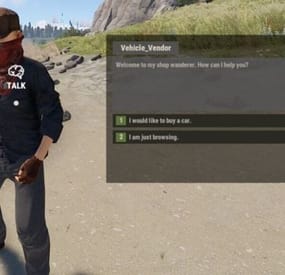
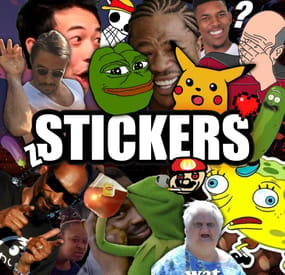
.thumb.gif.f041b92783e2af0ec7abe5a4c454a057.gif)

