G_SAPLING's Wishlist
-
Pocket Dimensions
Introducing portable 3 x 3 bases in a box - that you can carry in your inventory! Deploy them and open them to go inside - to store, craft, smelt, grow, party... live. Expand and maintain the upkeep to protect from raiders. Pick them up and deploy somewhere else. Think outside of the box... and inside too!
Questions? Support? Join the discord: https://discord.nikhub.dev
WATCH THE TUTORIAL BY SRTBULL!
AS FEATURED BY SHADOWFRAX! (around 0:55 mark)
Just like the TARDIS from Doctor Who, they're bigger on the inside! In the "real" Rust world, an entire 9x9x9 metre large (over 25000 cubic foot) Pocket Dimension fits neatly inside of a Small Wooden Box. You can skin that box any way you like to camouflage or disguise it - whatever the player's Workshop Skins / server skin plugins allow.
Players can convert existing buildings into Pocket Dimensions easily with one button in the Tool Cupboard's UI. Or if that's too much of an effort, entire, fresh, ready-to-be-moved-in Copy Paste files can be sold as boxes with your own, custom defined skin - this is entirely optional and requires Copy Paste, more on that in the dedicated section below. Whether to allow either approach is entirely up to your configuration.
By default, the configuration allows raiding the Pocket Dimensions in several different ways - but if you're planning on running this plugin on a PVE server and you don't want any of that, there's many configuration options that can be adjusted to enhance your server experience. Both styles of servers have their own dedicated sections on this page - just read below.
Make sure you maintain the integrity of your Pocket Dimension! If any of the external structures (wall/doorway) of the Pocket Dimension building either 1) decays 2) is raided 3) is removed by an admin/plugin, or 4) the box housing the dimension itself gets destroyed, the Dimension will Collapse, teleporting all players inside of it, and dropping all contents of storage containers, turrets, the Tool Cupboard, and anything else that can store any items, to the location where the box is/was last deployed. Easy come, easy go!
You can pick the Pocket Dimension boxes up and move them somewhere else at any time, and everything will still be there. You can even deploy Pocket Dimensions inside Pocket Dimensions inside Pocket Dimensions... a box-ception! By default, the configuration does not allow picking up boxes with players inside of them, but you can toggle this setting.
Quick Start
As an admin: make sure you grant your groups/players appropriate permissions from the list below. Make sure Copy Paste, No Escape and Server Rewards / Economics are loaded in and configured properly, if you're planning on utilising any of the extended capabilities. More on the support for those plugins below. That also goes for any potentially compatible plugins that dispense/support skinned box templates from the config, like Kits or Shop by Mevent, or Copy Paste - based plugins, like Raidable Bases. As a player: make a 3 x 3 x 3 cube that meets the validity requirements (more on that below) - if you have the proper permission and the appropriate amount of required currency, open the Tool Cupboard and press the pink "Convert to Pocket Dimension" button. If built correctly, you will now receive a box containing that entire cube inside. Alternatively, deploy a new Small Wooden Box skinned with a skin ID mentioned in the config that references a valid Copy Paste template - no construction by players necessary, but still possible. This plugin comes with several pre-built, already known to be valid Pocket Dimensions, ready to be enjoyed by your players. Permissions (Oxide.Grant user YourName [permission name starting with pocketdimensions.])
This plugin utilises the plain Oxide permission system. For a quick setup on a typical server, grant yourself the pocketdimensions.admin permission, and grant the default group in Oxide the pocketdimensions.player.all permission.
pocketdimensions.admin - this permission is required to execute the admin commands mentioned in the section Admin Commands just below this section. pocketdimensions.player.all - this permission is the quick-start equivalent of giving all 4 permissions mentioned below. Don't grant this if you want a more customised permission setup. For example, if you don't want to allow respawning inside and converting by players, and you only want to allow deployment/pickup and entering/exiting, use the combination of the 4 permissions below. pocketdimensions.deploy.pickup - holders of this permission can deploy and pick up Pocket Dimension boxes, be it already existing ones and fresh ones based on skin ID/Copy Paste file combo in your config. Of course, this takes into account building block/other conditions, too. pocketdimensions.player.enter.exit - holders of this permission can enter Pocket Dimensions by opening their boxes, and exit them by interacting with their portals. If a player doesn't have that permission, they will be informed upon opening/interaction, and barred from traversing in/out. pocketdimensions.player.convert - holders of this permission can create new Pocket Dimensions by converting an existing building from its Tool Cupboard's UI - as long as they have the required amount of currency (certain required item / Server Rewards / Economics), and the building itself meets the structural requirements. Players without this permission won't even see the conversion button in the UI. pocketdimensions.player.respawn - holders of this permission can respawn on bags, beds and towels deployed inside Pocket Dimensions. If a player doesn't have that permission, and a bag is deployed by them (or someone else bags them in) inside a Pocket Dimension, the players will not see that bag on their Death Screen as a possible respawn location. Admin Commands (require the pocketdimensions.admin permission)
These commands can be executed both from console and the chat - in case of chat, they must be prefixed with a forward slash ( / ), and in case of console, no forward slash.
/pd.check
Come close to a TC and look directly at it, then issue this command from the chat or F1 console. It will perform the validity check without actually converting anything. If any problems are found, it will tell you exactly what's wrong. Useful for making your own Copy Paste templates.
/pd.convert
Come close to a TC and look directly at it, then issue this command from the chat or F1 console. It will first perform the validity check. If any problems are found, it will tell you exactly what's wrong. Then, if no problems are found, it will convert the building into a Pocket Dimension and you will receive it as a deployable Small Wooden Box item.
/pd.lostnfound
When a Pocket Dimension Item despawns, is recycled, is placed in a container that gets destroyed, or is otherwise removed from the world, the Dimension that it represents will be marked as "lost". This special marking will NOT happen as long as the Item still exists in a container (including players' inventories) somewhere in the World. Pocket Dimensions marked as "lost" can then be reclaimed as a newly created Item tied to the building by an admin, deployed and inspected, and given back to the rightful owner... or Collapsed by the admin, if the admin has a hunch that the player "lost" their dimension on purpose so nobody would be able to access anything while the player was offline.
Using this command will either give you ALL newly reclaimed box items (so make sure you have room in your inventory), or it will tell you there's nothing in the lost-and-found to be reclaimed.
/pd.givebox [skin ID or Copy Paste filename] [optionally: player partial name / full steam ID]
Use this command to create a Small Wooden Box item, skinned with a special skin mentioned in your config, and then given to a player. A new Pocket Dimension based on the Copy Paste template will be created inside of that box the first time it's deployed somewhere.
This command requires Copy Paste to be installed to work properly, and a properly set up Skin ID - to - Copy Paste filename entries in your config. The filenames mentioned must exist in your Copy Paste data folder, too.
Use the first parameter to identify the template mentioned in your Copy Paste section of the config either by its skin ID or its Copy Paste file name. Multiple skin IDs can lead to the same Copy Paste filename, so if you're identifying the template by filename, the skin ID of the first entry in your config that leads to this file name will be picked as the skin of the newly created and given box.
If the optional second parameter is not provided, it will be assumed a freshly skinned box should be given to the player executing this command - typically an admin. This command can be used by plugins that support executing commands with the STEAM ID or player name parameter.
/pd.emergencycleanup
Use this as a last resort to completely get rid of ALL Pocket Dimensions entities on the server for whatever reason. This is a very experimental plugin after all and things COULD go wrong... This includes all the Pocket Dimension buildings, their contents, loot inside of them, and the boxes containing Pocket Dimensions deployed in the world. If a dimension was not deployed as a box, but held as an Item in a container, those items will NOT be removed, but when deployed, the player will be informed that its associated Pocket Dimension was raided or decayed away. USE WITH CAUTION, THIS COMMAND CANNOT BE UNDONE.
Those are all the admin commands so far. There's no player commands, as I consider them to be the last resort option when there's just no other elegant way of player input/interaction.
What makes buildings "valid" candidates to be used as a Pocket Dimension?
Not every building is viable to be converted. Generally speaking, a 3 x 3 x 3 cube with exactly 1 external single doorway anywhere on the side must be constructed - and nothing else on the outside (apart from the potential exception for Solar Panels / Wind Turbines on the roof, if your config allows them). The building blocks can be of any tier or a mix of tiers - from Twig to Armoured. It doesn't matter what's inside of the cube, only the outer "shell" matters. Once converted into a Pocket Dimension, players can build/expand/demolish inside just like they would with regular bases.
To be more specific, when a check for the validity of a building is made, the following criteria are tested for, and the answer to each consecutive question must be "yes" before the test proceeds to the next question - if the answer is "no", the player will be informed of the reason:
Does the building have exactly 9 square foundations overall? Does the building have exactly 9 square floors overall (presumably, for the ceilings)? Does the building have at least 1 single doorway overall? Does the building have at least 35 normal walls overall? Are the 9 square foundations all at the same level? For each of the 9 square foundations, does it have a matching square floor for ceiling, exactly 9 metres above it? Is the building's middle foundation NOT marked as belonging to a Pocket Dimension already? Does the building have either a normal wall (or a single doorway, but only one) all 4 sides, and not a wall frame, window frame, or a missing building block, to make the shell "air-tight" and prevent players from falling out of the Dimension into the void? Does the building have exactly 1 single doorway - no more, no less - on the external shell? Is the only external doorway currently "empty", i.e. no doors / vending machines are deployed there at this moment? If the config doesn't allow Solar Panels / Wind Turbines placed on the ceiling, is the building free of those potentially forbidden structures? Are all the electrical/water entities inside of the 3 x 3 x 3 cube free of any wire/hose connections to entities outside of that cube? (if Solar Panels / Wind Turbines are allowed in your config, those entities get a special pass at this stage of the check) Is the building free of ANY entities "sticking out" from the 3 x 3 x 3 cube - for instance roofs, honeycombs, porches, SAM sites, stairs etc, or Solar Panels / Windmills if your config does not allow them? If the answer to all those questions is a resounding "yes" - don't worry, it's the plugin's job to ask and answer those, not you! - the building is considered valid and as such can be converted into a Pocket Dimension! You will be informed of the result, whether it was successful or not.
Raiding Pocket Dimensions (only applies to the default PVP-enabled settings)
This is the default behaviour on a fresh configuration. If you're planning on running this plugin on a PVE server (player vs. environment, i.e. no raiding/hurting between human players themselves), you can skip this section and go straight to the Recommended PVE Settings section below.
There are two main ways of raiding a Pocket Dimension:
From the inside, by damaging the building structures belonging to the external shell - either the wall or the doorway housing the exit portal From the outside, by damaging the deployed Pocket Dimension box. By default, no locks can be placed on boxes containing Pocket Dimensions, to allow players raiding from the inside, too - but this setting can be toggled if you only want players to raid the boxes in the boring way. Of course, anything INSIDE of the Pocket Dimension can - and should - be locked!
When raiding from the outside, on default configuration, the dimensional box will take 2% (1/50) of the damage it would normally take if it were just a regular Small Wooden Box. In other words, on default configuration, it takes about 7-8 C4 charges to make the dimension inside of it Collapse (so more or less as much as an Armoured-tier foundation).
Just like with regular vanilla building raids, the same strategies (or combinations of those) can be applied here, too:
The Deep - get in, take the goods, get out, leave, say GG to the building owner, who gets to keep their Pocket Dimension. The quintessence of sportsmanship in Rust raiding. The Grief - get in, take the goods (or not), make the building unusable till it eventually decays (and the dimension Collapses), leave. Highly malicious, but sometimes the only option... The Yoink - get in, take the goods, re-seal the entrance, and claim the dimension as now yours. You might want to move its box to another location though. The End - get in, and immediately start damaging one of the external blocks of the shell (typically the doorway housing the exit portal, or a wall next to it - or even both!). As soon as one of the external shell elements is gone (or is "ent killed" by an admin, or removed with a plugin), the entire dimension Collapses. More on dimensional Collapses in the section below. Recommended PVE Settings (only applies to default PVE-enabled settings)
This will require adjusting some config settings and reloading the plugin. If you're planning on running this plugin on a PVP server (player vs. player, i.e. raiding/hurting between human players allowed), go back to the Raiding Pocket Dimensions section above - most default settings should work fine in the majority of scenarios. To find out what each of these recommended settings does, check out the Configuration section below for details.
"DimensionalBoxesSubtractItemConditionWhenPickingUp": 0.0, "DimensionalBoxesAllowLockingWithLocks": true, "DimensionalBoxesAllowDamage": false, "DimensionaBoxesDamageResistanceDivisor": 50.0, "DimensionalBoxesAlwaysHaveStability": true, "DimensionalBoxesCheckForPlayersInsideWhenPickingUp": false, "DimensionalBoxesCheckBuildingBlockOutsideWhenEnteringDimension": true, "DimensionalBoxesCheckTCAuthInsideWhenEnteringDimension": false, "DimensionalBoxesCheckTCAuthInsideWhenPickingUp": false, "DimensionalPocketsAllowSolarAndWindmill": true, "DimensionalPocketsTrapImmunityAfterTeleport": 5.0, "DimensionalPocketsExteriorBlocksAllowNonDecayDamage": false, "DimensionalPocketsActualAltitudeMin": 3200.0, "DimensionalPocketsActualAltitudeMax": 3900.0, "DimensionaPocketsAllowVendingMachineBroadcast": true, "EffectPlayerTeleportAppear": "assets/prefabs/missions/portal/proceduraldungeon/effects/appear.prefab", "EffectPlayerTeleportDisappear": "assets/prefabs/missions/portal/proceduraldungeon/effects/disappear.prefab", "EffectsPlayerTeleportEnable": true, Collapse of a Pocket Dimension
All good things eventually come to an end. "Collapse" in this context means that a certain Pocket Dimension and all its associated entities get destroyed and in the end, it's as if the Pocket Dimension never existed at all - save for all the juicy loot dropped from it.
This can happen when...
The box containing a Pocket Dimension gets "ent killed" by an admin/plugin, or gets damaged to the point of destruction One of the external shell structures inside of the Pocket Dimension (wall/external doorway) gets "ent killed" by an admin plugin, or decays/gets damaged to the point of destruction The exit portal housed in the external doorway gets "ent killed" by an admin/plugin Under normal circumstances, on a typical PVP server, you only expect the Pocket Dimensions to Collapse when they decay away, are raided, or purposefully removed by an admin (by "ent killing" the box or the external shell structure).
If the Dimensions suddenly disappear with no apparent reason, it probably comes from another plugin's functionality, for example Abandoned Bases - but that's a completely expected outcome in this case: the Pocket Dimensions should behave as much as normal bases on the server as possible! On the topic of Abandoned Bases, if you use that plugin, you should definitely NOT allow locks on boxes containing Pocket Dimensions - otherwise the now-unlocked abandoned Pocket Dimension won't be accessible, as the box itself will not count as a base, and it will stay locked!
During the Collapse, the last known position of the box associated with the Dimension will serve as the nexus point, where...
All players inside of the dimension, asleep or online, alive or as dead bodies or bodybags, will be teleported to the nexus point, unharmed All entities that have an inventory, i.e. something stored inside of them - TC, boxes, turrets, traps, lockers etc - will drop their grey loot bags at the nexus points, as if all those entities were raided at the same time All building blocks and other structures will die, crumbling with gibs at the nexus point If the collapsing Dimension also contains Pocket Dimensions inside of it, and so on (A.K.A. box-ception), the entire "tree" collapses as well, at the root. That way, the best way to raid is always at the Dimension deployed directly in the world (the first one in the "box-ception" sequence), because it involved the least materials and effort.
Works great with CopyPaste (and any plugin utilising it, like Raidable Bases)
This plugin is fully compatible with Copy Paste and includes it as an optional dependency: i.e. Copy Paste is not needed for Pocket Dimensions to operate, but can potentially enhance the player's experience with extra capabilities. It's strongly recommended. Both the uMod version and the custom patched version distributed to work with Raidable Bases will work.
As an admin, you can /copy and /paste a building and either convert it straight away (either with a command or in the Tool Cupboard UI), or just check if it's a valid candidate to be converted - more on validity below. You can also define some Skin IDs as special in the plugin configuration: when boxes with those particular skins are spawned for the first time (either being deployed by players, spawned/pasted by other plugins - Copy Paste itself or plugins utilising it, like Raidable Bases, or entirely separate plugins ), whatever Copy Paste filename you define, this box will be instantly made into a Pocket Dimension containing everything from the building that was copied under that name. And after that, the box can be re-skinned without any issues, too.
You can also use the /pd.give command to give individual fresh Pocket Dimensions to players, by name or steam ID (look in the section Admin Commands above) from the server / F1 console or the chat - it's made in a way that shop/kit plugins relying on custom commands can utilise those easily. Useful if you don't want your players to convert their own buildings.
Pocket Dimensions plugin even comes with a few predefined templates for those, so you can see how to set up your own. Just issue the /pd.give command without any arguments to get the list. If you want them to work properly, make sure you install the latest version of Copy Paste, and also upload the included Copy Paste files to the proper folder on your server.
Compatible with Server Rewards / Economics
Converting a valid building to a pocket dimension should NOT be free - and it isn't. By default, players need to deposit 500 Scrap into the TC - or have that amount ready in their inventory, both will work. You can adjust the amount and the shortname of the currency item in your config to your liking. You can even make it so that not only the shortname of this currency item is checked, but also its skin - useful if you have plugins that come with custom items.
But you can also use Server Rewards or Economics as potential currencies, too! Check out the Configuration section above for more details. For this, either Server Rewards or Economics must be installed, depending on which one you want to use.
Additionally, boxes with skin IDs mentioned in your config (leading to Copy Paste templates) can be sold in the Server Rewards shop, so it works both ways.
Compatibility with No Escape
If you don't use the No Escape plugin on your server, you can skip this section.
Pocket Dimensions are just regular bases in many regards, so damaging any entities belonging to them will impose a Raid Block, and attacking any players inside will impose a Combat Block.
Both of these count as an Escape Block. If this plugin detects that a player is Escape Blocked, several optional restrictions can be enabled/disabled in the Pocket Dimension config, to change how this Escape Block affects the gameplay for affected players:
Entering Pocket Dimensions Exiting Pocket Dimensions Deploying Pocket Dimension Items into Boxes Picking up Pocket Dimension Boxes into Items Compatibility with other plugins
Any plugin capable of issuing /utilising skinned items / spawning skinned Small Wooden Boxes, should work with Pocket Dimensions right out of the box (pun not intended). If there are any that have issues, please don't hesitate to let me know.
Configuration (oxide/config/PocketDimensions.json)
Below is a rundown of all the config values (and their defaults) that, combined with player permissions, will affect the gameplay on your server. Everything apart from the advanced stuff (like positioning/styling of the TC UI Button, or the CopyPaste templates) is explained in this section:
"DimensionalBoxesSubtractItemConditionWhenPickingUp": 0.0,
It would be highly inconvenient to be forced to constantly fix your Pocket Dimension box pretty much every time you pick it up, so this value will determine how much condition (in the range of 0.0 to 1.0, representing 0% to 100%) will be lost - and by default, it's 0.0, so the box will only lose condition when damaged. Set it to higher values (but never more than 1.0) to discourage players from moving their boxes too much, too effortlessly.
"DimensionalBoxesAllowLockingWithLocks": false,
Self-explanatory. By default, if a Key Lock or a Code Lock is placed on a Pocket Dimension box (be it automatically, with plugins, or manually, by players), the lock will just fall to the ground. It's to give the raiding players an opportunity to do the arguably HARDER option for raiding (statistically speaking) a dimension - from the inside. Set this to true to disable this behaviour and allow locks.
"DimensionalBoxesAllowDamage": true,
By default, boxes containing Pocket Dimensions will take damage - this enables the arguably easier raiding option, to raid from the outside, by destroying the box. How much damage is taken depends on the ResistanceDivisor value defined below. Set this to false if you want to make deployed Pocket Dimensions indestructible from the outside, by not letting players damage the box that contains it.
"DimensionaBoxesDamageResistanceDivisor": 50.0,
This value will determine how much stronger a Dimensional box is compared to its regular Small Wooden Box counterpart. For example, the default value of 50 means that it takes 50 times less damage, i.e 2% (1 divided over 50). Increase and decrease this value to make raiding from the outside harder or easier, accordingly.
"DimensionalBoxesAlwaysHaveStability": true,
This setting is true by default and it means that if a floor/foundation that the Dimensional box is placed on is suddenly destroyed, the box itself will remain floating in the air, instead of being destroyed along with it. It basically treats all boxes with Pocket Dimensions as if they were always placed directly on indestructible terrain. Of course, this never applies to Dimensions that are collapsing - no child Dimension in a "box-ception" sequence will ever remain floating "in Narnia". Set this to false if you want to make raiding the Dimensions from the outside easier if a box is not placed directly on actual terrain.
"DimensionalBoxesCheckForPlayersInsideWhenPickingUp": true,
If a player is inside of a Pocket Dimension and its box was just picked up, the player inside is now stuck, until the box gets re-deployed somewhere else. On the other hand... entire 30-man teams could be "smuggled" this way, all tucked quietly inside! Thus, by default, you cannot pick up pocket dimensions with players inside, and it's also not recommended to allow players to respawn inside, either, for the same reason. Set this to false if you really know what you're doing.
"DimensionalBoxesCheckBuildingBlockOutsideWhenEnteringDimension": false,
In vanilla Rust, if a box is unlocked, it can be opened, even if the player attempting it is not authorised on the TC. As such, this value is set to false, so that even if you're not authorised on the TC, you can still enter inside of a Dimensional Box. Set this value to true if you want that extra layer of security, in lieu of having a lock on the box that contains a Dimension.
"DimensionalBoxesCheckTCAuthInsideWhenEnteringDimension": false,
This setting, on the other hand, makes sure that an authorization on the TC is needed INSIDE of the pocket dimension itself (if there's one present at that point). For the same reason as above, it's set to false, but if you're feeling extra EXTRA paranoid, feel free to set it to false, and the only players that will be able to enter a Pocket Dimension were those originally authed on the TC before it as converted - and others bagged in later, but this requires the pocketdimensions.player.respawn permission, too.
"DimensionalBoxesCheckTCAuthInsideWhenPickingUp": false,
Similar to above, but related to picking up the Dimensional Box - of course, all the other checks for picking up are tested for, too (like building block outside). By default, this value is set to false, but if you want, you can toggle it to true, so that the only way to pick up a pocket dimension is to be authorised on its TC inside.
"DimensionalPocketsAllowSolarAndWindmill": false,
Allowing pretty much unlimited AND unchallenged electrical power inside of a Pocket Dimension can have several consequences for gameplay - and as such the default is false. Also, when the wires connection to the Solar/Wind generators on the roof are severed, the only way to restore them is with an intervention of an admin using "noclip". If you don't want your players to rely on fuel generators when inside of a Pocket Dimension, set this to true.
"DimensionalPocketsAllowTestGenerators": true,
Similar to the setting above, just dealing with Test Generators (either the static one, static invisible one, or deployable one). Normally those cannot be obtained by regular players (unless admins/plugins are involveds), and as such, this setting is true. If you have plugins/kits that make it possible for players to get them/spawn them, you should set it to false.
"DimensionalPocketsTrapImmunityAfterTeleport": 1.5,
When you enter an unknown Pocket Dimension, you never know if a shotgun trap or a turret are placed aiming right at the entry portal. Similarly, when you're inside of a Pocket Dimension, you don't know what's going on outside, so you can never be sure if somebody hasn't placed a trap aiming at the box containing the Dimension. Because of that, the default cooldown to be targeted by auto-traps right after a player enters/exits a pocket dimension is set to 1.5 seconds. Make it longer or shorter as you please, just not negative, and preferably no longer than 60 seconds.
"DimensionalPocketsExteriorBlocksAllowNonDecayDamage": true,
This effectively enables Collapsing an entire Pocket Dimension by attacking one of its external shell blocks (wall/doorway) from the inside - and as such, it's set to true. If you want to make the entire external shell impervious to damage (other than decay damage), set this to false.
"DimensionalPocketsActualAltitudeMin": 3200.0,
So here's the trick: in reality, the actual Pocket Dimension buildings exist at a randomly picked position on the map, but high up in the sky, and players are physically teleported to and from them - so it creates an illusion of being in a completely secluded place outside of "normal reality", where you can't even hear anything happening on the actual map. Similar to how Halloween Portals work. This setting defines the minimum random altitude at which Pocket Dimensions will physically reside for the duration of the wipe - by default, 3200 metres (3.2 kilometres, or roughly 2 miles). Adjust it if you have any other plugins that spawn things high up in the sky. IT'S NOT RECOMMENDED TO SET IT TO LOWER THAN 1000 - PLAYERS INSIDE MIGHT THEN HEAR THINGS HAPPENING ON THE ACTUAL MAP, LIKE C4, SUPPLY PLANES, HELI ETC.
"DimensionalPocketsActualAltitudeMax": 3900.0,
Similar to the setting above, this defines the maximum altitude. Both settings, together, effectively create a cuboid space high up in the sky, where Pocket Dimensions are expected to actually physically reside, at randomly picked locations. By default, this value is set to 3900.0, and there's a very good reason for that: AT EXACTLY 4000 METRES OF ALTITUDE, ALL PLAYERS WILL INSTANTLY DIE, INCLUDING ADMINS IN GOD MODE, AND THIS IS VANILLA RUST BEHAVIOUR. AS SUCH, IT IS NOT RECOMMENDED TO SET THIS VALUE TO HIGHER THAN DEFAULT.
"DimensionaPocketsAllowVendingMachineBroadcast": false,
While on the topic of maintaining an illusion - allowing players to effectively broadcast the location of their Pocket Dimension on the map would definitely break that illusion, so this value is false by default. Players who try to enable broadcasting in the Vending Machines deployed inside Pocket Dimensions will receive a warning instead, and the broadcast won't be enabled. Set this to true if you honestly couldn't care less about a visual detail like that.
"DimensionalPocketsRespawningInsideRequiresDeployment": true,
A safeguard against players trying to respawn inside bags/beds/towelrs in dimensions that are not currently deployed, to prevent the players from being effectively stuck inside (until they respawn somewhere else, at least, or until the box is re-deployed on the outside).
"DimensionalPocketsTeleportingInsideRequiresDeployment": true,
Similar to the setting above, but rather than dealing with respawning inside sleeping bags, this will prevent players from teleporting into a pocket dimension that is currently not deployed (works for any type of warp/teleport plugin). NOTE: Admins who are currently in noclip are allowed to teleport as they please, this is only checked for regular players.
"DimensionalPocketsMaxInceptionDepth": 10,
If you want to limit the amount of dimensions inside of dimensions inside of dimensions etc, this is the setting for you. If you change this value mid-wipe, only newly deployed boxes will be checked to see if they stay within the limit, and it won't affect already existing dimension trees.
"DimensionalPocketsLocationMinTemperature": 15.0,
When a new random location for a pocket dimension is checked, this setting will ensure that the biome-based temperature at 12PM (noon) will always be larger than this value. Decrease this value if you want a cooler climate.
"DimensionalPocketsLocationMaxTemperature": 32.0,
Similar to the setting above, this will put the upper limit on the biome-based temperature at 12PM (noon) when a new random location for a Pocket Dimension is considered. Increase this value if you don't mind a hotter climate.
"EffectPlayerTeleportAppear": "assets/prefabs/missions/portal/proceduraldungeon/effects/appear.prefab",
This is a purely cosmetic setting. When a player enters or exits a Pocket Dimension, it counts as a teleport. An audio-visual effect of your choosing will be played at the player's new location when that happens. By default, it's the same one used for the Halloween Dungeon. You can use most prefab effect on this list, just filter by "effect" in the "Search" box.
"EffectPlayerTeleportDisappear": "assets/prefabs/missions/portal/proceduraldungeon/effects/disappear.prefab",
The counterpart of the setting above - it just creates an effect at the old position of the player that's being teleported. And similarly, it's an effect from the Halloween Dungeon. Check out the prefab list I linked above if you want to use a different effect. You can use the Play FX plugin to test all the ones you can find in-game first, before you commit.
"EffectsPlayerTeleportEnable": true,
Effects can be loud and attract attention. Maybe you don't want. By default, the teleport effects are enabled, but if you set this setting's value to false, no special effects will be played while players are entering or exiting.
"CheckEscapeBlockWhenEnteringDimensions": true,
If you have No Escape installed, this will prevent players that are Escape Blocked from entering Pocket dimensions, like the name suggests. By default it's true. Feel free to change it to false if you believe that players raiding from the outside should still be able to enter inside.
"CheckEscapeBlockWhenExitingDimensions": true,
Again, if you don't have No Escape installed, ignore this setting and the next two after that. Similar to above, just when exiting the dimensions. Players will be informed that they cannot exit or enter dimensions for the reason of being Escape Blocked. Change the default value to false if you feel like the Escape Block should not matter for exiting.
"CheckEscapeBlockWhenDeployingDimensions": true,
No Escape specific setting number 3. You get it by now: if this setting is true (and it IS by default), Escape Blocked players won't be able to deploy any Pocket Dimension Items into their Box form that can be entered. Change the default "true" value to false if you consider this restriction to be too tight.
"CheckEscapeBlockWhenPickingUpDimensions": true,
And the last setting that's applicable to No Escape - it's the reverse of the one above. By default, players with an Escape Block imposed on them cannot pick up boxes with Pocket Dimensions inside. Change this to false if you beg to differ.
"ForbiddenCommandsInsideDimensions": ["tp","warp","back","home","tpr","tpa","kit"],
This blacklist contains the default chat and console commands that players without the admin permission will NOT be able run, while they themselves are within the Pocket Dimension layer altitude range. You can add or remove your own sets of commands (do not include the forward slash).
"ForbiddenCommandsCheckingEnabled": true,
If you set this to false, this will disable relying on the blacklist above, and any command will be permitted inside a Pocket Dimension to be executed by any player.
"ConversionCostCurrencyUsed": "CustomItemAmount",
By default, conversion from a normal base to a Pocket Dimension costs a certain physical Item that exists in Rust, and that setting is reflected by the value of "CustomItemAmount". If you instead prefer Server Rewards / Economics to be used to pay for conversion, set this value to "ServerRewards" or "Economics", respectively. You can even set this to "NoCost" - and the conversion will be free for the player (but the base will still need to be built correctly and maintained).
"ConversionCostAmount": 500,
500 scrap to convert sounds like a moderate amount. 500 RP, or ¤500 however, do not - so you can adjust this amount to be higher or lower however you like,depending on your currency used. Only integers larger than 0 are accepted.
"ConversionCostCustomItemShortname": "scrap",
What else but "scrap" by default - the universal currency. Of course, if you picked Server Rewards or Economics instead, this setting won't matter in the slightest. Whatever valid item shortname from the approved list you pick, this is what players will be charged for conversion. Since not everything can be put in the TC, it will also check the player's inventory for that item.
"ConversionCostCustomItemOverrideName": null,
Again, this only applies to the "CustomItemAmount" option. If you want to use a completely custom item, for example, one registered by another plugin, that has a different icon/behaviour, those items often have a custom name. If this value is null (with no quotes) or empty (just the "" quotes), the Item's definition name translated to the client's language will be used.
"ConversionCostCustomItemSkinID": 0,
And finally: if you only want to accept certain skinned variants of an item - again, useful for plugins with custom items like Water Bases - set the default value of 0 to any valid item ID available on the Steam Workshop. This setting will also be ignored if your currency is not set to "CustomItemAmount".
There's a few more settings, but these are all the most important ones that will shape your unique server experience.
Translation support (oxide/lang/en/PocketDimensions.json)
Almost every string the players see, including the text displaying in the chat and the GUI, can be edited. Just load the plugin and let it generate the file - after you edit it, reload the plugin.
Hooks/API (for plugin developers)
You can call these through Interface.CallHook() as well, if you don't want to add a [PluginReference]
//get an array of BasePortal entities that are assigned to Dimensional Pockets // - or null if none are present var portalArray = PocketDimensions?.CallHook("GetDimensionalPortals") as BasePortal[]; //get an array of BuildingManager.Building instances that are assigned to Dimensional Pockets // - or null if none are present var pocketArray = PocketDimensions?.CallHook("GetDimensionalPockets") as BuildingManager.Building[]; //get an array of StorageContainer entities that are assigned to Dimensional Pockets // - or null if none are present var boxArray = PocketDimensions?.CallHook("GetDimensionalBoxes") as StorageContainer[]; //pass a BasePortal entity and get a boolean true if it's assigned to a Dimensional Pocket // - or false if it's not var isDimensionalPortal = PocketDimensions?.CallHook("CheckIsDimensionalBox", basePortal).Equals(true); //pass a BuildingManager.Building instance and get a boolean true if it's assigned to a Dimensional Pocket // - or false if it's not var isDimensionalPocket = PocketDimensions?.CallHook("CheckIsDimensionalPocket", building).Equals(true); //pass a StorageContainer entity and get a boolean true if it's assigned to a Dimensional Pocket //- or false if it's not var isDimensionalBox = PocketDimensions?.CallHook("CheckIsDimensionalBox", storageContainer).Equals(true); //pass a BuildingBlock entity and get a boolean true if it's assigned to a Dimensional Pocket SPECIFICALLY as a Shell Block // - or false if it's not var isDimensionalShellBlock = PocketDimensions?.CallHook("CheckIsDimensionalShellBlock", buildingBlock).Equals(true); //pass a DecayEntity entity and get a boolean true if inside a DimensionalPocket Building // - or false if it's not var doesBelongToDimensionalPocket = PocketDimensions?.CallHook("CheckBelongsToDimensionalPocket", decayEntity).Equals(true); //pass a global::Item instance and get a boolean true if it's assigned to a Dimensional Pocket // - or false if it's not. //You must also specify whether you're looking for "fresh", unopened dimensions in that item OR an already existing dimensions. //If you want to check both cases, you must do two separate checks, passing a different boolean (true when looking for fresh, //false when not) as the second (counting from 0th) argument. var isDimensionalItem = PocketDimensions?.CallHook("CheckIsDimensionalItem", item, lookingForFresh).Equals(true);
- #dimensions
- (and 11 more)
-
Auto Signs
By YaMang -w- in Plugins
Tired of re-setting your signs after every server wipe?
Then this plugin is for you!
This plugin saves image data to signs added ingame or added with RustEdit.
Quickly add the image url to the desired sign/s with the "/sign add" command and the plugin will automatically fetch the image data each time the plugin is loaded.
Even after server wipes!
You can easily change the image url for each sign from the config file!
Permission:
autosigns.admin Commands:
/sign add url /sign remove while looking at the sign
-
HVMs
Swipe a keycard to start hacking HVMs, after hacking, enjoy discounted items and extra loot.
Default Hacking Times:
AccessLevel 1 - 2 minutes AccessLevel 2 - 3.75 minutes AccessLevel 3 - 7.5 minutes Default Reset Times:
AccessLevel 1 - 15 minutes AccessLevel 2 - 20 minutes AccessLevel 3 - 25 minutes
3 Tiers (AccessLevel 1, 2, 3). Map Marker off by default, enable in config.
Rewards:
Item Shop & Loot Stashes
Tier 2 HVM Rewards Example:
Starting the HVM hacking gives you rewards in Economics & ServerRewards if configured.
HVMs are located at every monument by default, configurable in config.
+ Spawn HVMs manually by using commands.
Commands:
(permission - "hvms.Admin")
/hvm: Shows all available commands.
/hvm spawn [1-3] [name]: Spawns an HVM and saves its location.
/hvm remove [name]: Destroys an HVM and removes its location.
/hvm list [page]: Lists all HVM spawn locations.
Config preview:
Map Marker Visibility, Custom Messages, Notifications, Vending Machine Skins, Hacking Times, Reset Times, Success Rates, Rewards (Item Shop & Loot Stashes), Locations Default Config:
{ "General Settings": { "Map Marker Visibility || '1'= Always until Hacked, '2'= Only when Hacking, '3'= Off": 3, "Marker Name": "A Locked Vending Machine", "Marker Name (Hacking)": "Hacking...", "Gametip Msg when HVM is Locked": "Swipe keycard to start hacking.", "Gametip Msg when HVM is Hacking": "Hacking... {formattedTime}", "Global Chat Notify Hacking": false, "Global Chat Hacking Msg": "HVM Hacking near {mapGridLocation} !", "Notify Groups Only || All 0.0 = Global Chat; Chance 0.0 = 0%; 1.0 = 100%": { "Default": 0.0, "Admin": 0.0 }, "Economics Reward Msg": "You received {economicsAmount} <color=#3e9c35>$</color>", "Server Rewards Msg": "You received {serverRewardsAmount} <color=#cd4632>RP</color>", "Remove Non-Monument HVM Locations on Wipe": true, "Disable 'Dynamic Pricing' for HVM Item Shop": true, "Console Debug": false }, "Main Settings": { "Workshop SkinIDs for HVMs": { "|AccessLevel 1|": 3174792873, "|AccessLevel 2|": 3174791726, "|AccessLevel 3|": 3174785929 }, "Hacking Times | 1.0 = 1 second": { "|AccessLevel 1|": 119.0, "|AccessLevel 2|": 225.0, "|AccessLevel 3|": 450.0 }, "Reset Times | 1.0 = 1 second": { "|AccessLevel 1|": 900.0, "|AccessLevel 2|": 1200.0, "|AccessLevel 3|": 1500.0 }, "Hacking Success Rates | 1.0 = 100%": { "|AccessLevel 1|": { "Min": 0.85, "Max": 0.9 }, "|AccessLevel 2|": { "Min": 0.9, "Max": 0.95 }, "|AccessLevel 3|": { "Min": 0.95, "Max": 1.0 } }, "Item Shop - Added when Hacking completes - Chance 1.0 = 100%": { "|AccessLevel 1|": [ { "Chance To Add": 0.7, "Item For Sale": "pistol.revolver", "Sell Amount": 1, "Stock": 3, "Currency": "scrap", "Price": 25 }, { "Chance To Add": 1.0, "Item For Sale": "ammo.pistol", "Sell Amount": 10, "Stock": 100, "Currency": "scrap", "Price": 10 }, { "Chance To Add": 0.06, "Item For Sale": "pistol.prototype17", "Sell Amount": 1, "Stock": 1, "Currency": "scrap", "Price": 150 }, { "Chance To Add": 0.5, "Item For Sale": "pistol.semiauto", "Sell Amount": 1, "Stock": 3, "Currency": "scrap", "Price": 65 }, { "Chance To Add": 0.05, "Item For Sale": "supply.signal", "Sell Amount": 1, "Stock": 1, "Currency": "scrap", "Price": 50 } ], "|AccessLevel 2|": [ { "Chance To Add": 0.5, "Item For Sale": "rifle.sks", "Sell Amount": 1, "Stock": 3, "Currency": "scrap", "Price": 100 }, { "Chance To Add": 0.7, "Item For Sale": "smg.thompson", "Sell Amount": 1, "Stock": 2, "Currency": "scrap", "Price": 100 }, { "Chance To Add": 1.0, "Item For Sale": "ammo.rifle", "Sell Amount": 25, "Stock": 150, "Currency": "scrap", "Price": 15 }, { "Chance To Add": 1.0, "Item For Sale": "ammo.pistol", "Sell Amount": 15, "Stock": 300, "Currency": "scrap", "Price": 10 }, { "Chance To Add": 0.15, "Item For Sale": "grenade.flashbang", "Sell Amount": 1, "Stock": 30, "Currency": "scrap", "Price": 1 } ], "|AccessLevel 3|": [ { "Chance To Add": 0.06, "Item For Sale": "shotgun.m4", "Sell Amount": 1, "Stock": 1, "Currency": "scrap", "Price": 250 }, { "Chance To Add": 0.4, "Item For Sale": "rifle.ak", "Sell Amount": 1, "Stock": 3, "Currency": "scrap", "Price": 150 }, { "Chance To Add": 1.0, "Item For Sale": "ammo.rifle", "Sell Amount": 25, "Stock": 300, "Currency": "scrap", "Price": 10 }, { "Chance To Add": 0.05, "Item For Sale": "explosive.timed", "Sell Amount": 1, "Stock": 3, "Currency": "scrap", "Price": 100 }, { "Chance To Add": 0.055, "Item For Sale": "ammo.rocket.basic", "Sell Amount": 1, "Stock": 2, "Currency": "scrap", "Price": 75 } ] }, "Loot Stash Slots": { "|AccessLevel 1|": 5, "|AccessLevel 2|": 8, "|AccessLevel 3|": 10 }, "Loot Stash Rewards - Added when Hacking completes - Chance 1.0 = 100%": { "|AccessLevel 1|": [ { "Chance": 1.0, "Item": "scrap", "Item Amount": { "Min": 125, "Max": 450 } }, { "Chance": 0.3, "Item": "halloween.lootbag.small", "Item Amount": { "Min": 1, "Max": 4 } } ], "|AccessLevel 2|": [ { "Chance": 1.0, "Item": "scrap", "Item Amount": { "Min": 325, "Max": 850 } }, { "Chance": 0.3, "Item": "halloween.lootbag.medium", "Item Amount": { "Min": 1, "Max": 2 } } ], "|AccessLevel 3|": [ { "Chance": 1.0, "Item": "scrap", "Item Amount": { "Min": 625, "Max": 1850 } }, { "Chance": 0.3, "Item": "halloween.lootbag.large", "Item Amount": { "Min": 1, "Max": 1 } } ] }, "ServerRewards & Economics Rewards - Given when Player starts Hacking - |Plugins Required|": { "|AccessLevel 1|": { "Economics - Plugin": { "Min": 0, "Max": 0 }, "ServerRewards - Plugin": { "Min": 0, "Max": 0 } }, "|AccessLevel 2|": { "Economics - Plugin": { "Min": 0, "Max": 0 }, "ServerRewards - Plugin": { "Min": 0, "Max": 0 } }, "|AccessLevel 3|": { "Economic - Plugin": { "Min": 0, "Max": 0 }, "ServerRewards - Plugin": { "Min": 0, "Max": 0 } } } }, "HVM Locations": { "harbor/harbor_1.prefab": [ { "Enabled": true, "|AccessLevel|": 1, "Monument Quantity (or 0)": 1, "HVM Location X,Y,Z": "5.15,1.25,98.2", "HVM Rotation X,Y,Z": "0.0,180.0,0.0" } ], "harbor/harbor_2.prefab": [ { "Enabled": true, "|AccessLevel|": 1, "Monument Quantity (or 0)": 1, "HVM Location X,Y,Z": "36.68,4.0,77.8", "HVM Rotation X,Y,Z": "0.0,-180.0,0.0" } ], "harbor/ferry_terminal_1.prefab": [ { "Enabled": true, "|AccessLevel|": 1, "Monument Quantity (or 0)": 1, "HVM Location X,Y,Z": "-7.5,5.25,0.45", "HVM Rotation X,Y,Z": "0.0,0.0,0.0" } ], "medium/junkyard_1.prefab": [ { "Enabled": true, "|AccessLevel|": 1, "Monument Quantity (or 0)": 1, "HVM Location X,Y,Z": "11.5,0.6,1.3", "HVM Rotation X,Y,Z": "0.0,162.0,0.0" } ], "lighthouse/lighthouse.prefab": [ { "Enabled": true, "|AccessLevel|": 1, "Monument Quantity (or 0)": 2, "HVM Location X,Y,Z": "3.0,14.0,6.0", "HVM Rotation X,Y,Z": "0.0,-70.0,0.0" } ], "roadside/warehouse.prefab": [ { "Enabled": true, "|AccessLevel|": 1, "Monument Quantity (or 0)": 2, "HVM Location X,Y,Z": "-4.35,0.0,-1.76", "HVM Rotation X,Y,Z": "0.0,165.0,0.0" } ], "roadside/supermarket_1.prefab": [ { "Enabled": true, "|AccessLevel|": 1, "Monument Quantity (or 0)": 2, "HVM Location X,Y,Z": "0.45,0.025,-6.9", "HVM Rotation X,Y,Z": "0.0,-180.0,0.0" } ], "medium/radtown_small_3.prefab": [ { "Enabled": true, "|AccessLevel|": 1, "Monument Quantity (or 0)": 1, "HVM Location X,Y,Z": "-50.1,19.7725,-46.3", "HVM Rotation X,Y,Z": "0.0,90.0,0.0" } ], "roadside/gas_station_1.prefab": [ { "Enabled": true, "|AccessLevel|": 1, "Monument Quantity (or 0)": 2, "HVM Location X,Y,Z": "1.75,3.245,16.0", "HVM Rotation X,Y,Z": "0.0,-180.95,0.0" } ], "small/satellite_dish.prefab": [ { "Enabled": true, "|AccessLevel|": 1, "Monument Quantity (or 0)": 1, "HVM Location X,Y,Z": "5.85,6.025,0.0", "HVM Rotation X,Y,Z": "0.0,-90.0,0.0" } ], "large/powerplant_1.prefab": [ { "Enabled": true, "|AccessLevel|": 2, "Monument Quantity (or 0)": 1, "HVM Location X,Y,Z": "41.7,0.27,69.2", "HVM Rotation X,Y,Z": "0.0,180.0,0.0" }, { "Enabled": true, "|AccessLevel|": 3, "Monument Quantity (or 0)": 1, "HVM Location X,Y,Z": "10.3,0.27,-39.1", "HVM Rotation X,Y,Z": "0.0,-90.0,0.0" } ], "large/military_tunnel_1.prefab": [ { "Enabled": true, "|AccessLevel|": 2, "Monument Quantity (or 0)": 1, "HVM Location X,Y,Z": "-62.4,19.65,36.25", "HVM Rotation X,Y,Z": "0.0,-23.0,0.0" }, { "Enabled": true, "|AccessLevel|": 3, "Monument Quantity (or 0)": 1, "HVM Location X,Y,Z": "-1.0,13.4,67.9", "HVM Rotation X,Y,Z": "0.0,-85.0,0.0" } ], "large/airfield_1.prefab": [ { "Enabled": true, "|AccessLevel|": 2, "Monument Quantity (or 0)": 1, "HVM Location X,Y,Z": "26.2,0.3,7.0", "HVM Rotation X,Y,Z": "0.0,-90.0,0.0" }, { "Enabled": true, "|AccessLevel|": 3, "Monument Quantity (or 0)": 1, "HVM Location X,Y,Z": "-44.1,0.3,-75.3", "HVM Rotation X,Y,Z": "0.0,-45.0,0.0" } ], "small/sphere_tank.prefab": [ { "Enabled": true, "|AccessLevel|": 2, "Monument Quantity (or 0)": 1, "HVM Location X,Y,Z": "-28.3,10.6,-16.1", "HVM Rotation X,Y,Z": "0.0,-115.0,0.0" } ], "large/water_treatment_plant_1.prefab": [ { "Enabled": true, "|AccessLevel|": 2, "Monument Quantity (or 0)": 1, "HVM Location X,Y,Z": "3.25,0.3,-67.4", "HVM Rotation X,Y,Z": "0.0,90.0,0.0" } ], "large/trainyard_1.prefab": [ { "Enabled": true, "|AccessLevel|": 2, "Monument Quantity (or 0)": 1, "HVM Location X,Y,Z": "48.5,0.27,-13.5", "HVM Rotation X,Y,Z": "0.0,-90.0,0.0" }, { "Enabled": true, "|AccessLevel|": 3, "Monument Quantity (or 0)": 1, "HVM Location X,Y,Z": "-21.5,0.27,17.0", "HVM Rotation X,Y,Z": "0.0,90.0,0.0" } ], "xlarge/launch_site_1.prefab": [ { "Enabled": true, "|AccessLevel|": 3, "Monument Quantity (or 0)": 1, "HVM Location X,Y,Z": "182.0,3.0,12.0", "HVM Rotation X,Y,Z": "0.0,-90.0,0.0" }, { "Enabled": true, "|AccessLevel|": 3, "Monument Quantity (or 0)": 1, "HVM Location X,Y,Z": "182.0,3.0,-12.0", "HVM Rotation X,Y,Z": "0.0,-90.0,0.0" } ], "medium/nuclear_missile_silo.prefab": [ { "Enabled": true, "|AccessLevel|": 3, "Monument Quantity (or 0)": 1, "HVM Location X,Y,Z": "6.08,0.27,19.9", "HVM Rotation X,Y,Z": "0.0,-178.0,0.0" } ], "arctic_bases/arctic_research_base_a.prefab": [ { "Enabled": true, "|AccessLevel|": 3, "Monument Quantity (or 0)": 1, "HVM Location X,Y,Z": "-26.70,0.23,6.0", "HVM Rotation X,Y,Z": "0.0,90.0,0.0" } ], "military_bases/desert_military_base_a.prefab": [ { "Enabled": false, "|AccessLevel|": 1, "Monument Quantity (or 0)": 1, "HVM Location X,Y,Z": "0.0,10.0,0.0", "HVM Rotation X,Y,Z": "4.64,0.01,-0.41" } ], "military_bases/desert_military_base_b.prefab": [ { "Enabled": false, "|AccessLevel|": 1, "Monument Quantity (or 0)": 1, "HVM Location X,Y,Z": "0.0,0.0,0.0", "HVM Rotation X,Y,Z": "0.0,0.0,0.0" } ], "military_bases/desert_military_base_c.prefab": [ { "Enabled": false, "|AccessLevel|": 1, "Monument Quantity (or 0)": 1, "HVM Location X,Y,Z": "0.0,0.0,0.0", "HVM Rotation X,Y,Z": "0.0,0.0,0.0" } ], "military_bases/desert_military_base_d.prefab": [ { "Enabled": false, "|AccessLevel|": 1, "Monument Quantity (or 0)": 1, "HVM Location X,Y,Z": "0.0,0.0,0.0", "HVM Rotation X,Y,Z": "0.0,0.0,0.0" } ], "OilrigAI": [ { "Enabled": false, "|AccessLevel|": 1, "Monument Quantity (or 0)": 1, "HVM Location X,Y,Z": "9.8,27.01,-4.5", "HVM Rotation X,Y,Z": "0.0,165.0,0.0" } ], "OilrigAI2": [ { "Enabled": false, "|AccessLevel|": 1, "Monument Quantity (or 0)": 1, "HVM Location X,Y,Z": "-10.7,36.15,-9.0", "HVM Rotation X,Y,Z": "0.0,90.0,0.0" } ], "assets/bundled/prefabs/autospawn/monument/medium/bandit_town.prefab": [ { "Enabled": false, "|AccessLevel|": 1, "Monument Quantity (or 0)": 1, "HVM Location X,Y,Z": "0.0,0.0,0.0", "HVM Rotation X,Y,Z": "0.0,180.0,0.0" } ], "assets/bundled/prefabs/autospawn/monument/medium/compound.prefab": [ { "Enabled": false, "|AccessLevel|": 1, "Monument Quantity (or 0)": 1, "HVM Location X,Y,Z": "-7.0,0.25,-1.4", "HVM Rotation X,Y,Z": "0.0,0.0,0.0" } ] } }
- #vending
- #vendingmachine
- (and 9 more)
-
0xF's CUI TOOL
0xF's CUI TOOL is a tool that allows you to make UIs for Rust plugins in minutes with loaded game assets directly in Unity and in an exportable easy to understand format.
This tool is suitable for Unity 2021, version 2021.3.29f is recommended. Download here.
Features:
Working with game assets of the game you have installed. You will always have all sprites, materials, fonts available. Easy to understand exportable UI code using advanced CUI library by 0xF. Multifunctional interface that allows you to write your own variables with code with the ability to use in most fields of components, as well as If statements and parts of the code before and after the object. Tagging system allowing to insert automatically the necessary parts depending on the object, such as the name of the object or their child index.
Installation instruction:
Installation Instructions: Create a 2D project. After loading the project, transfer 0xF's CUI Tool.unitypackage file to the project explorer window, then click import. After the import is complete, open a scene named UI. Go to the Game tab, click Free Aspect and create a new one with a resolution of 1280x720. Enjoy.
Quick start to get started with the tool:
To get started, install the tool according to the instructions without skipping a step (especially the last one). If something is not clear, you can ask it in the discussion section or write to the author in private messages with a question. Look at the scene hierarchy on the left, you can see the objects that correspond to the layers in the game (Overall, OverlayNonScaled, Overlay, Hud.Menu, Hud, Under, UnderNonScaled). They are sorted according to their priority in the game and each is displayed on its own display in the Game tab (the display number for the layer is specified in the Canvas component). Open the tool window by selecting 0xF -> CUI Tool (near File, Edit, ..., Window, Help). Attach the window to a convenient part of the Unity interface. Select the appropriate layer in the object hierarchy and then select the desired element to create in the tool window. I think Panel will do for you for starters. If necessary, familiarize yourself with how to create UIs in Unity by watching tutorials on youtube or other sources. Try each of the presented variants of objects in the tool window. When you're done with the UI creation, click Export to export the UI to code.
How do I use the exported code?
In your plugin, change the access specifier of your plugin class to partial Go to GitHub and copy the library code Paste it to the end of your plugin file, change the text YourPartialPluginClassName to the name of your plugin class, move usings to the top of the file. Paste the exported code in the place you want in your plugin and call it in a convenient way. The access specifier, as well as arguments in the exported method can be changed in the ExportProperties component.
An example of exported code from a product preview:
-
NpcRaiders
They will raid your base tell they find the tc or the time set in the config runs out or you kill all npc waves.
Only People authorized on the tc they are going after can kill the npc and only the npc can attack them.
You can use kits plugin from umod to kit them with clothing and guns See config example below.
Perms are set in config per raid type.
Permissions
npcraiders.use - Needed to use /raidme chat command.
npcraiders.admin - Needed to use /raidme reload chat command.
npcraiders.nocooldown - Disable the setting of your cooldown.
npcraiders.nocost - Disable the being charged.
Chat Command
/raidme - Will show raid help menu.
/raidme buy - Will show raid buy help menu and costs.
/raidme buy <type> - To start raid of the type.
/raidme reload player <playerName> = Will cancel there raid event.
/raidme reload all - Will cancel all events.
/raidme terrain - Get Terrain name your standing on.
/raidme loot - Generate a loot profile with all the items in your inventory
Loot Profiles
/raidme loot add <profileName> - Create or add more items to a profile
/raidme loot clear <profileName> - Clear all information from a profile
When you create a loot profile you will need to edit its datafile and set the min and max amount of items to give.. There you can change other min/max for item ammounts default is 1 to Amount when created
Config BuyType
ByTypes can be "Itemid" , "ServerRewards", or "Economics"
Default is scrap "-932201673"
Config.RewardType
RewardType can be "Itemid" , "ServerRewards", "Economics" , or "kit"
Config.AutoTurretDamage
"AutoTurretDamage": 0.0 - Disable targeting the npc.
"AutoTurretDamage": 1.0 - Full damage to the npc / Range is 0.0 to 1.0.

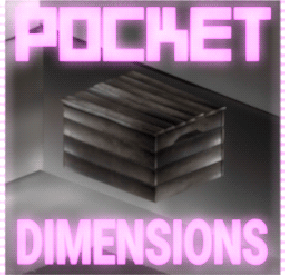
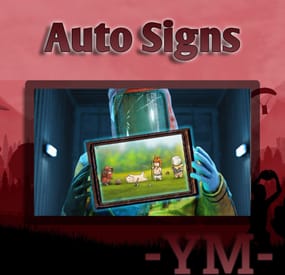

.thumb.jpg.e6f37a70b0c6594fa1761ed9cc51d870.jpg)
