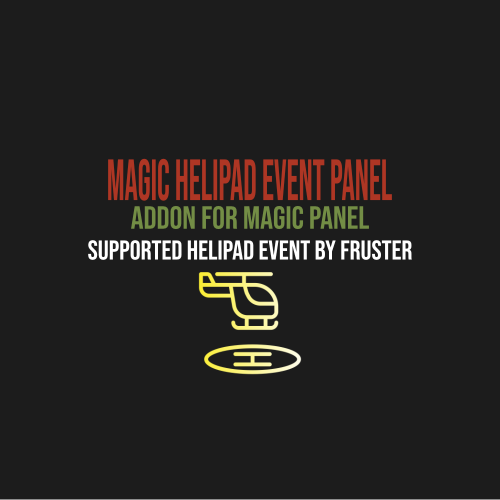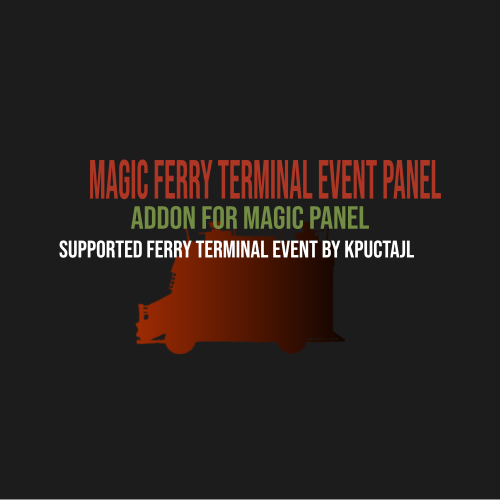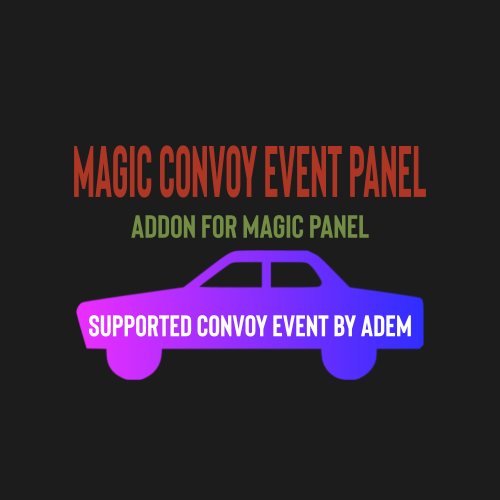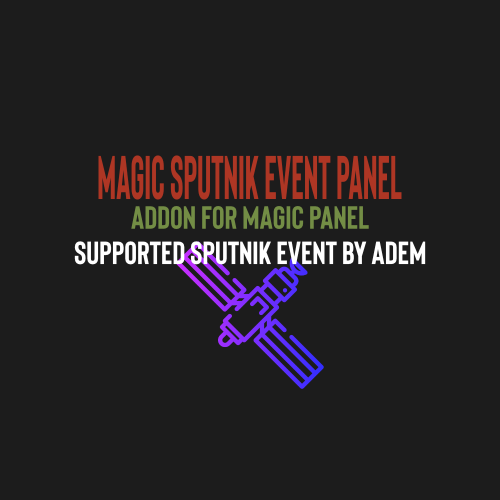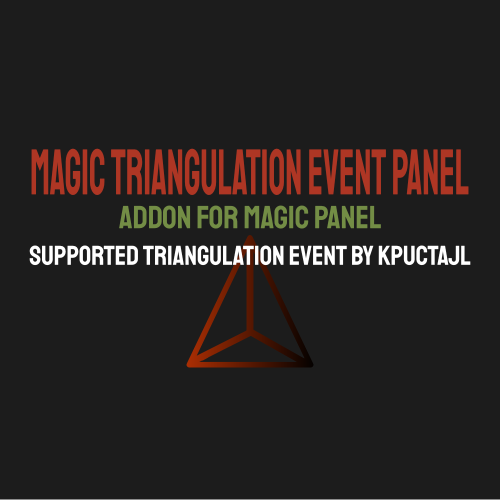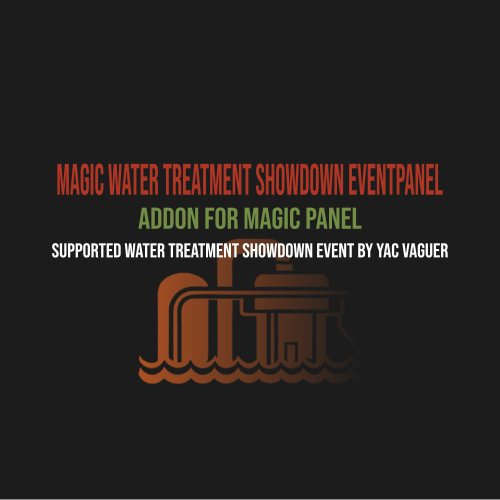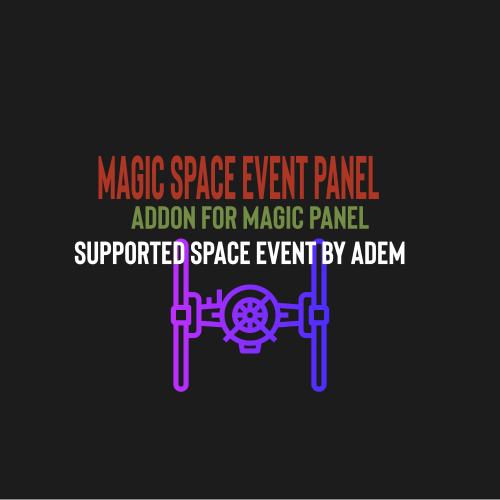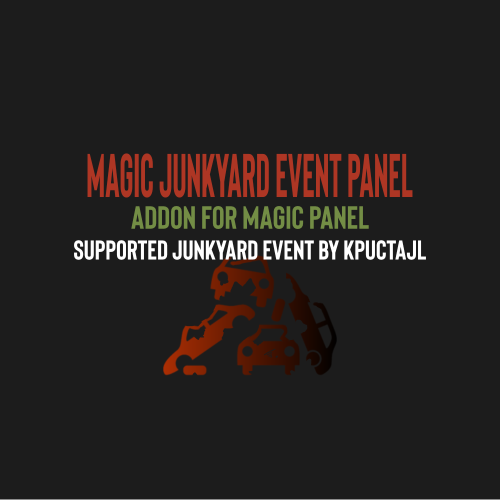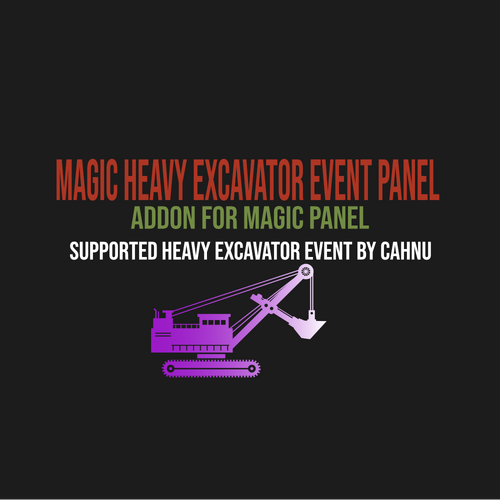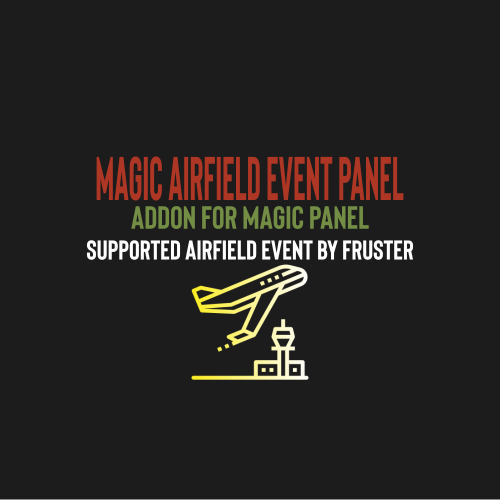Search the Community
Showing results for tags 'magicpanel'.
-
Version 1.0.0
48 downloads
This is an extension of the Magic Panel plugin that shows an icon for the Helipad Event plugin. The icon's color and position can be set individually in the configuration file. Please note: The Magic Heli Event Panel only works in conjunction with the "MagicPanel" and "LaunchSiteHelipadEvent" plugins. Make sure you have installed these plugins before using the Event Panel. The plugin also automatically checks if any of the required plugins are missing. If this is the case, the "LaunchSiteHelipadEvent" plugin will be automatically unloaded. #Configuration The settings and options can be configured in the MagicLaunchSiteHelipadEventPanel file under the config directory. The use of an editor and validator is recommended to avoid formatting issues and syntax errors. { "Active Color": "#00FF00FF", "Inactive Color": "#FFFFFF1A", "Panel Settings": { "Dock": "center", "Width": 0.02, "Order": 1, "BackgroundColor": "#FFF2DF08" }, "Panel Layout": { "Image": { "Url": "https://www.dropbox.com/scl/fi/3rjja8h81fp51o87okz31/helipadicon.png?rlkey=yr768krapvk9wx5867ogt56oe&dl=1", "Enabled": true, "Color": "#FFFFFFFF", "Order": 0, "Width": 1.0, "Padding": { "Left": 0.1, "Right": 0.1, "Top": 0.05, "Bottom": 0.05 } } } } #Credits Thanks to MJSU for the Magic Panel plugin. We reworked one of the plugin extensions so that MagicPanel now also supports the Helipad Event plugin. #Trailer If you're not satisfied with the icon, take a look here – you might find something more suitable.Free-
- #magiclaunchsitehelipadeventpanel
- #magic
- (and 13 more)
-
Version 1.0.0
45 downloads
This is an extension of the Magic Panel plugin that shows an icon for the Caravan Event plugin. The icon's color and position can be set individually in the configuration file. Please note: The MagicFerryTerminalEventPanel only works in conjunction with the "MagicPanel" and "Caravan Event" plugins. Make sure you have installed these plugins before using the Event Panel. The plugin also automatically checks if any of the required plugins are missing. If this is the case, the "Caravan" plugin will be automatically unloaded. #Configuration The settings and options can be configured in the MagicCaravanEventPanel file under the config directory. The use of an editor and validator is recommended to avoid formatting issues and syntax errors. { "Active Color": "#00FF00FF", "Inactive Color": "#FFFFFF1A", "Panel Settings": { "Dock": "center", "Width": 0.02, "Order": 1, "BackgroundColor": "#FFF2DF08" }, "Panel Layout": { "Image": { "Url": "https://www.dropbox.com/scl/fi/y56ohwzs3uzr1gc3bz6ie/MagicCaravanEventPanel_icon.png?rlkey=w2hsf96c9euzg6eewmdzgcxrd&dl=1", "Enabled": true, "Color": "#FFFFFFFF", "Order": 0, "Width": 1.0, "Padding": { "Left": 0.1, "Right": 0.1, "Top": 0.05, "Bottom": 0.05 } } } } #Credits Thanks to MJSU for the Magic Panel plugin. We reworked one of the plugin extensions so that MagicPanel now also supports the Caravan Event plugin. #Caravan Event Trailer If you're not satisfied with the icon, take a look here – you might find something more suitable.Free-
- #magiccaravaneventpanel
- #magic
- (and 10 more)
-
Version 1.0.0
35 downloads
This is an extension of the Magic Panel plugin that shows an icon for the Ferry Terminal Event plugin. The icon's color and position can be set individually in the configuration file. Please note: The MagicFerryTerminalEventPanel only works in conjunction with the "MagicPanel" and "Ferry Terminal Event" plugins. Make sure you have installed these plugins before using the Event Panel. The plugin also automatically checks if any of the required plugins are missing. If this is the case, the "Ferry Terminal Event" plugin will be automatically unloaded. #Configuration The settings and options can be configured in the MagicFerryTerminalEventPanel file under the config directory. The use of an editor and validator is recommended to avoid formatting issues and syntax errors. { "Active Color": "#00FF00FF", "Inactive Color": "#FFFFFF1A", "Panel Settings": { "Dock": "center", "Width": 0.02, "Order": 1, "BackgroundColor": "#FFF2DF08" }, "Panel Layout": { "Image": { "Url": "https://www.dropbox.com/scl/fi/m5revdcp6j6e1qpra6b8e/MagicFerryTerminalEventPanel_icon.png?rlkey=g0w6wbqqbfvixce3kbz1tdfim&dl=1", "Enabled": true, "Color": "#FFFFFFFF", "Order": 0, "Width": 1.0, "Padding": { "Left": 0.1, "Right": 0.1, "Top": 0.05, "Bottom": 0.05 } } } } #Credits Thanks to MJSU for the Magic Panel plugin. We reworked one of the plugin extensions so that MagicPanel now also supports the Ferry Terminal Event plugin. #Ferry Terminal Event Trailer If you're not satisfied with the icon, take a look here – you might find something more suitable.Free-
- #magicferryterminaleventpanel
- #magic
- (and 11 more)
-
Version 1.0.0
39 downloads
This is an extension of the Magic Panel plugin that shows an icon for the Flying Cargo Ship Event plugin. The icon's color and position can be set individually in the configuration file. Please note: The MagicFlyingCargoShipEventPanel only works in conjunction with the "MagicPanel" and "Flying Cargo Ship Event" plugins. Make sure you have installed these plugins before using the Event Panel. The plugin also automatically checks if any of the required plugins are missing. If this is the case, the "Flying Cargo Ship Event" plugin will be automatically unloaded. #Configuration The settings and options can be configured in the MagicFlyingCargoShipEventPanel file under the config directory. The use of an editor and validator is recommended to avoid formatting issues and syntax errors. { "Active Color": "#00FF00FF", "Inactive Color": "#FFFFFF1A", "Panel Settings": { "Dock": "center", "Width": 0.02, "Order": 1, "BackgroundColor": "#FFF2DF08" }, "Panel Layout": { "Image": { "Url": "https://www.dropbox.com/scl/fi/xlowal6iqvc9hl5831xco/MagicFlyingCargoShipEventPanel_Icon.png?rlkey=jc90tpxj29gdqvpg8or0s3wlb&dl=1", "Enabled": true, "Color": "#FFFFFFFF", "Order": 0, "Width": 1.0, "Padding": { "Left": 0.1, "Right": 0.1, "Top": 0.05, "Bottom": 0.05 } } } } #Credits Thanks to MJSU for the Magic Panel plugin. We reworked one of the plugin extensions so that MagicPanel now also supports the Flying Cargo Ship Event plugin. Buy Flying Cargo Ship Event by The_Kiiiing If you're not satisfied with the icon, take a look here – you might find something more suitable.Free-
- #magicflyingcargoshipeventpanel
- #magic
- (and 7 more)
-
Version 1.0.2
1,027 downloads
The "Magic Convoy Event Panel" plugin is an extension for the Magic Panel plugins on Umod. Once the Convoy Event is activated, the color of the icon changes, and both the color and position of the icon can be individually customized in a configuration file. Please note: The Magic Convoy Event Panel only works in conjunction with the "MagicPanel" and "Convoy" plugins. Make sure you have installed these plugins before using the Event Panel. The plugin also automatically checks if any of the required plugins are missing. If this is the case, the "MagicConvoyEventPanel" plugin will be automatically unloaded. #Configuration The settings and options can be configured in the MagicConvoyPanel file under the config directory. The use of an editor and validator is recommended to avoid formatting issues and syntax errors. { "Active Color": "#00FF00FF", "Inactive Color": "#FFFFFF1A", "Panel Settings": { "Dock": "center", "Width": 0.02, "Order": 1, "BackgroundColor": "#FFF2DF08" }, "Panel Layout": { "Image": { "Url": "https://www.dropbox.com/s/16qx5cj1ql7kyka/convoynew.png?dl=1", "Enabled": true, "Color": "#FFFFFFFF", "Order": 0, "Width": 1.0, "Padding": { "Left": 0.1, "Right": 0.1, "Top": 0.05, "Bottom": 0.05 } } } } #Credits Thanks to MJSU for the Magic Panel plugin. We reworked one of the plugin extensions so that MagicPanel now also supports the Convoy plugin. #Convoy TrailerFree- 13 comments
-
- 1
-

-
- #magicconvoyeventpanel
- #convoy
-
(and 5 more)
Tagged with:
-
Version 1.0.2
592 downloads
The "Magic sputnik Event Panel" plugin is an extension for the Magic Panel plugins on Umod. Once the Sputnik Event is activated, the color of the icon changes, and both the color and position of the icon can be individually customized in a configuration file. Please note: The Magic Convoy Event Panel only works in conjunction with the "MagicPanel" and "Sputnik" plugins. Make sure you have installed these plugins before using the Event Panel. The plugin also automatically checks if any of the required plugins are missing. If this is the case, the "MagicSputnikEventPanel" plugin will be automatically unloaded. #Configuration The settings and options can be configured in the MagicSputnikPanel file under the config directory. The use of an editor and validator is recommended to avoid formatting issues and syntax errors. { "Active Color": "#00FF00FF", "Inactive Color": "#FFFFFF1A", "Panel Settings": { "Dock": "center", "Width": 0.02, "Order": 1, "BackgroundColor": "#FFF2DF08" }, "Panel Layout": { "Image": { "Url": "https://www.dropbox.com/s/ngfz6l2362mjd4n/sputnikevent.png?dl=1", "Enabled": true, "Color": "#66666666", "Order": 0, "Width": 1.0, "Padding": { "Left": 0.1, "Right": 0.1, "Top": 0.05, "Bottom": 0.05 } } } } #Credits Thanks to MJSU for the Magic Panel plugin. We reworked one of the plugin extensions so that MagicPanel now also supports the Sputnik plugin. #Sputnik TrailerFree- 3 comments
-
- #magicpanel
- #sputnik
-
(and 5 more)
Tagged with:
-
Version 1.0.0
105 downloads
This is an extension of the Magic Panel plugin that shows an icon for the Supermarket Event plugin. The icon's color and position can be set individually in the configuration file. Please note: The Magic Supermarket Event Panel only works in conjunction with the "MagicPanel" and "SupermarketEvent" plugins. Make sure you have installed these plugins before using the Event Panel. The plugin also automatically checks if any of the required plugins are missing. If this is the case, the "Supermarket Event" plugin will be automatically unloaded. #Configuration The settings and options can be configured in the MagicSupermarketEventPanel file under the config directory. The use of an editor and validator is recommended to avoid formatting issues and syntax errors. { "Active Color": "#00FF00FF", "Inactive Color": "#FFFFFF1A", "Panel Settings": { "Dock": "center", "Width": 0.02, "Order": 1, "BackgroundColor": "#FFF2DF08" }, "Panel Layout": { "Image": { "Url": "https://www.dropbox.com/scl/fi/z5u2110vdl96wfgehdet2/MagicSupermarketEventPanelIcon.png?rlkey=1ols5dhijdcgiozdcdbxesrm6&dl=1", "Enabled": true, "Color": "#FFFFFFFF", "Order": 0, "Width": 1.0, "Padding": { "Left": 0.1, "Right": 0.1, "Top": 0.05, "Bottom": 0.05 } } } } #Credits Thanks to MJSU for the Magic Panel plugin. We reworked one of the plugin extensions so that MagicPanel now also supports the Supermarket Event plugin. #Supermarket Event Trailer #Buy Supermarket EventFree-
- #supermarketevent
- #magicpanel
- (and 8 more)
-
Version 1.0.0
60 downloads
This is an extension of the Magic Panel plugin that shows an icon for the Triangulation Event plugin. The icon's color and position can be set individually in the configuration file. Please note: The Magic Triangulation Event Panel only works in conjunction with the "MagicPanel" and "Triangulation" plugins. Make sure you have installed these plugins before using the Event Panel. The plugin also automatically checks if any of the required plugins are missing. If this is the case, the "Triangulation" plugin will be automatically unloaded. #Configuration The settings and options can be configured in the MagicTriangulationEventPanel file under the config directory. The use of an editor and validator is recommended to avoid formatting issues and syntax errors. { "Active Color": "#00FF00FF", "Inactive Color": "#FFFFFF1A", "Panel Settings": { "Dock": "center", "Width": 0.02, "Order": 1, "BackgroundColor": "#FFF2DF08" }, "Panel Layout": { "Image": { "Url": "https://www.dropbox.com/scl/fi/0yiadj87yi0htkckeap76/TriangulationEventIcon.png?rlkey=5sct5foybfzmi96gmoyjcvh79&dl=1", "Enabled": true, "Color": "#FFFFFFFF", "Order": 0, "Width": 1.0, "Padding": { "Left": 0.1, "Right": 0.1, "Top": 0.05, "Bottom": 0.05 } } } } #Credits Thanks to MJSU for the Magic Panel plugin. We reworked one of the plugin extensions so that MagicPanel now also supports the Triangulation Event plugin. #Triangulation TrailerFree-
- #magictriangulationeventpanel
- #magicpanel
- (and 9 more)
-
Version 1.0.0
112 downloads
This is an extension of the Magic Panel plugin that shows an icon for the Water Treatment Showdown Event plugin. The icon's color and position can be set individually in the configuration file. Please note: The Magic Triangulation Event Panel only works in conjunction with the "MagicPanel" and "Water Treatment Showdown" plugins. Make sure you have installed these plugins before using the Event Panel. The plugin also automatically checks if any of the required plugins are missing. If this is the case, the "WaterTreatmentEvent" plugin will be automatically unloaded. #Configuration The settings and options can be configured in the MagicWaterTreatmentShowdownEventPanel file under the config directory. The use of an editor and validator is recommended to avoid formatting issues and syntax errors. { "Active Color": "#00FF00FF", "Inactive Color": "#FFFFFF1A", "Panel Settings": { "Dock": "center", "Width": 0.02, "Order": 1, "BackgroundColor": "#FFF2DF08" }, "Panel Layout": { "Image": { "Url": "https://www.dropbox.com/scl/fi/qoq4lf8f1moiq2go4vns2/MagicWaterTreatmentShowdownEventIcon.png?rlkey=szxdt3wcinn61l8gwkdapqpya&dl=1", "Enabled": true, "Color": "#FFFFFFFF", "Order": 0, "Width": 1.0, "Padding": { "Left": 0.1, "Right": 0.1, "Top": 0.05, "Bottom": 0.05 } } } } #Credits Thanks to MJSU for the Magic Panel plugin. We reworked one of the plugin extensions so that MagicPanel now also supports the Water Treatment Showdown Event plugin. #Buy PluginFree-
- 1
-

-
- #magicpanel
- #water treatment showdown
- (and 6 more)
-
Version 1.0.1
308 downloads
The "Magic Cargo Plane Crash Event Panel" plugin is an extension for the Magic Panel plugins on Umod. Once the Cargo Plane Crash Event is activated, the color of the icon changes, and both the color and position of the icon can be individually customized in a configuration file. Please note: The Magic Cargo Plane Crash Event Panel only works in conjunction with the "MagicPanel" and "CargoPlaneCrashl" plugins. Make sure you have installed these plugins before using the Event Panel. The plugin also automatically checks if any of the required plugins are missing. If this is the case, the "MagicCargoPlaneCrashEventPanel" plugin will be automatically unloaded. #Configuration The settings and options can be configured in the MagicCargoPlaneCrashEventPanel file under the config directory. The use of an editor and validator is recommended to avoid formatting issues and syntax errors. { "Active Color": "#00FF00FF", "Inactive Color": "#FFFFFF1A", "Panel Settings": { "Dock": "center", "Width": 0.02, "Order": 1, "BackgroundColor": "#FFF2DF08" }, "Panel Layout": { "Image": { "Url": "https://www.dropbox.com/scl/fi/eaa4sl205g2abzro8geql/cargoplanecrash.png?rlkey=l5acawxk1rq1rm1gtpa0ka9aq&dl=1", "Enabled": true, "Color": "#FFFFFFFF", "Order": 0, "Width": 1.0, "Padding": { "Left": 0.1, "Right": 0.1, "Top": 0.05, "Bottom": 0.05 } } } } #Credits Thanks to MJSU for the Magic Panel plugin. We reworked one of the plugin extensions so that MagicPanel now also supports the Cargo Plane Crash Event plugin.Free- 7 comments
-
- #event
- #magicpanel
- (and 3 more)
-
Version 1.0.1
317 downloads
The Magic Water Panel plugin is an extension for the Magic Panel plugin. Indicates if the Water event is active and will change the color of the Water icon when the event is active and will disappear when the event is over! (Addon for Magic Panel) Information: Magic Water Panel does not work without the 2 plugins "Magic Panel and Water Event", so we ask you to install them first! #Configuration The settings and options can be configured in the MagicWaterPanel file under the config directory. The use of an editor and validator is recommended to avoid formatting issues and syntax errors. { "Active Color": "#00FF00FF", "Inactive Color": "#FFFFFF1A", "Panel Settings": { "Dock": "center", "Width": 0.02, "Order": 1, "BackgroundColor": "#FFF2DF08" }, "Panel Layout": { "Image": { "Url": "https://www.dropbox.com/s/brcgbymy1ln4fcp/WaterEvent.png?dl=1", "Enabled": true, "Color": "#66666666", "Order": 0, "Width": 1.0, "Padding": { "Left": 0.1, "Right": 0.1, "Top": 0.05, "Bottom": 0.05 } } } } #Credits Thanks to MJSU for the Magic Panel plugin. We reworked one of the plugin extensions so that MagicPanel now also supports the Water Event plugin.Free -
Version 1.0.0
499 downloads
The "Magic Raidable Base Panel" plugin is an extension for the Magic Panel plugins on Umod. Once the Raidable Base Event is activated, the color of the icon changes, and both the color and position of the icon can be individually customized in a configuration file. Please note: The Magic Raidable Base Panel only works in conjunction with the "MagicPanel" and "RaidableBases" plugins. Make sure you have installed these plugins before using the Event Panel. The plugin also automatically checks if any of the required plugins are missing. If this is the case, the "MagicRaidableBasePanel" plugin will be automatically unloaded. #Configuration The settings and options can be configured in the MagicRaidableBasePanel file under the config directory. The use of an editor and validator is recommended to avoid formatting issues and syntax errors. { "Active Color": "#00FF00FF", "Inactive Color": "#FFFFFF1A", "Panel Settings": { "Dock": "center", "Width": 0.02, "Order": 1, "BackgroundColor": "#FFF2DF08" }, "Panel Layout": { "Image": { "Url": "https://www.dropbox.com/s/b074ymvcxypljm7/RaidBase.png?dl=1", "Enabled": true, "Color": "#FFFFFFFF", "Order": 0, "Width": 1.0, "Padding": { "Left": 0.1, "Right": 0.1, "Top": 0.05, "Bottom": 0.05 } } } } #Credits Thanks to MJSU for the Magic Panel plugin. We reworked one of the plugin extensions so that MagicPanel now also supports the Raidable Bases Event plugin. #Raidable Bases TrailerFree- 4 comments
- 1 review
-
- 1
-

-
- #magicraidablebasepanel
- #magicpanel
-
(and 3 more)
Tagged with:
-
Version 1.0.1
215 downloads
This is an extension of the Magic Panel plugin that shows an icon for the Arctic Base Event plugin. The icon's color and position can be set individually in the configuration file. Please note: The Magic Arctic Base Event Panel only works in conjunction with the "MagicPanel" and "ArcticBaseEvent" plugins. Make sure you have installed these plugins before using the Event Panel. The plugin also automatically checks if any of the required plugins are missing. If this is the case, the "MagicArcticBaseEventPanel" plugin will be automatically unloaded. #Configuration The settings and options can be configured in the MagicArcticBaseEventPanel file under the config directory. The use of an editor and validator is recommended to avoid formatting issues and syntax errors. { "Active Color": "#00FF00FF", "Inactive Color": "#FFFFFF1A", "Panel Settings": { "Dock": "center", "Width": 0.02, "Order": 1, "BackgroundColor": "#FFF2DF08" }, "Panel Layout": { "Image": { "Url": "https://www.dropbox.com/s/esyxennucdior7j/ArcticBaseEvent.png?dl=1", "Enabled": true, "Color": "#FFFFFFFF", "Order": 0, "Width": 1.0, "Padding": { "Left": 0.1, "Right": 0.1, "Top": 0.05, "Bottom": 0.05 } } } } #Credits Thanks to MJSU for the Magic Panel plugin. We reworked one of the plugin extensions so that MagicPanel now also supports the ArcticBaseEvent plugin. #ArcticBase Event TrailerFree-
- #magicarcticbaseeventpanel
- #magicpanel
-
(and 4 more)
Tagged with:
-
Version 1.0.1
345 downloads
This is an extension of the Magic Panel plugin that shows an icon for the Air Event plugin. The icon's color and position can be set individually in the configuration file. Please note: The Magic Air Event Panel only works in conjunction with the "MagicPanel" and "AirEvent" plugins. Make sure you have installed these plugins before using the Event Panel. The plugin also automatically checks if any of the required plugins are missing. If this is the case, the "MagicAirEventPanel" plugin will be automatically unloaded. #Configuration The settings and options can be configured in the MagicAirEventPanel file under the config directory. The use of an editor and validator is recommended to avoid formatting issues and syntax errors. { "Active Color": "#00FF00FF", "Inactive Color": "#FFFFFF1A", "Panel Settings": { "Dock": "center", "Width": 0.02, "Order": 1, "BackgroundColor": "#FFF2DF08" }, "Panel Layout": { "Image": { "Url": "https://www.dropbox.com/s/3bru3m6q9cxae3a/AirEvent.png?dl=1", "Enabled": true, "Color": "#FFFFFFFF", "Order": 0, "Width": 1.0, "Padding": { "Left": 0.1, "Right": 0.1, "Top": 0.05, "Bottom": 0.05 } } } } #Credits Thanks to MJSU for the Magic Panel plugin. We reworked one of the plugin extensions so that MagicPanel now also supports the AirEvent plugin. #AirEvent TrailerFree-
- #magicaireventpanel
- #magicpanel
-
(and 4 more)
Tagged with:
-
Version 1.0.1
295 downloads
This is an extension of the Magic Panel plugin that shows an icon for the Space Event plugin. The icon's color and position can be set individually in the configuration file. Please note: The Magic Space Event Panel only works in conjunction with the "MagicPanel" and "Space" plugins. Make sure you have installed these plugins before using the Event Panel. The plugin also automatically checks if any of the required plugins are missing. If this is the case, the "MagicSpaceEventPanel" plugin will be automatically unloaded. #Configuration The settings and options can be configured in the MagicSpaceEventPanel file under the config directory. "oxide\config\MagicPanel\MagicSpaceEventPanel.json" The use of an editor and validator is recommended to avoid formatting issues and syntax errors. { "Active Color": "#00FF00FF", "Inactive Color": "#FFFFFF1A", "Panel Settings": { "Dock": "center", "Width": 0.02, "Order": 1, "BackgroundColor": "#FFF2DF08" }, "Panel Layout": { "Image": { "Url": "https://www.dropbox.com/s/lxqtkye142as9tj/spaceevent.png?dl=1", "Enabled": true, "Color": "#FFFFFFFF", "Order": 0, "Width": 1.0, "Padding": { "Left": 0.1, "Right": 0.1, "Top": 0.05, "Bottom": 0.05 } } } } #Credits Thanks to MJSU for the Magic Panel plugin. We reworked one of the plugin extensions so that MagicPanel now also supports the Space Event plugin by Adem #Space Event TrailerFree-
- #magicspaceeventpanel
- #space
-
(and 3 more)
Tagged with:
-
Version 1.0.2
394 downloads
The "Magic Harbor Event Panel" plugin is an extension for the Magic Panel plugins on Umod. Once the Harbor Event is activated, the color of the icon changes, and both the color and position of the icon can be individually customized in a configuration file. Please note: The Magic Harbor Event Panel only works in conjunction with the "MagicPanel" and "HarborEvent" plugins. Make sure you have installed these plugins before using the Event Panel. The plugin also automatically checks if any of the required plugins are missing. If this is the case, the "MagicHarborEventPanel" plugin will be automatically unloaded. #Configuration The settings and options can be configured in the MagicHarborEventPanel file under the config directory. The use of an editor and validator is recommended to avoid formatting issues and syntax errors. { "Active Color": "#00FF00FF", "Inactive Color": "#FFFFFF1A", "Panel Settings": { "Dock": "center", "Width": 0.02, "Order": 1, "BackgroundColor": "#FFF2DF08" }, "Panel Layout": { "Image": { "Url": "https://www.dropbox.com/s/n9rnkz8cghzt9n4/HarborEvent.png?dl=1", "Enabled": true, "Color": "#FFFFFFFF", "Order": 0, "Width": 1.0, "Padding": { "Left": 0.1, "Right": 0.1, "Top": 0.05, "Bottom": 0.05 } } } } #Credits Thanks to MJSU for the Magic Panel plugin. We reworked one of the plugin extensions so that MagicPanel now also supports the Harbor Event plugin. #Harbor Event TrailerFree- 1 comment
-
- 1
-

-
- #harborevent
- #magicpanel
-
(and 1 more)
Tagged with:
-
Version 1.0.2
208 downloads
This is an extension of the Magic Panel plugin that shows an icon for the Junkyard Event plugin. The icon's color and position can be set individually in the configuration file. Please note: The Magic Junkyard Event Panel only works in conjunction with the "MagicPanel" and "JunkyardEvent" plugins. Make sure you have installed these plugins before using the Event Panel. The plugin also automatically checks if any of the required plugins are missing. If this is the case, the "MagicJunkyardEventPanel" plugin will be automatically unloaded. #Configuration The settings and options can be configured in the MagicJunkyardEventPanel file under the config directory. The use of an editor and validator is recommended to avoid formatting issues and syntax errors. { "Active Color": "#00FF00FF", "Inactive Color": "#FFFFFF1A", "Panel Settings": { "Dock": "center", "Width": 0.02, "Order": 1, "BackgroundColor": "#FFF2DF08" }, "Panel Layout": { "Image": { "Url": "https://www.dropbox.com/s/5zk8doomin2ntgu/JunkYard.png?dl=1", "Enabled": true, "Color": "#FFFFFFFF", "Order": 0, "Width": 1.0, "Padding": { "Left": 0.1, "Right": 0.1, "Top": 0.05, "Bottom": 0.05 } } } } #Credits Thanks to MJSU for the Magic Panel plugin. We reworked one of the plugin extensions so that MagicPanel now also supports the JunkyardEvent plugin. #JunkyardEvent TrailerFree- 3 comments
-
- #magicjunkyardeventpanel
- #junkyard event
-
(and 3 more)
Tagged with:
-
Version 1.0.1
296 downloads
The "Magic Gas Station Event Panel" plugin is an extension for the Magic Panel plugins on Umod. Once the Gas Station Event is activated, the color of the icon changes, and both the color and position of the icon can be individually customized in a configuration file. Please note: The Magic Gas Station Event Panel only works in conjunction with the "MagicPanel" and "GasStationEvent" plugins. Make sure you have installed these plugins before using the Event Panel. The plugin also automatically checks if any of the required plugins are missing. If this is the case, the "MagicGasStationEventPanel" plugin will be automatically unloaded. #Configuration The settings and options can be configured in the MagicGasStationEventPanel file under the config directory. The use of an editor and validator is recommended to avoid formatting issues and syntax errors. { "Active Color": "#00FF00FF", "Inactive Color": "#FFFFFF1A", "Panel Settings": { "Dock": "center", "Width": 0.02, "Order": 1, "BackgroundColor": "#FFF2DF08" }, "Panel Layout": { "Image": { "Url": "https://www.dropbox.com/s/61kou2e065zhi4r/GasStation.png?dl=1", "Enabled": true, "Color": "#FFFFFFFF", "Order": 0, "Width": 1.0, "Padding": { "Left": 0.1, "Right": 0.1, "Top": 0.05, "Bottom": 0.05 } } } } #Credits Thanks to MJSU for the Magic Panel plugin. We reworked one of the plugin extensions so that MagicPanel now also supports the Gas Station Event plugin. #Gas Station Event TrailerFree-
- #magicgasstationeventpanel
- #gasstation
-
(and 3 more)
Tagged with:
-
Version 1.0.1
187 downloads
The "Magic Tugboat Pirates Event Panel" plugin is an extension for the Magic Panel plugins on Umod. Once the Tugboat Pirates Event is activated, the color of the icon changes, and both the color and position of the icon can be individually customized in a configuration file. Please note: The Magic Tugboat Pirates Event Panel only works in conjunction with the "MagicPanel" and "TugboatPirates" plugins. Make sure you have installed these plugins before using the Event Panel. The plugin also automatically checks if any of the required plugins are missing. If this is the case, the "MagicTugboatPiratesEventPanel" plugin will be automatically unloaded. #Configuration The settings and options can be configured in the MagicTugboatPiratesEventPanel file under the config directory. The use of an editor and validator is recommended to avoid formatting issues and syntax errors. { "Active Color": "#00FF00FF", "Inactive Color": "#FFFFFF1A", "Panel Settings": { "Dock": "center", "Width": 0.02, "Order": 1, "BackgroundColor": "#FFF2DF08" }, "Panel Layout": { "Image": { "Url": "https://www.dropbox.com/scl/fi/2la3f2md25dwnxj7eqmia/TugboatPirates.png?rlkey=82g0jwl7etomms4qgmrahpet1&dl=1", "Enabled": true, "Color": "#FFFFFFFF", "Order": 0, "Width": 1.0, "Padding": { "Left": 0.1, "Right": 0.1, "Top": 0.05, "Bottom": 0.05 } } } } #Credits Thanks to MJSU for the Magic Panel plugin. We reworked one of the plugin extensions so that MagicPanel now also supports the Tugboat Pirates Event plugin.Free-
- #magictugboatpirateseventpanel
- #magicpanel
-
(and 2 more)
Tagged with:
-
Version 1.0.1
110 downloads
The "Magic Heavy Excavator Event Panel" plugin is an extension for the Magic Panel plugins on Umod. Once the Heavy Excavator Event is activated, the color of the icon changes, and both the color and position of the icon can be individually customized in a configuration file. Please note: The Magic Heavy Excavator Panel only works in conjunction with the "MagicPanel" and "HeavyExcavatorEvent" plugins. Make sure you have installed these plugins before using the Event Panel. The plugin also automatically checks if any of the required plugins are missing. If this is the case, the "MagicHeavyExcavatorEventPanel" plugin will be automatically unloaded. #Configuration The settings and options can be configured in the MagicHeavyExcavatorEventPanel file under the config directory. The use of an editor and validator is recommended to avoid formatting issues and syntax errors. { "Active Color": "#00FF00FF", "Inactive Color": "#FFFFFF1A", "Panel Settings": { "Dock": "center", "Width": 0.02, "Order": 1, "BackgroundColor": "#FFF2DF08" }, "Panel Layout": { "Image": { "Url": "https://www.dropbox.com/scl/fi/ey1n3lys6eou284xf2d0v/heavyexcavatoricon.png?rlkey=9i0cc4878tk93i04pgwfz01yp&dl=1", "Enabled": true, "Color": "#FFFFFFFF", "Order": 0, "Width": 1.0, "Padding": { "Left": 0.1, "Right": 0.1, "Top": 0.05, "Bottom": 0.05 } } } } #Credits Thanks to MJSU for the Magic Panel plugin. We reworked one of the plugin extensions so that MagicPanel now also supports the HeavyExcavatorEvent plugin. #Buy Heavy Excavator Event PluginFree-
- #magicheavyexcavatoreventpanel
- #magicpanel
-
(and 3 more)
Tagged with:
-
Version 1.0.1
202 downloads
The "Magic Heavy Cargo Ship Event Panel" plugin is an extension for the Magic Panel plugins on Umod. Once the Heavy Cargo Ship Event is activated, the color of the icon changes, and both the color and position of the icon can be individually customized in a configuration file. Please note: The Magic Heavy Cargo Ship Event Panel only works in conjunction with the "MagicPanel" and "HeavyCargoShipEvent" plugins. Make sure you have installed these plugins before using the Event Panel. The plugin also automatically checks if any of the required plugins are missing. If this is the case, the "MagicHeavyCargoShipEventPanel" plugin will be automatically unloaded. #Configuration The settings and options can be configured in the MagicHeavyCargoShipEventPanel file under the config directory. The use of an editor and validator is recommended to avoid formatting issues and syntax errors. { "Active Color": "#00FF00FF", "Inactive Color": "#FFFFFF1A", "Panel Settings": { "Dock": "center", "Width": 0.02, "Order": 1, "BackgroundColor": "#FFF2DF08" }, "Panel Layout": { "Image": { "Url": "https://www.dropbox.com/scl/fi/1c0j5853vn1z8njy25yzi/heavycargoshipicon.png?rlkey=klj6n5lmw7po21oqha0ggulwj&dl=1", "Enabled": true, "Color": "#FFFFFFFF", "Order": 0, "Width": 1.0, "Padding": { "Left": 0.1, "Right": 0.1, "Top": 0.05, "Bottom": 0.05 } } } } #Credits Thanks to MJSU for the Magic Panel plugin. We reworked one of the plugin extensions so that MagicPanel now also supports the MagicHeavyCargoShipEventPanel plugin. #Buy Heavy Excavator Event PluginFree-
- #magicheavycargoshipeventpanel
- #magicpanel
-
(and 3 more)
Tagged with:
-
Version 1.0.0
119 downloads
The "Magic Heavy Oil Rig Event Panel" plugin is an extension for the Magic Panel plugins on Umod. Once the Heavy Oil Rig Event is activated, the color of the icon changes, and both the color and position of the icon can be individually customized in a configuration file. Please note: The Magic Heavy Oil Rig Event Panel only works in conjunction with the "MagicPanel" and "HeavyOilRigEvent" plugins. Make sure you have installed these plugins before using the Event Panel. The plugin also automatically checks if any of the required plugins are missing. If this is the case, the "MagicHeavyOilRigEventPanel" plugin will be automatically unloaded. #Configuration The settings and options can be configured in the MagicHeavyOilRigEventPanel file under the config directory. The use of an editor and validator is recommended to avoid formatting issues and syntax errors. { "Active Color": "#00FF00FF", "Inactive Color": "#FFFFFF1A", "Panel Settings": { "Dock": "center", "Width": 0.02, "Order": 1, "BackgroundColor": "#FFF2DF08" }, "Panel Layout": { "Image": { "Url": "https://www.dropbox.com/scl/fi/vkigfkr08hukdoppja16r/oilplatformicon.png?rlkey=16o28hsk2tcokvzq9cl7cdikm&dl=1", "Enabled": true, "Color": "#FFFFFFFF", "Order": 0, "Width": 1.0, "Padding": { "Left": 0.1, "Right": 0.1, "Top": 0.05, "Bottom": 0.05 } } } } #Credits Thanks to MJSU for the Magic Panel plugin. We reworked one of the plugin extensions so that MagicPanel now also supports the MagicHeavyOilRigEventPanel plugin. #Buy Heavy Oil Rig Event Panel PluginFree-
- #magicheavyoilrigeventpanel
- #magicpanel
-
(and 3 more)
Tagged with:
-
Version 1.0.0
218 downloads
The "Magic Shipwreck Event Panel" plugin is an extension for the Magic Panel plugins on Umod. Once the Shipwreck Event is activated, the color of the icon changes, and both the color and position of the icon can be individually customized in a configuration file. Please note: The Magic Shipwreck Event Panel only works in conjunction with the "MagicPanel" and "Shipwreck" plugins. Make sure you have installed these plugins before using the Event Panel. The plugin also automatically checks if any of the required plugins are missing. If this is the case, the "MagicShipwreckEventPanel" plugin will be automatically unloaded. #Configuration The settings and options can be configured in the MagicShipwreckEventPanel file under the config directory. The use of an editor and validator is recommended to avoid formatting issues and syntax errors. { "Active Color": "#00FF00FF", "Inactive Color": "#FFFFFF1A", "Panel Settings": { "Dock": "center", "Width": 0.02, "Order": 1, "BackgroundColor": "#FFF2DF08" }, "Panel Layout": { "Image": { "Url": "https://www.dropbox.com/scl/fi/5lh8i0h0a3uzfvp4zktnj/shipwreckeventicon.png?rlkey=0a0yrgszx1a32174u9nc2gbte&dl=1", "Enabled": true, "Color": "#FFFFFFFF", "Order": 0, "Width": 1.0, "Padding": { "Left": 0.1, "Right": 0.1, "Top": 0.05, "Bottom": 0.05 } } } } #Credits Thanks to MJSU for the Magic Panel plugin. We reworked one of the plugin extensions so that MagicPanel now also supports the Shipwreck Event plugin. #Shipwreck Trailer #Buy Shipwreck pluginFree-
- 1
-

-
- #magicshipwreckeventpanel
- #magicpanel
-
(and 2 more)
Tagged with:
-
Version 1.0.0
288 downloads
The "Magic Airfield Event Panel" plugin is an extension for the Magic Panel plugins on Umod. Once the Airfield Event is activated, the color of the icon changes, and both the color and position of the icon can be individually customized in a configuration file. Please note: The Magic Airfield Event Panel only works in conjunction with the "MagicPanel" and "AirfieldEvent" plugins. Make sure you have installed these plugins before using the Event Panel. The plugin also automatically checks if any of the required plugins are missing. If this is the case, the "MagicAirfieldEventPanel" plugin will be automatically unloaded. #Configuration The settings and options can be configured in the MagicAirfieldEventPanel file under the config directory. The use of an editor and validator is recommended to avoid formatting issues and syntax errors. { "Active Color": "#00FF00FF", "Inactive Color": "#FFFFFF1A", "Panel Settings": { "Dock": "center", "Width": 0.02, "Order": 1, "BackgroundColor": "#FFF2DF08" }, "Panel Layout": { "Image": { "Url": "https://www.dropbox.com/s/p0sf5c7gr0397cs/airfield.png?dl=1", "Enabled": true, "Color": "#FFFFFFFF", "Order": 0, "Width": 1.0, "Padding": { "Left": 0.1, "Right": 0.1, "Top": 0.05, "Bottom": 0.05 } } } } #Credits Thanks to MJSU for the Magic Panel plugin. We reworked one of the plugin extensions so that MagicPanel now also supports the Airfield Event plugin. #Airfield Event TrailerFree-
- #magicairfieldeventpanel
- #magicpanel
-
(and 2 more)
Tagged with: