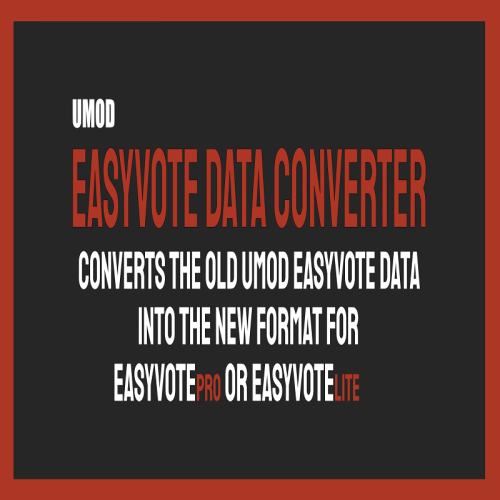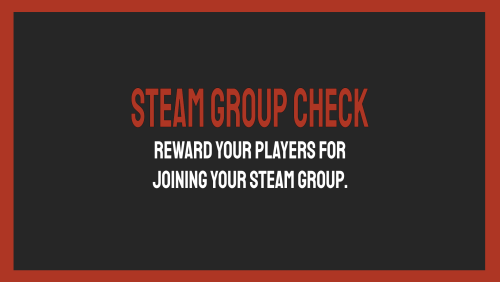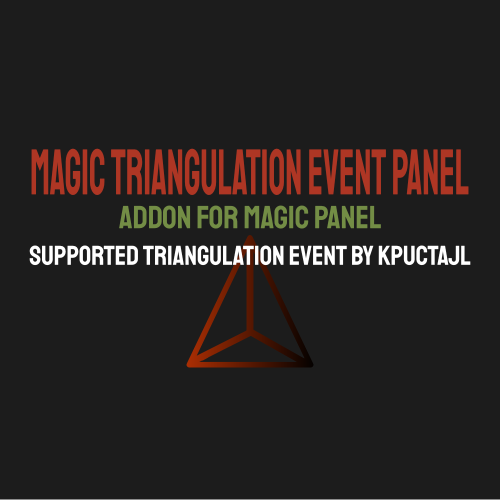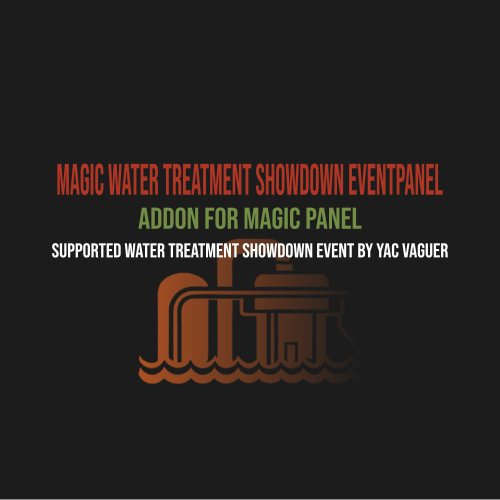Search the Community
Showing results for tags 'mgcdrp'.
-
Version 1.0.1
4 downloads
EasyVoteDataConverter is the plugin that will make your heart race if you're still using the old free version of Umod that hasn't been updated for years! Perhaps you've decided to purchase the paid version, EasyVotePro, from developer BippyMiester. Or maybe you're still using the EasyVoteLite version. But then you encounter the problem: How do you transfer the cherished votes from the old EasyVote.json of Umod of your players into the new format for EasyVotePro or EasyVoteLite? We faced the exact same problem, which is why we developed this converter! Using the command "/evliteconvert" will convert the old EasyVote.json into the correct format for EasyVoteLite.json. Using the command "/evproconvert" will convert the old EasyVote.json into the correct format for EasyVotePro.json. In this guide, we'll explain how to best utilize this plugin! But before you dive into executing commands, make sure to confirm which version you're actually using. We recommend EasyVotePro since support for EasyVoteLite will end on April 4, 2024! Here's a step-by-step guide: Unload the EasyVotePro or EasyVoteLite plugin in the directory oxide/plugins/ or Carbon/plugins. Navigate to the "Data" folder and locate EasyVotePro.json or EasyVoteLite.json. Rename or delete them if you no longer need them. Place the EasyVoteDataConverter plugin in the plugins folder. Join your server and ensure you're assigned to the admin group. Without this, you won't be able to execute the command! Enter the appropriate command to convert the old EasyVote.json for the desired plugin. After entering the command, the file EasyVotePro.json or EasyVoteLite.json will be created, depending on which command you executed. We recommend restarting the server once. Once the server is offline, you can delete the "EasyVoteDataConverter" plugin from the plugin folder and then reinsert your EasyVotePro or EasyVoteLite plugin. Restart the Server and check for any errors that may occur. Why the server restart? In our tests, we found that the EasyVotePro.json data was reset by the EasyVotePro.cs plugin. Hence, we recommend a restart so that the new .json file is accepted by the plugin! Why should I rename my EasyVotePro.json / EasyVotePro.json? This serves as a backup in case you already have votes. You'll then need to manually add the players. Make sure not to add duplicate players. If you need to make such a setting change, it's best to take the server offline! P.S.: Always make a backup, as it allows you to revert everything in case of mistakes. The old format EasyVote.json on Umod. { "Players": { "765611980931000": { "voted": 715, "lastTime_Voted": "2024-03-10T06:46:00.2425923Z" } } } The new format EasyVotePro.json or EasyVoteLIte.json on Codefling. { "765611980931000": 715 } We've tested this plugin on Oxide & Carbon, and it works perfectly! If you have any questions or suggestions, feel free to PM me or submit a support ticket.$1.99-
- 1
-

-
- #easyvote
- #converter
-
(and 4 more)
Tagged with:
-
Version 1.0.0
3 downloads
A simple and user-friendly plugin designed to reward players for joining your Steam group! Why use this plugin? We've been using the free plugin on Umod for quite some time, which still works fine, but we've encountered repeated issues with users joining the group and then leaving, as there was no automatic removal function, causing players to retain their rewards. That's why we've developed our own version with enhanced features and we'd like to share it with you. What makes this plugin special? • User-friendly configuration file • Support for one group and one permission assignment, activatable and deactivatable in the configuration • Automatic checking upon joining and leaving the server, activatable and deactivatable in the configuration • Chat notifications, activatable and deactivatable in the configuration • Customizable notifications and Chat-Prefix • Chat command and console command only for administrators • support for Carbon and Oxide Where can I find the Steam group profile URL? • The profile URL isn't your Steam group's URL, but rather a tag for the URL. • You can find this under "Edit Group Profile" -> "Profile URL" (see image). • Then, add this tag under "SteamGroupPROFILURL." Does it support multiple permissions? • No, although technically feasible, I've decided to only support one permission. • If you wish to assign multiple permissions, I recommend assigning them directly to the group and granting all permissions to the group. What commands are available? • Checks the specified Steam group and adds or removes the permission or group accordingly. | Chat-Command • /checksteam - Chat command • checksteam - Console command What's enabled by default in the configuration? • NotifyGroupPlayers: Notifies the user when they're assigned to or removed from the group. • EnableAddGroup: Assigns the user to the specified group. • EnablePlayerDisconnectedCheck: The plugin checks each time a player leaves the server to see if they're in the Steam group. SteamGroupCheck Configuration true = active | false = disabled { "AutoCreateGroup": false, "ChatPrefix": "<size=12><color=#AE3624>YOURSERVERNAME</color> <size=16>|</size> <color=#738D45>[SteamGroupCheck]</color>\n", "EnableAddGroup": true, "EnableAddPerm": false, "EnableConsoleNotifications": false, "EnablePlayerConnectedCheck": false, "EnablePlayerDisconnectedCheck": true, "NotifyGroupPlayers": true, "NotifyPermPlayers": false, "PlayerAddGroupName": "yourgroup", "PlayerAddPermissions": "yourpermission", "SteamGroupPROFILURL": "YoursteamGroupPROFILURL" } What do the individual configuration settings mean? • AutoCreateGroup: If this setting is set to "true," the group specified by you as "PlayerAddGroupName" will be automatically created. By default, this is disabled. • ChatPrefix: Sets the chat prefix displayed before each message. • EnableAddGroup: Enables or disables the function to add groups. • EnableAddPerm: Enables or disables the function to add permissions. • EnableConsoleNotifications: Enables or disables the function for console notifications. • EnablePlayerConnectedCheck: Enables or disables the check when a player joins the server. • EnablePlayerDisconnectedCheck: Enables or disables the check when a player leaves the server. • NotifyGroupPlayers: Enables or disables the notification for the player when they are assigned to or removed from the group. • NotifyPermPlayers: Enables or disables the notification for the player when permissions are assigned to or removed from them. • PlayerAddGroupName: Here, the name of the group to be assigned to the player is specified, e.g., "steam." • PlayerAddPermissions: Here, the permissions to be assigned to the player are specified, e.g., "banksystem.use." • SteamGroupPROFILURL: Here, the profile URL is entered, as explained above, the most important setting in the entire configuration. SteamGroupCheck Lang English { "GroupAdded": "Thank you for joining the Steam group! As a token of appreciation, you will receive the group <color=#738D45>{0}</color>!", "GroupRemoved": "Unfortunately, you have left the Steam group! Therefore, the permission <color=#738D45>{0}</color> has been revoked from you!", "PermissionRemoved": "Unfortunately, you have left the Steam group! Therefore, the permission <color=#738D45>{0}</color> has been revoked from you!", "PermissionGranted": "Thank you for joining the Steam group! As a token of appreciation, you will receive the permission <color=#738D45>{0}</color> from us!", "NoPermission": "You don't have permission to use this command; you need to be an administrator on the server!", "PlayerCheckExecuted": "The Steam group has been checked, and all joined players have been credited with the reward!" } Deutsch { "GroupAdded": "Danke, dass du der Steam-Gruppe beigetreten bist! Als Dankeschön erhältst Du von uns die Gruppe <color=#738D45>{0}</color>! ", "GroupRemoved": "Leider hast du die Steam-Gruppe verlassen! Daher wurde dir die Gruppe <color=#738D45>{0}</color> wieder entzogen!", "PermissionRemoved": "Leider hast du die Steam-Gruppe verlassen! Daher wurde dir die Permission <color=#738D45>{0}</color> wieder entzogen!", "PermissionGranted": "Danke, dass du der Steam-Gruppe beigetreten bist! Als Dankeschön erhältst Du von uns die Permission <color=#738D45>{0}</color>! ", "NoPermission": "Du hast keine Berechtigung, diesen Befehl zu verwenden; du musst ein Administrator auf dem Server sein!", "PlayerCheckExecuted": "Die Steam-Gruppe wurde überprüft und allen beigetretenen Spielern wurde die Belohnung gutgeschrieben!" } Certainly, you are free to adjust the notification settings according to your preferences. Furthermore, you are not obliged to use {0} if you don't wish to! If you have any questions or encounter any issues, please don't hesitate to contact me!$9.99- 2 comments
-
- #steamgroupcheck
- #carbon
-
(and 6 more)
Tagged with:
-
Version 1.0.0
39 downloads
This is an extension of the Magic Panel plugin that shows an icon for the Supermarket Event plugin. The icon's color and position can be set individually in the configuration file. Please note: The Magic Supermarket Event Panel only works in conjunction with the "MagicPanel" and "SupermarketEvent" plugins. Make sure you have installed these plugins before using the Event Panel. The plugin also automatically checks if any of the required plugins are missing. If this is the case, the "Supermarket Event" plugin will be automatically unloaded. #Configuration The settings and options can be configured in the MagicSupermarketEventPanel file under the config directory. The use of an editor and validator is recommended to avoid formatting issues and syntax errors. { "Active Color": "#00FF00FF", "Inactive Color": "#FFFFFF1A", "Panel Settings": { "Dock": "center", "Width": 0.02, "Order": 1, "BackgroundColor": "#FFF2DF08" }, "Panel Layout": { "Image": { "Url": "https://www.dropbox.com/scl/fi/z5u2110vdl96wfgehdet2/MagicSupermarketEventPanelIcon.png?rlkey=1ols5dhijdcgiozdcdbxesrm6&dl=1", "Enabled": true, "Color": "#FFFFFFFF", "Order": 0, "Width": 1.0, "Padding": { "Left": 0.1, "Right": 0.1, "Top": 0.05, "Bottom": 0.05 } } } } #Credits Thanks to MJSU for the Magic Panel plugin. We reworked one of the plugin extensions so that MagicPanel now also supports the Supermarket Event plugin. #Supermarket Event Trailer #Buy Supermarket EventFree-
- #supermarketevent
- #magicpanel
- (and 8 more)
-
Version 1.0.0
19 downloads
This is an extension of the Magic Panel plugin that shows an icon for the Triangulation Event plugin. The icon's color and position can be set individually in the configuration file. Please note: The Magic Triangulation Event Panel only works in conjunction with the "MagicPanel" and "Triangulation" plugins. Make sure you have installed these plugins before using the Event Panel. The plugin also automatically checks if any of the required plugins are missing. If this is the case, the "Triangulation" plugin will be automatically unloaded. #Configuration The settings and options can be configured in the MagicTriangulationEventPanel file under the config directory. The use of an editor and validator is recommended to avoid formatting issues and syntax errors. { "Active Color": "#00FF00FF", "Inactive Color": "#FFFFFF1A", "Panel Settings": { "Dock": "center", "Width": 0.02, "Order": 1, "BackgroundColor": "#FFF2DF08" }, "Panel Layout": { "Image": { "Url": "https://www.dropbox.com/scl/fi/0yiadj87yi0htkckeap76/TriangulationEventIcon.png?rlkey=5sct5foybfzmi96gmoyjcvh79&dl=1", "Enabled": true, "Color": "#FFFFFFFF", "Order": 0, "Width": 1.0, "Padding": { "Left": 0.1, "Right": 0.1, "Top": 0.05, "Bottom": 0.05 } } } } #Credits Thanks to MJSU for the Magic Panel plugin. We reworked one of the plugin extensions so that MagicPanel now also supports the Triangulation Event plugin. #Triangulation TrailerFree-
- #magictriangulationeventpanel
- #magicpanel
- (and 9 more)
-
Version 1.0.0
33 downloads
This is an extension of the Magic Panel plugin that shows an icon for the Water Treatment Showdown Event plugin. The icon's color and position can be set individually in the configuration file. Please note: The Magic Triangulation Event Panel only works in conjunction with the "MagicPanel" and "Water Treatment Showdown" plugins. Make sure you have installed these plugins before using the Event Panel. The plugin also automatically checks if any of the required plugins are missing. If this is the case, the "WaterTreatmentEvent" plugin will be automatically unloaded. #Configuration The settings and options can be configured in the MagicWaterTreatmentShowdownEventPanel file under the config directory. The use of an editor and validator is recommended to avoid formatting issues and syntax errors. { "Active Color": "#00FF00FF", "Inactive Color": "#FFFFFF1A", "Panel Settings": { "Dock": "center", "Width": 0.02, "Order": 1, "BackgroundColor": "#FFF2DF08" }, "Panel Layout": { "Image": { "Url": "https://www.dropbox.com/scl/fi/qoq4lf8f1moiq2go4vns2/MagicWaterTreatmentShowdownEventIcon.png?rlkey=szxdt3wcinn61l8gwkdapqpya&dl=1", "Enabled": true, "Color": "#FFFFFFFF", "Order": 0, "Width": 1.0, "Padding": { "Left": 0.1, "Right": 0.1, "Top": 0.05, "Bottom": 0.05 } } } } #Credits Thanks to MJSU for the Magic Panel plugin. We reworked one of the plugin extensions so that MagicPanel now also supports the Water Treatment Showdown Event plugin. #Buy PluginFree-
- 1
-

-
- #magicpanel
- #water treatment showdown
- (and 6 more)