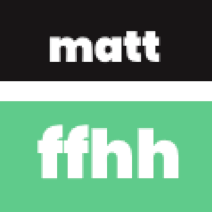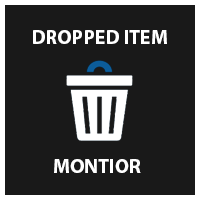Search the Community
Showing results for tags 'dropped item'.
-
Version 1.1.5
669 downloads
Adds drones to your server. Drones can attack with grenades and shoot at players, you can destroy drones, they have loot. Drones spawn near monuments, also you can add custom spawn points. Features: Easy to set up. Excellent customization options in the config. You can customize the monuments where the drones will spawn. You can customize the contents of the drone in the config file: you can set up a list of items that will be inside you can choose drop chance (1 - 100%) you can choose skins for items You can also customize the health and respawn time of the drones. Commands(admin only): dreshowpoints - displays all spawn points on the map dreshowdrones - displays all drones on the map dreshowzone - displays nearby areas with drones drerespawndrones - respawn all drones on the map forcibly dreremovedrones - removes all drones from the map dre_removepoint - removes custom spawn point (you need to be close to it) dre_addpoint - adds a custom spawn point (at the place where you are). You can also enter the command with arguments: /dre_addpoint "name" "flightRadius" "use" Developer API: (void) DroneCustomSpawn(Vector3 position, int aggressiveness, int radius, int attackRange, int health, float speed, bool grenade, float grenDmg, bool light, string turWpn, float turDmg) Spawns a drone at the coordinates "position" aggressiveness - drone aggressiveness from 0 to 100 radius - flight radius attackRange - attack range health - drone health speed - drone speed (0.5 - 1 recommended) grenade - if "true", then the drone will attack with grenades grenDmg - grenade damage scale (0-1) light - if "true", then a spotlight will be added to the drone turWpn - short name of the weapon for the turret, if empty, the turret will not be added to the drone turDmg - turret damage scale (0-1) Config file: { "Minimum respawn time(in minutes)": 15, "Maximum respawn time(in minutes)": 30, "Drone health (hits amount)": 2, "Drone speed(0.5 - 1 recommended)": 0.7, "Grenade damage scale": 1.0, "Attack range": 40, "Drone aggressiveness, from 0 to 100 (the more, the more often the drone attacks)": 10, "Adds a searchlight for drones": false, "Adds a turret for drones": false, "Turret damage scale": 1.0, "Turret weapon short name": "pistol.revolver", "The drone will throw grenades at players": true, "Do not calculate collisions while the drone is just flying (set to true if you have problems with your server performance)": false, "Monument settings": [ { "name": "gas_station", "flightRadius": 15, "offset": { "x": 17.0, "y": 30.0, "z": 0.0 }, "use": true }, { "name": "supermarket", "flightRadius": 15, "offset": { "x": 0.0, "y": 15.0, "z": 0.0 }, "use": true }, { "name": "warehouse", "flightRadius": 15, "offset": { "x": -5.0, "y": 15.0, "z": 0.0 }, "use": true }, { "name": "water_treatment", "flightRadius": 15, "offset": { "x": -60.0, "y": 20.0, "z": 0.0 }, "use": true }, { "name": "junkyard", "flightRadius": 15, "offset": { "x": 0.0, "y": 15.0, "z": 0.0 }, "use": true }, { "name": "lighthouse", "flightRadius": 15, "offset": { "x": 0.0, "y": 35.0, "z": 40.0 }, "use": true }, { "name": "sphere_tank", "flightRadius": 15, "offset": { "x": 60.0, "y": 30.0, "z": 40.0 }, "use": true }, { "name": "harbor_1", "flightRadius": 15, "offset": { "x": 20.0, "y": 15.0, "z": 90.0 }, "use": true }, { "name": "harbor_2", "flightRadius": 15, "offset": { "x": -100.0, "y": 20.0, "z": -20.0 }, "use": true }, { "name": "desert_military_base", "flightRadius": 15, "offset": { "x": -15.0, "y": 20.0, "z": -5.0 }, "use": true }, { "name": "excavator", "flightRadius": 15, "offset": { "x": 65.0, "y": 20.0, "z": -10.0 }, "use": true }, { "name": "swamp", "flightRadius": 15, "offset": { "x": -10.0, "y": 30.0, "z": -15.0 }, "use": false }, { "name": "radtown_small", "flightRadius": 15, "offset": { "x": -5.0, "y": 30.0, "z": -5.0 }, "use": true }, { "name": "water_well", "flightRadius": 15, "offset": { "x": 0.0, "y": 30.0, "z": 0.0 }, "use": true }, { "name": "mining_quarry", "flightRadius": 15, "offset": { "x": 0.0, "y": 25.0, "z": 0.0 }, "use": false }, { "name": "satellite_dish", "flightRadius": 15, "offset": { "x": -40.0, "y": 25.0, "z": -20.0 }, "use": false }, { "name": "cave_small", "flightRadius": 15, "offset": { "x": 0.0, "y": 30.0, "z": 0.0 }, "use": false }, { "name": "cave_medium", "flightRadius": 15, "offset": { "x": 0.0, "y": 30.0, "z": 0.0 }, "use": false }, { "name": "cave_large", "flightRadius": 30, "offset": { "x": 0.0, "y": 35.0, "z": 0.0 }, "use": false }, { "name": "airfield", "flightRadius": 25, "offset": { "x": -75.0, "y": 20.0, "z": 0.0 }, "use": false }, { "name": "launch_site", "flightRadius": 15, "offset": { "x": 0.0, "y": 20.0, "z": 130.0 }, "use": false }, { "name": "powerplant", "flightRadius": 25, "offset": { "x": -75.0, "y": 20.0, "z": -40.0 }, "use": false }, { "name": "trainyard", "flightRadius": 15, "offset": { "x": -70.0, "y": 20.0, "z": 0.0 }, "use": false }, { "name": "arctic_research_base", "flightRadius": 25, "offset": { "x": 10.0, "y": 15.0, "z": -25.0 }, "use": true }, { "name": "ice_lake", "flightRadius": 15, "offset": { "x": 0.0, "y": 20.0, "z": 0.0 }, "use": false }, { "name": "military_tunnel", "flightRadius": 15, "offset": { "x": 20.0, "y": 25.0, "z": -15.0 }, "use": false }, { "name": "power_sub_big", "flightRadius": 10, "offset": { "x": 0.0, "y": 20.0, "z": 0.0 }, "use": false } ], "Custom spawn points settings": [ { "name": "point1", "flightRadius": 15, "position": { "x": 0.0, "y": 100.0, "z": 0.0 }, "use": false }, { "name": "point2", "flightRadius": 15, "position": { "x": 0.0, "y": 200.0, "z": 0.0 }, "use": false } ], "Drop items list": [ { "name": "metal.fragments", "dropChance": 100, "minAmount": 50.0, "maxAmount": 300, "skinID": 0 }, { "name": "metal.refined", "dropChance": 100, "minAmount": 5.0, "maxAmount": 10, "skinID": 0 }, { "name": "scrap", "dropChance": 100, "minAmount": 10.0, "maxAmount": 20, "skinID": 0 }, { "name": "techparts", "dropChance": 50, "minAmount": 1.0, "maxAmount": 2, "skinID": 0 } ] }$14.99 -
Version 1.0.1
2 downloads
Take your Rust base automation up a notch with Usable Droppers, a simple yet powerful plugin that turns regular containers into functional droppers. These droppers continuously drop items with full customization, making them perfect for automatic setups like furnace farms or creating seamless item-dispensing systems. Usable Droppers pairs perfectly with Usable Hoppers to create an efficient, hands-off system for managing your resources. Whether you're automating resource processing or need an easy way to drop items, Usable Droppers gives you the flexibility to control how and when items are dispensed. With a detailed configuration, you decide the drop interval, item types, and much more, making it easy to fit into any server setup. Chat commands: /ud - Shows available UsableDroppers commands. /udset - Sets the container you are looking at to a dropper. /udremove - Remove the dropper from the container you are looking at. /udlist - Display all droppers you own. /udsetmode <player|direction|random> - Sets the dropper mode to specify drop location of the items. Player mode will save the current player location and the dropper will start to drop items there. Direction drops items in a specific direction chosen by the player and random will drop items in a random sphere around the container. /udsetdirection <forward|backward|left|right|up|down> - Specify the direction if chosen direction mode. /udrange - Display the drop location and dropper range. Admin commands: /udclearall - Removes all droppers in the game. /udclearplayer <playername or steamid> - Remove a specific player's dropper. Permissions: Config: Allowed containers for droppers - Which containers are allowed to be turned into droppers. Available drop modes - Which drop mode the user's will be able to choose. Command cooldown - The cooldown between command usage (in seconds). Debug mode - Used for detailed feedback in console. Drop interval seconds - How often the dropper will attempt to drop items. Higher values will increase performance. Drop radius - Drop radius when the user has random drop mode selected Item types allowed - Which types of items that the dropper will drop. Max distance for commands - How close to the dropper/container you need to be to use commands. Max droppers per player - The number of droppers available to each player. Max items per tick - The number of item stacks the dropper will drop each tick. Max range for player mode - The maximum range of player mode, from the dropper to the player. If this is higher than max distance for commands then this will be ignored. Default config. { "Allowed container types for droppers": [ "woodbox_deployed", "box.wooden.large", "furnace", "storage_barrel_c", "storage_barrel_b" ], "Available drop modes": { "direction": true, "player": true, "random": true }, "Command cooldown": 0.0, "Debug mode": false, "Drop interval seconds": 5.0, "Drop radius": 2.0, "Item types allowed": { "ammunition": true, "attire": true, "blueprint": true, "component": true, "construction": true, "electrical": true, "food": true, "fun": true, "items": true, "medical": true, "misc": true, "resources": true, "tool": true, "traps": true, "weapon": true }, "Max distance for commands": 15.0, "Max droppers per player": 5, "Max items per drop": 3, "Max range for player mode": 15.0 }$7.99 -
Version 1.0.0
45 downloads
Item Monitor is a plugin that was made to help with server performance by managing dropped items. Item Monitor scans dropped items every X seconds defined in config, and sees if an item is over the desired limit you have set in the config. With this plugin, it will notify in the server console when it scans an item over limit, and will then set the items to be removed within X seconds. Config { "Check Interval Time (Secs)": 60, "Removal Time (Secs) (Must be lower then the check time)": 45, "Item Removal Times": [] }$5.00- 3 comments
-
- #optimization
- #cleanup
- (and 4 more)