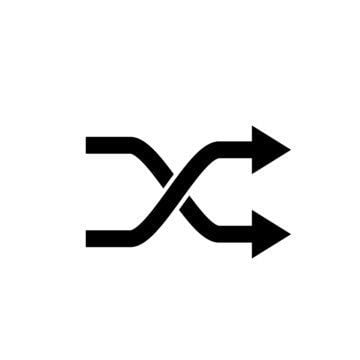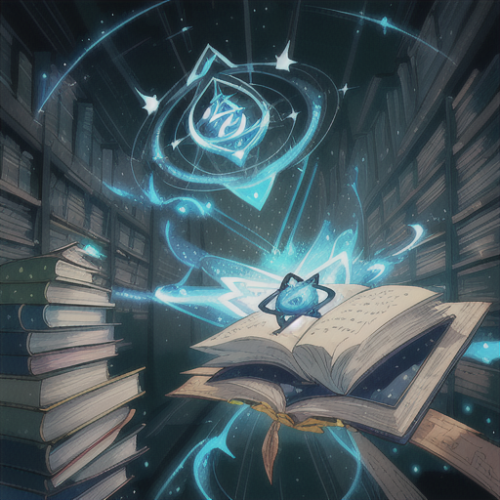Search the Community
Showing results for tags 'connect'.
-
Version 1.0.0
647 downloads
RUST Plugin Test Server TEST MY PLUGINS THERE! connect play.thepitereq.ovh:28050 Discord Core creates essential links between your RUST and Discord servers. It let you display player count, synchronize ranks, chat between game and Discord, even manage tickets and votes. You can also print F7 reports into your discord and manage cupboard access through private messages. Allows you to connect users RUST accounts to their Discord accounts. Most recent Discord methods implementation (modals, buttons, slash commands) Send private messages to connected players through the API.. You can grant Discord or game roles to players who have linked their accounts. Show your player count in the bot's status. Grant game group reward for boosting your discord server Create Rust - Discord chat channel to communcate between platforms. You can create a chat between Discord and RUST, displaying messages from RUST in a Discord channel. Create discord tickets. Needed something for myself, so I though it might be cool to add it to the plugin. Make votes on the Discord, where vote weight is based on playtime and owned ranks. Send F7 reports into your admin channels. Send F7 ideas into discord channel so players can vote for best ideas. Manage cupboard authorization. Recommended for PvE servers. You can make that player before authorization need to accept auth through game if he is online, or through Discord if he have connected account. To make this plugin work, you need to have the Discord Extension and a pre-made Discord Bot. A full tutorial on how to set it up is available on the Discord Extension web page. Please note, the bot must be connected to only one server! How to connect? To connect your Steam account to Discord: As an Discord admin you need to use /generateconnect command to create button for verification. This message is visible for everyone and everyone can use this button. Click the button on generated message. It will generate an 6-digit code. Write this code in /connect <code> command (default command, can be changed) in-game, and if code is valid your account is connected. In-Game Commands /connect <code> - If code is valid, makes connection between your game and Discord account. (Editable in config) Discord Commands /close - Closes the ticket. /vote - Opens modal for vote creation. (requires admin perms) /voteend <messageId> - Force-end vote and print results. Must be sent on same channel as vote exist. (requires admin perms) /generateconnect - Creates embed for Discord-RUST connection. (requires admin perms) /generateticket - Creates ticket creation embed. (requires admin perms) void API_SendPrivateMessage(string userId, string message) - If player is connected, it sends private message to connected discord user. void API_SendMessage(string channelId, string message) - Sends message to channel on discord. void API_SendEmbedMessage(string channelId, string title, string description, string color, string thumbnailUrl = "", string footerUrl = "", string footerText = "") - Sends embed message to channel on discord. void API_SynchronizeDiscord(ulong userId) - Synchronize discord connection with player. If not present will remove all bonuses. { "BOT API Token": "Paste Token Here!", "Show Player Count In Status": true, "Connection - In-Game Command": "connect", "Connection - Granted Discord Group ID": "", "Connection - Synced Groups": { "svip": "332265", "vip": "123456" }, "Connection - Synchronize In-Game Nickname": true, "Connection - Granted RUST Group Name": "", "Connection - Nitro Boost Granted RUST Group Name": "", "Discord Rust Chat - Enabled": true, "Discord Rust Chat - Channel ID": "", "Discord Rust Chat - Discord To Rust Format": "<color=#aaee32>[Discord]</color> <color=#5c81ed>{0}</color> » {1}", "Discord Rust Chat - Discord To Rust Format With Required Permission": { "discordcore.chat.admin": "<color=#aaee32>[Discord]</color> <color=red>[Admin]</color> <color=#5c81ed>{0}</color> » {1}", "discordcore.chat.vip": "<color=#aaee32>[Discord]</color> <color=yellow>[VIP]</color> <color=#5c81ed>{0}</color> » {1}" }, "Discord Rust Chat - Rust To Discord Format": "**{0}** » *{1}*", "Discord Rust Chat - Rust To Discord Format With Required Permission": { "discordcore.chat.admin": "*[A]* **{0}** » *{1}*", "discordcore.chat.vip": "*[VIP]* **{0}** » *{1}*" }, "Discord Rust Chat - Valid ChatNations Channels": [ "en", "pl", "de", "ru" ], "Tickets - Enabled": true, "Tickets - Language Buttons": { "en": { "Displayed Name": "English", "Displayed Icon": "", "Assigned Support Discord Group IDs": [ "5643345", "223235" ], "Response Message": "Ticket has been created! {0}", "Greeting Message - Title": "New Ticket", "Greeting Message - Description": "Hey, <@{0}>! Welcome in your ticket! \nSupport group has been informed about your problem.\n**Describe your problem here and wait for the answer!**\nIf you want to close your ticket, feel free to write **/close** command." }, "pl": { "Displayed Name": "Polski", "Displayed Icon": "", "Assigned Support Discord Group IDs": [ "5643345", "223235" ], "Response Message": "Strefa pomocy została stworzona! {0}", "Greeting Message - Title": "Nowe Zgłoszenie", "Greeting Message - Description": "Hej, <@{0}>! Witaj w swoim zgłoszeniu \nGrupa wsparcia została poinformowana o Twoim problemie.\n**Opisz tutaj swój problem i poczekaj na odpowiedź!**\nJeśli chcesz zamknąć zgłoszenie, napisz polecenie **/close**." } }, "Tickets - Log Tickets To Files": true, "Tickets - New Tickets Parent ID": "", "Tickets - Closed Tickets Parent ID": "", "Votes - Enabled": true, "Votes - Ping Role ID": "", "Votes - Default Vote Title": "Map Vote", "Votes - Default Vote Description": "Feel free to vote for one of the maps that will appear on the next wipe.\nYour vote will have more points if you played enough on current wipe.\nYour ranks also may vary on the point amount.\nIf your account is not connected to discord you will vote with 1 point.", "Votes - Default Vote Fields": "Procedural Map\nCustom Map", "Votes - Default Vote Time": "24h", "Votes - Playtime Vote Points (minutes : points)": { "1800": 3, "300": 2, "4500": 4, "9000": 5 }, "Votes - Permission Vote Points Multipliers (perm : multiplier)": { "discordcore.svip": 2.0, "discordcore.vip": 1.5 }, "F7 Reports - Enabled": true, "F7 Reports - Abuse Report Channel (0, to disable)": "", "F7 Reports - Bug Report Channel (0, to disable)": "", "F7 Reports - Cheat Report Channel (0, to disable)": "", "F7 Reports - General Report Channel (0, to disable)": "", "F7 Reports - Offensive Report Channel (0, to disable)": "", "F7 Reports - Idea Report Channel (0, to disable)": "", "F7 Reports - Idea Yes Emote": ":yes:1038108556542627891", "F7 Reports - Idea No Emote": ":no:1038108555007492187", "Cupboard Auth Check - Enabled": true, "Cupboard Auth Check - Command": "tcallow", "Text Messages": { "Connection - Embed Title": "[Discord - RUST] Connection Verification", "Connection - Embed Description": "Click button below to generate code that will allow you to connect your Discord account with your RUST account.", "Connection - Embed Button Text": "Verify Connection", "Connection - Sent Code": "Your verification code is **{0}**.\nGo to the server and run `/{1} {0}` to connect your Discord to Rust account.", "Vote - End Title": "Vote has ended.", "Vote - End Description": "These are the vote results:\n\n", "Vote - End Time": "\nVote results will be available {0}.", "Vote - Ended": "This vote has been ended. You can no longer vote for that!", "Vote - Button": "Vote", "Vote - Voting Title": "Vote Submit - Your vote will have {0} points", "Vote - Voting Text": "Vote by letter. You can use {0} letters.", "Vote - Not Valid Input": "Your vote input is not valid. Try again!", "Vote - Valid Input": "You've successfully voted for **{0}** with **{1}** points!", "Tickets - Embed Title": "Create Report", "Tickets - Embed Description": "If you need help, feel free to create a ticket to get in touch with **Admins**.\nSelect in what language you need to get in touch.", "Tickets - Cannot Close": "This channel isn't an ticket that can be closed or it has been closed already.", "Tickets - Closed Title": "Ticket Closed", "Tickets - Closed Description": "Ticket has been closed.\nIt will be automatically removed after 24 hours.", "Cupboard Auth Check - Title": "Cupboard Authorization Request", "Cupboard Auth Check - Description": "Player **{0}** is requesting for cupboard access at **{1}**.\nClick button to grant him access or just ignore this message.", "Cupboard Auth Check - Button": "Authorize", "Cupboard Auth Check - Error": "An error occured while trying to respond to this request. Probably cupboard is missing, or you've already responded to this request.", "Cupboard Auth Check - Granted Access": "You've successfully granted access to the cupboard!" } }Free- 24 comments
-
- #discord
- #discordbot
- (and 14 more)
-
Version 1.0.1
351 downloads
Simple plugin to redirect players to your new server with a configurable chat message. Config: { "RedirectDelay": 10.0, "RedirectMessage": "<size=20><color=red>Warning</color>: You will be redirected to the new server in {0} seconds.</size>", "ServerIP": "0.0.0.0", "ServerPort": "28015" } Permissions: o.grant group admin redirect.adminFree- 11 comments
- 1 review
-
- 1
-

-
Version 1.0.2
88 downloads
XTravel: Travel and redirect players to other servers using the Rust Nexus System XTravel is a plugin that allows you to travel between servers using the nexus system with a simple custom chat command. You can configure an unlimited number of destinations in an easy-to-use config file. Just enter the command name (which should be the name of your server), the IP, and the port. Configuration The configuration for the servers can be done in the config file. Here is an example of how to add a server: { "Servers": { "myservername": { "IP": "0.0.0.0", "Port": 28015 } } } In this example, myservername is the command that will be used to travel to this server. Usage instructions To allow a player to use this command, add the following Oxide permission: xtravel.use. In the in-game chat, type: /myservername. For example: /vanilla, /x2, or /coolserverx10. Upon entering the command, a 10-second timer will start, and a message will inform the player that the travel is about to commence. You can cancel the travel during this period by typing /canceltravel. Important note: Player inventories or BP's will not be transferred to the destination server. Admin commands First, add the admin permission: xtravel.admin - /myservername all: It will transport all players in the current server to the destination server. The cooldown cannot be cancelled by players (ex: /serverx2 all). - /myservername steamid: It will transport the specified player to the destination server (ex: /vanillaserver 76561198396973221). The steamid is a 17 digit number. Language files Language files for all messages can be edited in the oxide/lang/en directory. Support If you have any questions or comments, please post them here or contact me directly. Updates The plugin is regularly updated and tested live on multiple servers to ensure flawless operation. Please check the version number in the XTravel.cs file to ensure you are using the latest version.$4.99- 34 comments
- 3 reviews
-
- 2
-

-
- #connect
- #connection
-
(and 6 more)
Tagged with:
-
Version 1.0.1
231 downloads
About: A simple plugin that enables players to seamlessly warp between different servers, which can be set up in the config or using the /addwarp command. Commands: /warp [name] - Warps you to a set server /addwarp [warpName] [ip] [port] /cancelwarp - cancels the warp Permissions: oxide.grant group admin serverwarp.CanAddWarp (Is highly recommended to only grant this to the admin group) oxide.grant group default serverwarp.CanWarp oxide.grant group default serverwarp.CanCancel Config: { "CancelMessage": "<size=20><color=red>Server</color>Warp</size>\n<size=15><color=white>Warp cancelled!</size>", "CountdownSeconds": 5, "WarpMessage": "<size=20><color=red>Server</color>Warp</size>\n<size=15><color=white>You are being warped to {0} in {1} seconds...</size>", "Warps": { "Example_warp": { "IP": "0.0.0.0", "Port": "28015" } } }Free- 15 comments
- 5 reviews
-
- 10
-

-

-

-
- #teleport
- #teleportation
-
(and 4 more)
Tagged with:
-
Version 1.0.1
73 downloads
ServerRedirect automatically redirect your players to another server of your choice on login. Usefull for when you change IP or merge servers. The plugin handles the reconnection, no action is needed by the players. It's 100% automatic. When they log in to the old server, a message will be displayed and they will be redirected to the new IP and port after the timer runs out. No need for permissions, just load the plugin, edit the config with your ip, port, message and timer (seconds) and reload the plugin so it starts redirecting players to your new ip. Example of config file: { "RedirectDelay": 10, "RedirectMessage": "This server has moved IP, you will be redirected in {0} seconds.", "TargetServerIP": "0.0.0.0", "TargetServerPort": 0 }$4.99- 16 comments
-
- 1
-

-
- #connect
- #connection
-
(and 3 more)
Tagged with: