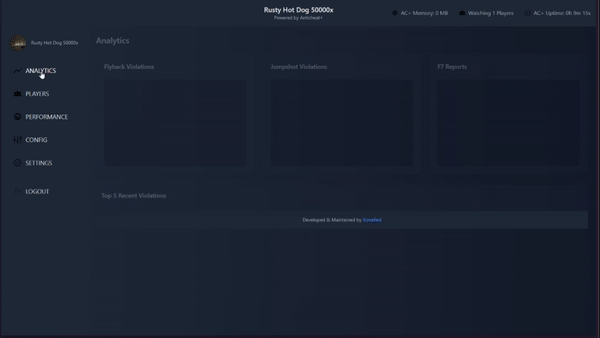Search the Community
Showing results for tags 'anticheat'.
-
Version 1.1.2
344 downloads
Team Tracker is your is the best admin tool for monitoring player associations and enforce team size rules. Whether you need to ban an entire team or track players abusing the system, Team Tracker has you covered. It offers live logging, team queries, and auto-banning—all in one customizable and performant package. Dynamic identification of player teams Live discord logging Query a player team at any time Automatic custom ban system Battlemetrics integration High Performance clearplayerdata - deletes a players team data/history teamcheck - Sends a discord embed with a report of group data, warnings and current team players to discord. Note: All chat commands are universal meaning they can be used via the console, rcon(for import commands) and can be customized via the configuration. teamtracker.whitelist - Whitelists a player from being included in any team alerts (Admins and Developers are automatically whitelisted) teamtracker.admin - allows the use of the checkteam and whitelist commands Proximity - configurable distance between players Sleeping bag placement - bags given or placed within building Codelock authorization - authorized players on a codelock Turret authorization - authorized players on a turret Toolcupboard authorization - authorized players on a toolcupboard Healing - healing and reviving of other players Vehicle mounting - mounting of the same vehicle at the same time Team-members - history of team members Alerts: All alert types can be customized via the plugin config. Options include: Enable - this toggles any usage of the alert type to enable or disable the alert type Log to discord - Enables discord logs Warn Players - Sends an ingame warning to a player up to 30 seconds after the offense Weighting - configures how important the alert type is. This contributes to the ban by association score value. Warnings: Warnings are logged as a type of violation. This provides discord logs and the optional in game warning display to the violator. Display Warnings to Players - option to disable in game warnings Length of time to display warning - optional length of time to display warnings Warning Text - customizable warning text Bans: Team-Tracker allows for customizable automatic bans of players, who go over the group limits. Enable Bans - allows toggeling of the ban system Ban text - text to display as the reason for a player ban Log Bans to Discord - optionally log bans to discord. Logging Only Mode: Set Enable Bans & Log Bans to Discord to true and set Local Bans and Battlemetrics Bans to False Enable Ban by Max Association - enables banning a player or a team by summing all association values to create a total weighting. Example: if the team limit is 5 players and the Max Association Weighting is 10, if a player has more than 5 players with an association weighting of more than 10 this will apply a ban. Max Association Weighting - set the max association weighting per player in a group Ban Duration - length of time to ban for Ban Team - ban all team members of a banned player Ban Associations - bans all players over Max Association Weighting in relation to a banned player Local Bans - apply bans locally An API token for your battlemetrics org is required to use the battlemetrics ban features. A token can be acquired by visiting: https://www.battlemetrics.com/developers Server ID - set the BM server ID Go to https://www.battlemetrics.com/rcon, click into the select server. Check the address bar in your browser, the address will be ending with the Server Id, for example: https://www.battlemetrics.com/rcon/servers/123456 means 123456 is the Server Id. Org ID - set an organisation ID Go to https://www.battlemetrics.com/rcon/orgs, click into the org. Check the address bar in your browser, the address will be ending with the Organization Id, for example: https://www.battlemetrics.com/rcon/orgs/edit/123456 means 123456 is the Organization Id. BanList ID - adds a ban to a specific ban list Go to https://www.battlemetrics.com/rcon/ban-lists, click "View Bans". Check the address bar in your browser, the address will be ending with the Banlist Id, for example: https://www.battlemetrics.com/rcon/bans/?filter[banList]=abcdef-123456-example-banlist-example91011 means abcdef-123456-example-banlist-example91011 is the Banlist Id. Org Wide Ban - true if the ban should be applied to all servers in your organization Auto Add - true if the ban should automatically ban new identifiers after kicking a matching player. Native Enabled - true if native bans should be issued for this ban$24.99- 6 comments
- 3 reviews
-
- 4
-

-

-
- #teamalerts
- #team
- (and 27 more)
-
Version 1.4.1
349 downloads
Simple Radar is an advanced, performance-optimized plugin for Rust, designed to enhance server administration and gameplay experience. This plugin provides real-time information about players, stashes, and tool cupboards, making it an essential tool for admins. Key Features Enhanced Player Tracking: Displays players' names, distances, and health status, along with a unique team color indicator for easy differentiation. Stash and Tool Cupboard ESP: Identify the locations and distances of stashes and tool cupboards effortlessly. Voice Transmission Indicator: A new feature that signals when players are transmitting voice, adding a strategic layer to gameplay. Player Vision Arrows: Visual arrows show the direction in which players are looking, offering tactical insights for admins. Configurable Settings: Tailor the radar with adjustable refresh rates, visibility distance, and more through an easy-to-use configuration file. Efficient and Performant: Built with performance in mind, ensuring smooth gameplay even on busy servers. Commands /radar: Activates radar for players with a default 1-second refresh rate and 250m range. /radar <refresh rate>: Sets a custom refresh rate for player radar. /radar <refresh rate> <distance>: Customizes both refresh rate and distance for the radar. /radar <refresh rate> <distance> <players/stashes/all>: Extends radar functionality to include players, stashes, or all entities. Config { "Make players with moderatorid not see players with ownerid": true, "Enable player vision arrows": false, "Add a voice indicator for players who are tansmitting voice": true, "Show voice indicator for x seconds after speaking": 2.0, "Minimum allowed radar refresh rate": 1.0, "Maximum radar distance": 250.0 } Why Choose Simple Radar? Simple Radar was built with performance in mind! Permissions: you need simpleradar.use permissions or admin on the server to use the plugin Support Join our Discord for support and community interaction: https://discord.gg/YnbYaugRMh VIDEO SHOWCASE (OLD):$9.99 -
Version 1.3.0
36 downloads
BattleReplay is a plug-in of Rust, which provides real-time combat playback function. The plug-in will automatically record and save each player's battle log, allowing easy configuration of the detail level of the log, the cooling time between records and the recording range. Through the flexible settings in the configuration file, it provides advanced logging, asynchronous logging and error logging, and provides efficient server management and playback functions. characteristic 1. Automatic Battle Replay: This plug-in will automatically record the player's battle log, including detailed information such as attackers, targets, weapons, money, injuries, etc. Every time a player participates in a battle, the plug-in will create a replay and save the log. 2. Detailed log configuration: Plug-ins allow you to control the level of log detail through configuration files. You can enable the Advanced Log to capture more accurate combat data, such as the number of hits, changes in health, and so on. 3. Real-time combat output data: the administrator can use the command to view the player's combat log in real time. Commands /battlelog and /battlelog stats provide access to combat records and statistics. 4. Flexible configuration management: This plug-in allows you to dynamically modify the configuration through commands without having to manually edit files. 5. Error Log: Plug-ins record detailed error messages when loading configuration files, so as to ensure voice feedback when any problems occur. 6. Asynchronous recording and uploading: The process of generating and uploading battle logs is handled asynchronously, which reduces the performance impact on the server and ensures the stability under high load. 7. Performance optimization: In order to avoid performance degradation caused by too many log records, the plug-in limits the number of concurrent records and provides the function of cleaning up historical logs. 8. Player Activity Detection: This plug-in detects combat activities, such as player attacks, and triggers combat replay only when actual combat events occur, thus preventing unnecessary logs from being generated. 9. Configuration file: All settings can be customized through config.json, which is dynamically loaded and saved by plug-ins. 10. Discord notification Plug-ins support sending notifications through Discord Webhook when fighting playback starts and ends. Administrators can receive reminders about the start and stop of players' combat records in Discord. Installation and use Installation: put the BattleReplay plug-in file in the plug-in directory of the server (/ox/plugins). Configuration file modification: When the plug-in is started for the first time, it will automatically generate the configuration file BattleReplay.json, which you can do according to your own preferences. Command: /battlelog: View the battle log of the current player. /battlelog stats: View plug-in statistics, such as the number of combat logs recorded and uploaded. /setbattleconfig < option > < value >: modify plug-in configuration options, such as recording range and cooling time. /replay <playername|playerid >: Force a player to record the combat replay, even if they are not within the specified recording range. { "Check Interval (seconds)": 5.0, "Recording Distance (meters)": 100.0, "Region Size (meters)": 100.0, "Recording Cooldown (seconds)": 60.0, "Auto Recording Length (minutes)": 3, "Skip Admins": false, "Total Recorded Logs": 0, "Total Uploaded Logs": 0 } Configuration options: Recording distance: the maximum distance to record the combat log. Any combat events beyond this distance will not be recorded. CooldownTime: records the cooling time (in seconds) of the battle log to prevent multiple logs from being generated quickly and continuously. MaxSimultaneousRecordings: The maximum number of concurrent recordings allowed at any given time to prevent performance problems. LogAdvancedDetails: Enables or disables advanced logging details, such as hits, health changes, etc. FREQUENTLY ASKED QUESTIONS Q: The configuration file was not generated or failed to load? A: The configuration file will be automatically generated when the plug-in is started for the first time. If the file loading fails, the plug-in will load the default configuration and output an error log in the console. Q: How to modify the plug-in configuration? A: You can edit the BattleReplay.json file manually or use the /setbattleconfig command to dynamically modify the settings. Q: Does the plug-in support recording multiple battles at the same time? A: The plug-in will limit the number of simultaneous recordings (the default is 5) to prevent performance problems. If the coordinates of the players participating in the battle, the plug-in will give priority to the recorded content.$9.99- 4 comments
-
- 1
-

-
- #demo
- #anticheat
-
(and 2 more)
Tagged with:
-
Version 1.0.1
13 downloads
PlayerVisionTracer is a powerful Rust Oxide plugin designed to give server administrators unprecedented insights into player behavior. By visualizing where players are looking in real-time, admins can monitor suspicious activity, guide new players, and manage in-game events more effectively. Key Features: Real-Time Visualization: Draws lines and arrows from players' eyes to where they are looking. Configurable Settings: Customize line color, thickness, length, hit-stop, and more. Permission-Based Targeting: Control who gets monitored based on group permissions. Efficient Monitoring: Set thresholds to minimize unnecessary visual updates and control whether the line stops at hit objects or continues. Auto Vision Control: Automatically start or stop visualization for admins when they join or leave the server. Hit Detection Color: Configure a different color when the line hits a player. Improved Admin Control: Admins can toggle visualization, refresh tracers, and more via chat commands. Supported Languages PlayerVisionTracer is fully localized and supports multiple languages. The following is an example of the language file used: { "NoPermission": "{0}\n\nYou don't have permission to use this command.", "VisualizationOn": "{0}\n\nLook direction visualization is now <color=green>ON</color>.", "VisualizationOff": "{0}\n\nLook direction visualization is now <color=red>OFF</color>.", "LineLengthSet": "{0}\n\nLook direction line length set to <color=yellow>{1}</color> units.", "ViewRadiusSet": "{0}\n\nView radius set to <color=yellow>{1}</color> meters.", "LineThicknessSet": "{0}\n\nLine thickness set to <color=yellow>{1}</color>.", "UpdateIntervalSet": "{0}\n\nUpdate interval set to <color=yellow>{1}</color> seconds.", "StopLineAtHitSet": "{0}\n\nStop line at hit set to <color=yellow>{1}</color>.", "SyntaxError": "{0}\n\nSyntax error.\nUse <color=#44b9fc>/{1} help</color> to see the correct usage.", "Help": "{0}\n\n<color=yellow>Commands:</color>\n<color=#44b9fc>/{1}</color> <color=white>- Toggle look direction visualization on or off.</color>\n<color=#44b9fc>/{1} help</color> <color=white>- Show this help message.</color>\n<color=#44b9fc>/{1} radius <value></color> <color=white>- Set the view radius in meters.</color>\n<color=#44b9fc>/{1} length <value></color> <color=white>- Set the line length in units.</color>\n<color=#44b9fc>/{1} thickness <value></color> <color=white>- Set the line thickness.</color>\n<color=#44b9fc>/{1} interval <value></color> <color=white>- Set the update interval in seconds.</color>\n<color=#44b9fc>/{1} stoplineathit</color> <color=white>- Toggle whether the line should stop at a hit.</color>" } Configuration: PlayerVisionTracer offers extensive configuration options to tailor its functionality to your server's needs. Default Configuration: { "TitleHeader": "<color=#44b9fc>Player Vision Tracer</color>", "CommandPrefix": "tl", "UpdateInterval": 0.1, "ViewRadius": 100.0, "LineLength": 10.0, "RequireTargetsPermission": true, "LineThickness": 0.5, "ArrowThickness": 0.3, "LineColor": "#FF0000", "ArrowColor": "#FF0000", "HitEntityColor": "#FFA500", "MovementThreshold": 0.1, "StopLineAtHit": true } Configuration Options Explained: TitleHeader: The title displayed in all chat messages related to this plugin. You can customize it with HTML color tags. CommandPrefix: The command used to interact with the plugin in the chat. The default is /tl. UpdateInterval: The time (in seconds) between each update of the visualization. Lower values mean more frequent updates but could affect performance. ViewRadius: The maximum distance (in meters) within which the plugin will visualize players. LineLength: The length (in units) of the line drawn from a player's eyes. RequireTargetsPermission: If set to true, only players with the playervisiontracer.targets permission will be visualized. LineThickness: The thickness of the line drawn to represent the player's view direction. ArrowThickness: The thickness of the arrow at the end of the line. LineColor: The color of the line in hexadecimal format (e.g., #FF0000 for red). HitEntityColor: The color of the line when it hits a player (default is orange #FFA500). ArrowColor: The color of the arrow in hexadecimal format. MovementThreshold: The minimum movement required to redraw the line, preventing excessive updates for small movements. StopLineAtHit: Set to true to stop the line at the first hit object, or false to allow the line to pass through entities. Permissions Explanation: PlayerVisionTracer uses two key permissions to control access and functionality: playervisiontracer.admin Who: Admins and moderators. What it does: Allows you to turn the visualization on or off and change the plugin’s settings. playervisiontracer.targets Who: Players you want to monitor. What it does: Only players with this permission will have their looking direction visualized by admins. How It Works: Admins get the playervisiontracer.admin permission to control the plugin. Targets get the playervisiontracer.targets permission to be monitored. This system lets you easily control who can use the plugin and who gets monitored. Important: Before upgrading to version 1.0.1, you must delete your lang folder and existing config files to ensure compatibility with the new version. Use Cases: 1. Monitoring Suspicious Players: Scenario You suspect certain players of using cheats or engaging in suspicious activity. Solution Assign the playervisiontracer.targets permission to a group like suspects and monitor only those players without overwhelming your resources. Support If you encounter any issues or have questions about the plugin, feel free to reach out to our support team. We’re here to help ensure you get the most out of PlayerVisionTracer!$9.99- 7 comments
-
- 1
-

-
- #admin
- #administrator
-
(and 3 more)
Tagged with:
-
Version 2.83.7
2,322 downloads
Protect your gaming server against hackers, scripters, cheats and grievers! The plugin allows you to auto kick known hackers and scripters, as well as cheaters, griefers, toxic playes, racist players etc, the list goes on and growing each day. Note: ** All auto kick features are configurable by server, so you can make use of the banDB or just use the features that are made available. You can also auto kick users that are on VPN, PROXY or a BAD IP (See more at the bottom) This tool is a combination of wealth of information regarding players, from their vac ban counts, economy bans, game bans and server bans. It also gives you the family share information, if they are lending, and whom they are lending from, as well if the lender is either vac banned or community banned. API Key * You can get your api key from Server Armour: Servers Disclaimer: * If you are an abusive & biased admin, your server ip will be blacklisted from using this service. Discord: nd54sKX You can add the Server Armour bot to your discord by following this link: Add Server Armour bot to your discord Permissions ``` /sa.ban - requires permission serverarmour.ban /sa.unban - requires permission serverarmour.unban /clanban - requires permission serverarmour.ban ``` Admin Permissions ``` serverarmour.website.admin serverarmour.ban serverarmour.unban ``` Whitelist Permissions ``` serverarmour.whitelist.recentvac serverarmour.whitelist.badip serverarmour.whitelist.keyword serverarmour.whitelist.vacceiling serverarmour.whitelist.banceiling serverarmour.whitelist.gamebanceiling serverarmour.whitelist.hardware.ownsbloody serverarmour.whitelist.steamprofile serverarmour.whitelist.twitterban serverarmour.whitelist.familyshare ``` Commands ``` <optional> /sa.cp username <force:boolean> - This will show you the ServerArmour report for a specific user, when the force true is added, it will skip checking local cache and update it from the server. /sa.unban "username/id" - unbans a user /sa.ban "username/id" "reason" - This will ban a player for 1 hour, please keep reason english for now (this helps with sentiment analysis.) /clanban "username/id" "reason" - This will ban a player for 1 hour, please keep reason english for now (this helps with sentiment analysis.) /sa.ban "username/id" "reason" 1h - This will ban a player for 1 hour, please keep reason english for now (this helps with sentiment analysis.) /sa.ban "username/id" "reason" 1d - This will ban a player for 1 day, please keep reason english for now (this helps with sentiment analysis.) /sa.ban "username/id" "reason" 1m - This will ban a player for 1 month, please keep reason english for now (this helps with sentiment analysis.) /sa.ban "username/id" "reason" 1y - This will ban a player for 1 year, please keep reason english for now (this helps with sentiment analysis.) ``` ## Website Most of the administration and investigation is made easier due to the website, you can find all information aggregated in a simple way. ### Find a profile ### See previous bans See the reason why someone was banned on other servers, and make informed decisions. ### Link Overview See who is linked to an account, to quickly catch alt accounts trying to ban evade ### Reports Overview ### Arkan Overview ## Combatlog Overview All your servers combatlogs are streamed realtime to a simplistic screen, where you have a quick overview of players, and their KD Default Configuration { "Auto Kick": { "Bans on your network": true, // should SA auto kick bans create on any of your other servers you are admin on? "Enabled": true, // Is auto kick enabled? "Max allowed previous bans": 3, // max allowed bans on other servers, for a player "Steam": { "Min age of VAC ban allowed": 90, // Example: a player with a 89day vac should be kicked, 90 wont. "When Steam Level Hidden": false, // Kicks a player that has a hidden steam level, this includes private accounts. "Family share accounts": false, // kick family share accounts? "Family share accounts that are dirty": false, // kick family share accounts that are considered dirty? "Max allowed Game bans": 2, "Max allowed VAC bans": 1, "Min Allowed Steam Level (-1 disables)": -1, // "Private Steam Profiles": false, "Profiles that do no conform to the Steam64 IDs (Highly recommended)": true }, "Users that have been banned on rusthackreport": true, "VPN": { "Enabled": true, // should vpn or proxy players be kicked? "Ignore nVidia Cloud Gaming": true, // should players on the nvidia network be ignored? } }, "Better Chat: Tag for dirty users": "", //will prefix player names with this tag that are dirty "Broadcast": { // this will broadcast in chat by default "Kicks": false, // when a player gets kicked? "New bans": true, // when a player gets banned? "RCON": false, // should it all the above be broadcasted via RCON as well (usefull for battlemetrics player history) "Player Reports": true, //should their player report be broadcasted on connect "When VAC is younger than": 120 // goes together with the below }, "Clan Ban": { "Ban Native Team Members": true, // this is the normal team members in vanilla rust, by default will ban members in a Clan in Clans or ClansReborn "Reason Prefix": "Assoc Ban -> {playerId}: {reason}" // will use this reason prefifx format. }, "Discord": { "Webhook URL": "https://support.discordapp.com/hc/en-us/articles/228383668-Intro-to-Webhooks", // webhook for connect reports, and kicks "Bans Webhook URL": "https://support.discordapp.com/hc/en-us/articles/228383668-Intro-to-Webhooks", // webhook for bans, else it will default to above "Notify when a player has received a game ban": true, "Send Ban Report": true, "Send Kick Report": true, "Send Only Dirty Player Reports": true, //if only reports should be sent to discord when a player is dirty, if false, it will send a report for every player that connects "Show Quick Connect On report": true //this will embed a clickable link in the report to the server connect. }, "General": { "Debug: Show additional debug console logs": false, // always false, unless you want to debug where an issue occurs for the developer. "Ignore Admins": true // this will ignore admins completely. }, "io.serverarmour.com": { "Owner Email": "", // owner email, not required, but usefull for important communication (not spam) "Owner Real Name": "", // your name, the owner "Owner Steam64 ID": "", // the owners steam64id "Server Key": "", // Get this from the website "Share details with other server owners": true, // For future use, so that other server admins can send you emails for evidence etc, or discuss a ban. "Submit Arkan Data": true // if arkan data can be submitted to the cloud server, for analysis. }, "Server Info": { "Game Port": "", // your normal port, that users connect to "Query Port": "", // if you havent changed this, the default is the same as gameport. "RCON Port": "", // not used now, for future management from io.serverarmour.com "Your Server IP": "" // your server IP ONLY, without : ports }, "Show Protected MSG": true // shows that your server is protected by serverarmour, to a player that connects } Bad IP: It refers any combination of crawlers / comment & email spammers / brute force attacks. IPs that are behaving "badly" in an automated manner. Networks that are infected with malware / trojans / botnet / etc are also considered "bad". It may be possible that the user is not aware that their systems are infected or they have received an IP by their ISP that was recently infected with malicious code. If you wish to skip this, see variations of implementation. Setting: "Auto Kick: VPN and Proxy": true WIll automatically kick a player if they are either using a proxy, vpn or is a bad IP, "Auto Kick: VPN and Proxy: Sensitivity": 1.0 API Hooks void OnSARecentVacKick(string steamId, int unixLastVax, int unixRemainingDays) { } void OnSAVPNKick(string steamId, double ipRating) { } void OnSAKeywordKick(string steamId) { } void OnSATooManyVacKick(string steamId, int numberOfVACBans) { } void OnSATooManyGameBansKick(string steamId, int numberOfGameBans) { } void OnSABloodyKick(string steamId) { } void OnSATooManyBans(string steamId) { } void OnSAProfilePrivate(string steamId, int communityvisibilitystate) { } void OnSAProfileLevelLow(string steamId, int minlevelallowed, int userlevel) { } Methods int API_GetServerBanCount(string steamid) // Get the count of servers this use has been banned on bool API_GetIsVacBanned(string steamid) // Indicates whether or not the player has VAC bans on record. bool API_GetIsCommunityBanned(string steamid) // Indicates whether or not the player is banned from Steam Community int API_GetVacBanCount(string steamid) // Number of VAC bans on record. int API_GetGameBanCount(string steamid) // Number of bans in games, this includes CS:GO Overwatch bans. string API_GetEconomyBanStatus(string steamid) // The player's ban status in the economy. If the player has no bans on record the string will be "none", if the player is on probation it will say "probation", etc. bool API_GetIsPlayerDirty(string steamid) // Indicates if the player has any bans at all, includes server, game and vac bans bool API_GetIsPlayerDirty(string steamid) // Indicates if the game is a family shared game, true indicates the player doesnt own it but lending it. string API_GetFamilyShareLenderSteamId(string steamid) // Gets the steamid of the person lending the game. Returns "0" if there isn't a lender and it's not family share. bool API_GetIsFamilyShareLenderDirty(string steamid) // Checks if the current users family share account is dirty. int API_GetDaysSinceLastVacBan(string steamid) // Get amount of days since last vac ban. This will retun 0 if there is no vac ban. bool API_GetIsProfilePrivate(string steamid) // Check if the players profile is private. int API_GetProfileLevel(string steamid) // Gets the players steam level. Example [PluginReference] Plugin ServerArmour; private void OnUserConnected(IPlayer player) { { Puts(ServerArmour.Call<bool>("API_GetIsPlayerDirty", player.Id)); } The above is a universal example using the universal OnUserConnected hook for all Oxide supported games. More Info The plugin makes web calls to Server Armours api, which is a collection and aggregated database of multiple databases containing bans of steamid's. Information sent to the api is as follows: local server ban information * player steamid - only reliable way to track all information related to a player. * player username * player ip * reason - used to display reasons for a ban, and also for Sentiment analysis. (when users need to ban specific people (scripters, hackers, esp, aimbot, etc)) * * date and time server information * server name - to identify your server name * server port - server port, not currently used by our services, but will be used in the future for server owners to manage their server from a web based management console. * server admin name - By default the admin needs to set this up, this is used to identify how trustworty a ban that is being submitted is. This will also be used for banned users to contact the relevant server admins, this information is NEVER made public or sold. This is only used to make the service fair for all involved and so that there is a dispute process. When not provided, your bans will have the lowest of trust scores. * server admin email - By default the admin needs to set this up, this is used to identify how trustworty a ban that is being submitted is. This will also be used for banned users to contact the relevant server admins, this information is NEVER made public or sold. This is only used to make the service fair for all involved and so that there is a dispute process. When not provided, your bans will have the lowest of trust scores. * steam game id - the steam game id, to identify what game the server is actually hosting. * game name - same as above, but just in readable format. If more information is needed regarding any of the above, or any concerns, please open a thread so that I can provide more information. Please consider supporting the project.Free- 18 comments
- 1 review
-
- 1
-

-
Version 1.0.4
52 downloads
About Limit FPS LimitFPS is a plugin with almost no performance impact meant for administration (and maybe trolling). It has 2 very powerful features You can limit the FPS of other players You can see the FPS and RAM usage of other players Demo Requirement LimitFPS uses Harmony so you need to disable the Oxide sandbox [see how to do it] Permissions There are 2 oxide permissions that LimitFPS uses limitfps.limit.use - Allows the use of /limitfps command limitfps.fps.use - Allows the use of /playerfps command Add the permissions with the console command: oxide.grant <group|user> <name|id> <permission> Commands There are 2 commands that LimitFPS has /limitfps <playername or steamid> <target fps> - Limit the FPS of a player, set target fps to 0 to remove the limit /playerfps <playername or steamid> - See the player's FPS and RAM usage All of these 2 commands can be used from the server console (or RCON) and they work exactly the same just without the forward slash. If you are an admin in the server you can use them from the Rust console too. Config FPS Query interval - How often will the plugin check the player's FPS in order to adjust it PD Controller P value - How fast to jump to the target FPS, if this is too high it can overshoot PD Controller D value - How much to respect the error difference from the FPS measurement, if higher it can overshoot the target FPS Non linear control - If set to true it will be more responsive (reaching target FPS faster) at low FPS values (30 and below) FPS Limit dampening - If set to true it will stop adjusting the player's FPS once it reaches the target, if this is false, when the player presses ESCAPE or ALT+TAB's and then come back their FPS will be way lower/higher than the target FPS Limit dampening range - When the FPS is within this value to the target FPS it will stop adjusting the FPS I recommend leaving everything to default except maybe FPS Query interval, if you want to get the user's FPS faster/slower. For developers LimitFPS exposes everything you need to control other player's performance with hooks & API calls I strongly recommend if you want to use the API or the Hooks see the demo plugin that uses all of them, its extremely detailed and everything is within 1 file, you can find it here: Hooks: object OnFPSQueryStart(BasePlayer command_initiatior, BasePlayer target, int request_id) { return null; // allow the query } void OnFPSQueryTimeout(BasePlayer command_initiatior, BasePlayer target, int request_id) { } void OnFPSQueryFinished(BasePlayer command_initiatior, BasePlayer target, ClientPerformanceReport report) { } object OnLimitFPSStart(BasePlayer command_initiatior, BasePlayer target, float targetFps) { return null; // allow the limitting } object OnLimitFPSTick(BasePlayer command_initiatior, BasePlayer target, float targetFps, ClientPerformanceReport report) { return null; // allow the tick } API: Interface.Oxide.CallHook("API_PlayerFPSCommand", ulong_steamid); Interface.Oxide.CallHook("API_LimitFPSCommand", ulong_steamid, float_targetFps); Contact If you have any suggestions, want to report a bug or need help, you can contact me on Discord: turner#7777$12.69 -
Version 2.0.3
629 downloads
Anticheat+ offers another layer of stronger defense against cheaters & exploiters. Web Panel: https://xonafied.dev/anticheat Core Features: - Flyhack+ - Jumpshot+ - Smart throttling - Smart Violations - Smart Kicks - BRAND NEW: Web Panel w/ Analytics. - In-game Admin Alerts! Complete logging limited to; - Discord Webhooks - Web Panel Permissions: - anticheatplus.admin 24/7 Support & Questions: https://discord.gg/tvQg2yWqnu Customization (config file): { "AC+ Core | Throttle to prevent lag": true, "AC+ Core | Enable System Logs (recommended)": true, "AC+ Core | Tickrate (keep it under 3 seconds for optimal performance)": 0.5, "AC+ Panel| Enable Panel": true, "AC+ Panel| Secret Key (Web Panel)": "SECRET_KEY_HERE", "AC+ Core | Smart Violations": true, "AC+ Core | Smart Ban": false, "AC+ Admins | Alert admins in-game, realtime.": true, "AC+ Flyhack Detection | Enabled": true, "AC+ Flyhack Kick | Enabled": false, "AC+ JumpShot Detection | Enabled": true, "AC+ JumpShot Kick | Enabled": true, "AC+ Discord Webhooks | Enabled": true, "AC+ | Discord Webhook URL": "" }$14.99








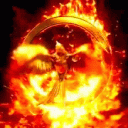
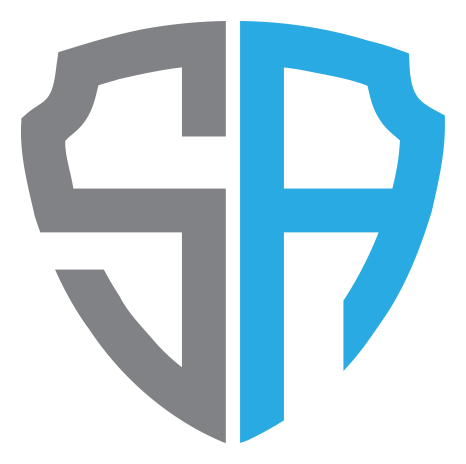

.thumb.png.83d8696d18d1b53f057800209b62c5fb.png)