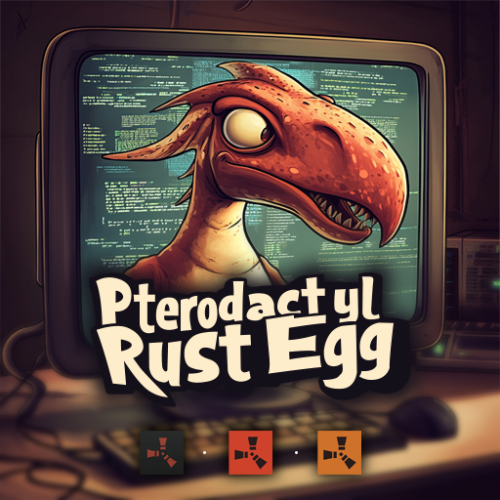-
Posts
73 -
Joined
-
Last visited
Content Type
Profiles
Warranty Claims
Downloads
Forums
Store
Support
DOWNLOADS EXTRA
Services
Everything posted by SturdyStubs
-
Changed Status from Work in Progress to Closed
-
After looking into this more, it appears to be an issue on your end. Ensure your startup parameters are the same as the most updated version of the egg, and ensure the egg is updated to the most recent version as that is the version the image is built off of.
-
Changed Status from Pending to Work in Progress
-

Performance Issue with Multiple Game Servers
SturdyStubs replied to dustyhansen's Support Request in Support
Changed Status from Pending to Can't Reproduce -

Performance Issue with Multiple Game Servers
SturdyStubs replied to dustyhansen's Support Request in Support
As far as I am aware, there was some major CPU usage issues with the recent update on Carbon that have now been fixed. Are you still having this problem? -
- 27 comments
-
- #pterodactyl
- #pterodactyl panel
- (and 7 more)
-
Thank you for telling me. I will fix this as soon as possible.
-

Performance Issue with Multiple Game Servers
SturdyStubs replied to dustyhansen's Support Request in Support
Hey there @newp I will check up on this today. Can you please tell me if you are using Carbon, Oxide, or Vanilla? It would speed up the process in detecting any issues as the actual egg stops executing any code once the Rust server/modding framework initializes. The egg simply tells the Rust server the setup via commands. -
Hey everyone, I am looking to hire a developer to create a plugin that would increase the chance of green genes to appear when a seed is planted (not to be mistaken with clones). The plugin would basically just take what the server does to calculate seed genes and make a higher chance for any green gene to appear. This shouldn't be too difficult of a task, I'd be willing to pay $40 USD to have it done, counter offers are welcome but please be reasonable. Types of seeds currently in the game: seed.blue.berry seed.black.berry seed.green.berry seed.red.berry seed.white.berry seed.yellow.berry seed.corn seed.hemp seed.potato seed.pumpkin seed.corn This is the current server implementation by Facepunch from decompiled server: private GrowableGenetics.GeneType PickWeightedGeneType() { IOrderedEnumerable<GrowableGenetics.GeneWeighting> weighting = from w in (IEnumerable<GrowableGenetics.GeneWeighting>)GrowableGenes.slotWeights orderby w.Weighting select w; float single = 0f; foreach (GrowableGenetics.GeneWeighting geneWeighting in weighting) { single += geneWeighting.Weighting; } GrowableGenetics.GeneType geneType = GrowableGenetics.GeneType.Empty; float single1 = Random.Range(0f, single); float weighting1 = 0f; foreach (GrowableGenetics.GeneWeighting geneWeighting1 in weighting) { weighting1 += geneWeighting1.Weighting; if (single1 >= weighting1) { continue; } geneType = geneWeighting1.GeneType; return geneType; } return geneType; }
-
Changed Status from Pending to Work in Progress
-
Attempt to validate the game files and see if that fixes your issues. If it doesn't also update the startup command. Please also share your server logs, it could be an issue with your server/parameters and not the egg.
-
Version 4.0.1
2,760 downloads
The main functionality of this egg is to have the ability to switch seamlessly between all Carbon builds, Oxide, and Vanilla. If you launch the egg with an Oxide build, you can then switch right on over to Carbon, and it will handle all of the removal and clean up of all of the Oxide files for you. If you switch to Vanilla from either Carbon or Oxide, it will make sure those files are cleaned up as well. You also have the ability to set a "Modding Root" folder. This folder is very important, as it allows you to have different plugins, configs, and data for different wipes or maps. Say you are running a proc gen map, and you are running a set of plugins that makes sense to have on a proc gen map, then you decide on wipe day to switch to a spooky, Halloween themed map. Obviously you'll probably want to have some different plugins running on that custom Halloween themed map. You can make that switch easily by just specifying the "Modding Root" folder that you want to use, instead of having to delete files, configs, etc. This guide assumes that you have already installed Pterodactyl panel, and are familiar with how to set up servers. You should also already have a location, a node, and ports already allocated on that node. If you don't know how to do any of this, or you missed a step, please refer to the Pterodactyl Panel installation instructions below. A link to their Discord server is also below for you to get support during installation. They however do not support Carbon specific questions, only questions relating to Pterodactyl panel itself. Just keep that in mind. Pterodactyl Installation Instructions Pterodactyl Discord Check Out The Carbon Docs This egg is now officially on the Carbon documentation page! That documentation can be found here: https://docs.carbonmod.gg/docs/server-hosting/pterodactyl Difference Between Carbon Builds The difference between the Production, Preview, and Edge builds of Carbon are: Production - The most stable version of Carbon. Updated once every few weeks. Preview - Updated frequently, contains future features for testing, and you will run into a few bugs here and there. Edge - Like living on the edge? This is the most current version of Carbon, and it used mainly by developers and server owners to test brand new features of Carbon that are still in the Beta development stage. Expect some bugs. One other thing is the difference between the Minimal and Standard versions of Carbon. The minimal version of Carbon does not contain the Admin Module, CarbonAuto, or the Zip Dev Script Processor. Its basically a lightweight version of carbon, stripping away the QoL features and focuses only on plugin execution. Its not like minimal is faster then the Standard build, it just has less "clutter". Adding The Egg To The Nest First we need to add the egg to the Rust nest. Here are the steps. Login to the admin dashboard of your Pterodactyl panel installation. Click on the "Nests" link in the side bar on the left. Since there is already a "Rust" nest, we don't have to create a new one. Lets just go ahead and add the egg to the nest. Click on the green "Import Egg" button on the right. Select the Custom Carbon Egg that you just downloaded by clicking browse, then navigate to the location you saved the egg to, and double click the file. Next we need to select the "Rust" nest under the "Associated Nest" field. Now all we have to do is click on "Import". Installing the Server This server installation guide is very similar to the Custom Rust Egg by MikeHawk, with some key differences. Some of the steps for installation might be the same. Please make sure to read these installation instructions throughly. Log into your admin dashboard of your panel. Navigate to your Servers by clicking on "Servers" on the side bar. Click the "Create New" button on the right Configure your server details in the "Core Details" section For your port allocations you are going to need 1 main port, and 3 additional allocations. These allocations are for the Query Port, RCON Port, and App Port. Configure your "Application Feature Limits" and "Resource Management" sections to your liking Under "Nest Configuration", select the "Rust" Nest Then if your "Egg" field does not already say "Rust Carbon", change it to "Rust - All Carbon Builds". The "Docker Configuration" section can be skipped. Next is the big part. The "Startup Configuration" section. In this section, you can fill out everything pretty much to your liking. However there are a few new options here that are not apart of the Default Rust Egg. Under the "Modding Framework" variable, you can choose different options for either Carbon, Oxide, or Vanilla. This is a combined version of the "Carbon Build" and "Minimal" variables from the other Custom Rust Egg by MikeHawk. The key difference here is this egg is also set up for the staging branch of Rust as well. See the "Difference Between Carbon Builds" section at the top of this page for more information. Lastly, the major difference between the Default Rust egg, and the Carbon Rust egg, is that you can set an IP address for your Rust+ App. This is critical in ensuring that your Rust+ connection is able to connect to the Rust+ API. Set this value to the public IP address of your server. Additionally, you can configure different Carbon/Oxide root directories. This is good if you want to run a certain set of plugins on one map, but don't want to go through the hassle of copying and pasting over different configs for that map. All you have to do is just change your Carbon directory, and it will automatically switch over to those plugins, configs, and data files. An important thing to note is that the "Modding Root" variable should be set appropriately. If you're running a build of Carbon, your "Modding Root" should have the word "carbon" in it. Same thing for Oxide. If you're running Oxide, your "Modding Root" variable should have the word "oxide" in it. The vanilla option does not need to have the variable set. Do not forget to set your RCON, Query, and App ports to the appropriate ports that you assigned under the "Core Details" section. These ports should be equal to one of the three ports you assigned under your "Additional Ports" section. Start your server by clicking the green "Create Server" button at the bottom of the page. And that's it! You now have a Rust server installed and ready to use! Credits to @BippyMiester for helping me create the egg Want to help contribute to the project? Visit our GitHub Pages! https://github.com/SturdyStubs/pterodactyl-images/ https://github.com/SturdyStubs/AIO.EggFree- 27 comments
- 2 reviews
-
- 11
-

-

-
- #pterodactyl
- #pterodactyl panel
- (and 7 more)
-
Well there are two different Carbon projects. Carbon Client and Carbon Carbon Client is the client modding framework which allows you to modify the client to achieve things that aren't possible in the modded tab. Carbon is a server framework that runs plugins on the server and allows you to get your server into the modded tab.
-
You can't modify gravity on the server side of things. This isn't possible unless you move to Carbon Client.
-
Hey everyone, with Carbon4Client continuing to progress in development, I’m interested in hiring someone that has the ability and experience to create mods that will modify the game sounds to use the old sounds (they are in the game files) and bring back the old bobbing on the viewmodels. someone with prior modding experience on other games and IL2CPP is preferred payment can be discussed in discord dms @SturdyStubs on discord
-
This topic is closed. The plug-in was made, search Experiments on this site if you want to see the results.
-
This is only to stay in compliance with copyright issues between Facepunch. The old method of giving people a compressed file to download is technically a violation of distribution laws regardless if DRM verifies a user owns the game. This installer would preferably use SteamKitv2 as it allows the ability to download directly from Steam depots which I personally think is important for this whole process and also allows for files to be verified.
-
Hey there, I am working on an installer for my Rust server's client. I run old recoil servers on the May 2022 versions (downloaded via Steam depots) and many have found it a struggle to download the game files via the Steam console as it isn't necessarily user-friendly. I want to create an installer/optional launcher that uses SteamKit to download the depots for the user, show a progress bar in UI based on the install status, verify the game files, and most importantly require users to login via OpenID (using my servers) to confirm the user owns the game before the download starts. I already have the user interface sketched out in Figma which can be used to help you create the final product. We can discuss finer details in discord DMs @ SturdyStubs
-
What resolution is this on? It should appear normal on 1080p.
-
- 22 comments
-
- 1
-

-
- #old research
- #random
-
(and 6 more)
Tagged with:
-
I don't want to publicly let out the project idea but I have something (UI is already created via BillyJoe's Unity UI Editor/Exporter) that could prove useful for a lot of modded servers and players who are sick of the tech tree. Experience required would be knowing how blueprints/researching work, being able to block certain features from executing using hooks, and just overall error handling. I could either pay you for your time where I would want it to be released publicly for free with some sort of credits for the UI in description or I pay you for your time, you sell it and I take a cut off each sale till I am paid back. If you are interested, you can DM me on discord @ SturdyStubs. I am in the Carbon and Oxide discords so you should be able to easily find me.