beliy357012's Wishlist
-
Nuke Event
Experience the terror of a nuclear explosion with stunning visual and audio effects. A nuclear missile is launched in to the sky, it will explode near each player, simulating a personal nuke event. This catastrophic blast is accompanied by bright flashes, fireballs, dynamic fog, and radiation. After the nuke explodes, the radioactive fallout will infect 90% of the population, triggering an apocalyptic scenario and unleashing a widespread zombie outbreak!
Christmas Update
How It Works:
Nuclear Missile Launch
A nuclear missile is launched and explodes near each player
Event Warnings:
Initial Warning: Players receive an early alert about an approaching nuclear missile via a UI or Chat message warning, providing a brief window to prepare for the imminent threat.
Second Warning: A final countdown and alert are issued just before the explosion, ensuring players are ready for the impact. These can be customized to show as a UI warning or a chat message.
Optional alarm sounds are used to enhance the urgency and realism.
Nuclear Blast and Audio Effects:
A bright flash simulates the explosion, followed by multiple explosion sound effects and fireballs representing the blast’s impact!
Fully customizable via the config file!
Radiation:
Players not equipped with a hazmat suit will suffer from radiation poisoning.
Hazmat suits and arctic suits offer protection against radiation.
Fully customizable via the config file!
Fog Effect:
Post-explosion, a fog effect is applied to simulate nuclear fallout. This fog gradually clears over time.
Zombie Spawning:
The explosion triggers the spawning of zombies around players, representing the fallout’s effect. Zombies appear randomly nearby and remain for a specified duration.
Post-Nuke Message:
After the explosion and initial chaos, players receive a message about the ongoing zombie threat.
Jet Care Package:
A care package will by dropped of by a jet plane at each players position. Medical supplies are set in as default. You can edit/add your own loot in the config file
Event Triggers:
Automatic Launch: The event can be set to trigger automatically at specified intervals.
Manual Command: Authorized players can start the event using the /nuke command.
Auto Cleanup System:
Automatic Cleanup: After the event concludes, the plugin automatically handles the removal of zombies, fog, and other temporary effects. This ensures a smooth transition back to the normal game state without manual intervention.
Key Features:
Warnings: Tailor messages and timing for initial and final alerts, with options for UI or chat notifications.
Nuke Effects: Customize visual effects, including flash intensity, fireball count, and fog density.
Radiation Protection: Configure protective clothing options and radiation settings
Zombies: Adjust spawn radius, quantity, and active duration for zombies.
Custom Care Package: Add your own loot to spawn in the care package
AutoLaunch: Set intervals for automatic event triggers.
Auto Cleanup: Automatically clears zombies, fog, radiation and other effects
Permissions: nukeevent.use (Admin Only)
Command: /nuke (Admin Only)
Console command: launchnuke (Admin Only)
https://www.youtube.com/watch?v=lsO5ngpW-KM
Update 1.0.4: Added Jet to drop off care package. Event has been sped up in the YouTube video for testing !
https://www.youtube.com/watch?v=4CtOPzB4Cwo&t=21s
{ "AutoLaunch": { "EnableAutoLaunch": true, "Interval": 7200.0 }, "Countdown": { "Interval": 1.0 }, "EventSettings": { "EnableAlarmSound": true, "EnableFireballs": true, "EnableUIWarnings": true, "EnableFlashEffect": true }, "NukeSettings": { "EnableNuclearMissile": true, "NukeEffect": { "BrightDuration": 3.0, "FadeDuration": 1.5, "FadeSteps": 10, "FireballCount": 5, "FireballRadius": 75.0, "FogDuration": 300.0,//Sync with end event duration for full effect "NukeSoundDelay": 0.0, "NukeSoundPaths": [ "assets/prefabs/tools/c4/effects/c4_explosion.prefab", "assets/prefabs/weapons/satchelcharge/effects/satchel-charge-explosion.prefab", "assets/prefabs/weapons/rocketlauncher/effects/rocket_explosion.prefab", "assets/bundled/prefabs/fx/weapons/landmine/landmine_explosion.prefab", "assets/prefabs/tools/c4/effects/c4_explosion.prefab" ] } }, "RadiationSettings": { "ContinuousRadiation": false, //When enabled radiation will continuously affect players without protective clothing until the event ends "EnableRadiation": true, "RadiationDamage": 1.0, "RadiationEffect": 200.0, "RadiationLevel": 200.0 }, "RadiationProtection": { "EnableProtectiveClothing": true, "PoisonSleepingPlayers": false, "ProtectiveClothing": [ "hazmatsuit", "hazmatsuit.arcticsuit" ] }, "CarePackageSettings": { "EnableCustomLoot": true, "EnableRandomizedLoot": false, "MinItems": 1, "MaxItems": 3, "SupplyDrop": { "CustomLoot": [ { "Amount": 1, "ShortName": "hazmatsuit", "SkinID": 0 }, { "Amount": 5, "ShortName": "antiradpills", "SkinID": 0 }, { "Amount": 10, "ShortName": "bandage", "SkinID": 0 }, { "Amount": 2, "ShortName": "largemedkit", "SkinID": 0 } ] } }, "ChristmasSettings": { "EnablePresentDrop": true, "PresentDropPerZombie": 3, "EnableSupplyDropPresents": true, "PresentDropPerSupplyDrop": 2, "ZombieNpcLoadout": { "EnableCustomLoadout": true, "Attire": [ { "ItemShortName": "attire.snowman.helmet", "SkinID": 0 }, { "ItemShortName": "metal.plate.torso", "SkinID": 2833391256 }, { "ItemShortName": "hoodie", "SkinID": 2899815283 }, { "ItemShortName": "pants", "SkinID": 2899814576 }, { "ItemShortName": "roadsign.gloves", "SkinID": 2867945048 }, { "ItemShortName": "shoes.boots", "SkinID": 2490448596 } ], "Weapon": "rifle.ak", "WeaponSkinID": 0, "Ammo": "ammo.rifle", "AmmoAmount": 10000 } }, "ZombieCustomLootSettings": { "EnableCustomLoot": false, "EnableRandomizedLoot": false, "MinItems": 1, "MaxItems": 3, "CustomLoot": [ { "Amount": 1, "ShortName": "hazmatsuit", "SkinID": 0 }, { "Amount": 1, "ShortName": "supply.signal", "SkinID": 0 }, { "Amount": 1, "ShortName": "rifle.ak", "SkinID": 0 }, { "Amount": 5, "ShortName": "bandage", "SkinID": 0 } ] }, "ZombieSpawnPerPlayerSettings": { "SpawnCount": 10, "SpawnRadius": 125.0 }, "ZombieGlobalSpawnSettings": { "SpawnGlobalZombies": false,//Zombies will spawn randomly across the map rather than near each player "GlobalZombieCount": 200 //Add more zombies at your own risk }, "WarningMessageSettings": { "Warnings": { "InitialWarningDuration": 6.0, "FirstWarningMessage": "Warning: A nuclear missile has been launched! It is rapidly approaching the island. Take Cover!" }, "SecondWarning": { "SecondWarningDuration": 10.0, "SecondWarningMessage": "Nuke incoming! Brace for impact!" }, "SecondWarningDelay": 10.0, "PostNuke": { "Message": "The nuclear blast has unleashed a chilling menace! 90% of the population has been infected, transforming into deadly Snowmen. Stay alert and fight for survival!", "MessageDuration": 5.0 }, "PostRemovalMessage": "The infection is now under control. All infected snowmen have melted away.\nA care package has been dropped at your position!", "PostRemovalMessageDuration": 5.0 }, "EndEventSettings": { "EventDuration": 300.0 } }
- #nuke
- #nuke event
-
(and 7 more)
Tagged with:
-
Clean Server
Clean Server allows you to keep your server clean from random buildings, deployed items, and corpses to help prevent unwanted items from taking up space and server resources. Set an automatic timer to clean the server every few mins or hours to keep your server running smooth. Manually scan the server by chat command at anytime to clean up unwanted items on the fly.
[Features]
* Automatically Clean server from corpse (animal, NPCs, players)
* Set delay in corpse removal
* Set corpse to drop loot on removal (NPCs / Players)
* Automatically remove abandoned building blocks after x amount of time
* Manually Remove abandoned building blocks
* All settings adjustable by chat command
* Option to list items to ignore from removal
[Chat Commands]
* /cleanserver - Runs a clean check and removes items
* /clean <setting> <value> - changes the settings to the value you enter
Settings:
* Save - saves settings, no value needed
* help - show all commands in chat - no value needed
* tcrange - requires # value - sets the TC range for safe items
* check - requires # value - sets the time in mins when items will be scanned and removed
* timer - requires # value - sets the time for how long items can be placed before deleted on next scan
* delay - requires # value - sets the delay time when corpse are removed
* corpse - requires on/off value - turns on/off corpse removal
* item - requires add/remove value and item ShortPrefab name - adds or removes item from the excluded list
* animals - requires value on/off - turns on/off animal corpse removal
* droploot - requires value on/off - turns on/off loot drop when corpse are removed
* debug - requires value on/off - turns on/off debug mode for troubleshootin
NOTES:
If corpse removal is enabled and drop loot is on it will drop 2 bags. One with the inventory contents and one with all the equipped items (weapon and armor)
No Corpse Preview:
Config Example:
{ "Settings": { "checktimer": 10.0, "buildingtimer": 1, "tcrange": 20.0, "removecorpse": true, "droploot": true, "removeanimalcorpse": false, "removaldelay": 1.0, "debug": true, "excludeitems": ", lock.code" } }
Language File Example:
{ "cs_001": "Missing settings and value -> /clean <setting> <value> \n Try the help command for list of all commands. /clean help", "cs_002": "Remove NPC/Player Corpse: {0}", "cs_003": "Remove Animal Corpse: {0}", "cs_004": "Commands: \n /cleanserver \n /cleanserver <#> \n /clean <setting> <value> \n Settings: \n corpse, animals, tcrange, timer, delay, droploot, debug, check, item \n Values: \n on, off, #, add, remove, list \n /clean save \n /clean help", "cs_005": "TC Range: {0}", "cs_006": "Remove Timer: {0} mins", "cs_007": "Clean Server Setting Saved", "cs_008": "Corpse Removal Delay: {0} (min value = 1)", "cs_009": "Corpse Drop Loot: {0}", "cs_010": "Debug Mode: {0}", "cs_011": "Check Timer: {0} mins", "cs_012": "Item {0} has been added to the excluded list", "cs_013": "Item {0} has been removed from the excluded list", "cs_014": "Excluded Item List: \n {0}" }
- #cleanserver
- #optimization
-
(and 2 more)
Tagged with:
-
Barges
Discover the beauty of the open sea, with versatile barges perfect for transforming into your floating abode. Glide across the water effortlessly, by attaching a Tugboat, a Submarine, a RHIB, and more! You can traverse the waters of your Rust server with a custom Barge motor as well. Elevate your gaming experience, go on a wet and wild adventure with Barges, take the fight into the waves and beyond! The plugin includes 7 configurable platform shapes, each of which has it's own customization options in the config file. Note that the modules are configured within the config file, not in game. With proper TC authorization teammates can also access the Barge and it's modules. In the config file you can also adjust the maximum building height, movement speed, and several other parameters.
Modules
Barges each come with a variety of modules that you can enable, disable, or swap out for alternate modules, all within the config file. Regarding access to the modules in the game, this is restricted to players who have TC authorization.
Connector
Connector module allows attaching to a tugboat, a RHIB, or another barge. To allow attachment, press the button on the connector. You cannot install more than one Connector module on each Barge.
Dock
Dock module allows attaching boats and submarines to the Barge. Just approach it with your vehicle to activate and attach it. Mutliple Dock modules can be added to any Barge with available slots.
Cabin
Cabin module is used to drive the Barge. If this module is installed, the Barge can be driven with the help of an engine. To get into the Cabin, use the button on the door. To start the engine, fuel must be placed in the fuel tank behind the cabin. You can only connect one Cabin module on each Barge.
Ramp
Ramp module is used for loading and unloading vehicles, like motorcycles, cars, or minis! To open cor close the gate, use the button on the post. Multiple Ramp modules can be installed to each Barge.
Anchor
Anchor module will be the most used module for many who brave the sea on a Barge! Press the button to drop the Anchor, and stop movement so that you can build, or if you get a little seasick. Press the button again to go with the flow!
Features and limitations
• By default the construction on any Barge is restricted to either wood or metal. Stone and high quality are not currently an option. Those building parts will automatically receive the Legacy and Container skins. You can disable the restriction in the config, but this will negatively impact the performance on some servers and appear to have rougher movement of build parts with a large number of barges on the server
• These actions are available only while the Barge is Anchored, not while moving
- Base construction
- Use of chairs and sofas
- Installation of objects
- Interact with wires pipes or conveyors
• For optimization installing Wallpaper on Barges is not allowed
• Building parts can not exceed the boundaries of the Barge itself
• Frankenstein tables are not able to be installed on any Barge
• By default you are not able to approach Fishing Village by Barge
Please consider this plugin in BETA testing. The plugin is functional but I cannot make it compatible with the many plugins out there without your help. Please feel free to reach out with ideas but be patient with new ideas, as many common functions of a base are not so easy to do on a constantly moving rocking and rolling unique water base. Please give feedback and make tickets for support. Please be patient as all support requests are always going to be answered. If you are willing to join the Mad Mapper Discord this is a great resource for creating tickets for suggestions feedback and support.
Chat commands (admin only)
/spawnbarge PresetName - spawn the barge in your position /killbarge - destroys the barge you're looking at /killallbarges - destroys all barges on the server /givebarge PresetName - give the barge to yourself
Console commands (RCON only)
givebarge PresetName userID - give the barge to the player
API
bool IsEntityOnBarge(BaseEntity entity)
Plugin Config
en – example of plugin configuration in English ru – example of plugin configuration in Russian
Check out the rest of my work: Adem's Codefling Library
You can reach out to me in Discord: Adem's Discord Profile
Join the Mad Mappers Discord!
-
Server Panel
ServerPanel adds a player information menu to your server, where you can both share important and useful information with your players and integrate your plugins into it!
🌟 Features
User-Friendly Interface: Intuitive GUI for easy navigation and interaction. Economy Integration: Supports various economy plugins for seamless financial management. Dynamic Menu Categories: Organize functionalities into customizable categories for better user experience. Extensive Configuration Options: Almost every aspect of the plugin can be customized, including messages, colors, sizes, fonts, tion. Auto-Open Menu: Automatically displays the menu upon player connection, configurable per server settings. Block Settings: Control access to the menu during building, raiding, or combat situations to enhance gameplay balance. Multiple Economy Head Fields: Display various economic metrics such as balance, server rewards, and bank information. Permission Management: Fine-tune permissions for different user roles to control access to features. Localization Support: Easily translate and customize all messages for different languages. Performance Optimized: Designed to minimize server lag while providing rich functionality. Customizable Hooks: Integrate with existing economy systems using customizable hooks for adding, removing, and displaying balances. Editor Position Change: Admins can now change editor positions with a simple click, choosing between left, center, or right alignments. Command Enhancements: Commands are now processed with multiple arguments separated by "|", enabling bulk command processing.
🎮 Commands
/info – open menu /sp.install (or) /welcome.install – open installer menu sp.migrations – console command for updating plugin data structure when upgrading to new versions. Automatically creates backups before making changes. sp.migrations list – shows available migrations and whether they need to run sp.migrations run <version> – runs specific migration (e.g., "1.3.0") sp.migrations run <version> force – forces migration even if not detected as needed
🛡️ Permissions
serverpanel.edit – allows players to edit the plugin settings and open the edit menu serverpanelinstaller.admin - required to access the plugin installation functions
🎥 Video
🖼️ Showcase
Templates
Template V1
Template V2
Template V3
Template V5
Editor
Installer
🧪 TEST SERVER
Join our test server to view and experience all our unique features yourself!
Copy the IP Address below to start playing!
connect 194.147.90.239:28015
📊 Update Fields
ServerPanel supports dynamic update fields that can be used in your templates to display real-time information. These fields are automatically updated and can be used in text components, headers, and other interface elements.
Player Information
{online_players} – Number of currently online players {sleeping_players} – Number of sleeping players {all_players} – Total number of players (online + sleeping) {max_players} – Maximum server capacity {player_kills} – Player's kill count (requires KillRecords, Statistics, or UltimateLeaderboard) {player_deaths} – Player's death count (requires KillRecords, Statistics, or UltimateLeaderboard) {player_username} – Player's display name {player_avatar} – Player's Steam ID for avatar display Economy
{economy_economics} – Economics plugin balance {economy_server_rewards} – ServerRewards points {economy_bank_system} – BankSystem balance Note: Economy fields are fully customizable in "oxide/config/ServerPanel.json" under "Economy Header Fields". You can add support for any economy plugin by configuring the appropriate hooks (Add, Balance, Remove). Custom keys can be created and used in templates just like the default ones.
Server Information
{server_name} – Server hostname {server_description} – Server description {server_url} – Server website URL {server_headerimage} – Server header image URL {server_fps} – Current server FPS {server_entities} – Number of entities on server {seed} – World seed {worldsize} – World size {ip} – Server IP address {port} – Server port {server_time} – Current server time (YYYY-MM-DD HH:MM:SS) {tod_time} – Time of day (24-hour format) {realtime} – Server uptime in seconds {map_size} – Map size in meters {map_url} – Custom map URL {save_interval} – Auto-save interval {pve} – PvE mode status (true/false) Player Stats
{player_health} – Current health {player_maxhealth} – Maximum health {player_calories} – Calorie level {player_hydration} – Hydration level {player_radiation} – Radiation poisoning level {player_comfort} – Comfort level {player_bleeding} – Bleeding amount {player_temperature} – Body temperature {player_wetness} – Wetness level {player_oxygen} – Oxygen level {player_poison} – Poison level {player_heartrate} – Heart rate Player Position
{player_position_x} – X coordinate {player_position_y} – Y coordinate (height) {player_position_z} – Z coordinate {player_rotation} – Player rotation (degrees) Player Connection
{player_ping} – Connection time in seconds {player_ip} – Player's IP address {player_auth_level} – Authorization level (0=Player, 1=Moderator, 2=Admin) {player_steam_id} – Steam ID {player_connected_time} – Connection start time {player_idle_time} – Idle time (HH:MM:SS) Player States
{player_sleeping} – Is sleeping (true/false) {player_wounded} – Is wounded (true/false) {player_dead} – Is dead (true/false) {player_building_blocked} – Is building blocked (true/false) {player_safe_zone} – Is in safe zone (true/false) {player_swimming} – Is swimming (true/false) {player_on_ground} – Is on ground (true/false) {player_flying} – Is flying (true/false) {player_admin} – Is admin (true/false) {player_developer} – Is developer (true/false) Network & Performance
{network_in} – Network input (currently shows 0) {network_out} – Network output (currently shows 0) {fps} – Server FPS {memory} – Memory allocations {collections} – Garbage collections count Usage Example:
You can use these fields in any text component like: "Welcome {player_username}! Server has {online_players}/{max_players} players online."
🔧 API Documentation for Developers
ServerPanel provides an API for plugin developers to integrate their plugins into the menu system.
Required Methods
API_OpenPlugin(BasePlayer player) - Main integration method that returns CuiElementContainer OnServerPanelClosed(BasePlayer player) - Called when panel closes (cleanup) OnServerPanelCategoryPage(BasePlayer player, int category, int page) - Called when category changes (cleanup) OnReceiveCategoryInfo(int categoryID) - Receives your category ID Integration Example
[PluginReference] private Plugin ServerPanel; private int _serverPanelCategoryID = -1; private void OnServerInitialized() { ServerPanel?.Call("API_OnServerPanelProcessCategory", Name); } private void OnReceiveCategoryInfo(int categoryID) { _serverPanelCategoryID = categoryID; } private void OnServerPanelCategoryPage(BasePlayer player, int category, int page) { // Cleanup when player switches categories } private CuiElementContainer API_OpenPlugin(BasePlayer player) { var container = new CuiElementContainer(); // Create base panels (required structure) container.Add(new CuiPanel() { RectTransform = {AnchorMin = "0 0", AnchorMax = "1 1"}, Image = {Color = "0 0 0 0"} }, "UI.Server.Panel.Content", "UI.Server.Panel.Content.Plugin", "UI.Server.Panel.Content.Plugin"); container.Add(new CuiPanel() { RectTransform = {AnchorMin = "0 0", AnchorMax = "1 1"}, Image = {Color = "0 0 0 0"} }, "UI.Server.Panel.Content.Plugin", "YourPlugin.Background", "YourPlugin.Background"); // Add your plugin's UI elements here container.Add(new CuiLabel { RectTransform = {AnchorMin = "0.1 0.8", AnchorMax = "0.9 0.9"}, Text = {Text = "Your Plugin Interface", FontSize = 16, Align = TextAnchor.MiddleCenter, Color = "1 1 1 1"} }, "YourPlugin.Background", "YourPlugin.Title"); // Add buttons, panels, etc. using "YourPlugin.Background" as parent return container; } private void OnServerPanelClosed(BasePlayer player) { // Cleanup when panel closes } Header Update Fields
API_OnServerPanelAddHeaderUpdateField(Plugin plugin, string updateKey, Func<BasePlayer, string> updateFunction) - Registers a per-player string provider for a header placeholder. Returns true on success. API_OnServerPanelRemoveHeaderUpdateField(Plugin plugin, string updateKey = null) - Unregisters a specific updateKey for your plugin, or all keys for your plugin when updateKey is null. Returns true on success. Usage Example
[PluginReference] private Plugin ServerPanel; private void OnServerInitialized() { // Register a dynamic header field for each player ServerPanel?.Call("API_OnServerPanelAddHeaderUpdateField", this, "{player_kdr}", (Func<BasePlayer, string>)(player => GetKdr(player))); } private string GetKdr(BasePlayer player) { // Compute and return the value to display in the header for this player return "1.23"; } Using in UI: Place your key (e.g., {player_kdr}) directly in Header Field texts. The value will be updated per player using your function.
📚 FAQ
Q: Why can't I open the menu?
A: Make sure that the plugin is installed and activated on your server. If the problem persists, contact the server administrator.
Q: How do I enable Expert Mode? (disables automatic template updates)
A: In the data file "Template.json", turn on the "Use an expert mod?" option:
"Use an expert mod?": true, P.S. "Template.json” is located in the "oxide/data/ServerPanel" directory (if you use Oxide) or in the "carbon/data/ServerPanel" directory (if you use Carbon)
Q: I see black images with Rust logo or get error 429 when loading images. What should I do?
A: These issues occur when there are problems downloading images from the internet. To fix this, enable Offline Image Mode which will use local images instead:
Enable the mode in config: Open "oxide/config/ServerPanel.json" (or "carbon/config/ServerPanel.json" for Carbon) Set "Enable Offline Image Mode": true Set up the images: Create folder "TheMevent" in "oxide/data" (or "carbon/data" for Carbon) Download PluginsStorage (click "CODE" → "Download ZIP") Extract the ZIP and copy all contents to the "TheMevent" folder Reload the plugin: Type o.reload ServerPanel (Oxide) or c.reload ServerPanel (Carbon) Note: If using a hosting service, you may need to use their file manager or FTP to upload the files.
Q: Does ServerPanel work only with Mevent's plugins?
A: Currently, ServerPanel integrates seamlessly with Mevent's plugins (Shop, Kits, Daily Rewards, etc.). However, other developers can use the provided API to integrate their plugins into the menu system. The plugin system is designed to be extensible for third-party integrations.
Q: Why do integrated plugins (Shop, Kits) have different window sizes?
A: Different plugins may use different templates for integration. Make sure all your integrated plugins use the same template version (V1, V2, etc.) that matches your ServerPanel template. Update the template in each plugin to ensure consistent sizing.
Q: The panel displays differently for different players. How can I make it show the same on everyone's screen?
A: This issue occurs when players have different UI scale settings. To fix this and ensure consistent display for all players:
Open the "Template.json" file located in "oxide/data/ServerPanel" (or "carbon/data/ServerPanel" for Carbon) Find the "Parent (Overlay/Hud)" setting in the "Background" section Change the value from "Overlay" to "OverlayNonScaled" Save the file and restart your server or reload the plugin Q: How can I change the video displayed in the ServerPanel interface to my own custom video?
A: Yes, you can replace the default video with your own! You need to find and modify the command:
serverpanel_broadcastvideo [your_video_url] Replace [your_video_url] with the direct link to your video. For best compatibility, we recommend hosting your video on imgur.com.
Q: My custom images are not loading or show as blank/question marks. What image hosting should I use?
A: For custom images, we recommend using imgbb.com for image hosting. Avoid Imgur and services without direct access to the image. For the most reliable experience, use Offline Image Mode with local images instead.
Q: How can I make plugin UIs open outside of the ServerPanel menu instead of inside categories?
A: You can configure buttons to execute chat commands that open plugin UIs independently. To do this:
In your button configuration, set "Chat Button": true Set the "Commands" field to "chat.say /command" (replace "command" with the actual plugin command) Example: To open the Cases plugin outside the menu:
"Chat Button": true "Commands": "chat.say /cases" This will execute the command as if the player typed it in chat, opening the plugin's interface independently rather than within the ServerPanel menu.
Q: Text in V4 template is shifting or sliding out of place. How can I fix this?
A: This issue occurs when text width isn't properly configured. ServerPanel provides "TITLE LOCALIZATION" settings to control text width for categories and pages:
Open the ServerPanel editor (click the "ADMIN MODE" button to open the edit menu) Select the category or page you want to edit (click to "EDIT CATEGORY" or "EDIT PAGE" button) In the editor, find the "TITLE LOCALIZATION" section For each language (en, ru, etc.), you'll see three columns: LANGUAGE - The language code TEXT - The localized text content WIDTH (px) - The width setting in pixels Adjust the "WIDTH (px)" value to match your text length. Longer text requires larger width values Save your changes and test in-game Tip: Start with a width value around 100-150 pixels for short text, and increase it for longer titles. You can adjust this value until the text displays correctly without shifting.
- #serverpanel
- #info
-
(and 32 more)
Tagged with:
- #serverpanel
- #info
- #panel
- #ui
- #server
- #serverinfo
- #welcome
- #welcomeui
- #infopanel
- #server gui
- #welcome controller
- #welcome video
- #infopanel mevent
- #welcome panel
- #welcome mevent panel
- #welcome info
- #multi-function info panel
- #server panel
- #menu by mevent
- #menu with info
- #menu gui
- #menu rust
- #rust menu
- #info hud
- #infomenu
- #information
- #best welcome plugin
- #rust welcome
- #welcomer
- #welcome menu
- #welcome ui
- #welcome gui
- #welcome plugin
- #welcome hud



.thumb.jpg.4801f06b7223fca834118940537f2ed7.jpg)