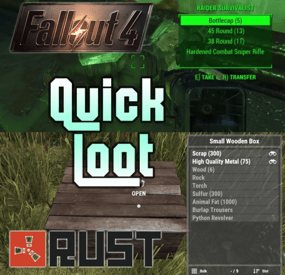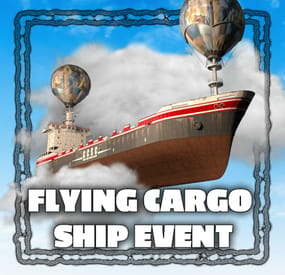TheDragonessesLair's Wishlist
-
Quick Loot
Adds a "quick loot" panel similar to that found in games such as Starfield and Fallout 4. This allows players to quickly view and loot items from containers without needing to open them first. Includes additional features such as item tracking and sorting.
View and loot items without needing to open a container Live updating quick loot panel when looking at a container Item tracking, which allows players to track certain items which will highlight them if they appear in a container Ability to sort items in the quick loot panel Customizable hotkeys Highly configurable UI
Install the plugin on your server Assign yourself (or your group) your desired permissions. For this tutorial I recommend assigning yourself all the permissions EXCEPT quickloot.ignorelocks. Once permissions are assigned, use the /ql command to open the quick loot settings menu. In the settings menu, follow the instructions for setting up key bindings, for this tutorial I recommend using the example keybindings. Each player WILL need to do this step themselves, but they will only have to do it once. Once key binding are setup, simply look at a container that you can open that has multiple items in it, the quick loot panel should appear. If you setup your keybindings according to the example, use the up and down arrow keys to page through items. You can "track" an item by paging over an item in the quick loot panel and pressing the right arrow key (if using example keybinds). Items you are tracking will appear highlighted at the top of the quick loot panel if they exist in the container. You can untrack these items by repressing the same key. You can "take" an item by paging over an item in the quick loot panel and pressing the left arrow key (if using example keybinds). This will loot the entire stack, if you want to loot a single item from the stack, hold down the sprint key (shift by default) while pressing the loot key.
/ql - Displays the Quick Loot settings menu. Requires the quickloot.menu permission.
These are commands that can be bound to keybindings. To do so press F1 then type "bind <key> <command>". For example if you want to bind the quick loot toggle to the "o" key, you can do "bind o ql.toggle". Rust plugins unfortunately cannot bind keys automatically. Each player will need to setup keybindings themselves, but once they do, they won't have to do it again. There are instructions for this in the /ql settings menu.
ql.close - Closes the quick loot settings menu. ql.down - Selects the next item in the quick loot panel. ql.up - Selects the previous item in the quick loot panel. ql.sort - Cycles to the next item sort mode. ql.loot - Loots the selected item from the quick loot panel. Hold "sprint" to select single items instead of a stack. ql.track - Tracks the selected item. Tracked items appear at the top of the quick loot panel if they exist in the container. ql.toggle - Toggles the visibility of the quick loot panel. You can click here for a list of key identifiers to use.
To try out the plugin, I recommend assigning players all the permissions EXCEPT "quickloot.ignorelocks".
quickloot.storage.take - View and take items from storage containers, such as chests, furnaces, and other deployables. quickloot.storage.view - Only view items in storage containers, such as chests, furnaces, and other deployables. quickloot.barrels.take - View and take items from roadside barrels. quickloot.barrels.view - Only view items from roadside barrels. quickloot.crates.take - View and take items from naturally spawned crates. quickloot.crates.take - Only view items from naturally spawned crates. quickloot.tracking - Ability to track items, so that they will appear highlighted in the quick loot panel. quickloot.menu - Needed to use the /ql command and open the Quick Loot settings menu. quickloot.ignorelocks - Locked containers will no longer prevent you from viewing or taking items from them. Nice for admins.
You can customize how the quick loot panel looks with a variety of options. To do so you will need to create a style preset. By default, this plugin auto-generates a few of them that you can use for reference. They are located within the "oxide/data/QuickLoot/styles" folder. To create a new style preset, simply copy one of them existing ones and edit the values. The load this preset, set the "StylePreset" property in the config file to the name of the preset file you created. I HIGHLY recommend creating your own preset instead of editing an existing one, because the existing ones may be overwritten if you have "GenerateDefaultStyles" set to "true" in the config.
Feel free to share your created presets in the discussion forum!
Q: I loaded the plugin, but the quick loot menu doesn't appear when I look at a container.
A: You need to assign yourself (or your group) the permissions in order to use the quick loot features.
Q: Hotkeys are not working for me.
A: Rust does not allow plugins to automatically bind keys for players. Each player will need to bind hotkeys themselves. The /ql command will provide instructions for how to do this.
Q: How can I loot a single item at a time instead of the entire stack?
A: You can hold down the "sprint" key (shift by default) to switch to single looting mode.
Q: Can I put items into the container via the quick loot panel?
A: Inserting items into a container is not currently a feature of this plugin.
Q: How do I change the look of the quick loot panel?
A: See the customization section.
Q: Some images are not loading, how do I fix this?
A: The images I provided for this plugin are hosted through Imgur, which means under peak load times, sometimes may not load correctly. I recommend hosting the images yourself and setting the URL in the config to avoid this issue.
Q: The quick loot panel is overlapping with the UI of another plugin.
A: You can change the position of the quick loot panel in style preset. Please see the customization section for more info.
Q: I have another plugin that uses the "/ql" command and it is conflicting with this one.
A: You can change this command in the configuration file. Make sure to update the localization text as well if you change it.
-
Air Convoy
By The_Kiiiing in Plugins
The goal of this event is to take down the cargo helicopter carrying a container filled with valuable loot. The helicopter is protected by 1-4 patrol helicopters. The patrol helicopters can be destroyed with special anti-air rockets.
Features:
NPCs parachute out of the helicopters when they are destroyed Configurable loot The convoy does not attack players unless they attack the convoy Patrol Helicopters shoot homing missiles to defend the convoy Fully customizable
Anti Air Rocket:
This is a special rocket designed to take down helicopters. They can be fired both from the ground or from a player attack helicopter and travel 4x faster than a normal HV rocket. To take down a helicopter (with default health) 5 Anti Air Rockets are needed.
Shortname: ammo.rocket.smoke
Skin ID: 3020346473
Loot Api:
This plugin supports the Loot Api of https://codefling.com/plugins/loot-table-stacksize-gui. This means that the loot of every crate can be configured directly in the Loottable UI - no need to edit config files!
Commands:
airconvoy start - Start the air convoy airconvoy stop - Stop the air convoy aarocket.give <amount> <optional player> - Give anti-air rockets to the specified player or yourself
Permissions:
airconvoy.admin - Required to use start/stop commands airconvoy.give - Required to use aarocket.give
Hooks:
void OnAirConvoyStart(); void OnAirConvoyEnd();
Default Configuration:
{ "Time between events (minutes; set to -1 to disable scheduled events)": 60, "Event duration (minutes)": 30, "Patrol Helicopter count (0 - 4)": 4, "Custom chat prefix": null, "Patrol Helicopter options": { "Health multiplier": 1.0, "Crate count": 2, "Turret range": 80.0, "Time between homing missiles (seconds)": 5, "Time after which a player is not considered hostile anymore (seconds)": 60 }, "Pilot NPC configuration": { "name": "Pilot", "health": 100.0, "enableRadio": true, "roamRange": 10.0, "chaseRange": 20.0, "senseRange": 50.0, "visionCone": 135.0, "damageScale": 1.0, "memoryDuration": 60.0, "removeCorpseAfterDeath": true, "kit": "", "Clothing items": [ { "shortName": "hazmatsuit_scientist", "amount": 1, "skinId": 0 } ], "Belt items": [ { "shortName": "pistol.prototype17", "amount": 1, "skinId": 0 } ], "lootTable": { "Enabled": false, "Item list": [ { "Short name": "scrap", "Min amount": 10, "Max amount": 20, "Chance (1 = 100%)": 1.0, "Skin id": 0, "Custom name": "" } ] } }, "Soldier NPC configuration": { "name": "Soldier", "health": 200.0, "enableRadio": true, "roamRange": 40.0, "chaseRange": 40.0, "senseRange": 50.0, "visionCone": 135.0, "damageScale": 1.0, "memoryDuration": 60.0, "removeCorpseAfterDeath": true, "kit": "", "Clothing items": [ { "shortName": "scientistsuit_heavy", "amount": 1, "skinId": 0 } ], "Belt items": [ { "shortName": "lmg.m249", "amount": 1, "skinId": 0 } ], "lootTable": { "Enabled": false, "Item list": [ { "Short name": "scrap", "Min amount": 10, "Max amount": 20, "Chance (1 = 100%)": 1.0, "Skin id": 0, "Custom name": "" } ] } }, "Container Loot Configuration (Max. 6 Crates)": [ { "Crate prefab": "assets/bundled/prefabs/radtown/crate_normal_2.prefab", "Loot preset name (requires Loottable plugin)": "Container Normal Crate", "Custom loot table": { "Enabled": false, "Item list": [ { "Short name": "scrap", "Min amount": 10, "Max amount": 20, "Chance (1 = 100%)": 1.0, "Skin id": 0, "Custom name": "" } ] } }, { "Crate prefab": "assets/bundled/prefabs/radtown/crate_normal.prefab", "Loot preset name (requires Loottable plugin)": "Container Military Crate", "Custom loot table": { "Enabled": false, "Item list": [ { "Short name": "scrap", "Min amount": 10, "Max amount": 20, "Chance (1 = 100%)": 1.0, "Skin id": 0, "Custom name": "" } ] } }, { "Crate prefab": "assets/prefabs/deployable/chinooklockedcrate/codelockedhackablecrate.prefab", "Loot preset name (requires Loottable plugin)": "Container Locked Crate", "Custom loot table": { "Enabled": false, "Item list": [ { "Short name": "scrap", "Min amount": 10, "Max amount": 20, "Chance (1 = 100%)": 1.0, "Skin id": 0, "Custom name": "" } ] } }, { "Crate prefab": "assets/bundled/prefabs/radtown/crate_elite.prefab", "Loot preset name (requires Loottable plugin)": "Container Elite Crate", "Custom loot table": { "Enabled": false, "Item list": [ { "Short name": "scrap", "Min amount": 10, "Max amount": 20, "Chance (1 = 100%)": 1.0, "Skin id": 0, "Custom name": "" } ] } }, { "Crate prefab": "assets/bundled/prefabs/radtown/dmloot/dm ammo.prefab", "Loot preset name (requires Loottable plugin)": "Container Ammo Crate", "Custom loot table": { "Enabled": false, "Item list": [ { "Short name": "scrap", "Min amount": 10, "Max amount": 20, "Chance (1 = 100%)": 1.0, "Skin id": 0, "Custom name": "" } ] } }, { "Crate prefab": "assets/bundled/prefabs/radtown/crate_normal_2.prefab", "Loot preset name (requires Loottable plugin)": "Container Normal Crate", "Custom loot table": { "Enabled": false, "Item list": [ { "Short name": "scrap", "Min amount": 10, "Max amount": 20, "Chance (1 = 100%)": 1.0, "Skin id": 0, "Custom name": "" } ] } } ] }
- #convoy
- #helicopter
-
(and 9 more)
Tagged with:
-
Flying Cargo Ship Event
By The_Kiiiing in Plugins
The Flying Cargo Ship introduces a new gameplay experience, with a cargo ship soaring through the skies, guarded by anti-air turrets. Players must disable these defenses by confronting NPCs at the control center, where they can also find the Air Card, granting access to the ship's lower deck.
Control Center
The Control Center spawns at a random monument and is guarded by NPCs. There is a button inside to disable the turrets on the flying cargo ship. An Air Card can also be found there, granting you access to the lower deck of the cargo ship.
Anit-Air Turret
The Flying Cargo Ship is equipped with Anti-Air Turrets. The turrets need to be disabled before approaching the ship.
Commands
Commands can be executed from the chat, server console or the in-game F1 console
fcargo start <optional player name or steam id> fcargo stop Required permission:
flyingcargoship.admin
Hooks
void OnFlyingCargoStart() - Called when the event starts void OnFlyingCargoCompleted(ulong steamId) - Called when the event has been fully looted void OnFlyinCargoEnd() - Called when the event is over
Configuration
{ "Schedule event": true, "Time between events (minutes)": 60, "Event duration (minutes)": 40, "Time before ship leaves after all crates have been looted (seconds)": 300, "Time before radiation when ship is leaving (seconds)": 30, "Double NPC count on ship": false, "Control center destroy time (seconds)": 300, "Control center NPC count": 8, "Use Loottable plugin for loot (requires Loottable)": true, "Ship loot configuration": { "IMPORTANT NOTICE": "The maximum total crate count is 21. If the crate count in the config is higher, excess crates will be ignored, starting at the lowest tier", "Locked crate count (total crate count shold be less than or equal to 21)": 4, "Elite crate count (total crate count shold be less than or equal to 21)": 4, "Military crate count (total crate count shold be less than or equal to 21)": 6, "Normal crate count (total crate count shold be less than or equal to 21)": 7, "Locked crate loot table": { "Enabled": true, "Item list": [ { "Short name": "scrap", "Min amount": 10, "Max amount": 100, "Chance (1 = 100%)": 1.0, "Skin id": 0 }, // Removed for legibility ] }, "Elite crate loot table": { "Enabled": false, "Item list": [] }, "Military crate loot table": { "Enabled": false, "Item list": [] }, "Normal crate loot table": { "Enabled": false, "Item list": [] }, "NPC loot table": { "Enabled": true, "Item list": [ // Removed for legibility ] } }, "Control center NPC loot table": { "Enabled": true, "Item list": [ // Removed for legibility ] }, "Control center NPC configuration": { "Npc name": "Air Scientist", "Health": 200.0, "Enable radio chatter": true, "Sense range (m)": 50.0, "Vision cone (degrees)": 135.0, "Damage scale (1 = 100%)": 1.0, "Memory duration (seconds)": 30.0, "Roam range (m)": 20.0, "Chase range (m)": 40.0, "Remove corpse on death and drop bag": true, "Kit (requires Kits plugin)": "", "Clothing items": [ { "shortName": "hazmatsuittwitch", "amount": 1, "skinId": 0 } ], "Belt items": [ { "shortName": "rifle.lr300", "amount": 1, "skinId": 0 }, { "shortName": "grenade.f1", "amount": 10, "skinId": 0 } ] }, "Cargo ship NPC configuration (Top)": { "Npc name": "Air Scientist", "Health": 250.0, "Enable radio chatter": true, "Sense range (m)": 100.0, "Vision cone (degrees)": 135.0, "Damage scale (1 = 100%)": 1.0, "Memory duration (seconds)": 30.0, "Roam range (m)": 1.0, "Chase range (m)": 1.0, "Remove corpse on death and drop bag": true, "Kit (requires Kits plugin)": "", "Clothing items": [ { "shortName": "hazmatsuittwitch", "amount": 1, "skinId": 0 } ], "Belt items": [ { "shortName": "rifle.lr300", "amount": 1, "skinId": 0 } ] }, "Cargo ship NPC configuration (Normal)": { "Npc name": "Air Scientist", "Health": 200.0, "Enable radio chatter": true, "Sense range (m)": 40.0, "Vision cone (degrees)": 135.0, "Damage scale (1 = 100%)": 1.0, "Memory duration (seconds)": 30.0, "Roam range (m)": 20.0, "Chase range (m)": 40.0, "Remove corpse on death and drop bag": true, "Kit (requires Kits plugin)": "", "Clothing items": [ { "shortName": "hazmatsuittwitch", "amount": 1, "skinId": 0 } ], "Belt items": [ { "shortName": "smg.mp5", "amount": 1, "skinId": 0 }, { "shortName": "grenade.f1", "amount": 10, "skinId": 0 } ] }, "Cargo ship NPC configuration (Inside)": { "Npc name": "Air Scientist", "Health": 250.0, "Enable radio chatter": true, "Sense range (m)": 20.0, "Vision cone (degrees)": 135.0, "Damage scale (1 = 100%)": 1.0, "Memory duration (seconds)": 30.0, "Roam range (m)": 10.0, "Chase range (m)": 20.0, "Remove corpse on death and drop bag": true, "Kit (requires Kits plugin)": "", "Clothing items": [ { "shortName": "hazmatsuittwitch", "amount": 1, "skinId": 0 } ], "Belt items": [ { "shortName": "shotgun.spas12", "amount": 1, "skinId": 0 }, { "shortName": "grenade.f1", "amount": 10, "skinId": 0 } ] } }
- #cargo
- #cargo ship
- (and 4 more)
-
Scavenger Hunt Event
Adds an exciting event to your server: a box appears at a random location on the map. Players must find it using a special compass. Whoever finds this box first will get all the loot.
The plugin is easy to set up and has great customization.
For the plugin to work, plugins such as ImageLibrary and SimpleLootTable are required!
Commands (admin only):
/sch_start - starts an event
/sch_stop - ends an event
Hooks:
void ScavengerHuntStarted() // called when the event starts
void ScavengerHuntEnded() // called when the event ends
Config:
{ "Autostart event": true, "Minimum time to event start(in seconds)": 3000, "Maximum time to event start(in seconds)": 5000, "Minimum amount of online players to trigger the event": 1, "Crate prefab": "assets/prefabs/deployable/large wood storage/box.wooden.large.prefab", "Crate skin": 0, "Event duration": 600, "Minimum number of items in a crate": 6, "Maximum number of items in a crate": 12, "Simple loot table name": "exampleTable", "Pre-event message time(in seconds)": 60, "Icon AnchorMin": "0.02 0.92", "Icon AnchorMax": "0.07 0.994", "North icon": "https://i.imgur.com/myBNiHd.png", "South icon": "https://i.imgur.com/UsUrH80.png", "West icon": "https://i.imgur.com/QiSH0Xx.png", "East icon": "https://i.imgur.com/10RljdU.png", "NorthWest icon": "https://i.imgur.com/RC9W0rV.png", "NorthEast icon": "https://i.imgur.com/Nh6wmlo.png", "SouthWest icon": "https://i.imgur.com/KJ8YiU5.png", "SouthEast icon": "https://i.imgur.com/l6HDfzQ.png" }
-
Jungle Ziggurat Event
The Jungle Ziggurat event is an exciting event where NPCs respawn and finding the code for the ladder hatch built into the ceiling gives players a unique experience.
No permissions
Server console commands:
jzestart jzestop
Hook:
void OnJungleZigguratEventStart() void OnJungleZigguratEventStop() Contact:
Discord: https://discord.gg/C5CehdJMdK
Test Rust server: 213.181.206.21:27194
Config:
{ "Version": { "Major": 1, "Minor": 0, "Patch": 0 }, "Automatic event start": true, "Minimum time for event start": 3600.0, "Maximum time for event start": 7200.0, "Duration of the event": 2800.0, "Warning messages before event start": 300.0, "Warning messages before event end": 300.0, "Chat icon": 0, "Locked crate hack time": 900.0, "Disable BetterNpc plugin npc's for the duration of the event?": false, "Spawn NpcSpawn Scientist?(Required: NpcSpawn plugin!)": true, "Spawn BotReSpawn Scientist?(Required: BotReSpawn plugin!)": false, "BotReSpawn profil name:": "", "BotReSpawn Npc's number": 10, "Do you use a sphere around the code note?": true, "Garage doors SkinID": 3472105038, "Armored door SkinID": 3481083092, "Messages setting": { "Message before the event starts.": "Everyone be careful, the <color=#ff0000>Jungle Ziggurat Event</color> is about to start.", "Warning message before the event stop.": "The Jungle Ziggurat event will end soon!!", "Message when someone event owner": "has become the owner of <color=#ff0000>Jungle Ziggurat Event</color>!", "Send a message when someone damages the ladder hatch": "Find the code!", "Send a message when someone enterned the code into the ladder hatch": "Opened the ladder hatch at the <color=#ff0000>Jungle Ziggurat Event</color>", "Start message": "<color=#ff0000>Jungle Ziggurat Event</color> has started!!", "Stop message": "<color=#ff0000>Jungle Ziggurat Event</color> end!", "Map marker name": "Jungle Ziggurat Event", "Map marker radius": 0.6, "Color": { "r": 1.0, "g": 0.0, "b": 0.0 } }, "AutoTurret setting": { "Health": 300.0, "Weapon ShortName": "rifle.ak", "Ammo ShortName": "ammo.rifle", "Number of ammo": 5000 }, "List of lootable crates": [ { "Prefab": "assets/bundled/prefabs/radtown/crate_elite.prefab", "Position": "(-0.950, 0.025, 7.651)", "Rotation": "(0, 0, 0)", "Are you deleting the original loot from the crate?": false, "Use custom loot?": false, "CustomLoot": { "Minimum items": 1, "Maximum items": 1, "Use minimum - maxium?": false, "List of items": [ { "ShortName": "xmas.present.small", "Minimum": 3, "Maximum": 6, "Chance": 100.0, "Give blueprint?": false, "SkinID": 0, "Displayname": "" } ] } }, { "Prefab": "assets/bundled/prefabs/radtown/crate_elite.prefab", "Position": "(2.175, 0.025, 7.651)", "Rotation": "(0, 0, 0)", "Are you deleting the original loot from the crate?": false, "Use custom loot?": false, "CustomLoot": { "Minimum items": 1, "Maximum items": 1, "Use minimum - maxium?": false, "List of items": [ { "ShortName": "xmas.present.small", "Minimum": 3, "Maximum": 6, "Chance": 100.0, "Give blueprint?": false, "SkinID": 0, "Displayname": "" } ] } }, { "Prefab": "assets/prefabs/npc/patrol helicopter/heli_crate.prefab", "Position": "(0.217, 12.227, 1.822)", "Rotation": "(0, 0, 0)", "Are you deleting the original loot from the crate?": false, "Use custom loot?": false, "CustomLoot": { "Minimum items": 1, "Maximum items": 1, "Use minimum - maxium?": false, "List of items": [ { "ShortName": "xmas.present.small", "Minimum": 3, "Maximum": 6, "Chance": 100.0, "Give blueprint?": false, "SkinID": 0, "Displayname": "" } ] } }, { "Prefab": "assets/prefabs/deployable/chinooklockedcrate/codelockedhackablecrate.prefab", "Position": "(-1.868, 12.219, -1.658)", "Rotation": "(0, 0, 0)", "Are you deleting the original loot from the crate?": false, "Use custom loot?": false, "CustomLoot": { "Minimum items": 1, "Maximum items": 1, "Use minimum - maxium?": false, "List of items": [ { "ShortName": "xmas.present.small", "Minimum": 3, "Maximum": 6, "Chance": 100.0, "Give blueprint?": false, "SkinID": 0, "Displayname": "" } ] } }, { "Prefab": "assets/prefabs/deployable/chinooklockedcrate/codelockedhackablecrate.prefab", "Position": "(-1.868, 12.219, -0.102)", "Rotation": "(0, 0, 0)", "Are you deleting the original loot from the crate?": false, "Use custom loot?": false, "CustomLoot": { "Minimum items": 1, "Maximum items": 1, "Use minimum - maxium?": false, "List of items": [ { "ShortName": "xmas.present.small", "Minimum": 3, "Maximum": 6, "Chance": 100.0, "Give blueprint?": false, "SkinID": 0, "Displayname": "" } ] } } ], "Npcs settings": { "Minimum": 5, "Maximum": 6, "List of position": [ "(3.464, 0, -20.125)", "(22.754, 0, -10.366)", "(10.214, 0, 20.393)", "(-17.770, 0, 13.808)", "(-19.324, 0, -20.945)", "(1.784, 0.025, -7.372)", "(7.526, 0.025, 5.557)", "(7.203, 0.025, -0.254)" ], "NPCs setting": { "Name": "Jungle Guard", "Health": 150.0, "Roam Range": 30.0, "Chase Range": 30.0, "Attack Range Multiplier": 2.0, "Sense Range": 40.0, "Target Memory Duration [sec.]": 60.0, "Scale damage": 0.6, "Aim Cone Scale": 1.5, "Detect the target only in the NPC's viewing vision cone? [true/false]": false, "Vision Cone": 135.0, "Speed": 7.5, "Disable radio effects? [true/false]": false, "Is this a stationary NPC? [true/false]": false, "Use custom loot?": false, "CustomLoot": { "Minimum items": 1, "Maximum items": 1, "Use minimum - maxium?": false, "List of items": [ { "ShortName": "xmas.present.small", "Minimum": 3, "Maximum": 6, "Chance": 100.0, "Give blueprint?": false, "SkinID": 0, "Displayname": "" } ] }, "Wear items": [ { "ShortName": "hat.tigermask", "SkinID (0 - default)": 0 }, { "ShortName": "pants", "SkinID (0 - default)": 3468431914 }, { "ShortName": "hoodie", "SkinID (0 - default)": 3468432155 }, { "ShortName": "roadsign.jacket", "SkinID (0 - default)": 3472579116 }, { "ShortName": "roadsign.kilt", "SkinID (0 - default)": 3472577950 }, { "ShortName": "shoes.boots", "SkinID (0 - default)": 916448999 } ], "Belt items": [ { "ShortName": "blowpipe", "Amount": 1, "SkinID (0 - default)": 0, "Mods": [], "Ammo": "" }, { "ShortName": "syringe.medical", "Amount": 2, "SkinID (0 - default)": 0, "Mods": [], "Ammo": "" }, { "ShortName": "grenade.bee", "Amount": 2, "SkinID (0 - default)": 0, "Mods": [], "Ammo": "" } ] } }, "PVE Mode Setting (only for users PveMode plugin)": { "Use PveMode plugin?": false, "Required damage to the event owner": 500.0, "The event is a right of ownership, to obtain it you need damage multiplier.": { "Npc": 1.0 }, "Non owner can loot the crates?": false, "Non owner can loot the Npc's?": false, "Non owner can damage Npc's?": false, "Non owner can be attacked by Npc's?": false, "Non owner, can you enter the event zone?": false, "Allow a player who has an active cooldown of the Event Owner to enter the event zone?": true, "The time that the Event Owner may not be inside the event zone.": 300, "The time until the event owner can return to the event zone.": 60, "Block the RestoreUponDeath plugin in the event zone.": true, "After all this time, an event owner can be an event owner again.": 86400.0, "Darkening the sphere.": 15 } }