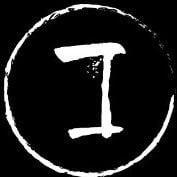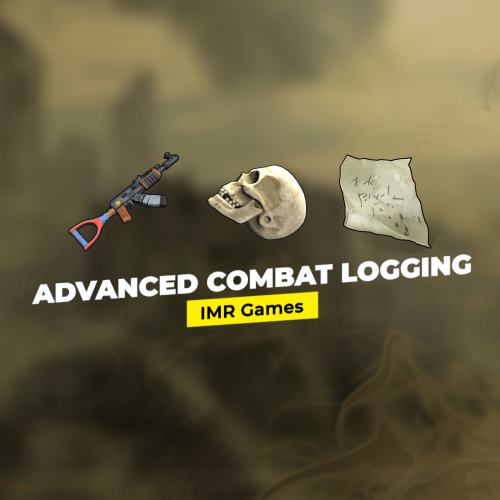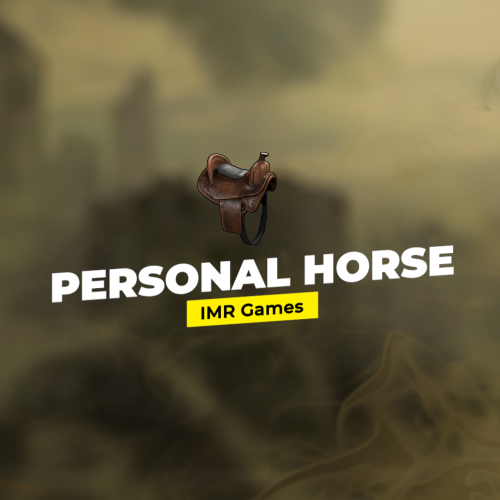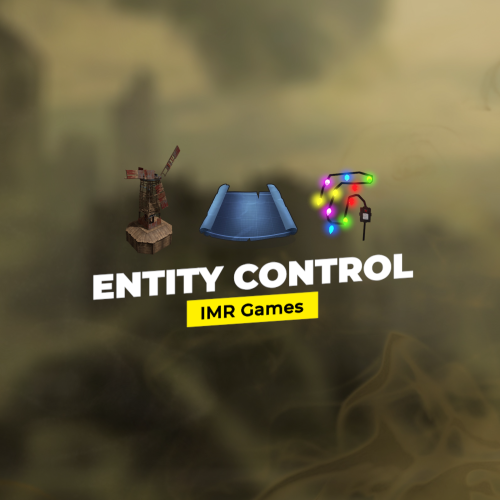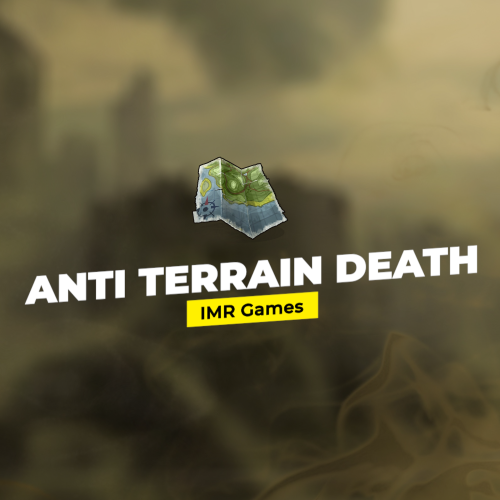Search the Community
Showing results for tags 'imrg'.
-
Version 2.0.1B
104 downloads
IMRG plugins are currently not for sale. Additionally the "IMR Tools Package" are (or soon to be) unlisted. Those who've already bought our plugins are welcome to still submit support request if necessary. Once we've more time to allocate to Codefling plugins will be relisted again as well as more added. Advanced Combat Logging is a plugin that improves upon the combatlog feature in Rust for both players and admins in a number of key ways. For reference, combatlog is a command players use regularly to see the "combat logs" of their fights, and this plugin takes that many steps further by upgrading the information shown to display the actual steamID and player name of the players involved in the fight (which the normal combat log doesn't show), in addition to allowing customization of the log with such things like the amount of combat interactions or how long ago the combat happened, who it is or isn't shown to, and which type of interactions to log (players, animals, scientists, etc). For admins, it also creates fully customizable persistent server log files with no performance impact with records of combat logs of fights that took place on the server so they can be reviewed later for balance, hacker/scripter investigation, seeing what you missed, and much more! Features • Improves upon the existing combatlog feature for both players and admins • Takes the guesswork out of the logs to include actual steamID and player name for complete accuracy rather than vanilla combatlog which shows neither • Creates customizable log files for server owners so they can conveniently review all combat logs on their server even when they're not actively around and using the command • Through review of the generated log files, allows admins to compare and contrast logs at their own pace to look for patterns of potential hackers, scripters, other foul play, or other things • VIP Ready to allow specific players or groups of players to see better combat logs than normal players and many other options • Lets admins choose which type of combatlogs will be recorded per permission group by specifying the short prefab names (for example, players, specific animals, specific scientists, etc) as well as other possibilities • Can block all or specific players from using the combatlog feature as well if so desired • Great performance • Highly customizable Depends On IMR Tools Package: https://codefling.com/tools/imr-tools-package Always make sure you have the IMR Tools Package installed first when running any plugins by IMR Games. Installation - Make sure you have the IMR Tools Package installed, as explained above. - Put this plugin in your oxide plugins folder. - It will generate a config and lang file. - When in use, will also generate log files in the standard oxide logs directory. - Customize and enjoy! Console Commands combatlog - Brings up the custom combat log in the console combatlog steamid - Brings up the custom combat log in the console for that specific player (admin only) Permissions All permissions in this plugin are completely customizable in the config file. There can be as little or as many permission groups as you like depending on what you want to do. The only requirement is that the beginning of the permission use the plugin name which is imrgadvancedcombatlogging. Permission groups also follow a "priority" system, with the permissions listed first taking higher priority if a player happens to have multiple. Included in the default config are the following permission group examples just to demonstrate a few things you can do: - Example 1: Players with this permission cannot use the combatlog command. Useful if you want to block specific players or even all non-VIP players from using it - Example 2: Permission for admins that unlocks all features of the plugin - Example 3: VIP permission for players with upgraded combatlog features plus the ability to use combatlog - Example 4: Permission that lets players use the command with basic features - Example 5: Permission that lets players only see combatlogs related to animals These are just examples, but the plugin can be used in many ways! Config { "File Log Settings": { "Only Log If Player Has Been Hurt By Another Player Recently": false, //Limits combat logs to only situations where players were hurt by other players. "Max Combat Lines": 60, //Maximum line entries of combat interactions per log to show. "Max Combat Time Lines Seconds": 600.0, //Maximum time in seconds to show a combat interaction, ending in the death of a player and going back that many seconds of combat interactions. "Show Improved Identifiers": true, //Upgrade the standard vanilla combat log with steamID and actual player names. This makes it possible to identify each target involved in combat specifically for a much clearer picture of who was doing what. "Prefab Short Name Whitelist": [ //Short prefab names for which types of combat interactions to log. For example, if including only player, then only PVP interactions will be logged. If adding animal shortnames, then PVP and animal combat interactions will be logged. If this is left empty, then every combat interaction will be logged, including players, animals, scientists, etc. "player" ] }, "Console / RCON Settings": { "Block Combat Log Command": false, //Prevent anyone from using the combatlog command via Console/RCON. "Line Delay Seconds": 0.0, //How many seconds must pass after a combat interaction has occurred before it will show up with the command. "Max Combat Lines": 9999999, //Example of pretty much unlimited combat interactions being visible per combat log. "Max Combat Time Lines Seconds": 9999999.0, //Example of pretty much any length of combat interactions being visible per combat log. "Show Improved Identifiers": true, "Prefab Short Name Whitelist": [] }, "Settings (By Permission)": { "imrgadvancedcombatlogging.blocked": { //Permissions that do different things based on the configuration settings in each permission group. Server owners can make as many permission groups as they like with whatever custom settings they prefer. "Block Combat Log Command": true, "Line Delay Seconds": 0.0, "Max Combat Lines": 0, "Max Combat Time Lines Seconds": 0.0, "Show Improved Identifiers": false, "Prefab Short Name Whitelist": [] }, "imrgadvancedcombatlogging.admin": { "Block Combat Log Command": false, "Line Delay Seconds": 0.0, "Max Combat Lines": 999999, "Max Combat Time Lines Seconds": 9999999.0, "Show Improved Identifiers": true, "Prefab Short Name Whitelist": [] }, "imrgadvancedcombatlogging.vip": { "Block Combat Log Command": false, "Line Delay Seconds": 0.0, "Max Combat Lines": 60, "Max Combat Time Lines Seconds": 600.0, "Show Improved Identifiers": true, "Prefab Short Name Whitelist": [] }, "imrgadvancedcombatlogging.normal": { "Block Combat Log Command": false, "Line Delay Seconds": 10.0, "Max Combat Lines": 30, "Max Combat Time Lines Seconds": 120.0, "Show Improved Identifiers": false, "Prefab Short Name Whitelist": [ "player" ] }, "imrgadvancedcombatlogging.animals": { "Block Combat Log Command": false, "Line Delay Seconds": 10.0, "Max Combat Lines": 50, "Max Combat Time Lines Seconds": 120.0, "Show Improved Identifiers": false, "Prefab Short Name Whitelist": [ "chicken", "stag", "boar", "wolf", "bear", "polarbear", "simpleshark" ] } } } Lang { "Blocked": "You don't have permission to use combatlog" //Message players will receive if they try to use the combatlog command and they're either specifically blocked from using it or they don't have permission to use it. }$4.99 -
Version 2.0.6
38 downloads
IMRG plugins are currently not for sale. Additionally the "IMR Tools Package" are (or soon to be) unlisted. Those who've already bought our plugins are welcome to still submit support request if necessary. Once we've more time to allocate to Codefling plugins will be relisted again as well as more added. Personal Horse is a plugin that lets players summon a rideable horse anywhere with a whole range of customizable options ranging from breed rarity, to damage taken, to anti-theft, to equipment, and more. There are also extra safeguards built in like preventing horses from being summoned inside Monuments or if they're not properly on the ground, and so on. Features • Lets players summon a rideable horse anywhere in the world • Server owners can customize the rarity of which horse breeds players or even groups of players can get when summoned, as well as cooldowns for use • VIP Ready with permissions for groups of players that have access to advanced features • Anti-exploit safeguards built-in like preventing horses from being summoned in monuments or in the air, and more • Anti-Theft System w/ option for Teammate bypass • Increase or decrease how much damage Horses can take per permission group • Specify which equipment Horses spawn with (Like Saddlebags or Horseshoe, etc) per permission group • Configurable number of Horses individual players can spawn per permission group • Customizable Depends On IMR Tools Package: https://codefling.com/tools/imr-tools-package Always make sure you have the IMR Tools Package installed first when running any plugins by IMR Games. Installation - Make sure you have the IMR Tools Package installed, as explained above. - Put this plugin in your oxide plugins folder. - It will generate a config and lang file. - Customize and enjoy! Permissions Other than the default permission for being able to summon a horse in general, all other permissions for this plugin are customizable in the config! You can have as little or as many permissions/permission groups as you like by simply adding them to the config. The only requirement is that the beginning of the permission use the plugin name which is imrgpersonalhorse. Below are two permission examples included with the default config. imrgpersonalhorse.use - Permission required to summon a horse with the default settings. Even if a player has other permissions, they still need this permission to summon a horse at all. imrgpersonalhorse.vip2 - Second default VIP permission group which allows advanced features like horse damage reduction, anti-theft, 3 max horses, almost no cooldown for summoning, and more. imrgpersonalhorse.vip1 - First default VIP permission which gives access to some advanced features as above, just a little less. Config { "Command Name": "myhorse", //Configurable command that players will use to summon their horse. "Despawn Command Name": "despawnhorse", //Configurable command that players will use to despawn their most recent summoned horse. "Use Team System For Anti-Theft Mechanic": true, //If true, teammates can mount your Horse, if false, no one but you can. "Default Settings": { "Cooldown Minutes": 60.0, //Cooldown in minutes between horse summoning. A value of -1.0 disables the cooldown entirely! "Max Horses": 2, //Max number of horses players can have by default. "Damage Taken Multiplier": 0.5, //How much less or extra damage Horses take. For example, If set to 0.5, they will take half damage. If set to 1.5, they will take +50% damage. "Anti-Theft": true, //If true, no one can mount your Horse besides you or (optionally, configured above), your Teammates. If false, anyone can mount your Horse. "Horse Equipment": [], //List of Equipment that will spawn equipped to a Horse by default when it is summoned. "Horse Breed Chance": { //Rarity table for summoning specific horse breeds. The higher the number, the more commonly it will be summoned. For example, a 1000 rarity value would be 100 times more common than a 10 rarity value. "Appalosa": 10, "Bay": 10, "Buckskin": 10, "Chestnut": 10, "Dapple Grey": 10, "Piebald": 10, "Pinto": 10, "Red Roan": 10, "White Thoroughbred": 10, "Black Thoroughbred": 10 } }, "Permission Setting Overwrites": { //Create any number of permission groups with configurable permission name, cooldown, and horse breed rarity values. Create a group for admins, vips, special events, and much more! Keep in mind that any custom permission created must start with the imrgpersonalhorse prefix so for example: imrgpersonalhorse.vip1, imrgpersonalhorse.vip2, imrgpersonalhorse.events, etc. "imrgpersonalhorse.vip2": { "Cooldown Minutes": 0.01, "Max Horses": 3, "Damage Taken Multiplier": 0.75, "Anti-Theft": true, "Horse Equipment": [ { "shortname": "horse.shoes.advanced", "amount": 1.0 }, { "shortname": "horse.armor.roadsign", "amount": 1.0 } ], "Horse Breed Chance": { "Appalosa": 0, "Bay": 0, "Buckskin": 0, "Chestnut": 0, "Dapple Grey": 0, "Piebald": 0, "Pinto": 0, "Red Roan": 0, "White Thoroughbred": 10, "Black Thoroughbred": 10 } }, "imrgpersonalhorse.vip1": { "Cooldown Minutes": 30.0, "Max Horses": 2, "Damage Taken Multiplier": 0.9, "Anti-Theft": true, "Horse Equipment": [ { "shortname": "horse.shoes.basic", "amount": 1.0 } ], "Horse Breed Chance": { "Appalosa": 10, "Bay": 10, "Buckskin": 10, "Chestnut": 10, "Dapple Grey": 10, "Piebald": 10, "Pinto": 10, "Red Roan": 10, "White Thoroughbred": 30, "Black Thoroughbred": 30 } } }, "Topology Blacklist": "Monument" //Topology where horses can't be summoned. The default config here is Monument, which applies to all Monuments in the game, so if you leave this as it is, players won't be able to summon horses at any Monuments, which is good for preventing all kinds of exploitation. You can also set this to whatever Topology you like if you prefer. } Lang { "Permission": "You don't have permission to do this", //Message players receive if they don't have the permission to summon horses at all. "TerrainHeight": "Can't spawn horse so far away from terrain", //Message players receive if they are not on valid terrain to summon a horse. "Topology": "Can't spawn horse so close to a monument", //Message players receive if they are trying to summon a horse inside a blacklisted topology. "HorseSpawned": "Horse Spawned", //Message players receive when they successfully summon a horse. "Cooldown": "This command is on cooldown, please wait {0}" //Message players receive if their horse summon command is still on cooldown. } "Despawn_NoHorses": "You have no horse you can despawn", //Message players receive when they attempt to despawn a horse but have none spawned. "Despawn_Despawned": "Despawned the last horse you spawned", //Message players receive when they despawn a horse. "MaxLimit": "You have reached your maximum amount of horses, despawn some to spawn more", //Message players receive when they try to summon a horse but have reached their maximum. "AntiTheft": "You don't have permission to use this personal horse" //Message players receive when attempting to mount a horse that doesn't belong to them when the Anti-Theft mechanic is activated. If the team bypass is set, they won't get this message.$3.99 -
Version 2.1.0B
18 downloads
IMRG plugins are currently not for sale. Additionally the "IMR Tools Package" are (or soon to be) unlisted. Those who've already bought our plugins are welcome to still submit support request if necessary. Once we've more time to allocate to Codefling plugins will be relisted again as well as more added. NPC Building Block is a plugin that will prevent players from building if there are specific animals and/or specific Bots/named NPC's nearby. It also has an option for all animals and all NPC's at once. The building block effect will stop when the player moves out of radius or kills the animals/NPC's causing the block. This can be a great way to stop players from using foundations for example to abuse animal AI (since animals can't deal with players on foundations) which makes them free kills, whereas this plugin makes animals much more of a threat. It can also be used to prevent players from making sniper towers to shoot NPC Bots outside of their attack range or all kinds of other abuse of their AI to make for a more all around fair and challenging PVE experience. Admins can think of all kinds of uses! List of entity names for the config can be found here:https://www.corrosionhour.com/rust-prefab-list/ Features • Prevents players from being able to build near specific animals and/or specific NPC's while those animals/npc's are in range or alive • Makes animals that much more lethal because their AI will be much harder to abuse - great for servers that want more of a PVE challenge! • Also makes specific NPC's more lethal since their AI cannot be abused by making improvised sniper towers or hiding behind twig bases, and so on! • VIP Ready with permissions to let select players bypass the blocks • Great performance • Customizable Depends On IMR Tools Package: https://codefling.com/tools/imr-tools-package Always make sure you have the IMR Tools Package installed first when running any plugins by IMR Games. Installation - Make sure you have the IMR Tools Package installed, as explained above. - Put this plugin in your oxide plugins folder. - It will generate a config and lang file. - Customize and enjoy! Permissions imrgnpcbuildingblock.animalignore - Lets the player(s) bypass the animal-based building block. imrgnpcbuildingblock.npcignore - Lets the player(s) bypass the npc-based building block. Config { "Named NPC Block Radius": 100.0, //Radius in which configured named npc's will prevent players from building. For example, "Frank Bot" will prevent players from building if they're within 100 meters of it. "Named NPC Block List": [ //List of named npc's to cause the building block effect. "Bob The Builder", "Frank Bot", "Bob" ], "Animal Block Radius": 100.0, //Radius in which configured animals will prevent players from building. For example, a Bear will prevent players from building if they're within 100 meters of it. "Animal Block List": [ //List of animals to cause the building block effect. "assets/rust.ai/agents/bear/bear.prefab", "assets/rust.ai/agents/boar/boar.prefab", "assets/rust.ai/agents/chicken/chicken.prefab", "assets/rust.ai/agents/stag/stag.prefab", "assets/rust.ai/agents/wolf/wolf.prefab" ], "Blocked Prefabs List": [ //List of prefabs that cause the blocking effect. "assets/prefabs/building core/foundation/foundation.prefab", "assets/prefabs/building core/foundation.triangle/foundation.triangle.prefab", "assets/prefabs/misc/xmas/icewalls/wall.external.high.ice.prefab", "assets/prefabs/deployable/furnace.large/furnace.large.prefab" ] } Lang { "AnimalBlock": "You can't build here because there are hostile animals nearby.", //Message send to players that are within range of an animal-based building block. "NPCBlock": "You can't build here because {0} is nearby." //Message send to players that are within range of an npc-based building block. } Notes - If the Named NPC Block List is entirely empty, then all NPC's will enforce the building block. This includes even Vanilla Scientists. This can be an easy way to include all NPC's at one time! - If the Animal Block List is entirely empty, all animals will enforce the building block as well.$2.99 -
Version 3.1.0
56 downloads
IMRG plugins are currently not for sale. Additionally the "IMR Tools Package" are (or soon to be) unlisted. Those who've already bought our plugins are welcome to still submit support request if necessary. Once we've more time to allocate to Codefling plugins will be relisted again as well as more added. Entity Control is a powerful all-in-one entity-controlling plugin offering virtually complete admin control over which entities players on the server can place, where they can place them, and how many they can place, with many advanced features. Because mass entities like bases with huge block counts or other unregulated entities like Large Furnaces, Wind Turbines, Disco items, Xmas Lights, and more, can greatly reduce both server frames and client frames (two different forms of FPS), it is especially critical to limit how many can be used in order to troubleshoot or optimize performance for your server and players. This plugin can also be used to allow or disallow specific groups of players access to or from specific entities or specific quantities of those entities, or used for special occasions like events and more; the sky is the limit, and this plugin gives admins the control they need. List of entity names for the config can be found here: https://www.corrosionhour.com/rust-prefab-list/ Features • Gives server owners precise control over which entities can be deployed, where they can be deployed, and how many can be deployed • Saves admins having to beg players to limit their entity counts when admins can now dynamically enforce this themselves • Can target specific groups of players or everyone at once • Controlling entities can be critical for server and client frames and therefore all around performance for your server • VIP Ready to allow specific players or groups to bypass the blocks or have different quantity amounts • Zone Manager integration (optional) to allow or disallow specific entities in specific areas or specific amounts in or out of those areas • Optional warning message when players are nearing their limit • Great performance • Highly customizable with advanced features Depends On IMR Tools Package: https://codefling.com/tools/imr-tools-package Always make sure you have the IMR Tools Package installed first when running any plugins by IMR Games. Works With Zone Manager: https://umod.org/plugins/zone-manager Compatibility with Zone Manager If you want to use the zones feature of the plugin. Installation - Make sure you have the IMR Tools Package installed, as explained above. - If you want to use the zones feature of this plugin, make sure you also install the Zone Manager plugin, found above. - Put this plugin in your oxide plugins folder. - It will generate a config file. - Customize and enjoy! Console Commands imrgentitycontrol.cache - Goes through all entities on server and reloads amounts for accuracy. Suggested for use before using the logcounts command. imrgentitycontrol.logcounts steamid - Shows how many relevant entities as per the config a particular player has. imrgentitycontrol.logexcess - Highlights any excess deployables that players may have outside of the configured limits. imrgentitycontrol.deleteexcess - Deletes any excess deployables that players have outside of the configured limits. Good for making sure limits are enforced or if you like, enforcing limits on a wipe that is already active but you changed the config settings and want to enforce the new limits, and so on. Permissions All permissions in this plugin are completely customizable in the config file. There can be as little or as many group as you like depending on what you want to do. The only requirement is that the beginning of the permission use the plugin name which is imrgentitycontrol. This makes the potential use cases nearly endless! Included in the default config are the following permission group examples just to demonstrate a few things you can do: - Example 1: Players can place 500 foundations, and VIP players can place 5000 foundations (With an example of the warning message feature) - Example 2: Small Oil Refineries are blocked for everyone - Example 3: Only VIP players can place Christmas lights - Example 4: Players can place 2 Large Furnaces, and VIP players can place 6 - Example 5: Players with this specific permission cannot place Wind Turbines at all, without even a VIP option (this could be useful if just simply trying to improve performance period) - Example 6: Disco deployables cannot be placed where the user is trying to place them, with a permission to bypass the block - Example 7: Auto Turrets can only be placed in a special Auto Turret Zone These are just examples, the plugin can be used in countless ways by inputting whichever prefabs you want to block/limit in whichever ways you want to block/limit them in the config below. Config { "Prefab Groups": [ { "Limits (By Zone)": [], //Optional list of Zone Manager Zones where players can or can't place entities, or controls how many they can place there. "Default Limits": { "Limit (By Permission)": { "imrgentitycontrol.vip": 5000 //Permission to allow any players with the permission to override the default limit below. Setting this to -1 would mean unlimited amount. Setting this to 0 means anyone with this permission can't place any. }, "Default Limit": 500 //The amount that all players can place of the configured entities below. Setting this to -1 would mean an unlimited amount. Setting this to 0 means they can't place any unless they have a permission bypass. }, "Shared Prefab Count": true, //If set to true, the count of prefabs below is shared. For example, if the default limit is set to 4, you can place 2 of each or 3 of one and 1 of another (using the sample prefab list below). If set to false, players can place 4 of each of those since the prefab count is NOT shared. "Warning Percentage": 0.75, // Percentage for when the warning message starts. So in this example players will start reciving warnings when they have placed 375 foundations (3750 for vips) "Limited Prefabs": [ //List of prefabs that all the above configs work with. "assets/prefabs/building core/foundation/foundation.prefab", "assets/prefabs/building core/foundation.triangle/foundation.triangle.prefab" ], "Block Chat Message": "Players can only place 500 foundations. VIP players can place 5000.", //Message players receive if trying to place an entity that is above their personal or global limit. "Warning Chat Message": "You are nearing your foundation limit. ({0} out of {1})" //Message players recive when being warning for nearing their limit. Or null to disable the warning }, { "Limits (By Zone)": [], "Default Limits": { "Limit (By Permission)": {}, "Default Limit": 0 }, "Shared Prefab Count": false, "Warning Percentage": 0.75, "Limited Prefabs": [ "assets/prefabs/deployable/oil refinery/refinery_small_deployed.prefab" ], "Block Chat Message": "Small Oil Refineries are blocked on this server", "Warning Chat Message": null }, { "Limits (By Zone)": [], "Default Limits": { "Limit (By Permission)": { "imrgentitycontrol.vip": -1 }, "Default Limit": 0 }, "Shared Prefab Count": false, "Warning Percentage": 0.75, "Limited Prefabs": [ "assets/prefabs/misc/xmas/poweredlights/xmas.advanced.lights.deployed.prefab", "assets/prefabs/misc/xmas/christmas_lights/xmas.lightstring.deployed.prefab" ], "Block Chat Message": "You must be a VIP player to place Christmas Lights", "Warning Chat Message": null }, { "Limits (By Zone)": [], "Default Limits": { "Limit (By Permission)": { "imrgentitycontrol.vip": 6 }, "Default Limit": 2 }, "Shared Prefab Count": false, "Warning Percentage": 0.75, "Limited Prefabs": [ "assets/prefabs/deployable/furnace.large/furnace.large.prefab" ], "Block Chat Message": "You can only place {1} Large Furnaces (you have already placed {0})\nVIP players can place up to 6", "Warning Chat Message": null }, { "Limits (By Zone)": [], "Default Limits": { "Limit (By Permission)": { "imrgentitycontrol.windmillblocked": 0 }, "Default Limit": -1 }, "Shared Prefab Count": false, "Warning Percentage": 0.75, "Limited Prefabs": [ "assets/prefabs/deployable/windmill/windmillsmall/electric.windmill.small.prefab" ], "Block Chat Message": "You are not allowed to place Wind Turbines", "Warning Chat Message": null }, { "Limits (By Zone)": [ { "Limit (By Permission)": { "imrgentitycontrol.discoallowed": -1 }, "Default Limit": 0, "Zone": [ "No Disco Zone" ] } ], "Default Limits": { "Limit (By Permission)": {}, "Default Limit": -1 }, "Shared Prefab Count": false, "Warning Percentage": 0.75, "Limited Prefabs": [ "assets/prefabs/voiceaudio/discofloor/discofloor.deployed.prefab", "assets/prefabs/voiceaudio/discoball/discoball.deployed.prefab", "assets/prefabs/voiceaudio/discofloor/skins/discofloor.largetiles.deployed.prefab" ], "Block Chat Message": "Disco Deployables may not be used in this Zone unless you have a special permission", "Warning Chat Message": null }, { "Limits (By Zone)": [ { "Limit (By Permission)": {}, "Default Limit": -1, "Zone": [ "Auto Turret Zone" ] } ], "Default Limits": { "Limit (By Permission)": {}, "Default Limit": 0 }, "Shared Prefab Count": false, "Warning Percentage": 0.75, "Limited Prefabs": [ "assets/prefabs/npc/autoturret/autoturret_deployed.prefab" ], "Block Chat Message": "Auto Turrets may only be placed in the Auto Turret Zone", "Warning Chat Message": null }, { "Limits (By Zone)": [], "Default Limits": { "Limit (By Permission)": {}, "Default Limit": 3 }, "Shared Prefab Count": true, "Warning Percentage": 0.75, "Limited Prefabs": [ "assets/prefabs/deployable/tier 1 workbench/workbench1.deployed.prefab", "assets/prefabs/deployable/tier 2 workbench/workbench2.deployed.prefab", "assets/prefabs/deployable/tier 3 workbench/workbench3.deployed.prefab" ], "Block Chat Message": "You can only have {1} Workbenches in total", "Warning Chat Message": null } ] } Lang All messages players receive related to prefab blocks or allowances are in the config file per group. They can be customized for the exact purpose you need them. Notes - If a prefab is not covered in the config, it is simply not limited/controlled/affected by permissions in any way. It is simply untouched and unaffected by this plugin and works like normal.$6.99- 9 comments
-
Version 2.0.3
66 downloads
IMRG plugins are currently not for sale. Additionally the "IMR Tools Package" are (or soon to be) unlisted. Those who've already bought our plugins are welcome to still submit support request if necessary. Once we've more time to allocate to Codefling plugins will be relisted again as well as more added. Anti Terrain Death is a plugin that saves player frustration and admin work by preventing players from dying to terrain or prefab issues on procedural and custom maps. Instead of the player being killed due to a terrain problem, they will be teleported to their nearest sleeping bag, or if they have no sleeping bag, the nearest spawn point as specified in the config. Players will only ever be teleported if they would otherwise be killed. There is never a "false positive". All Terrain Violations show up in console and a separate log file as well for extra utility so admins can track the source of the problem and correct it. Both procedural and custom maps in Rust have many ways players can die to terrain or other issues like improperly set volumes. When a player dies like this, they lose everything they had and either will require admin assistance to get their stuff back or they may even just leave the server in frustration. This plugin helps prevent these problems! Features • Saves players from death due to the many map issues which may arise, preventing player and admin frustration • Compatible with both procedural and custom maps • Teleports players that would have been killed by the map to their nearest sleeping bag instead • If they have no sleeping bag, teleports them to the nearest location set by admins with an easy to use spawns file • No "false positives". Will only ever teleport a player if they would've been killed by the terrain • Ignore admins option so admins remain unaffected by the teleportation (with god mode admins won't die to terrain issues) • Shows the location in console where the Terrain Violation occurred so admins can investigate and troubleshoot the issue • Creates a separate log file of Terrain Violations and their positions so admins can review and correct the problems • Customizable Depends On IMR Tools Package: https://codefling.com/tools/imr-tools-package Spawns Database: https://umod.org/plugins/spawns-database Always make sure you have the IMR Tools Package installed first when running any plugins by IMR Games. Requires Spawns Database to set the position for teleportation in the event the player doesn't have a sleeping bag. Installation - Make sure you have the IMR Tools Package and Spawns Database plugin installed, as explained above. - Put this plugin in your oxide plugins folder. - It will generate a config and lang file. - Customize and enjoy! Config { "Ignore Admins": true, //Toggles whether or not the plugin will ignore admins. "SpawnsDatabase File": "TerrainSpawnPoints" //Name of the Spawns Database file for spawn positions if the player doesn't have a sleeping bag. This name can be whatever you like, as long as it references a file that exists. } Lang { "TerrainViolation": "You were teleported to either your nearest sleeping bag or another nearest safe location." //Message a player receives when they are teleported. }$2.99