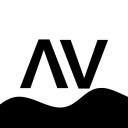Search the Community
Showing results for tags 'cheater'.
-
Version 1.4.1
349 downloads
Simple Radar is an advanced, performance-optimized plugin for Rust, designed to enhance server administration and gameplay experience. This plugin provides real-time information about players, stashes, and tool cupboards, making it an essential tool for admins. Key Features Enhanced Player Tracking: Displays players' names, distances, and health status, along with a unique team color indicator for easy differentiation. Stash and Tool Cupboard ESP: Identify the locations and distances of stashes and tool cupboards effortlessly. Voice Transmission Indicator: A new feature that signals when players are transmitting voice, adding a strategic layer to gameplay. Player Vision Arrows: Visual arrows show the direction in which players are looking, offering tactical insights for admins. Configurable Settings: Tailor the radar with adjustable refresh rates, visibility distance, and more through an easy-to-use configuration file. Efficient and Performant: Built with performance in mind, ensuring smooth gameplay even on busy servers. Commands /radar: Activates radar for players with a default 1-second refresh rate and 250m range. /radar <refresh rate>: Sets a custom refresh rate for player radar. /radar <refresh rate> <distance>: Customizes both refresh rate and distance for the radar. /radar <refresh rate> <distance> <players/stashes/all>: Extends radar functionality to include players, stashes, or all entities. Config { "Make players with moderatorid not see players with ownerid": true, "Enable player vision arrows": false, "Add a voice indicator for players who are tansmitting voice": true, "Show voice indicator for x seconds after speaking": 2.0, "Minimum allowed radar refresh rate": 1.0, "Maximum radar distance": 250.0 } Why Choose Simple Radar? Simple Radar was built with performance in mind! Permissions: you need simpleradar.use permissions or admin on the server to use the plugin Support Join our Discord for support and community interaction: https://discord.gg/YnbYaugRMh VIDEO SHOWCASE (OLD):$9.99 -
Version 1.5.0
280 downloads
This bot provides quick and easy access to searching players for linked alt accounts all simply through Discord. This bot makes it easy for your admins to search for players that might have game banned alts, eac bans, battlemetrics bans, etc* This will also work great if you don't want to give your staff access to IP's but still want them to be able to check for linked alts. The bot offers VPN and GEFORCE detection so random accounts do not get linked. Every command is also protected behind role permissions so not just anyone that you don't specify can use this command. FEATURES: - Alt finder - Battlemetrics ban checker - EAC Ban checker - EAC Banned friends finder - COMING SOON! Full server scanner. Will scan your whole server for any players with EAC banned alts. The bot is very simple to setup and provides a easy to read documentation on hot to setup and host the bot. Pictures for each thing are attached above! This command runs off your BattleMetrics API key, so it will only have access to what you have access to. Any questions, please feel free to join my support server and I'll be more than happy to help you! https://discord.gg/RVePam7pd7$9.99- 4 comments
- 3 reviews
-
- 5
-

-

-

-
- #battlemetrics
- #discord
-
(and 8 more)
Tagged with:
-
Version 1.0.4
52 downloads
About Limit FPS LimitFPS is a plugin with almost no performance impact meant for administration (and maybe trolling). It has 2 very powerful features You can limit the FPS of other players You can see the FPS and RAM usage of other players Demo Requirement LimitFPS uses Harmony so you need to disable the Oxide sandbox [see how to do it] Permissions There are 2 oxide permissions that LimitFPS uses limitfps.limit.use - Allows the use of /limitfps command limitfps.fps.use - Allows the use of /playerfps command Add the permissions with the console command: oxide.grant <group|user> <name|id> <permission> Commands There are 2 commands that LimitFPS has /limitfps <playername or steamid> <target fps> - Limit the FPS of a player, set target fps to 0 to remove the limit /playerfps <playername or steamid> - See the player's FPS and RAM usage All of these 2 commands can be used from the server console (or RCON) and they work exactly the same just without the forward slash. If you are an admin in the server you can use them from the Rust console too. Config FPS Query interval - How often will the plugin check the player's FPS in order to adjust it PD Controller P value - How fast to jump to the target FPS, if this is too high it can overshoot PD Controller D value - How much to respect the error difference from the FPS measurement, if higher it can overshoot the target FPS Non linear control - If set to true it will be more responsive (reaching target FPS faster) at low FPS values (30 and below) FPS Limit dampening - If set to true it will stop adjusting the player's FPS once it reaches the target, if this is false, when the player presses ESCAPE or ALT+TAB's and then come back their FPS will be way lower/higher than the target FPS Limit dampening range - When the FPS is within this value to the target FPS it will stop adjusting the FPS I recommend leaving everything to default except maybe FPS Query interval, if you want to get the user's FPS faster/slower. For developers LimitFPS exposes everything you need to control other player's performance with hooks & API calls I strongly recommend if you want to use the API or the Hooks see the demo plugin that uses all of them, its extremely detailed and everything is within 1 file, you can find it here: Hooks: object OnFPSQueryStart(BasePlayer command_initiatior, BasePlayer target, int request_id) { return null; // allow the query } void OnFPSQueryTimeout(BasePlayer command_initiatior, BasePlayer target, int request_id) { } void OnFPSQueryFinished(BasePlayer command_initiatior, BasePlayer target, ClientPerformanceReport report) { } object OnLimitFPSStart(BasePlayer command_initiatior, BasePlayer target, float targetFps) { return null; // allow the limitting } object OnLimitFPSTick(BasePlayer command_initiatior, BasePlayer target, float targetFps, ClientPerformanceReport report) { return null; // allow the tick } API: Interface.Oxide.CallHook("API_PlayerFPSCommand", ulong_steamid); Interface.Oxide.CallHook("API_LimitFPSCommand", ulong_steamid, float_targetFps); Contact If you have any suggestions, want to report a bug or need help, you can contact me on Discord: turner#7777$12.69 -
Version 1.1.1
281 downloads
RustGuardian is a Carbon plugin for Rust game servers designed to enhance fair play by monitoring weapon fire rates and tracking player statistics. It provides server administrators with tools to identify potential cheaters and gain insights into player behavior. Features Weapon Fire Rate Monitoring Employs advanced detection mechanisms to log instances where players fire weapons faster than predefined thresholds. Includes a customizable configuration file, allowing server admins to monitor specific weapons, or set specific fire rates for each weapon. Player Statics Tracking Tracking of player activities, including kills, headshot kills, deaths, and total time played. Calculates the Kill/Death Ratio (KDR) for a deeper analysis of player performance. Periodic Data Saving Ensures regular and automatic saving of player statistics in a JSON file. Data is saved at set intervals, defaulting to every hour, to maintain up-to-date records. User-Friendly Configuration Comes with an intuitive JSON configuration file where server admins can easily specify which weapons to monitor and adjust their fire rates. Each weapon is listed with a descriptive name alongside its ID for ease of identification. Configuration file will be available in file directory after first load of plugin, and will update after restarting server. For quicker support, reach out to me on Discord, warmestmilkFree -
Version 1.0.0
184 downloads
/rb <quantity> - Initiates a rocket barrage by shooting rockets. The player needs the rocketbarrage.use permission to execute this command. The <quantity> parameter specifies the number of rockets to be shot in the barrage. /rbt <level> - Sets the delay level for the rocket barrage. The player needs the rocketbarrage.use permission to execute this command. The <level> parameter should be a number between 1 and 5, which determines the delay between each rocket shot. /rocket <type> - Sets the rocket type for the rocket barrage. The player needs the rocketbarrage.use permission to execute this command. The <type> parameter specifies the rocket type to be used in the barrage. Available types are: rocket, incin, and hv, corresponding to the basic rocket, incendiary rocket, and high-velocity rocket, respectively. /rbc - Cancels an active rocket barrage. The player needs the rocketbarrage.use permission to execute this command. This command stops the ongoing barrage and clears the delay level and rocket type settings. Note: Players need the rocketbarrage.use permission to use the /rb, /rbt, /rocket, and /rbc commands. WARNING!!!: Be aware this plugin may cause lag if over used, plugin made for admins no testing has been done without admin perms.Free- 2 comments
-
- #rockets
- #rocket launcher
- (and 4 more)




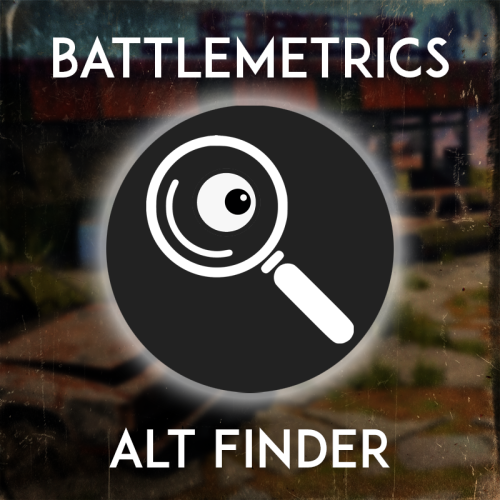

.thumb.png.83d8696d18d1b53f057800209b62c5fb.png)