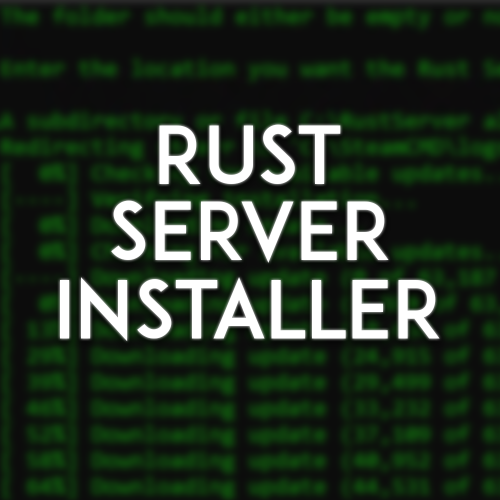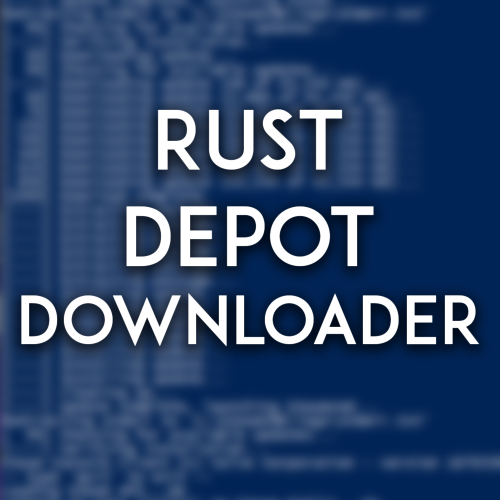Search the Community
Showing results for tags 'script'.
-
Version 3.0.0
4,249 downloads
This script will install a Rust Server on your Windows machine all within one file. The following things are supported and handled by the script: SteamCMD Installation Release and Staging Branch Support Custom Map Support - With the choice of adding the RustEdit DLL during install. Oxide Support (Release Branch Only) Carbon Support Defining an admin post install Creation of StartServer.bat, UpdateServer.bat, and WipeServer.bat files based on user values. How to Use Launch the RustServerInstaller.bat file. Follow the listed prompts. Be sure to use actual file paths (Ex: C:\RustServer) Note: If you do not specify a value for something, the default value will be chosen. For assistance, please open a support case here on Codefling or message me on Discord: lilciv#2944 This script heavily depends on the use of cURL. The following OS versions are supported out of the box: Windows 10 (builds after 17063 - run winver to ensure you're up to date) Windows 11 Windows Server 2019 Windows Server 2022 Windows Server 2025 For Windows Server 2016, 2012R2 and Windows 8/8.1 support, you need to install cURL. (see https://curl.se/download.html) Alternatively, you can use my Powershell edition for older operating systems found on my GitHub - this will work on all of the operating systems listed above. FYI: If you use any sort of Antivirus program that manages SSL certificates, you will need to disable it for this script to run properly. Kaspersky and Bitdefender seem to be two common ones causing issues. Note: If you change your Server Identity name after running the script (the default is "RustServer") - you will need to adjust two lines in the WipeServer.bat file: Line 17 (cd /d server/identity) - change the identity name to your new one. Line 30 (cd /d server/identity) - change the identity name to your new one. Note: It is not recommended to move the install directory of your server after the script has run, as the UpdateServer.bat file will no longer function as expected. While you can manually update the file to reference the new directory, it is generally easier and recommended to run the script from scratch to complete a fresh Rust Server install, and then copy over your server and oxide or carbon folders, ensuring your identity name remains the same. Custom Maps One thing to note about using Custom Maps: Custom Maps MUST have a direct downloadable link, meaning the link must immediately start the map download. For example, https://www.dropbox.com/s/ig1ds1m3q5hnflj/proc_install_1.0.map?dl=1 is a direct download link. For Dropbox links, ensure that the end of the link has "dl=1" and not "dl=0" How To Join Your Server To join your new server, you'll need to type one of the following commands into the Rust F1 console: If your server is hosted on the machine that you are running Rust from: client.connect localhost:ServerPort An example of what you would type when using the default Server Port of 28015: client.connect localhost:28015 If your server is hosted on another machine in your local network: client.connect MachineIP:ServerPort An example of what you would type when using the default Server Port of 28015: client.connect 192.168.1.10:28015 How To Let Others Outside Your Network Join To let others outside your local network join your server, you will need to forward the UDP Server Port and UDP Query Port to your server machine. Along with this, in many cases you will need to allow the required ports through the Windows Defender Firewall. While every Router/Firewall is different, please watch SRTBull's video explaining the process. YouTube Overview Video By SRTBullFree- 20 comments
- 9 reviews
-
- 9
-

-

-
- #rust
- #automation
-
(and 4 more)
Tagged with:
-
Version 1.0.0
358 downloads
This script will install a Rust Server or Client on your Windows machine using SteamDB Manifest IDs. All files are downloaded through SteamCMD. This script will combine all required client or server files into one specified location. That means no manually combining files to have a complete set. How Do I Find the Version I Want? You can review the Facepunch Devblog, which will have important dates that different versions of the game were released. You can take these dates over to SteamDB to find the corresponding Manifest IDs that you want. Navigate to SteamDB. Determine whether you are downloading client files or server files. Client: https://steamdb.info/app/252490/depots/ Server: https://steamdb.info/app/258550/depots/ Click on the Common and Windows 64 depots and locate the Manifest IDs that you want. For example, May 5th, 2022 (Old Recoil) has the following Manifest IDs: Client (Common): 5939934877855656786 Client (Windows 64): 5702227544774217577 Server (Common): 8568126655709130498 Server (Windows 64): 7513979545449517167 How To Use Right click on the RustDepotDownloader.ps1 file and choose "Run with PowerShell" Follow the listed prompts. If you do not input Manifest IDs, it will use the default Old Recoil ones listed above. This is not a way to download Rust for free. The server installation will allow anonymous install, however the client files of the game require Steam Authentication. All files are downloaded directly through Steam's servers. For assistance, please message me on Discord: lilciv#2944 Tested on Windows 10 and Windows Server 2019. NOTE: For Windows 11, you will need to do the following beforehand: Open PowerShell as Administrator Enter the following command: Set-ExecutionPolicy Unrestricted Then press A to confirm. Run the script. It will ask for confirmation. Press R to run it.Free- 2 comments
-
- 1
-

-
- #rust
- #automation
-
(and 7 more)
Tagged with:
-
Version 1.1.5
54 downloads
AntiMacros - a plugin that blocks scripts for mice/programs that allow players to remove the recoil from their weapons This plugin will block this option for players If the player will shoot with a prohibited script, his script will break and his sight will lead to the sides, which will force him to disable this script and make it impossible to play with it The defense works in 3 different modes, individually for each available weapon : - Light weight - Medium - Hardcore Available weapons with script protection : - AK47 - LR300 - SMG - Thompson - MP5 Important : The plugin slightly changes the trajectory of the bullets, the spread and the distance between the bullets, it depends on the level of protection, the higher the level the more it changes! This indicator is individual for each weapon! Watch and customize for yourself! This thing does not significantly affect the gameplay, so your players will not even notice it! Permissions to enable macro protection- AntiMacros. use by Mercury&DezLife$40.00- 20 comments
-
- 2
-

-

-
- #antimacros
- #antiscript
-
(and 4 more)
Tagged with:
-
Version 1.0.0
23 downloads
This is a script that can be used to automatically wipe your servers on a set schedule, changing either your seeds or level URL. You may need Administrator privileges on the system to setup & run this script depending on your server's setup. Files Batch script which turns on/off your server and deletes your chosen data/map/bp files Executable which will handle changing the seed/levelurl seeds.txt file which stores all your seeds/levelurls which will be randomly chosen every wipe (the name can be changed later) Requirements Rust Server(s) setup in a standard way on a Windows dedicated server. Administrator privileges on said Dedicated server. File editing software (Notepad++ works) Rust server(s) running as a service (you can use NSSM to set this up) Microsoft Visual C++ Redistributable Package (64 Bit, 32 Bit) How to Setup Open auto-wipe.bat Enter your server's service name Replace the example paths with the plugin and map file paths you want to be deleted on wipe Note: Using *.db will delete all .db files in the folder Open config.json in Notepad++ Replace the example server config path with your own server.cfg location Replace the example seed / txt file with the path of your own seeds.txt or levels.txt file (the name of the file does not matter) Note: Make sure to use double \\ just like in the example provided or it will not work! Optional: Change the value of replacement from server.seed to server.levelurl if you wish to change the server levelurl each wipe. Choosing your "Replacement" value This can be anything that you wish for the code to look for, but it is necessary that the seed or levelurl is the last thing on the line and it is separated by a space. For example, if you wanted to change something where the line started with +server.seed you can change the replacement property to match this. For most standard setups and usages, the default of server.seed will be sufficient. Open Task Scheduler in Windows Click Create Task Select "Run whether user is logged on or not" Select "Run with highest privileges" In the drop-down box select "Configure for Windows Server 2016" (may be different depending on server version) In the "Triggers" tab click "New..." and select your schedule In the "Actions" tab click "New..." and select the auto-wipe.bat file In the "Conditions" tab deselect any power options Populate your seeds.txt file If you're using levelurls, the same will apply just with different values Open seeds.txt (you may have called it something else) in Notepad++ Go to https://just-wiped.net/search-rust-maps and search for some seeds using your map size. Put each seed or levelurl on a new line Save the file Perform a Dry-Run Whilst your server is online with no pop, manually run the auto-wipe.bat to ensure that it is working as expected. If not, please go through all of the steps again and make sure you read everything! It is very common to forget double backslashes in the config file, or to have a typo in one of your file paths. This is a general method to setup your auto wipes, each setup will be different so you must ensure you adapt and change ALL file paths to match your setup and desires. I cannot aid you in making your server into a service, though it is highly recommended for all servers to do so as it will make your setup safer and more relaible. There are numerous tutorials available on YouTube if you desire to do so. If you have time, and would like to help better this product, please fill out this form: https://forms.gle/pvssvoM3KxEPAxVj9.Thank you.$30.00- 3 comments
-
- 1
-