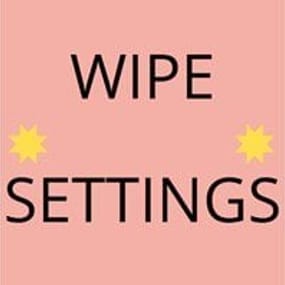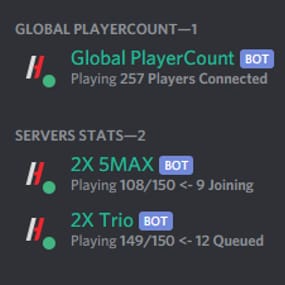About Auto-Wipe Script
This is a script that can be used to automatically wipe your servers on a set schedule, changing either your seeds or level URL.
You may need Administrator privileges on the system to setup & run this script depending on your server's setup.
Files
-
Batch script which turns on/off your server and deletes your chosen data/map/bp files
-
Executable which will handle changing the seed/levelurl
- seeds.txt file which stores all your seeds/levelurls which will be randomly chosen every wipe (the name can be changed later)
Requirements
-
Rust Server(s) setup in a standard way on a Windows dedicated server.
-
Administrator privileges on said Dedicated server.
-
File editing software (Notepad++ works)
-
Rust server(s) running as a service (you can use NSSM to set this up)
- Microsoft Visual C++ Redistributable Package (64 Bit, 32 Bit)
How to Setup
Open auto-wipe.bat
- Enter your server's service name
- Replace the example paths with the plugin and map file paths you want to be deleted on wipe
-
Note: Using
*.db
will delete all.db
files in the folder
Open config.json in Notepad++
-
Replace the example server config path with your own
server.cfg
location -
Replace the example seed / txt file with the path of your own
seeds.txt
orlevels.txt
file (the name of the file does not matter) -
Note: Make sure to use double
\\
just like in the example provided or it will not work! -
Optional: Change the value of
replacement
fromserver.seed
toserver.levelurl
if you wish to change the server levelurl each wipe.
Choosing your "Replacement" value
This can be anything that you wish for the code to look for, but it is necessary that the seed or levelurl is the last thing on the line and it is separated by a space.
For example, if you wanted to change something where the line started with
+server.seed
you can change the replacement property to match this.
For most standard setups and usages, the default of
server.seed
will be sufficient.
Open Task Scheduler in Windows
- Click Create Task
- Select "Run whether user is logged on or not"
- Select "Run with highest privileges"
- In the drop-down box select "Configure for Windows Server 2016" (may be different depending on server version)
- In the "Triggers" tab click "New..." and select your schedule
-
In the "Actions" tab click "New..." and select the
auto-wipe.bat
file - In the "Conditions" tab deselect any power options
Populate your seeds.txt file
If you're using levelurls, the same will apply just with different values
-
Open
seeds.txt
(you may have called it something else) in Notepad++ - Go to https://just-wiped.net/search-rust-maps and search for some seeds using your map size.
- Put each seed or levelurl on a new line
- Save the file
Perform a Dry-Run
Whilst your server is online with no pop, manually run the
auto-wipe.bat
to ensure that it is working as expected. If not, please go through all of the steps again and make sure you read everything! It is very common to forget double backslashes in the config file, or to have a typo in one of your file paths.
This is a general method to setup your auto wipes, each setup will be different so you must ensure you adapt and change ALL file paths to match your setup and desires.
I cannot aid you in making your server into a service, though it is highly recommended for all servers to do so as it will make your setup safer and more relaible. There are numerous tutorials available on YouTube if you desire to do so.
If you have time, and would like to help better this product, please fill out this form: https://forms.gle/pvssvoM3KxEPAxVj9.Thank you.