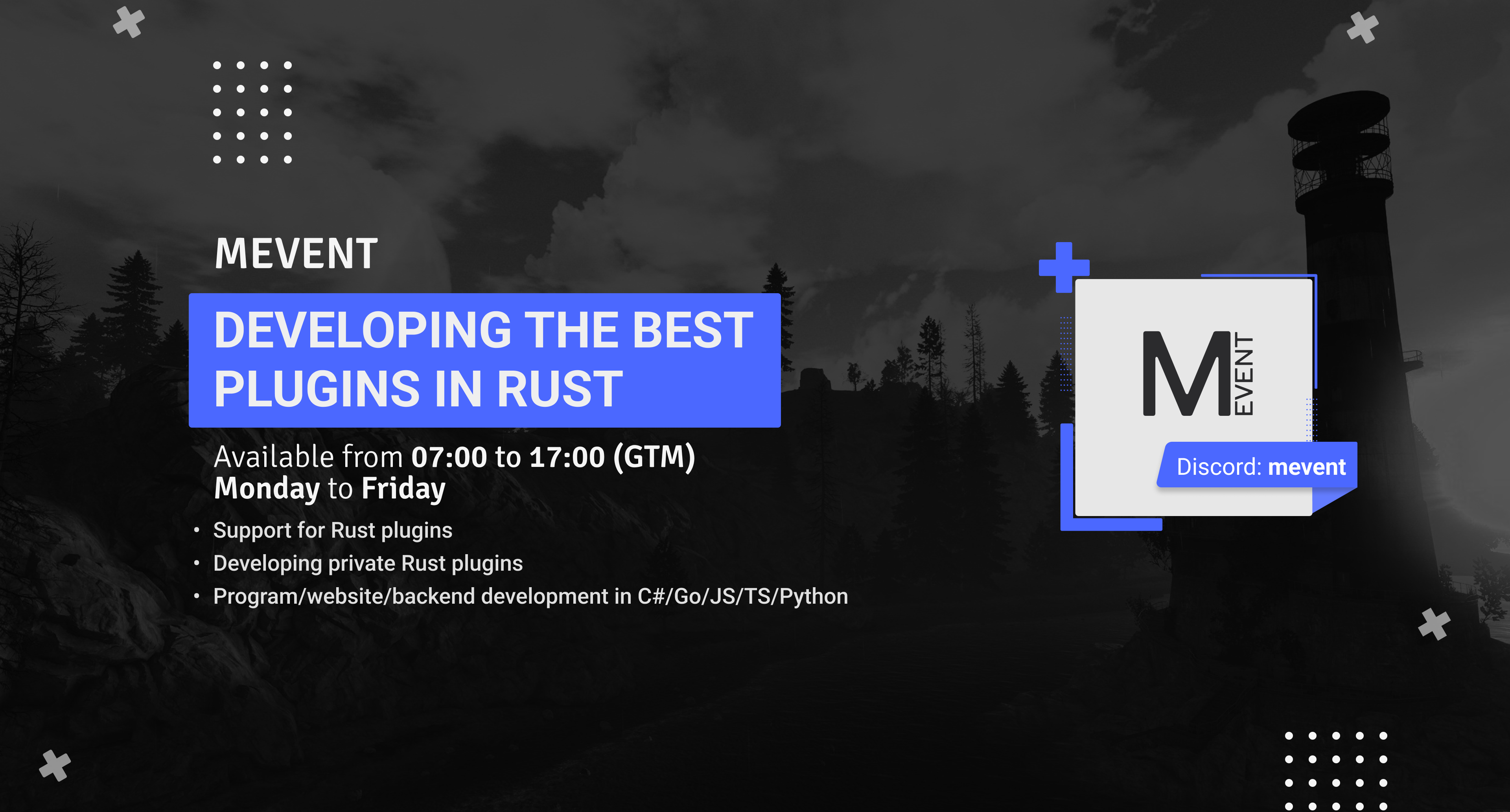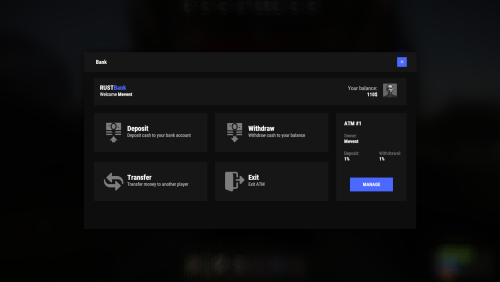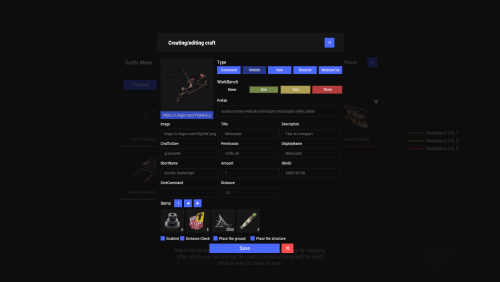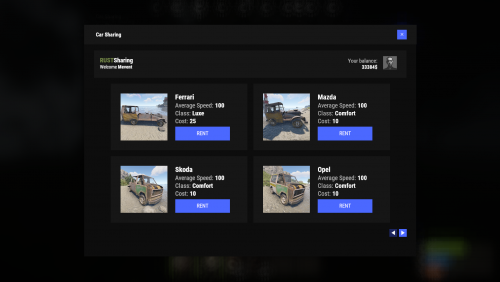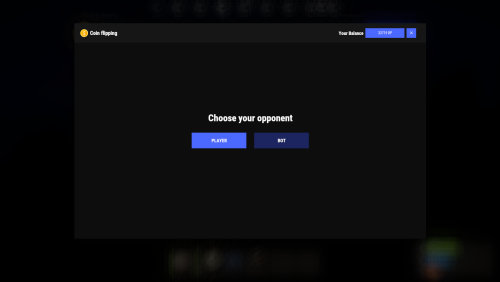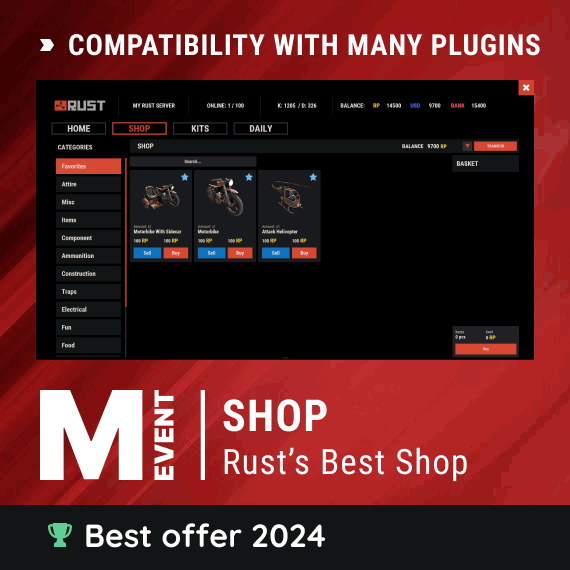-
Posts
2,911 -
Joined
-
Last visited
-
Days Won
39
Content Type
Profiles
Warranty Claims
Downloads
Forums
Store
Support
DOWNLOADS EXTRA
Services
Everything posted by Mevent
-
Changed Status from Pending to Closed Changed Fixed In to 1.0.11
-
In the latest version, thousands are abbreviated with the letter K
-
Changed Status from Pending to Gremlins
-
Changed Status from Pending to Closed
-
"Economy": { "Type (Plugin/Item)": "Item", "Plugin name": "Economics", "Balance add hook": "Deposit", "Balance remove hook": "Withdraw", "Balance show hook": "Balance", "ShortName": "scrap", "Display Name (empty - default)": "", "Skin": 0 },
-
Changed Status from Pending to Closed Changed Fixed In to 1.0.20
- 1 reply
-
- 1
-

-
Does it happen every time? Or after something specific?
-
Hi! Try to download and install the plugin again
-
Version 1.1.7
77 downloads
Adds to your server the ability to rent a car and ride it all over the map. You can also install bots in which you can rent a car. Commands share.ferrari [targetId] (give a Ferrari) share.mazda [targetId] (give a Mazda) share.skoda [targetId] (give a Skoda) share.opel [targetId] (give an Opel) Permissions You can set permission in config, for example: "Permission (example: carsharing.use)": "carsharing.use", Config { "Commands": [ "rent", "carsharing" ], "Permission (example: carsharing.use)": "", "Work with Notify?": true, "Economy": { "Type (Plugin/Item)": "Plugin", "Plugin name": "Economics", "Balance add hook": "Deposit", "Balance remove hook": "Withdraw", "Balance show hook": "Balance", "ShortName": "scrap", "Display Name (empty - default)": "", "Skin": 0 }, "Vehicle call item settings": { "Display Name": "RUSTSharing {carname}", "ShortName": "box.wooden.large", "Skin": 2591806406 }, "Cars": [ { "Permission (example: carsharing.vip)": "", "Command to give": "share.ferrari", "Image": "https://i.imgur.com/0GvWGOv.png", "Name": "Ferrari", "Cost per minute": 25.0, "Car class": "Luxe", "Average Speed": "100", "Modular Car Settings": { "CodeLock": true, "KeyLock": false, "Engine Parts Tier": 2, "Fresh Water Amount": 0, "Fuel Amount": 140, "Modules": [ "vehicle.1mod.engine", "vehicle.1mod.cockpit.armored", "vehicle.1mod.cockpit.armored" ] } }, { "Permission (example: carsharing.vip)": "", "Command to give": "share.mazda", "Image": "https://i.imgur.com/fAuuZIS.png", "Name": "Mazda", "Cost per minute": 10.0, "Car class": "Comfort", "Average Speed": "100", "Modular Car Settings": { "CodeLock": true, "KeyLock": false, "Engine Parts Tier": 2, "Fresh Water Amount": 0, "Fuel Amount": 140, "Modules": [ "vehicle.1mod.engine", "vehicle.1mod.cockpit.armored", "vehicle.1mod.cockpit.armored" ] } }, { "Permission (example: carsharing.vip)": "", "Command to give": "share.skoda", "Image": "https://i.imgur.com/u07yAdY.png", "Name": "Skoda", "Cost per minute": 10.0, "Car class": "Comfort", "Average Speed": "100", "Modular Car Settings": { "CodeLock": true, "KeyLock": false, "Engine Parts Tier": 2, "Fresh Water Amount": 0, "Fuel Amount": 140, "Modules": [ "vehicle.1mod.engine", "vehicle.1mod.cockpit.armored", "vehicle.1mod.cockpit.armored" ] } }, { "Permission (example: carsharing.vip)": "", "Command to give": "share.opel", "Image": "https://i.imgur.com/fEzJjIm.png", "Name": "Opel", "Cost per minute": 10.0, "Car class": "Comfort", "Average Speed": "100", "Modular Car Settings": { "CodeLock": true, "KeyLock": false, "Engine Parts Tier": 2, "Fresh Water Amount": 0, "Fuel Amount": 140, "Modules": [ "vehicle.1mod.engine", "vehicle.1mod.cockpit.armored", "vehicle.1mod.cockpit.armored" ] } } ], "Bots": { "8833355776": { "Car Classes (* - all)": [ "Comfort" ] }, "1317845641": { "Car Classes (* - all)": [ "Luxe", "Comfort" ] } } } VIDEO$19.95 -
Version 1.0.10
124 downloads
Adds a coin flipping mini game to your server. Players can try their luck by playing against both a bot and a real player. Commands flip - open interface Permissions coinflipping.use - open interface coinflipping.players - play against players coinflipping.npcs - play against npcs coinflipping.createroom - create a room Config { "Commands": [ "flip" ], "Work with Notify?": true, "Economy": { "Type (Plugin/Item)": "Plugin", "Plugin name": "Economics", "Balance add hook": "Deposit", "Balance remove hook": "Withdraw", "Balance show hook": "Balance", "ShortName": "scrap", "Display Name (empty - default)": "", "Skin": 0 }, "Interface": { "Show coin in header?": true, "Coin Image": "https://i.imgur.com/GBVGvQa.png" }, "Values for Bot Game": [ 100, 200, 300 ], "Min Bet for Bot Game": 100, "Min Bet for Player Game": 100, "Permissions Settings": { "Opening the interface": "coinflipping.use", "Playing against players": "coinflipping.players", "Playing against NPCs": "coinflipping.npcs", "Creating a room": "coinflipping.createroom" } }$19.95 -
Changed Status from Pending to Not a Bug
-
Can you record a video? For, everything works fine for me ...
-
- 802 comments
-
- #shop
- #shop ui
-
(and 26 more)
Tagged with:
- #shop
- #shop ui
- #store
- #market
- #server rewards
- #gui shop
- #custom items
- #rust shop
- #mevent
- #market system
- #marketplace
- #buy
- #sell
- #in game
- #economics
- #humannpc
- #market and magazine
- #gui
- #money exchange
- #rust shop plugin
- #shop system
- #best shop
- #best rust shop
- #shop items
- #shop mevent
- #shop in menu
- #shop gui
- #halloween
-
Changed Status from Pending to Closed
-
Changed Status from Pending to Closed