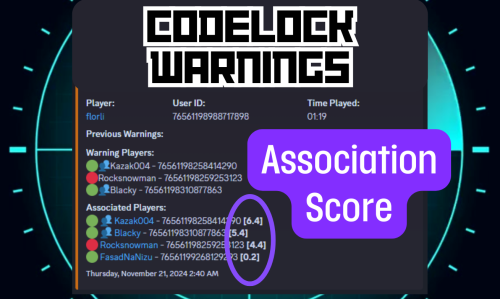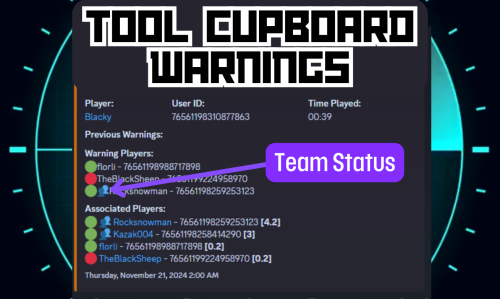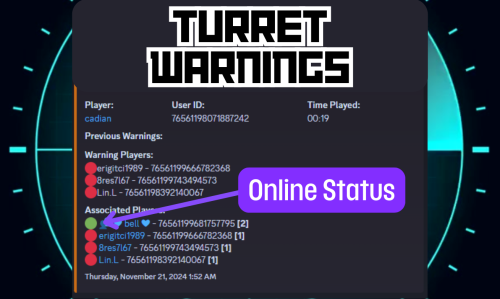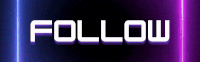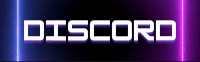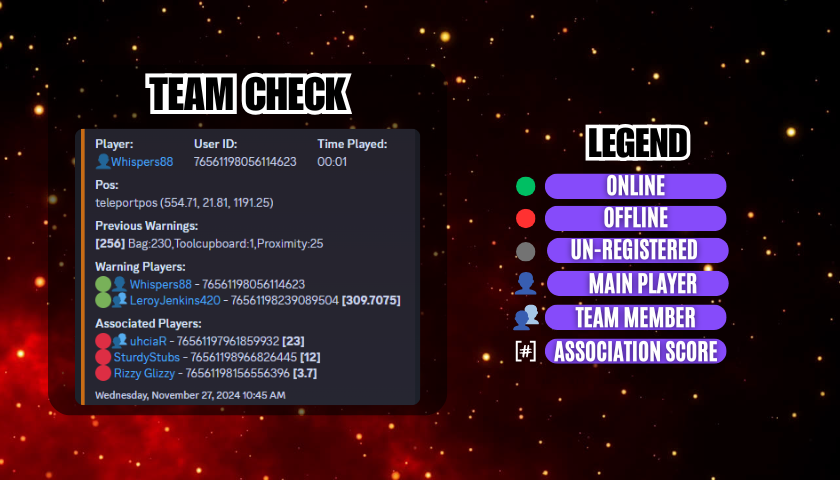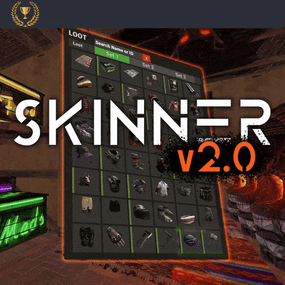About TeamTracker
Team Tracker is your is the best admin tool for monitoring player associations and enforce team size rules. Whether you need to ban an entire team or track players abusing the system, Team Tracker has you covered. It offers live logging, team queries, and auto-banning—all in one customizable and performant package.

- Dynamic identification of player teams
- Live discord logging
- Query a player team at any time
- Automatic custom ban system
- Battlemetrics integration
- High Performance

- clearplayerdata - deletes a players team data/history
-
teamcheck - Sends a discord embed with a report of group data, warnings and current team players to discord.

Note: All chat commands are universal meaning they can be used via the console, rcon(for import commands) and can be customized via the configuration.

- teamtracker.whitelist - Whitelists a player from being included in any team alerts (Admins and Developers are automatically whitelisted)
- teamtracker.admin - allows the use of the checkteam and whitelist commands

- Proximity - configurable distance between players
- Sleeping bag placement - bags given or placed within building
- Codelock authorization - authorized players on a codelock
- Turret authorization - authorized players on a turret
- Toolcupboard authorization - authorized players on a toolcupboard
- Healing - healing and reviving of other players
- Vehicle mounting - mounting of the same vehicle at the same time
- Team-members - history of team members
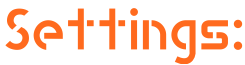
Alerts:
All alert types can be customized via the plugin config. Options include:
- Enable - this toggles any usage of the alert type to enable or disable the alert type
- Log to discord - Enables discord logs
- Warn Players - Sends an ingame warning to a player up to 30 seconds after the offense
- Weighting - configures how important the alert type is. This contributes to the ban by association score value.
Warnings:
Warnings are logged as a type of violation. This provides discord logs and the optional in game warning display to the violator.
- Display Warnings to Players - option to disable in game warnings
- Length of time to display warning - optional length of time to display warnings
- Warning Text - customizable warning text
Bans:
Team-Tracker allows for customizable automatic bans of players, who go over the group limits.
- Enable Bans - allows toggeling of the ban system
- Ban text - text to display as the reason for a player ban
-
Log Bans to Discord - optionally log bans to discord.
- Logging Only Mode: Set Enable Bans & Log Bans to Discord to true and set Local Bans and Battlemetrics Bans to False
-
Enable Ban by Max Association - enables banning a player or a team by summing all association values to create a total weighting.
- Example: if the team limit is 5 players and the Max Association Weighting is 10, if a player has more than 5 players with an association weighting of more than 10 this will apply a ban.
- Max Association Weighting - set the max association weighting per player in a group
- Ban Duration - length of time to ban for
- Ban Team - ban all team members of a banned player
- Ban Associations - bans all players over Max Association Weighting in relation to a banned player
-
Local Bans - apply bans locally

An API token for your battlemetrics org is required to use the battlemetrics ban features. A token can be acquired by visiting: https://www.battlemetrics.com/developers
-
Server ID - set the BM server ID
- Go to https://www.battlemetrics.com/rcon, click into the select server. Check the address bar in your browser, the address will be ending with the Server Id, for example: https://www.battlemetrics.com/rcon/servers/123456 means 123456 is the Server Id.
-
Org ID - set an organisation ID
- Go to https://www.battlemetrics.com/rcon/orgs, click into the org. Check the address bar in your browser, the address will be ending with the Organization Id, for example: https://www.battlemetrics.com/rcon/orgs/edit/123456 means 123456 is the Organization Id.
-
BanList ID - adds a ban to a specific ban list
- Go to https://www.battlemetrics.com/rcon/ban-lists, click "View Bans". Check the address bar in your browser, the address will be ending with the Banlist Id, for example: https://www.battlemetrics.com/rcon/bans/?filter[banList]=abcdef-123456-example-banlist-example91011 means abcdef-123456-example-banlist-example91011 is the Banlist Id.
- Org Wide Ban - true if the ban should be applied to all servers in your organization
- Auto Add - true if the ban should automatically ban new identifiers after kicking a matching player.
- Native Enabled - true if native bans should be issued for this ban