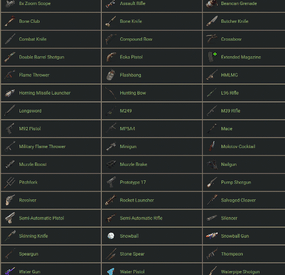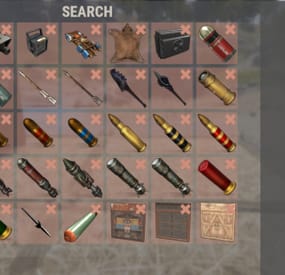CoreSnap's Wishlist
-
Collection Log
By imthenewguy in Plugins
Collection Log is a plugin that will track items collected from multiple sources against multiple collection logs. When a player discovers a new item that is contained in one of the logs, it is marked as found. Once a log has been entirely collected, the player is rewarded with that logs prizes. The sources that players can obtain items from are completely customizable, allowing for some unique logs to be created.
Fully customizable logs that also support custom items. 11 different sources that can be collected from (Crates, barrels, Farming, Fishing, Woodcutting etc). Support for item rewards and command rewards included. Supports UINotify for communicating newly collected items.
Here is an example of 2 collection logs with different sources:
The "Farming" collection log contains growable items such as cloth, corn and pumpkins, but the only valid source to obtain these items from is the Farming source. The "Resources" collection log contains many types of items, but has some overlap with the "Farming" log, which includes cloth, corn and pumpkins. The key difference is that this log supports multiple sources (Collecting, Crates, Barrels, and Woodcutting), but it does not contain the Farming source. In this situation: When a player collects a map generated hemp plant (hemp-collectible), it would register cloth under the "Resources" log as collected, but it will not do the same for the "Farming" log.
The "Farming" log would only register if the cloth was obtained from a grown hemp plant (hemp.entity).
This is an example of how you can differentiate the same items using different sources.
The plugin allows for multiple sources per collection log.
Barrel - Triggered when the player destroys a barrel or road sign Collecting - Triggered when the player picks up an entity (hemp-collectible, diesel_collectible etc). Crates - Triggered when the player opens a create (only the first player to open the crate will trigger it). Farming - Triggered when the player collects grown entities. Fishing, - Triggered when the player catches a fish. Mining - Triggered when the player mines ore. Woodcutting - Triggered when the player chops a tree. Skinning - Triggered when a player skins an animal/person. Crafting - Triggered when a craft completes. Unwrap - Triggered when a player uses the unwrap button on an item. Consume - Triggered when a player uses the eat/drink button on an item. Corpse - Triggered when a player loots the corpse of an NPC. Plugin - Triggered by a Third-party plugin.
The only permission in the plugin currently is collectionlog.use.
This is required to use any feature of the plugin.
Menu command (customizable via config): cl or collectionlog
API
// Triggers collection of an item. sourceType should be a CollectionSource enum. void CollectFromPlugin(BasePlayer player, Item item, string sourceType);
- #collecting
- #item
-
(and 7 more)
Tagged with:
-
Fireworks Artist
Bring Your Fireworks to Life!
The Firework Artist plugin lets you take your Rust celebrations to the next level by turning your favorite images into custom firework displays. Whether it’s for a special event, a server-wide celebration, or just to show off your creativity, this plugin adds a unique and personal touch to your fireworks.
Features:
Turn Images into Fireworks: Upload any image and watch as it’s transformed into a vibrant firework pattern. The plugin breaks down the image into a grid, selecting key points to recreate using firework "dots” in the sky. Each dot represents a portion of the image. Color Matching: The plugin analyzes the colors in your image and matches them to the available firework colors. Easy Customization: Adjust the detail, speed, and look of your fireworks with a few simple settings. You have full control to make sure everything runs smoothly. Simple Commands: Players can easily upload images and apply them to fireworks with straightforward chat commands. Permission Control: Decide who can create custom fireworks on your server. Optimized Performance: Firework Artist is designed to run efficiently, processing images in a way that minimizes impact on your server’s performance. Limit the number of custom fireworks in a radius to help prevent frame drops. Commands
/fil <image_url> Uploads an image from the specified URL and applies it to the firework you’re looking at.
Usage Example: /fil https://example.com/image.png Note: The command will only work if the player has the necessary permission and if the command is enabled in the configuration. fireworkartist.togglecommand (Console Command) Toggles the ability to use the /fil command on or off useful if you only want people to do fireworks shows at the end of wipe (as an example) can only be run in the server console or by a player with permission. Permissions
fireworkartist.use Grants the player permission to use the /fil command to create custom fireworks.
fireworkartist.admin Players with this permission can run the fireworkartist.toggle command Demo
https://www.youtube.com/watch?v=EqaSLnSGwwY
High definition fireworks
The plugin allows you to control how detailed each firework is. Increasing the number of "dots" in a firework can have an impact on client FPS, but with the right tuning you can get very detailed fireworks.
Example (config set to 1000 dots)
https://www.youtube.com/watch?v=sdZMFEO4AIQ
-
Custom Backpacks
By Cobalt Studios in Plugins
Create custom backpacks with varying capacities and properties Save on Death - Allow players to keep backpacks on death Item blacklist - Blacklist items from being placed in the backpack Lootspawns - Add custom backpacks to any loot spawn
Admin Commands:
/cb.give 'Backpack-Name' 'Player-Name/ID' - With this command, administrators or players with the appropriate permission can give a specific backpack to another player.
Admin Commands:
cbackpacks.give - allows the use of the cb.give command
{ "RemoveDefaultBackpacks": true, "Backpacks": { "rucksack": { "Shortname": "largebackpack", "SaveContentsOnDeath": true, "Capacity": 8, "ItemBlackList": [ "rifle.ak", "sulfur.ore", "lmg.m249" ] } }, "Command Names": { "give": "cb.give" }, "LootSpawns": { "assets/bundled/prefabs/radtown/crate_basic.prefab": { "rucksack": 100.0 } } }
Credit to M&B Studios the original author of this plugin.
- #backpacks
- #backpack
-
(and 3 more)
Tagged with:
-
Weapon Mechanics
Easily adjust weapon statistics to fit your server’s gameplay. Customize a variety of attributes for any weapon, including custom names, damage, max range, effective distance, max ammo, and more. Tailor weapon performance to create unique gameplay balance and new challenges for players!
Discord
Join our community discord for fast support and future updates. We have several channels where you can get help, offer suggestions, see what's coming in future updates, and more. Our discord is the fastest way to get the help and info you need! http://discord.rustlevels.com/
Features:
Adjust attribute for every weapon Including:
Max ammo Distance Scale Damage Scale Effective Distance Close Range Addition Medium Range Addition Long Range Addition Make unbreakable In Game Admin Panel:
Setup and adjustments can be done live in-game without having to open or edit a config file. Custom user friendly UI with different themes Auto add option that can automatically add weapons and default attributes to the list Manually add weapons that you want Message display section to alert you of issues Debug mode that posts RCON messages with details on everything that's going on for easy troubleshooting
API - For Developers to use for compatibility:
// Looks for weapon shortname as string - returns true or false if weapon is listed in Weapon Mechanics public bool IsWeaponListed(string weapon) // Looks for weapon shortname as string - returns true or false if weapon is set to unbreakable public bool IsWeaponBreakable(string weapon) // Looks for weapon shortname and attribute name as string - returns new values as floats public float WMGetWeaponData(string weapon, string value) // Looks for weapon shortname as string - returns new max ammo as int public int WMGetMaxAmmo(string weapon)
Language:
{ "adminmenu_001": "Settings", "adminmenu_002": "Add Weapon", "adminmenu_003": "Close", "adminmenu_004": "Main", "adminmenu_005": "Save", "adminmenu_006": "Help", "adminmenu_007": "Theme", "adminmenu_008": "Reload", "adminmenu_009": "Menu:", "admin_001": "Name", "admin_002": "ShortName", "admin_003": "Max Ammo", "admin_004": "Distance Scale", "admin_005": "Damage Scale", "admin_006": "Effective Range", "admin_007": "Delete", "admin_008": "Edit", "admin_009": "Weapon", "admin_010": "(Set value to 0 to ignore)", "admin_011": "Enable Weapon Machanics", "admin_012": "Enable Debug Mode", "admin_013": "Weapon List", "admin_014": "(Type the item name, then hit enter)", "admin_015": "Load Default", "admin_016": "No item with found with {0}...", "admin_017": "Item already listed. {0}", "admin_018": "Search Weapon", "admin_019": "Search Results...", "admin_020": "+ Add", "admin_021": "... type here ...", "admin_022": "⇧ Prev", "admin_023": "Next ⇨", "admin_024": "Default data not found, Reload/Fire weapon to store defaults..", "admin_025": "Auto add weapons on reload (recommended)", "admin_026": "Main Icon", "admin_027": "No Weapons Listed Yet... \n Enable Auto Add or Click Add Weapon on the menu to start adding weapons.", "admin_028": "Close", "admin_029": "Close Range Addition", "admin_030": "Medium Range Addition", "admin_031": "Long Range Addition", "admin_032": "Admin Chat Command (requires save/reload)", "admin_033": "Select Theme", "admin_034": "Breakable", "adminmessage_001": "Weapon Mechanics Enabled", "adminmessage_002": "Debug Mode is ON", "adminmessage_003": "Auto Add Enabled", "adminmessage_004": "ImageLibrary Plugin Missing", "adminmessage_005": "XPerience Plugin Detected", "adminmessage_006": "XPerienceAddon Plugin Detected", "adminmessage_007": "Message Panel:", "adminmessage_008": "Weapon Mechanics Disabled", "admin_help_000": "Thank you for using our Weapon Mechanics plugin!\n\n These help pages will hopefully guide you in adjusting each weapon to best fit your needs. Be aware that these adjustments effect all weapons on a global scale and they will remain effected until your server restarts Weapon Mechanics plugin is removed or disabled!\n\n I recommend making minor adjustments in a private setting to find what best fits your needs. These adjustments are applied on each fire/reload if the weapon data doesn't match the Weapon Mechanics settings.\n\n Join our discord - discord.rustlevels.com - The fastest way to get the help and support you need from our great community!\n\n Continue to the next pages to view details on settings, their seffects, and what to do if something goes wrong.", "admin_help_001": "Settings: (Green = On/True - Red = Off/False)\n\n Enable Weapons Mechanics:\n By default Weapon Mechanics is disabled so that you can look around the admin panel before any changes are made. Turning this option on will allow the plugin to change all weapons listed on the main page. Turning this option off will stop any changes from being made to listed weapons however any weapon changed prior will still be effected.\n\n Auto add weapons on reload:\n This option allows the plugin to automatically add weapons to the main page with their default settings if they are not already listed. This is the easiest way to add weapons to the list. Weapons must still be reloaded at least 1 time to be automatically added to the Weapon Mechanics list.\n\n Enable Debug Mode:\n This is for helping find issues or see what is happening when Weapon Mechanics is enabled. Messages will be posted in your server console with information that can be useful when reporting bugs. Keep this disabled unless needed.\n\n When any of these options are enabled they will be listed on the menu display. This display will also alert you of any installed plugins that are directly supported or known to conflict.", "admin_help_002": "Weapon Adjustments:\n\n <color=yellow>Name:</color>\n You can edit the default name of any weapon. Customize your server with unique weapon names.\n\n <color=yellow>Max Ammo:</color>\n This is the new maximum amount of ammunition this weapon will hold. Players must still have the ammo needed to fill the weapon.\n\n <color=yellow>Distance Scale:</color>\n This changes the distance scale this weapon uses to determain how far the fired projectile will travel. The value works much like a percentage % based off a predetermained global distance scale. Increasing or decreasing this value will effect how far the weapons projects can travel.\n\n <color=yellow>Damage Scale:</color>\n This changes the damage scale this weapon uses to determain how much damage a fired projectile can cause. The value works much like a percentage % based off a predetermained global damage scale. Increasing or decreasing this value will effect how much damage the weapons projects can cause.\n\n <color=yellow>Effective Range:</color>\n This changes the effective range this weapon has and how much damage the fired projectile will lose over distance. The value is based off distance in meters and the fired projectile will drop damage potential increasingly after this distance. Increasing or decreasing this value will effect how far the fired project can travel before it begins to lose damage potential.", "admin_help_003": "Troubleshooting:\n\n <color=yellow>Weapons Not Effected?:</color>\n\n - Make sure Weapon Mechanics is enabled in the settings. By default Weapon Mechanics is disabled so that you can look around the admin panel before any changes are made.\n\n - Enable (Debug Mode) on the settings page and try reloading the weapon that isn't effected. In your server console you will see messages posted step by step when Weapon Mechanics tries to change the weapon as it reloads. Look for any messages that might explain what is happening and why the weapon is not being changed. If any errors appear report them to the developer.\n\n - If you are using any plugins that alter weapons, try unloading those plugins and see if Weapon Mechanics works. If so there could be a conflict bewteen plugins and this will have to be resolved between plugin developers. Report the conflict to both developers so they are aware and can look into possible solutions.\n\n <color=yellow>Images Not Showing?:</color>\n\n - This plugin requires the ImageLibrary plugin for images to show properly. Make sure you have the latest version of ImageLibrary installed.\n\n <color=yellow>Some Images Not Showing When Searching?:</color>\n\n - If the item has not been loaded before there can be a delay on ImageLibrary loading the image. The next search or load will usually fix this. All item images are hosted by rustedit.io and may be missing if those items have not been updated or added yet.\n\n <color=yellow>UI Images Not Showing?:</color>\n\n - The UI images such as the top left logo, menu background and other images are hosted by a public image service called imgur. This service sometimes limits the number of requests and can prevent the images from loading. These can be changed on the Them page using the custom option and enter the URL to any remote images you wish to use." }
-
Auto Recycler
Plugin Description
"Auto Recycler" is a Rust plugin that offers players advanced recycling features. It enables automatic item recycling, access to a virtual recycler, and special recycling crates. With admin permission, you can configure which items players are not allowed to automatically recycle.
Features
Automatic Recycling: Players can set specific items for automatic recycling. These items will be recycled automatically when they enter their inventory.
Virtual Recycler: Allows players to access a virtual recycler to recycle items directly from anywhere in the game.
Recycling Crate: A special item that functions as a portable recycler.
Customizable Configuration: The plugin configuration can be customized to exclude or allow specific items from recycling.
Permissions
autorecycler.admin: Grants access to all admin functions of the plugin.
autorecycler.autorec: Allows players to use automatic recycling.
autorecycler.recvirtual: Provides access to the virtual recycler.
autorecycler.characteristics: Allows modification of item characteristics related to recycling.
autorecycler.recboxbuy: Enables the purchase of the Recbox.
Chat Commands
/ar: Allows players to use the automatic recycler.
/vrec: Allows players to use a virtual recycler (configurable command).
/recbox: Displays information about the costs of purchasing a Recbox.
/recboxbuy: Allows players to buy a Recbox if they have the required resources.
NEW
/autorectoggle activate and deactivate the AutoRecycler
Additional Information
The plugin offers extensive UI integration to simplify interaction with its features. It stores player data to maintain automatic recycling settings between sessions. The configuration file allows admins to customize the plugin's behavior, including Recbox costs and adjustable recycling properties of items.
Note
Ensure that players have the appropriate permissions to fully utilize the plugin's features.
If you have any questions or problems, join my discord
https://discord.gg/D2zTWCEnrN