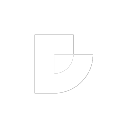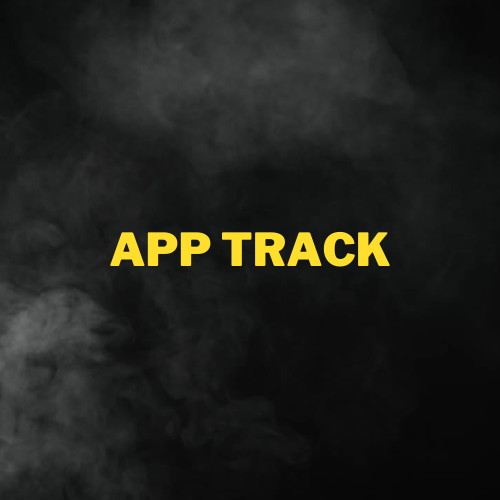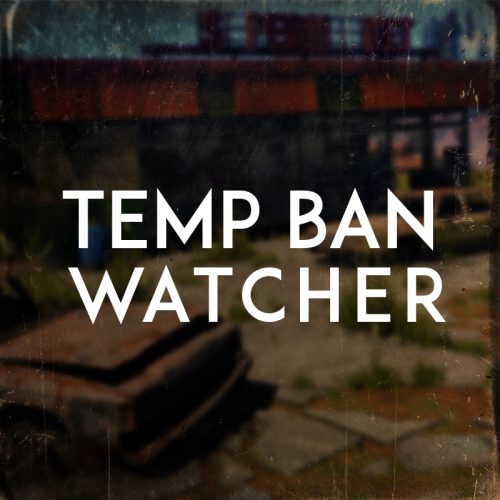Search the Community
Showing results for tags 'staff'.
-
Version 1.0.1
10 downloads
Things coming. Auto Perms via a Rust Plugin Blacklist a user Discord bot (more info soon) Reworked profile to support store... Maybe App Track (Applications) LIVE PREVIEW HERE: https://drxp.xyz/apply App Track is a streamlined application management system designed to simplify the submission and review process for organizations and communities. It is built with user convenience and administrative efficiency in mind, offering secure authentication through the Steam API and a dedicated admin dashboard for effective application handling. Features: User-Friendly Submission: Easy-to-navigate interface for users submitting applications. Secure Authentication: Integrated Steam API ensures secure login functionality. Admin Controls: Comprehensive dashboard for reviewing, managing, and approving submissions. Purpose: This system is ideal for gaming communities, organizations, or any group needing an efficient way to handle online application submissions. Profile for users that have already applied where they can see the status of there app! Installing: There is a HowToInstall.html file that will tell you how to install this with out any issues. If you come across any issues please reach out and let me know and i will help you install this and get it up and running! - More cool features coming soon to the `profile` side!$35.99 -
Version 1.0.2
12 downloads
If your organization has Trial Admins that need to have their bans approved by Admins and higher or by a ban approval team, this Discord bot is for you. By setting up your organization to require ban approvals for Trial Admins, or Admins in training, you are ensuring that your bans have what is expected of them, that the evidence is good, and that false bans don't happen as often. This will also help reinforce training among your new staff, and will help them get accustomed to how your organization runs things. Its easy to use, and can be setup in minutes. Hooks directly into Battlemetrics API, so it'll grab all the ban information for you! Installation Before you start, you're going to need a Python bot host. I have hosting available upon request, and can be reach via Discord: @BippyMiester or in our Discord Server: https://discord.gg/CUH3vADmMp 1. Upload the .zip file contents into the root of your Bot Host. 2. Rename the `.env.example` file to just `.env` 3. Fill out the settings. If the variable does not have "" after the equals, do not put quotes around that value... Example: What the variable looks like before editing BOT_MANAGER_ROLE_ID= # No Quotes - Good BOT_MANAGER_ROLE_ID=1234567890 # Quotes - Bad BOT_MANAGER_ROLE_ID="1234567890" What the variable looks like before editing BATTLEMETRICS_TOKEN="" # Quotes - Good BATTLEMETRICS_TOKEN="jhklasjdhlfkjhsadlkfjhasd" # No Quotes - Bad BATTLEMETRICS_TOKEN=jhklasjdhlfkjhsadlkfjhasd 4. Start the bot! main.py Example Config SERVER_NETWORK_NAME="RustX" DISCORD_API_TOKEN="" BATTLEMETRICS_TOKEN="" PREFIX="." DEBUG_LEVEL="default" BOT_MANAGER_ROLE_ID=123456789 GUILD_ID=123456789 APPROVAL_QUEUE_CHANNEL_ID=123456789 APPROVED_BANS_CHANNEL_ID=123456789 REJECTED_BANS_CHANNEL_ID=123456789 # Leave the variable blank if you have nothing to put there. # Dont put dummy role ids in these fields. APPROVAL_ROLE_1=123456789 APPROVAL_ROLE_2=123456789 APPROVAL_ROLE_3=123456789 APPROVAL_ROLE_4=123456789 APPROVAL_ROLE_5=123456789 APPROVAL_ROLE_6=123456789 APPROVAL_ROLE_7=123456789 DISABLE_BUTTONS_OR_DELETE_MESSAGE="delete" # "Correct Values: disable | delete" Commands /ping - Test the bots latency /ba - Submit a new ban approval request How to fill out the questions The first question should be answered with a link that looks like this. /rcon/bans/edit/<insert_id_here> Send question is what would you like the ban to be extended to, if anything. Upcoming Features Ability to automatically edit the ban from discord by clicking approve Add a team tag to the approval queue embeds Add certain roles/members to the ban denial thread Button to print out the number of bans / the bans themselves for the banned user Editable embed - Ability to include or not include certain fields in the embed Open to suggestions for new features as well!$9.99-
- 2
-

-
- #discord
- #ban approval
-
(and 26 more)
Tagged with:
- #discord
- #ban approval
- #admin
- #training
- #staff team
- #new hires
- #discord bot
- #rustx
- #battlemetrics
- #ban
- #staff training
- #rust admin
- #adminadministrator
- #bans
- #cobalt studios
- #cobalt
- #studios
- #bippymiester
- #bot
- #staff
- #admin training
- #administrator training
- #organization training
- #new hire training
- #ban approvals
- #battle metrics
- #battle
- #metrics
-
Version 1.0.5
65 downloads
Enables administrators to perform administrative actions anonymously, hiding their profile when they use in-game chat as well as within the game environment, displaying 'ADMIN' instead of their nickname above their character. Commands /aa - Admin Anon Enable /aa - Admin Anon Disable Permissions adminanon.use - Enables anonymity in the game. Permission Recommendation: We recommend adding the permission to the individual user rather than to a group. For example, grant the permission to John Doe directly, not to the "admin" group (even if John Doe belongs to that group). Change Color This plugin allows Rust admins to hide their identity in the chat. To change the username color for the "ADMIN" group, configure the "admin" group in BetterChat. Changes in BetterChat will automatically reflect in the plugin. Steps: 1. Open BetterChat Configuration: Locate and edit BetterChat.json. 2. Edit the "admin" group: Change the username color for the "admin" group. 3. Save and Apply Changes: Save and reload BetterChat & AdminAnon (Just in case) Change avatar admin ? Changing the admin's avatar is unnecessary for this plugin, as its purpose is to hide the admin's identity, not to impersonate another player. Configuration { "Stay Anonymous After Reconnecting": false, "Properties": [ { "Name": "ADMIN", "Better Chat Group": "admin", "Required Permission": "adminanon.use" } ] } Data (example) { "PlayerData": { "76561198196941415": { "Groups": [ "admin", "default" ], "Name": "ADMIN", "Better Chat Group": "admin", "Required Permission": "adminanon.use" } } } Language (EN) { "No Permission": "<size=12>You don't have permission to use this command</size>", "No Profile Permission": "<size=12>You don't have permission to use this profile</size>", "Admin Anon Enabled": "<size=12>Admin Anon has been <color=#00fa9a>ENABLED</color></size>", "Admin Anon Disabled": "<size=12>Admin Anon has been <color=#00fa9a>DISABLED</color></size>", "Admin Anon Changed": "<size=12>Fake identity has changed to <color=#00fa9a>{0}</color></size>", "Requested Fake Identify Not Found": "<size=12>Requested fake identity is not found</size>", "No Fake Identities Available": "<size=12>No fake identities available</size></size>", "Fake Identify Not Found": "<size=12>Fake identity is not found</size>", "Data Corrupted Up": "<size=12>Data is corrupt</size>" }$4.00- 2 reviews
-
- #admin
- #administrator
-
(and 33 more)
Tagged with:
- #admin
- #administrator
- #administration
- #administration tool
- #administrative tools
- #administrative
- #staff
- #tools
- #tool
- #chat
- #chat admin
- #chatsystem
- #chat prefix
- #chat system
- #chat customization
- #chat anon
- #admin anon
- #staff anon
- #admin chat
- #staff chat
- #chat icon
- #icon chat
- #chat icon admin
- #icon chat admin
- #profile
- #profile admin
- #admin profile
- #no admin profile
- #incognito
- #incognite admin
- #admin incognito
- #incognited admin
- #hidden admin
- #hidden admin chat
- #hide
-
Version 1.2.0
360 downloads
Check players for temp bans when they join your server! This is not a plugin and runs completely separate from your server, and imposes 0 server impact. You can define as many servers as you want in the config to check if a player has EAC temp bans when they join the server. ------------------------ The bot is very simple to set up. Just fill in the very minimal things in the config and start up the bot and you're good to go. Steps to install: If you want the bot to run 24/7 you will need a VPS or bot hosting node. Hosting recommendation -> https://pebblehost.com/bot-hosting (You can also host it off your computer) Once you have your bot node, upload all the files that are given to you into the file section of your bot node. From there all you need to do is edit the config.json file with all the proper information and you're good to go! Any questions, please feel free to join my support server and I'll be more than happy to help you! https://discord.gg/RVePam7pd7Free