Search the Community
Showing results for tags 'esp'.
-
Version 1.0.6
12 downloads
My Beacon is small beacon plugin that shows your items across map to you ModulerCars needs to be edited to become players car on a Garage lift. rest On first mount . Each beacon has its own permission to use. Current Beacons Available: Minicopters Teammates Horses Last Death submarines Boats Modulercars Drones Config { "ArrowHeadSize": 3.0, "ArrowHeight": 25.0, "ArrowHeightFromGround": 3.0, "Colors": { "GridDayColor": "blue", "GridNightColor": "yellow", "NameDayColor": { "a": 1.0, "b": 1.0, "g": 0.0, "grayscale": 0.114, "maxColorComponent": 1.0, "r": 0.0 }, "NameNightColor": { "a": 1.0, "b": 1.0, "g": 1.0, "grayscale": 1.0, "maxColorComponent": 1.0, "r": 1.0 } }, "DisplayTime": 30.0, "NightEndTime": 9, "NightStartTime": 20, "TextSize": 18 } Commands /mymini - Shows all minicopters that you have /myteam - Shows current teammates /mydeath - Show last death location /myhorse - Show all horses belonging to you /myboat - Show all boats belonging to you /mysub - Show all Subs belonging to you /myvehicle - shows all Cars belonging to you /mydrone - shows all Drones beloning to you Future Beacons Train Carts$1.50 -
Version 1.1.2
292 downloads
This is a simple tool to help you catch ESPer's. Unlike methods in the past requiring cheaters to fall for traps, this one will be watching without having to give them any bait! This plugin is still in "beta" and is offered at a reduced price for a limited time. Since 1.0.12, the embed now includes a radar image to show violations (red line): The above embed shows the culprit, with quick links to Steam, Battlemetrics, and ServerArmour. Along with each violation that caused the trigger, the consist of the violation id, the time it happened, and steamid and distance from the culprit. It is highly recommended to use along with ADR, although not required, but can easily eliminate false positives by having the option to watch the player from the demo. Commands /testesp - this will send a test embed to your configured webhook. Permissions espdetection.ignore Ignores specific players who are granted this permission. Config options explanation General Max distance to check The maximum to check if the player is ESPing. (default 150 outside, 100 inside) Check Interval How often should a player be checked (default 1 second) Ignore Players Idle Ignore players that haven't changed position (default 15 seconds) Only track players with active weapons Track players that have equipped weapons only. (default true) Auto Demo Record (only applicable if Auto Demo Record is installed) Record Length How long should the triggered recording be (default 10 minutes) Discord Webhook Where the logs & ADR recordings should be sent to Webhook Title Title of the embed Violations Probability % Which % probability should trigger a Discord embed and ADR recording. (default 40%) Samples How many samples should be kept in memory, to calculate the probability (default 20) Weapon Specific Configs These change characteristics of weapons Weapon Shortname Max distance to check This overrides the general setting for the weapon only Track if set to false, a player will be ignored if he has this weapon equipped. (default true) Attachment Specific Configs These change characteristics of attachments Attachment Shortname Add distance while aiming As the name suggests, it adds extra distance to the previous configs, useful for when aiming with an 8x or 16x Track if set to false, a player will be ignored if he has this weapon equipped. (default true) NOTE: if you are using ADR, a good command to use when reviewing the demos are `debug.culling 1`$25.00 -
Version 1.0.0
23 downloads
Plugin shows the locations of mines in the Rust game to players on leave for a certain period of time. This helps players pool resources around them more quickly and efficiently. Properties Players can see the mines for a certain period of time. Marking of mines with different colors according to their location (Sulfur, Metal and Stone). The configuration file allows server owners to customize the plugin's features. Players will not be able to reuse the command during the specified cool-down period. Multilingual support of the plug-in and availability of language files. Permissions orelocations.show - authorization to use the plugin Configuration you can set the the configuration file { "CooldownTime": 300.0, "DisplayDuration": 30.0, "MaxDistance": 500.0 }$2.00


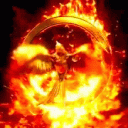

.thumb.jpg.7a35071bd372a1c2c6329cfd476cab3f.jpg)
.thumb.png.a3d3e339fba405c49dc8ac0ef3ac6446.png)