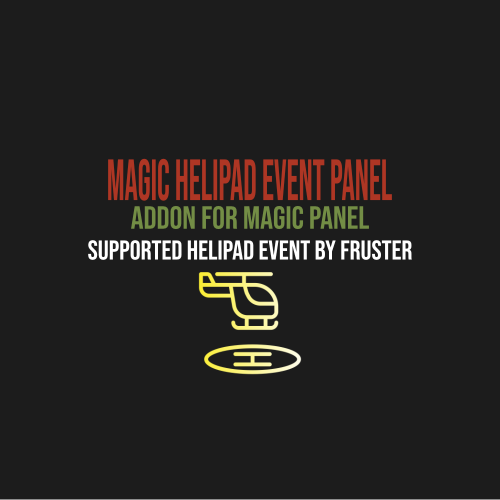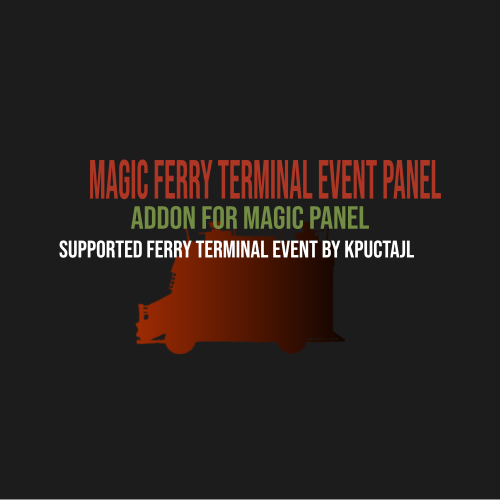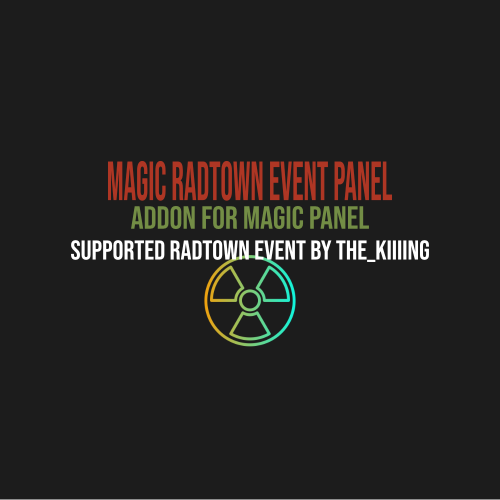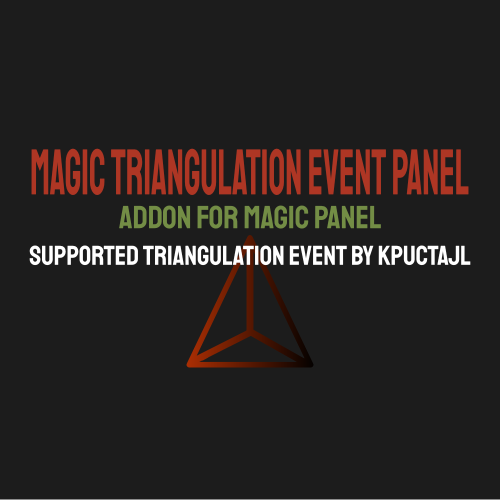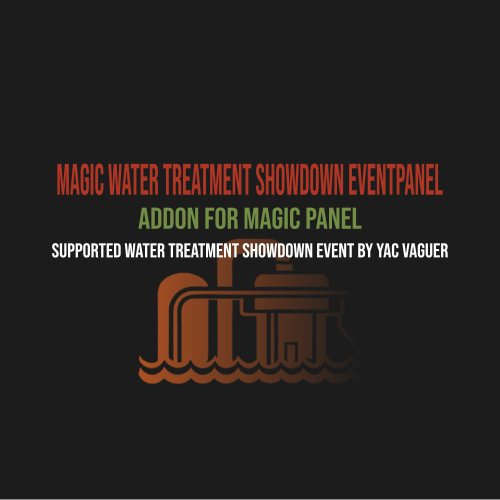Search the Community
Showing results for tags 'deutscherritterplatz'.
-
Version 1.0.0
1 download
Steam Group Whitelist – Your Exclusive Access Pass! Want a server where only the crème de la crème of your Steam group can play? With the Steam Group Whitelist, we separate the wheat from the chaff! This plugin ensures that only members of your Steam group can access your Rust server. No group membership? Then it’s “Sorry, no entry!” Players are filtered the moment they join – only those who belong get in. What else can the plugin do? • Direkt Join Check: No group membership? No access! The server is immediately off-limits to non-members. • Easy Setup: Install it once, configure it, and let it run! No hassle, just exclusive access for your group. • SteamID Whitelisting via Chat & Console Commands • Bypass Permission for VIPs and Supporters: • Customizable Messages: • Console & Chat Notifications: Easily toggle notifications on or off! Where can I find the Steam group profile URL? • The profile URL isn't your Steam group's URL, but rather a tag for the URL. • You can find this under "Edit Group Profile" -> "Profile URL" (see image). • Then, add this tag under "SteamGroupPROFILURL." What permissions are available? • There is the steamgroupwhitelist.bypass permission. Players with this permission can join the server even if they are not members of the designated Steam group. Important: The player must have been online at least once, or belong to a user group with this permission, for the bypass function to be effective. Assigning Permissions to Players & Groups • Oxide: oxide.grant user SteamID steamgroupwhitelist.bypass oxide.grant group groupname steamgroupwhitelist.bypass • Carbon: c.grant user SteamID steamgroupwhitelist.bypass c.grant group groupname steamgroupwhitelist.bypass What commands are available? • Checks the specified Steam group and adds or removes the permission or group accordingly. | Chat-Command • asw steamid = Adds a player to the SteamID Whitelist • ras steamid = Removes a player from the SteamID Whitelist • checkwhitelist = Manually verifies the player list and kicks anyone who lacks the necessary permissions or group membership. /asw 76561198116400000 = chat asw 76561198116400000 = console /ras 76561198116400000 = chat ras 76561198116400000 = console /checkwhitelist = chat checkwhitelist = console What's enabled by default in the configuration? • EnableChatNotifications • EnableSteamIDWhitelist SteamGroupWhitelist Configuration • true = active | false = disabled { "SteamGroupPROFILURL": "YourSteamGroupProfileURL", "EnableConsoleNotifications": false, "EnableChatNotifications": true, "EnableSteamIDWhitelist": true, "SteamIDWhitelist": [], "ChatPrefix": "<size=12><color=#AE3624>YOURSERVERNAME</color> <size=16>|</size> <color=#738D45>[SteamGroupWhitelist]</color>\n" } What do the individual configuration settings mean? • ChatPrefix: Sets the chat prefix displayed before each message. • EnableConsoleNotifications: Enables or disables the function for console notifications. • EnableChatNotifications: Enables or disables the function for Chat notifications. • SteamGroupPROFILURL: Here, the profile URL is entered, as explained above, the most important setting in the entire configuration. • EnableSteamIDWhitelist: Enables or disables the SteamIDWhitelist function • SteamIDWhitelist: Here, you can enter the SteamIDs of the players who should be excluded from verification and always have access to the server. SteamGroupWhitelist FAQ • If the Steam website is unreachable, the plugin will function like a standard whitelist: • Anyone who is not on the whitelist or does not have permission will be denied access. SteamGroupWhitelist Lang • Certainly, you are free to adjust the notification settings according to your preferences. Furthermore, you are not obliged to use {0} if you don't wish to! • English { "NotInGroup": "You are not a member of the required Steam group!", "NoPermission": "You do not have permission to use this command; you must be an administrator on the server!", "PlayerAddedToWhitelist": "Steam ID <color=#AE3624>{0}</color> has been added to the whitelist.", "PlayerRemovedFromWhitelist": "Steam ID <color=#AE3624>{0}</color> has been removed from the whitelist.", "PlayerAlreadyWhitelisted": "Steam ID <color=#AE3624>{0}</color> is already on the whitelist.", "PlayerNotWhitelisted": "Steam ID <color=#AE3624>{0}</color> is not on the whitelist.", "CheckStarted": "Player verification has started.", "UsageAddToWhitelist": "Usage: /asw <steamid>", "UsageRemoveFromWhitelist": "Usage: /rsw <steamid>" } • deutsch { "NotInGroup": "Du bist kein Mitglied der erforderlichen Steam-Gruppe!", "NoPermission": "Du hast keine Berechtigung, diesen Befehl zu verwenden; du musst ein Administrator auf dem Server sein!", "PlayerAddedToWhitelist": "Steam ID <color=#AE3624>{0}</color> wurde zur Whitelist hinzugefügt.", "PlayerRemovedFromWhitelist": "Steam ID <color=#AE3624>{0}</color> wurde von der Whitelist entfernt.", "PlayerAlreadyWhitelisted": "Steam ID <color=#AE3624>{0}</color> ist bereits auf der Whitelist.", "PlayerNotWhitelisted": "Steam ID <color=#AE3624>{0}</color> ist nicht auf der Whitelist.", "CheckStarted": "Überprüfung der Spieler wurde gestartet.", "UsageAddToWhitelist": "Benutze: /asw <steamid>", "UsageRemoveFromWhitelist": "Benutze: /rsw <steamid>" }$9.99 -
Version 1.0.0
53 downloads
This is an extension of the Magic Panel plugin that shows an icon for the Helipad Event plugin. The icon's color and position can be set individually in the configuration file. Please note: The Magic Heli Event Panel only works in conjunction with the "MagicPanel" and "LaunchSiteHelipadEvent" plugins. Make sure you have installed these plugins before using the Event Panel. The plugin also automatically checks if any of the required plugins are missing. If this is the case, the "LaunchSiteHelipadEvent" plugin will be automatically unloaded. #Configuration The settings and options can be configured in the MagicLaunchSiteHelipadEventPanel file under the config directory. The use of an editor and validator is recommended to avoid formatting issues and syntax errors. { "Active Color": "#00FF00FF", "Inactive Color": "#FFFFFF1A", "Panel Settings": { "Dock": "center", "Width": 0.02, "Order": 1, "BackgroundColor": "#FFF2DF08" }, "Panel Layout": { "Image": { "Url": "https://www.dropbox.com/scl/fi/3rjja8h81fp51o87okz31/helipadicon.png?rlkey=yr768krapvk9wx5867ogt56oe&dl=1", "Enabled": true, "Color": "#FFFFFFFF", "Order": 0, "Width": 1.0, "Padding": { "Left": 0.1, "Right": 0.1, "Top": 0.05, "Bottom": 0.05 } } } } #Credits Thanks to MJSU for the Magic Panel plugin. We reworked one of the plugin extensions so that MagicPanel now also supports the Helipad Event plugin. #Trailer If you're not satisfied with the icon, take a look here – you might find something more suitable.Free-
- #magiclaunchsitehelipadeventpanel
- #magic
- (and 13 more)
-
Version 1.0.0
51 downloads
This is an extension of the Magic Panel plugin that shows an icon for the Caravan Event plugin. The icon's color and position can be set individually in the configuration file. Please note: The MagicFerryTerminalEventPanel only works in conjunction with the "MagicPanel" and "Caravan Event" plugins. Make sure you have installed these plugins before using the Event Panel. The plugin also automatically checks if any of the required plugins are missing. If this is the case, the "Caravan" plugin will be automatically unloaded. #Configuration The settings and options can be configured in the MagicCaravanEventPanel file under the config directory. The use of an editor and validator is recommended to avoid formatting issues and syntax errors. { "Active Color": "#00FF00FF", "Inactive Color": "#FFFFFF1A", "Panel Settings": { "Dock": "center", "Width": 0.02, "Order": 1, "BackgroundColor": "#FFF2DF08" }, "Panel Layout": { "Image": { "Url": "https://www.dropbox.com/scl/fi/y56ohwzs3uzr1gc3bz6ie/MagicCaravanEventPanel_icon.png?rlkey=w2hsf96c9euzg6eewmdzgcxrd&dl=1", "Enabled": true, "Color": "#FFFFFFFF", "Order": 0, "Width": 1.0, "Padding": { "Left": 0.1, "Right": 0.1, "Top": 0.05, "Bottom": 0.05 } } } } #Credits Thanks to MJSU for the Magic Panel plugin. We reworked one of the plugin extensions so that MagicPanel now also supports the Caravan Event plugin. #Caravan Event Trailer If you're not satisfied with the icon, take a look here – you might find something more suitable.Free-
- #magiccaravaneventpanel
- #magic
- (and 10 more)
-
Version 1.0.0
45 downloads
This is an extension of the Magic Panel plugin that shows an icon for the Ferry Terminal Event plugin. The icon's color and position can be set individually in the configuration file. Please note: The MagicFerryTerminalEventPanel only works in conjunction with the "MagicPanel" and "Ferry Terminal Event" plugins. Make sure you have installed these plugins before using the Event Panel. The plugin also automatically checks if any of the required plugins are missing. If this is the case, the "Ferry Terminal Event" plugin will be automatically unloaded. #Configuration The settings and options can be configured in the MagicFerryTerminalEventPanel file under the config directory. The use of an editor and validator is recommended to avoid formatting issues and syntax errors. { "Active Color": "#00FF00FF", "Inactive Color": "#FFFFFF1A", "Panel Settings": { "Dock": "center", "Width": 0.02, "Order": 1, "BackgroundColor": "#FFF2DF08" }, "Panel Layout": { "Image": { "Url": "https://www.dropbox.com/scl/fi/m5revdcp6j6e1qpra6b8e/MagicFerryTerminalEventPanel_icon.png?rlkey=g0w6wbqqbfvixce3kbz1tdfim&dl=1", "Enabled": true, "Color": "#FFFFFFFF", "Order": 0, "Width": 1.0, "Padding": { "Left": 0.1, "Right": 0.1, "Top": 0.05, "Bottom": 0.05 } } } } #Credits Thanks to MJSU for the Magic Panel plugin. We reworked one of the plugin extensions so that MagicPanel now also supports the Ferry Terminal Event plugin. #Ferry Terminal Event Trailer If you're not satisfied with the icon, take a look here – you might find something more suitable.Free-
- #magicferryterminaleventpanel
- #magic
- (and 11 more)
-
Version 1.0.0
48 downloads
This is an extension of the Magic Panel plugin that shows an icon for the Flying Cargo Ship Event plugin. The icon's color and position can be set individually in the configuration file. Please note: The MagicFlyingCargoShipEventPanel only works in conjunction with the "MagicPanel" and "Flying Cargo Ship Event" plugins. Make sure you have installed these plugins before using the Event Panel. The plugin also automatically checks if any of the required plugins are missing. If this is the case, the "Flying Cargo Ship Event" plugin will be automatically unloaded. #Configuration The settings and options can be configured in the MagicFlyingCargoShipEventPanel file under the config directory. The use of an editor and validator is recommended to avoid formatting issues and syntax errors. { "Active Color": "#00FF00FF", "Inactive Color": "#FFFFFF1A", "Panel Settings": { "Dock": "center", "Width": 0.02, "Order": 1, "BackgroundColor": "#FFF2DF08" }, "Panel Layout": { "Image": { "Url": "https://www.dropbox.com/scl/fi/xlowal6iqvc9hl5831xco/MagicFlyingCargoShipEventPanel_Icon.png?rlkey=jc90tpxj29gdqvpg8or0s3wlb&dl=1", "Enabled": true, "Color": "#FFFFFFFF", "Order": 0, "Width": 1.0, "Padding": { "Left": 0.1, "Right": 0.1, "Top": 0.05, "Bottom": 0.05 } } } } #Credits Thanks to MJSU for the Magic Panel plugin. We reworked one of the plugin extensions so that MagicPanel now also supports the Flying Cargo Ship Event plugin. Buy Flying Cargo Ship Event by The_Kiiiing If you're not satisfied with the icon, take a look here – you might find something more suitable.Free-
- #magicflyingcargoshipeventpanel
- #magic
- (and 7 more)
-
Version 1.0.0
58 downloads
This is an extension of the Magic Panel plugin that shows an icon for the Radtown Event plugin. The icon's color and position can be set individually in the configuration file. Please note: The Magic Radtown Event Panel only works in conjunction with the "MagicPanel" and "RadtownEvent" plugins. Make sure you have installed these plugins before using the Event Panel. The plugin also automatically checks if any of the required plugins are missing. If this is the case, the "Radtown Event" plugin will be automatically unloaded. #Configuration The settings and options can be configured in the MagicRadtownEventPanel file under the config directory. The use of an editor and validator is recommended to avoid formatting issues and syntax errors. { "Active Color": "#00FF00FF", "Inactive Color": "#FFFFFF1A", "Panel Settings": { "Dock": "center", "Width": 0.02, "Order": 1, "BackgroundColor": "#FFF2DF08" }, "Panel Layout": { "Image": { "Url": "https://www.dropbox.com/scl/fi/va9fzk613ftwo6su1mfm4/RadtownEventMagicPanelIcon.png?rlkey=279j6cwx3v2lopirhgwfu55qq&dl=1", "Enabled": true, "Color": "#FFFFFFFF", "Order": 0, "Width": 1.0, "Padding": { "Left": 0.1, "Right": 0.1, "Top": 0.05, "Bottom": 0.05 } } } } #Credits Thanks to MJSU for the Magic Panel plugin. We reworked one of the plugin extensions so that MagicPanel now also supports the Radtown Event plugin. Strahlung Icons erstellt von keueo - Flaticon Buy Radtown Event by The_Kiiiing If you're not satisfied with the icon, take a look here – you might find something more suitable.Free -
Version 1.0.0
110 downloads
This is an extension of the Magic Panel plugin that shows an icon for the Supermarket Event plugin. The icon's color and position can be set individually in the configuration file. Please note: The Magic Supermarket Event Panel only works in conjunction with the "MagicPanel" and "SupermarketEvent" plugins. Make sure you have installed these plugins before using the Event Panel. The plugin also automatically checks if any of the required plugins are missing. If this is the case, the "Supermarket Event" plugin will be automatically unloaded. #Configuration The settings and options can be configured in the MagicSupermarketEventPanel file under the config directory. The use of an editor and validator is recommended to avoid formatting issues and syntax errors. { "Active Color": "#00FF00FF", "Inactive Color": "#FFFFFF1A", "Panel Settings": { "Dock": "center", "Width": 0.02, "Order": 1, "BackgroundColor": "#FFF2DF08" }, "Panel Layout": { "Image": { "Url": "https://www.dropbox.com/scl/fi/z5u2110vdl96wfgehdet2/MagicSupermarketEventPanelIcon.png?rlkey=1ols5dhijdcgiozdcdbxesrm6&dl=1", "Enabled": true, "Color": "#FFFFFFFF", "Order": 0, "Width": 1.0, "Padding": { "Left": 0.1, "Right": 0.1, "Top": 0.05, "Bottom": 0.05 } } } } #Credits Thanks to MJSU for the Magic Panel plugin. We reworked one of the plugin extensions so that MagicPanel now also supports the Supermarket Event plugin. #Supermarket Event Trailer #Buy Supermarket EventFree-
- #supermarketevent
- #magicpanel
- (and 8 more)
-
Version 1.0.0
64 downloads
This is an extension of the Magic Panel plugin that shows an icon for the Triangulation Event plugin. The icon's color and position can be set individually in the configuration file. Please note: The Magic Triangulation Event Panel only works in conjunction with the "MagicPanel" and "Triangulation" plugins. Make sure you have installed these plugins before using the Event Panel. The plugin also automatically checks if any of the required plugins are missing. If this is the case, the "Triangulation" plugin will be automatically unloaded. #Configuration The settings and options can be configured in the MagicTriangulationEventPanel file under the config directory. The use of an editor and validator is recommended to avoid formatting issues and syntax errors. { "Active Color": "#00FF00FF", "Inactive Color": "#FFFFFF1A", "Panel Settings": { "Dock": "center", "Width": 0.02, "Order": 1, "BackgroundColor": "#FFF2DF08" }, "Panel Layout": { "Image": { "Url": "https://www.dropbox.com/scl/fi/0yiadj87yi0htkckeap76/TriangulationEventIcon.png?rlkey=5sct5foybfzmi96gmoyjcvh79&dl=1", "Enabled": true, "Color": "#FFFFFFFF", "Order": 0, "Width": 1.0, "Padding": { "Left": 0.1, "Right": 0.1, "Top": 0.05, "Bottom": 0.05 } } } } #Credits Thanks to MJSU for the Magic Panel plugin. We reworked one of the plugin extensions so that MagicPanel now also supports the Triangulation Event plugin. #Triangulation TrailerFree-
- #magictriangulationeventpanel
- #magicpanel
- (and 9 more)
-
Version 1.0.0
118 downloads
This is an extension of the Magic Panel plugin that shows an icon for the Water Treatment Showdown Event plugin. The icon's color and position can be set individually in the configuration file. Please note: The Magic Triangulation Event Panel only works in conjunction with the "MagicPanel" and "Water Treatment Showdown" plugins. Make sure you have installed these plugins before using the Event Panel. The plugin also automatically checks if any of the required plugins are missing. If this is the case, the "WaterTreatmentEvent" plugin will be automatically unloaded. #Configuration The settings and options can be configured in the MagicWaterTreatmentShowdownEventPanel file under the config directory. The use of an editor and validator is recommended to avoid formatting issues and syntax errors. { "Active Color": "#00FF00FF", "Inactive Color": "#FFFFFF1A", "Panel Settings": { "Dock": "center", "Width": 0.02, "Order": 1, "BackgroundColor": "#FFF2DF08" }, "Panel Layout": { "Image": { "Url": "https://www.dropbox.com/scl/fi/qoq4lf8f1moiq2go4vns2/MagicWaterTreatmentShowdownEventIcon.png?rlkey=szxdt3wcinn61l8gwkdapqpya&dl=1", "Enabled": true, "Color": "#FFFFFFFF", "Order": 0, "Width": 1.0, "Padding": { "Left": 0.1, "Right": 0.1, "Top": 0.05, "Bottom": 0.05 } } } } #Credits Thanks to MJSU for the Magic Panel plugin. We reworked one of the plugin extensions so that MagicPanel now also supports the Water Treatment Showdown Event plugin. #Buy PluginFree-
- 1
-

-
- #magicpanel
- #water treatment showdown
- (and 6 more)