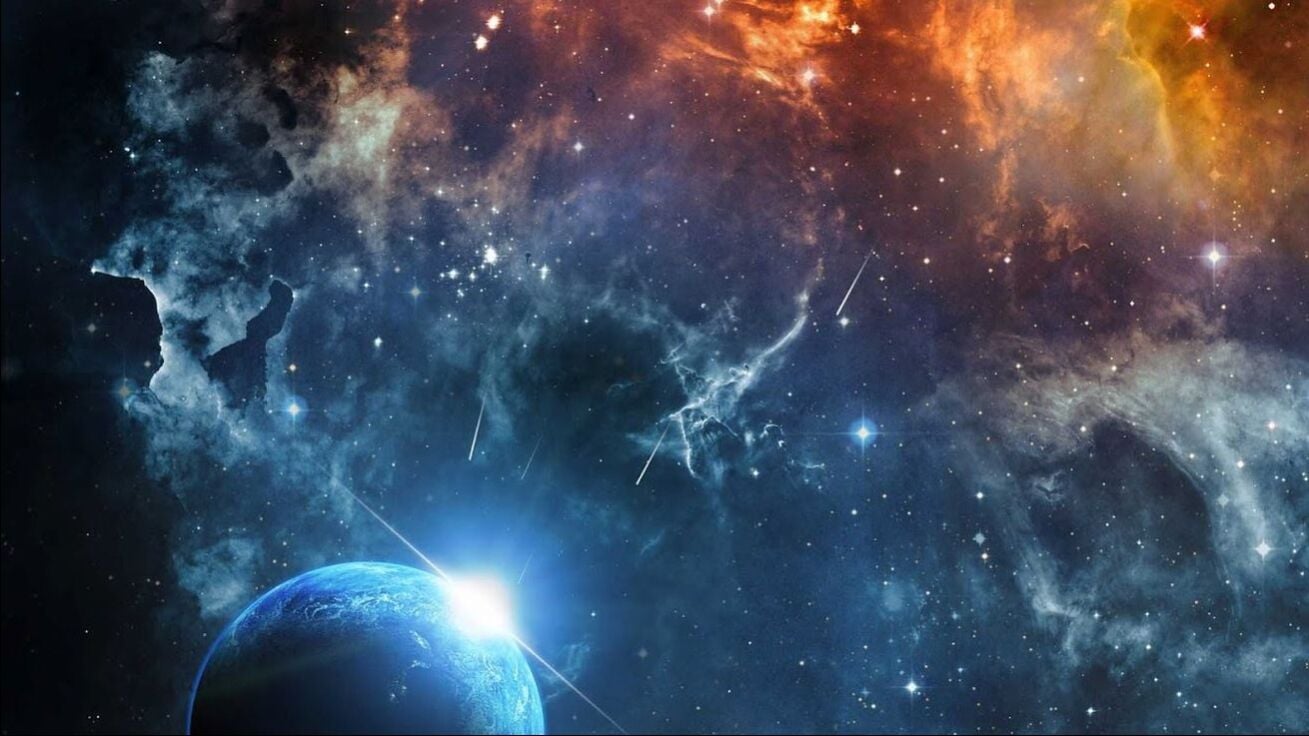-
Posts
65 -
Joined
-
Last visited
Content Type
Profiles
Warranty Claims
Downloads
Forums
Store
Support
DOWNLOADS EXTRA
Services
Everything posted by VORON
-
Changed Status from Pending to Closed
-
The plugin has been updated, the problem with updating notifications has been solved! Your other suggestions may be made later.
-
Changed Status from Pending to Closed
-
1.If there are no players on the server at the moment, notifications will not come! 2. You don't have a webhook for a Discord channel, but you have a link to a Discord server! "WebhookUrl": "https://discord.gg/E7HupkXB" - This is not a web hook
-
Version 0.0.6
14 downloads
This plugin adds artifacts when a metal detector flag is destroyed. Players using a metal detector can place flags, and when they are broken, they can receive random artifacts with different drop chances. Main Features: Added API hooks for external plugin integration. Multiple levels of metal detectors with different detection rates. Configurable artifacts: adjust drop rates, amounts, and rarity. Flexible detector system: add new levels via configuration. Logs all player actions: flag placement, destruction, and artifact findings. Localization support (Russian, English, Ukrainian). ⚙ Settings: All parameters can be changed in the configuration file. You can: Modify artifact drop chances. Configure detector levels and permission-based chances. Define which crates can contain detectors. Permissions: apdetectorartifacts.default – standard drop chances. apdetectorartifacts.vip – increased chances for VIP players. apdetectorartifacts.premium – maximum chances for premium players. CFG (NEW): { "Notify on artifact found": true, "Maximum artifacts per flag": 1, "Maximum detectors per crate": 1, "Random drop mode": true, "Detectors": [ { "Short Name": "metal.detector", "Enabled": true, "Name": "OTKLIK lvl-1", "Skin ID": 3573505954, "Detector level": 1, "Detection chances by permission": { "apdetectorartifacts.default": 30, "apdetectorartifacts.vip": 50, "apdetectorartifacts.premium": 30 }, "Spawn crates": [ "crate_normal_2", "crate_tools", "crate_normal", "crate_elite", "supply_drop" ], "Artifacts": [ { "Name": "Stone Blood", "Short Name": "battery.small", "Skin ID": 3568625849, "Drop Chance": 50, "Amount": 1 }, { "Name": "Bubble", "Short Name": "battery.small", "Skin ID": 3573380276, "Drop Chance": 5, "Amount": 1 }, { "Name": "Slug", "Short Name": "battery.small", "Skin ID": 3568625724, "Drop Chance": 20, "Amount": 1 }, { "Name": "Snowflake", "Short Name": "battery.small", "Skin ID": 3568625801, "Drop Chance": 25, "Amount": 1 }, { "Name": "Torch", "Short Name": "battery.small", "Skin ID": 3568625951, "Drop Chance": 20, "Amount": 1 }, { "Name": "Stone Heart", "Short Name": "battery.small", "Skin ID": 3568625893, "Drop Chance": 20, "Amount": 1 }, { "Name": "Fireball", "Short Name": "battery.small", "Skin ID": 3568625373, "Drop Chance": 20, "Amount": 1 }, { "Name": "Film", "Short Name": "battery.small", "Skin ID": 3568625303, "Drop Chance": 15, "Amount": 1 }, { "Name": "Runaway Bun", "Short Name": "battery.small", "Skin ID": 3568625506, "Drop Chance": 10, "Amount": 1 }, { "Name": "Shell", "Short Name": "battery.small", "Skin ID": 3568625656, "Drop Chance": 20, "Amount": 1 }, { "Name": "Pacifier", "Short Name": "battery.small", "Skin ID": 3568625225, "Drop Chance": 1, "Amount": 1 } ] }, { "Short Name": "metal.detector", "Enabled": true, "Name": "GILKA lvl-2", "Skin ID": 3573505518, "Detector level": 2, "Detection chances by permission": { "apdetectorartifacts.default": 25, "apdetectorartifacts.vip": 45, "apdetectorartifacts.premium": 40 }, "Spawn crates": [ "crate_normal_2", "crate_tools", "crate_normal", "crate_elite", "supply_drop" ], "Artifacts": [ { "Name": "Stone Blood", "Short Name": "battery.small", "Skin ID": 3568625849, "Drop Chance": 20, "Amount": 1 }, { "Name": "Bubble", "Short Name": "battery.small", "Skin ID": 3573380276, "Drop Chance": 5, "Amount": 1 }, { "Name": "Slug", "Short Name": "battery.small", "Skin ID": 3568625724, "Drop Chance": 20, "Amount": 1 }, { "Name": "Snowflake", "Short Name": "battery.small", "Skin ID": 3568625801, "Drop Chance": 15, "Amount": 1 }, { "Name": "Torch", "Short Name": "battery.small", "Skin ID": 3568625951, "Drop Chance": 15, "Amount": 1 }, { "Name": "Stone Heart", "Short Name": "battery.small", "Skin ID": 3568625893, "Drop Chance": 20, "Amount": 1 }, { "Name": "Fireball", "Short Name": "battery.small", "Skin ID": 3568625373, "Drop Chance": 10, "Amount": 1 }, { "Name": "Film", "Short Name": "battery.small", "Skin ID": 3568625303, "Drop Chance": 10, "Amount": 1 }, { "Name": "Runaway Bun", "Short Name": "battery.small", "Skin ID": 3568625506, "Drop Chance": 10, "Amount": 1 }, { "Name": "Shell", "Short Name": "battery.small", "Skin ID": 3568625656, "Drop Chance": 10, "Amount": 1 }, { "Name": "Pacifier", "Short Name": "battery.small", "Skin ID": 3568625225, "Drop Chance": 1, "Amount": 1 } ] }, { "Short Name": "metal.detector", "Enabled": true, "Name": "MEDVED lvl-3", "Skin ID": 3573506189, "Detector level": 3, "Detection chances by permission": { "apdetectorartifacts.default": 20, "apdetectorartifacts.vip": 40, "apdetectorartifacts.premium": 55 }, "Spawn crates": [ "crate_normal_2", "crate_tools", "crate_normal", "crate_elite", "supply_drop" ], "Artifacts": [ { "Name": "Stone Blood", "Short Name": "battery.small", "Skin ID": 3568625849, "Drop Chance": 45, "Amount": 1 }, { "Name": "Bubble", "Short Name": "battery.small", "Skin ID": 3573380276, "Drop Chance": 10, "Amount": 1 }, { "Name": "Slug", "Short Name": "battery.small", "Skin ID": 3568625724, "Drop Chance": 40, "Amount": 1 }, { "Name": "Snowflake", "Short Name": "battery.small", "Skin ID": 3568625801, "Drop Chance": 40, "Amount": 1 }, { "Name": "Torch", "Short Name": "battery.small", "Skin ID": 3568625951, "Drop Chance": 40, "Amount": 1 }, { "Name": "Stone Heart", "Short Name": "battery.small", "Skin ID": 3568625893, "Drop Chance": 40, "Amount": 1 }, { "Name": "Fireball", "Short Name": "battery.small", "Skin ID": 3568625373, "Drop Chance": 35, "Amount": 1 }, { "Name": "Film", "Short Name": "battery.small", "Skin ID": 3568625303, "Drop Chance": 30, "Amount": 1 }, { "Name": "Runaway Bun", "Short Name": "battery.small", "Skin ID": 3568625506, "Drop Chance": 25, "Amount": 1 }, { "Name": "Shell", "Short Name": "battery.small", "Skin ID": 3568625656, "Drop Chance": 25, "Amount": 1 }, { "Name": "Pacifier", "Short Name": "battery.small", "Skin ID": 3568625225, "Drop Chance": 2, "Amount": 1 } ] }, { "Short Name": "metal.detector", "Enabled": true, "Name": "VELES lvl-4", "Skin ID": 3573506935, "Detector level": 4, "Detection chances by permission": { "apdetectorartifacts.default": 15, "apdetectorartifacts.vip": 35, "apdetectorartifacts.premium": 60 }, "Spawn crates": [ "crate_normal_2", "crate_tools", "crate_normal", "crate_elite", "supply_drop" ], "Artifacts": [ { "Name": "Stone Blood", "Short Name": "battery.small", "Skin ID": 3568625849, "Drop Chance": 40, "Amount": 1 }, { "Name": "Bubble", "Short Name": "battery.small", "Skin ID": 3573380276, "Drop Chance": 35, "Amount": 1 }, { "Name": "Slug", "Short Name": "battery.small", "Skin ID": 3568625724, "Drop Chance": 100, "Amount": 1 }, { "Name": "Snowflake", "Short Name": "battery.small", "Skin ID": 3568625801, "Drop Chance": 30, "Amount": 1 }, { "Name": "Torch", "Short Name": "battery.small", "Skin ID": 3568625951, "Drop Chance": 30, "Amount": 1 }, { "Name": "Stone Heart", "Short Name": "battery.small", "Skin ID": 3568625893, "Drop Chance": 30, "Amount": 1 }, { "Name": "Fireball", "Short Name": "battery.small", "Skin ID": 3568625373, "Drop Chance": 30, "Amount": 1 }, { "Name": "Film", "Short Name": "battery.small", "Skin ID": 3568625303, "Drop Chance": 40, "Amount": 1 }, { "Name": "Runaway Bun", "Short Name": "battery.small", "Skin ID": 3568625506, "Drop Chance": 25, "Amount": 1 }, { "Name": "Shell", "Short Name": "battery.small", "Skin ID": 3568625656, "Drop Chance": 25, "Amount": 1 }, { "Name": "Pacifier", "Short Name": "battery.small", "Skin ID": 3568625225, "Drop Chance": 5, "Amount": 1 } ] }, { "Short Name": "metal.detector", "Enabled": true, "Name": "SVAROG lvl-5", "Skin ID": 3573506771, "Detector level": 5, "Detection chances by permission": { "apdetectorartifacts.default": 10, "apdetectorartifacts.vip": 30, "apdetectorartifacts.premium": 65 }, "Spawn crates": [ "crate_normal_2", "crate_tools", "crate_normal", "crate_elite", "supply_drop" ], "Artifacts": [ { "Name": "Stone Blood", "Short Name": "battery.small", "Skin ID": 3568625849, "Drop Chance": 50, "Amount": 1 }, { "Name": "Bubble", "Short Name": "battery.small", "Skin ID": 3573380276, "Drop Chance": 50, "Amount": 1 }, { "Name": "Slug", "Short Name": "battery.small", "Skin ID": 3568625724, "Drop Chance": 50, "Amount": 1 }, { "Name": "Snowflake", "Short Name": "battery.small", "Skin ID": 3568625801, "Drop Chance": 50, "Amount": 1 }, { "Name": "Torch", "Short Name": "battery.small", "Skin ID": 3568625951, "Drop Chance": 50, "Amount": 1 }, { "Name": "Stone Heart", "Short Name": "battery.small", "Skin ID": 3568625893, "Drop Chance": 50, "Amount": 1 }, { "Name": "Fireball", "Short Name": "battery.small", "Skin ID": 3568625373, "Drop Chance": 50, "Amount": 1 }, { "Name": "Film", "Short Name": "battery.small", "Skin ID": 3568625303, "Drop Chance": 50, "Amount": 1 }, { "Name": "Runaway Bun", "Short Name": "battery.small", "Skin ID": 3568625506, "Drop Chance": 50, "Amount": 1 }, { "Name": "Shell", "Short Name": "battery.small", "Skin ID": 3568625656, "Drop Chance": 50, "Amount": 1 }, { "Name": "Pacifier", "Short Name": "battery.small", "Skin ID": 3568625225, "Drop Chance": 8, "Amount": 1 } ] } ] } API Hooks: I have added an API for integration with other plugins. Here’s what has been done: Added API Hooks: OnArtifactFound – Called before an artifact is given, allowing other plugins to cancel the drop. OnArtifactGiven – Called after an artifact has been given. OnFlagDestroyed – Called when a flag is destroyed. Added API Methods: RegisterArtifactHandler – Allows other plugins to register handlers for specific artifacts. UnregisterArtifactHandler – Allows unregistering a previously registered handler. OnArtifactFound(BasePlayer player, ArtifactConfig artifact) Called before an artifact is given, can be used to cancel the drop. OnArtifactGiven(BasePlayer player, ArtifactConfig artifact, Item item) Called after an artifact is granted to a player. OnFlagDestroyed(BasePlayer player, Vector3 position, DetectorConfig detector) Called when a metal detector flag is destroyed. Compatibility: Oxide/uMod. This plugin is actively being developed, with plans to make it more engaging and functional! This plugin works well in combination with other plugins that utilize custom item mechanics! (I will soon release a new plugin that will work alongside APDetectorArtifacts.)$10.00- 4 comments
-
- #artifacts
- #metal detector
-
(and 21 more)
Tagged with:
-
give me your config file
-
Ok, I'll do the testing. Thanks for the message.
-
Discord link was added via PlatformSync, at the request of one of the clients. Other types of connection between the game and Discord are still in development! Your suggestion will be considered and added in the next update.
-
Version 0.0.4
7 downloads
APAqua is a Rust plugin that allows players to breathe underwater for a specified duration. This plugin is perfect for underwater exploration, resource gathering, or stealth movement. Breathing time depends on player permissions and can be extended by administrators. Main Features: Configurable underwater breathing duration — players can breathe underwater for a set amount of time. Flexible permission system — admins can assign different levels of breathing duration (beginner, advanced, elite). Integration with AdvancedStatus — supports a visual oxygen bar to track remaining time. Automatic application on login — players with permission automatically receive underwater breathing. Simple command management — the /aqua command allows admins to activate breathing. Optional UI display — built-in UI shows remaining breathing time. Commands: /aqua <time> — activate underwater breathing for the specified time (admin-only). Permissions: apaqua.admin — for admins (grants access to /aqua command). apaqua.diver — 30 seconds of breathing. apaqua.prodiver — 60 seconds of breathing. apaqua.elitediver — 200 seconds of breathing. Settings: Default breathing duration: 300 seconds. Oxygen level: 95% (to prevent conflicts with the default indicator). AdvancedStatus support: optional. CFG: { "DefaultDuration": 300.0, "OxygenLevel": 0.95, "UseAdvancedStatus": false, "AdminCommand": "aqua", "CustomPermissions": { "apaqua.diver": 30.0, "apaqua.prodiver": 60.0, "apaqua.elitediver": 200.0 } }$1.50 -
Changed Status from Pending to Closed
-
This is my last argument that the plugin works, if you can't figure out how the plugin works, it's not my fault!
-
"UpdateLastMessage": true, if this parameter is enabled, the plugin works on the principle of editing the last notification, if this parameter is disabled, the plugin works on the principle of creating a new notification each time
-
for test check, you can set these parameters "UpdateInterval": 5, "UpdateLastMessage": true, "UseRandomColor": true,
-
Because when you make changes in the configuration file, you need to reload the plugin so that it accepts the new operating parameters. This is how all plugins work.
-
Version 0.0.2
7 downloads
The APRemove plugin enhances the standard system for removing and rotating building blocks in Rust using a hammer. It allows players with the appropriate permissions to remove and rotate building elements with personalized time limits. Additionally, the plugin adds a visual display at the hammer strike location, showing the remaining time for interaction. Plugin Features: Personalized label display for each user based on their permissions. Multi-language support (e.g., English and Russian) for the interface. Removal of foreign objects if the player is authorized in the cupboard Configurable time limits for object removal. Automatic cleanup and data saving for building blocks. Support for colored text labels. Configuration: { "Active label display time (seconds)": 10, "Allow removal of foreign objects with cupboard authorization": true, "Permissions list for object removal - Time (seconds)": { "apremove.gold": 172800, "apremove.prem": 86400, "apremove.vip": 54000 }, "Object removal time limit after expiration (seconds)": 21600, "Data save interval (seconds)": 30, "Display frequency interval (seconds)": 10, "Cleanup and save interval for building blocks (seconds)": 600, "Text color": "#FFFFFF" } The plugin’s configuration options include: ActiveLabelTime: Active label display time (in seconds). AllowAuthorizedRemove: Allow removal of foreign objects with cupboard authorization. PermissionTimes: A list of permissions and their respective removal time limits. SaveInterval: Data save interval (in seconds). DisplayFrequency: Display frequency interval (seconds) CleanUpInterval: Cleanup and save interval for building blocks (seconds) You can change the configuration language in the APRemove.cs file // | Line: 16, Pos: 506 private string currentLanguage = "en"; // en or ru The configuration supports localization, providing convenience for users in different languages. Permissions: apremove.gold apremove.prem apremove.vip apremove.use apremove.admin$15.00- 1 comment
-
- #remove
- #tme remove
-
(and 2 more)
Tagged with:
-
- 8 comments
-
- 1
-

-
- #discord online players
- #players online
- (and 5 more)
-
- 8 comments
-
- #discord online players
- #players online
- (and 5 more)
-
Version 1.0.19
289 downloads
APDiscordOnline is a professional Rust plugin (compatible with uMod, Oxide, and Carbon) that automatically sends a list of online players to your Discord server using beautifully formatted embed messages. The plugin also displays the online status of players in the Discord bot. Key Features Automatic player list updates sent to Discord via Webhook at configurable intervals. Fully customizable columns: Toggle the display of player name, SteamID, Discord tag, country flag — all via config. Custom embed header format: Define your own header using variables like {statsLine}, or use the default layout. Multilingual support: Built-in translations for English, Russian, Ukrainian, Polish, and German. All system and technical messages are auto-localized. Automatic config migration: Your settings are preserved and updated during plugin upgrades. Smart caching system: Stores country and Discord data to reduce server load. Example Discord Embed Country flags can be disabled. All fields are configurable. Chat Command: /apdis – Displays a QR code with the Discord invite link. The QR code can be scanned to join the server and access the channel containing the button to receive your code. A channel with a button to receive the code, along with the code itself — visible only to you. Sample Config (config/APDiscordOnline.json) { "General Settings": { "Check Online Players On Load": true, "Language": "en", "Update Interval": 300, "Update Last Message": true, "Reward Settings": { "Reset on wipe": true, "Remove on unlink": true, "Notify on grant": true, "Notify on remove": true, "Notify unlinked players": { "Enabled": true, "Interval": "1h" } } }, "Discord Message Settings": { "Player List": { "List Embed Color": "16777215", "Show Country Flag": true, "Show Discord": true, "Show Player Name": true, "Show Steam ID": true, "Use Random Color": false, "Webhook URL": "https://discord.com/api/webhooks/your_webhook_url", "Use Custom Header Format": false, "Custom Header Format": "Online Players List: {statsLine}" }, "Auth Panel": { "Discord Invite Link for QR code": "https://discord.com/channels/id_discord_server/id_channels", "Embed Text": "Enter the code you received in-game using the command: /auth <code>", "Embed Color": 3447003, "Button Text": "Get code", "Button Reply": "Your code: {code}", "Message ID": "" } }, "Status Settings": { "Status Update Interval (Seconds)": 100, "Randomize Status": false, "Status Type (Game/Stream/Listen/Watch)": "Game", "Status Messages": [ "{players.online} / {server.maxplayers} (Sleepers {players.sleepers}) (Joining {players.joining})" ] }, "Auth Settings": { "Bot Token": "your_bot_token", "Discord Server ID": "your_guild_id", "Channel ID": "your_channel_id", "Code Settings": { "Code Lifetime (minutes)": 60, "Code Length": 5, "Code Case Insensitive Match": true, "Code Characters": "ABCDEFGHJKMNPQRSTUVWXYZ" } }, "Discord Rewards": { "Periodic Group Notify Interval (Seconds)": 300, "Remove Groups On Unlink": true, "Groups": { "apd_vip1": { "Group Name": "apd_vip1", "Time Period": "30d", "Cooldown On Unlink": "3d", "Description": "VIP group with special privileges", "Permission": "apdiscordonline.group.apd_vip1" }, "apd_vip2": { "Group Name": "apd_vip2", "Time Period": "3d", "Cooldown On Unlink": "3d", "Description": "APDiscordOnline group with special privileges", "Permission": "apdiscordonline.group.apd_vip2" }, "apd_vip3": { "Group Name": "apd_vip3", "Time Period": "8d", "Cooldown On Unlink": "3d", "Description": "Temporary group for Discord members", "Permission": "apdiscordonline.group.apd_vip3" } } }, "Version": { "Major": 1, "Minor": 0, "Patch": 19 } } CHAT COMANDS: /apdis – Displays a QR code with the Discord invite link. /auth – Enter the code you received from the discord in the game /deauth – Unlink discord /apd_groups - Displays how much time is left until the privilege expires. PERMISSION: Discord binding permission. apdiscordonline.auth Discord unbinding permission. apdiscordonline.deauth You can replace these permissions with your own or permissions from other plugins and issue rewards for connections to Steeam - Discord access to the group apdiscordonline.group.apd_vip1 CFG - INFO "Check Online Players On Load": true Check online players when the plugin loads true – the check is performed immediately after loading false – the check is not performed "Embed Color": "16777215" Color of the embed message in Discord (in decimal format) Default is white You can use any color in decimal format "Language": "en" Language used for Discord notifications "Show Country Flag": true Display the player’s country flag "Show Discord": true Show the player’s Discord information "Show Player Name": true Display the player’s name "Show Steam ID": true Display the player’s Steam ID "Update Interval": 300 Interval for updating the player list (in seconds) Default is 300 seconds (5 minutes) "Update Last Message": false Update the last message instead of sending a new one true – update existing message false – send a new message "Use Random Color": true Use a random color for each embed true – color changes false – static color is used "Webhook URL": "https://discord.com/api/webhooks/your_webhook_url" The Discord webhook URL for sending messages Replace with your actual webhook URL "Discord Invite Link for QR code": "https://discord.com/channels/id_discord_server/id_channels" Invite link used for QR code Used in the /apdis command "Use Custom Header Format": false Use a custom header format true – use your own format false – use the default format "Custom Header Format": "Online Players List: {statsLine}" Custom header format Supports: {statsLine} – player statistics "Auth Settings" "Bot Token": "your_bot_token" Discord bot token Replace with your actual bot token "Channel ID": "your_channel_id" Discord channel ID Replace with your actual channel ID "Code Settings" "Code Lifetime (minutes)": 60 Lifetime of the confirmation code (in minutes) "Code Length": 5 Length of the confirmation code "Code Case Insensitive Match": true Case-insensitive code matching true – case does not matter false – case-sensitive "Code Characters": "ABCDEFGHJKMNPQRSTUVWXYZ" Characters used to generate the code "Status Update Interval (Seconds)": 60 Interval for updating the bot’s status (in seconds) "Randomize Status": false Randomly select status true – status is chosen randomly false – one status is used "Status Type": "Game" Bot status type Game – Playing Stream – Streaming Listen – Listening Watch – Watching "Status": ["{players.online} / {server.maxplayers} (Sleepers {players.sleepers}) (Joining {players.joining})"] Status format Supports variables: {players.online}, {server.maxplayers}, {players.sleepers}, {players.joining} "Discord Rewards" "Groups" Group and time period settings Time format: Xd (days), Xh (hours), Xm (minutes) "vip": { "Time Period": "30d" } "Settings" "Reset on wipe": true Reset rewards on wipe true – reset false – keep "Remove on unlink": true Remove rewards when a player unlinks Discord true – remove false – keep "Notify on grant": true Notify when rewards are granted true – send notification false – do not notify "Notify on remove": true Notify when rewards are removed true – send notification false – do not notify "Notify unlinked players" "Enabled": true, "Interval": "1h" Notification settings for unlinked players Enabled – turn notifications on or off Interval – how often to send reminders Installation Copy APDiscordOnline.cs to your oxide/plugins/ or carbon/plugins/ folder. Restart the server or run oxide.reload APDiscordOnline. Edit config/APDiscordOnline.json APDiscordOnline — the perfect plugin for connecting your Rust server with Discord. Enhance visibility, automate admin work, and impress players with smart functionality.$8.00- 8 comments
- 2 reviews
-
- 2
-

-
- #discord online players
- #players online
- (and 5 more)
-
Version 0.0.1
16 downloads
APErrorNotify is a Rust server plugin that monitors the loading status of other plugins and sends notifications to Discord if any plugins fail to load. With support for multiple languages (English, Russian, Ukrainian, and Polish), this plugin lets users select their preferred notification language. APErrorNotify automatically scans all server plugins on startup or reload, identifies those that failed to load, and sends detailed messages, including error descriptions if enabled, as an embedded Discord message via Webhook. Key Features: Multi-language notification support (English, Russian, Ukrainian, Polish). Automatic notifications of plugin load failures on server startup and plugin reload. Configurable embed color for Discord notifications. Option to enable/disable error description in messages. Configuration: { "EmbedColor": 16711680, "IncludeErrorDescription": true, "Language": "en", "NotifyOnPluginLoadFail": true, "Translations": { "en": { "DefaultMessage": "APErrorNotify detected plugin load errors", "PluginReloadTitle": "Plugin Reload: Plugins Failed to Load", "ServerStartTitle": "Server Started: Plugins Failed to Load" }, "pl": { "DefaultMessage": "APErrorNotify wykrył błędy ładowania pluginów", "PluginReloadTitle": "Przeładowanie pluginu: Błąd ładowania pluginów", "ServerStartTitle": "Serwer uruchomiony: Błąd ładowania pluginów" }, "ru": { "DefaultMessage": "APErrorNotify обнаружил ошибки загрузки плагинов", "PluginReloadTitle": "Перезагрузка плагина: Ошибка загрузки плагинов", "ServerStartTitle": "Сервер запущен: Ошибка загрузки плагинов" }, "uk": { "DefaultMessage": "APErrorNotify виявив помилки завантаження плагінів", "PluginReloadTitle": "Перезавантаження плагіна: Помилка завантаження плагінів", "ServerStartTitle": "Сервер запущено: Помилка завантаження плагінів" } }, "WebhookUrl": "" }$3.00-
- #error
- #error fix
-
(and 24 more)
Tagged with:
- #error
- #error fix
- #error plugin
- #plugin error
- #error message
- #message error discord
- #discord error message
- #discord error
- #discord message
- #notify error
- #notifu error message
- #notification
- #error tracking
- #admin tools
- #server management
- #debugging
- #rust notifications
- #notifications
- #plugin bug
- #admin
- #admin plugins
- #discord notify
- #error load
- #error load notify
- #plugin notify
- #plugin notification error
-
Changed Status from Pending to Closed
-
This plugin loads and unloads other plugins, an example of what the plugin does: The standard oxide has the following commands: o.reload Vanish ( oxide.reload Vanish ) o.load Vanish o.unload Vanish APControl executes commands #2 and #3 only with several plugins from the list at once. And what you need is most likely Timed Permissions on umod.
-
you need to create a group "medical" to which you add apcontrol.use.survival and permission for example injuriesanddiseases.doctor and give the player the medical group temporarily or forever; if you take away the group from the player, the player will not have access to the permissions that were in this group. Maybe it will be right
-
The blacklist works fine, maybe you're doing something wrong, I'll try to explain to you. CONSOLE: pve on Unloaded plugin InjuriesAndDiseases Unloaded plugin TiersMode Loaded plugin SkillTree pve off Loaded plugin InjuriesAndDiseases Loaded plugin TiersMode Unloaded plugin SkillTree the pve on or off command affects plugins from the "Plugins" list, and the "Blacklist" works depending on the "Plugins"
-
ok, I'll check this situation and let you know
-
New version 1.0.9 has everything you need Just remember that permissions can be changed in such variations. Example: "apcontrol." should stay apcontrol.use.pvp apcontrol.use.p32423 apcontrol.use.dfdfghfgh apcontrol.sdefsdfdfg apcontrol.12312332