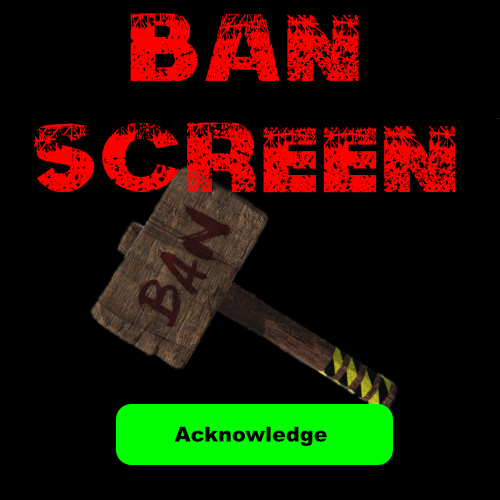Search the Community
Showing results for tags 'informational'.
-
Version 1.5.1
756 downloads
BanScreen displays a screen overlay to lock out a player and force them to acknowledge that they are being banned or warned. Updating it 1.5.1 Back up Your Config Features Customiseable overlay that the player is greeted with when banning Chat and console command so that a player can be banned from in game or rcon Variables Background Color "255 0 0 1" << If Background image is false then you can select the color and transparency of the GUI in RGBA format (Examples at bottom) Enabled True/False << Sets a background or color screen ImageURL URL << Set Background Image Messages "BAN_MESSAGE": "Failed to follow rules" << Message that will be displayed after player is banned and when they attempt to join the server FontSize "22" << Size of text on overlay "BAN_MESSAGES" ["line one","line two","line three"] << Text that will be displayed on Ban Screen "LC_MESSAGES" ["line one","line two","line three"] << Text that will be displayed of Last Chance Ban Acknowledge Button Enabled True/False << Display button on Ban Screen Seconds till close if button is false: 10 << Amount of seconds the Ban screen is displayed before banning player if button is set to false Warn Acknowledge Button Enabled True/False << Display button on Warning Screen Seconds till close if button is false: 10 << Amount of seconds the Warning screen is displayed before closing if button is set to false Permissions BanScreen.usecmd Required to use /BanScreen & /LastChance command Chat Commands /BanScreen "Player/ID" Will display Ban Screen to player /LastChance "Player/ID" Will display Last Chance Screen to player Console Command BanScreen "PlayerName/ID" Will display Ban Screen to player LastChance "Player/ID" Will display Last Chance Screen to player Configuration The settings and options for this plugin can be configured in the BanScreen.json file under the oxide/config directory. The use of a JSON editor or validation site such as jsonlint.com is recommended to avoid formatting issues and syntax errors. { "Background": { "Color": "255 0 0 1", "Enabled": false, "ImageURL": "https://i.ytimg.com/vi/yaqe1qesQ8c/maxresdefault.jpg" }, "Ban Acknowledge Button": { "Enabled": true, "Seconds till close if button is false": 10 }, "Messages": { "BAN_MESSAGE": "Failed to follow rules", "BAN_MESSAGES": [ "<color=#000000>STOP!</color> <color=#FFFF00>You have not followed the rules of this server:</color>", "As a result,", "It is the opinion of the staff that you are issued with", "A SERVER BAN", "If you feel the ban is unfair, you may appeal the ban via the following methods", "Discord", "Website", "<color=#0000FF>Note that appeals are at the discretion of the server owner</color>", "<color=#0000FF>And may take up to 48 hours to complete </color>" ], "FontSize": "22" }, "Warn Acknowledge Button": { "Enabled": true, "Seconds till close if button is false": 10 }, "WarningMsgs": { "FontSize": "22", "LC_MESSAGES": [ "<color=#000000>STOP!</color>", "This is a warning.", "Continue to not follow the rules and we will issue you", "A SERVER BAN", "Your actions are in violation of the server rules", "If you need to be remided of the rules", "Use /Rules ", "<color=#0000FF>If you continue in this manner you will be removed from the server</color>", "<color=#0000FF>This is your final warning </color>" ] } } Color Examples blackSolid black. RGBA is (0 0 0 1). blueSolid blue. RGBA is (0 0 1 1). clearCompletely transparent. RGBA is (0 0 0 0). cyanCyan. RGBA is (0 1 1 1). grayGray. RGBA is (0.5 0.5 0.5 1). greenSolid green. RGBA is (0 1 0 1). greyEnglish spelling for gray. RGBA is the same (0.5 0.5 0.5 1). magentaMagenta. RGBA is (1 0 1 1). redSolid red. RGBA is (1 0 0 1). whiteSolid white. RGBA is (1 1 1 1). The Last digit dictates Alpha channel... so for an opaque appearance select a value below 1 E.g. 0.7 Thanks to my moderator and friend MrBytedk for being banned about a hundred times while testing functionality If you have any questions or problems, join my discord https://discord.gg/2ftdtaTQ6SFree- 4 comments
- 1 review
-
- 2
-

-
- #information
- #informational
-
(and 5 more)
Tagged with:
-
Version 1.0.3
535 downloads
A configurable UI with wipe/purge info to save your admins some work Optional dependencies : GUIAnnouncements Features : Set info about wipe time/day and purge time/day in a UI Panel Setup Colors used and a Top banner image Welcomes the player using his/her name automaticly Automaticly displays the settings inside the UI from CFG file Option to have it use a GUIAnnouncement message when purge is active or not. Both with a seperate timed interval.(to activate either set it to true/false and reload plugin for now) GuiAnnouncements are randomised from the lists (depended if the pre/during mode is set to true) This is not a purge plugin but a info panel still have to activate your purge!!! Permissions : purgeinfo.info : To give players permission to use the UI panel command Commands : /purge info : To open the informational UI panel. Configuration : Notes : You still have to manualy enable disable the Announcements to true/false and reload the plugin (this is not automated) { "GUI Info Settings": { "Banner Image": true, "Banner Image Url": "https://i.ibb.co/6YbWnxW/purge-info.png", "Banner Image Transparrency (0-1)": 0.9, "Welcome text color (RGBA)": "1 1 1 1", "Version text color (RGBA)": "1 1 1 1", "Wipe text color (RGBA)": "1 1 1 1", "Purge text color (RGBA)": "1 1 1 1", "Info Text color (RGBA)": "1 1 1 1", "Info Text size (Default = 18)": 16, "Close Button Text": "Close this window", "Close Button color (RGBA)": "0 0 0 0.85", "Close Button Text color (RGBA)": "1 1 1 1" }, "Wipe Info Settings": { "Wipe cycle (weekly biweekly monthly": "Biweekly", "Wipe day (mon tue fri etc..": "Thursdays", "Wipe time (example 19:00)": "19:00 UTC" }, "Purge Info Settings": { "Purge day (mon tue fri etc..": "Wednesday", "Purge start time (example 19:00)": "19:00 UTC", "Purge end time (example 18:00)": "18:00 UTC" }, "Info Block": { "Info text": "Your purge/wipe info can be placed here use \n to go to the next line" }, "Announcements": { "Use Pre Purge GUIAnnouncements": false, "Pre Purge GUIAnnouncements Cycle time (minutes)": 10.0, "Use During Purge GUIAnnouncements": false, "During Purge GUIAnnouncements Cycle time (minutes)": 10.0 }, "GUIAnnouncements messages": { "Pre Purge Announcement messages": [ "test : for the PurgeInfo plugin (pre purge trigger)", "test2 : For testing the PurgInfo plugin timing (pre purge trigger)", "test3 : Another test for PurgeInfo plugin timing (pre purge trigger(wip))" ], "During Purge Announcement messages": [ "test4 : for the PurgeInfo plugin (during purge trigger)", "test5 : For testing the PurgInfo plugin timing (during purge trigger)", "test6 : Another test for PurgeInfo plugin timing (during purge trigger(wip))" ] } } localisation : English language file included to use a different language just make a new file in the language folder. { "InvalidInput": "<color=red>Please enter a valid command!</color>", "Prefix": "[<color=green>PurgeInfo</color>] " }Free- 6 comments
-
- 2
-

-
- #krungh crow
- #oxide
-
(and 7 more)
Tagged with:
-
Version 1.0.1
681 downloads
Simple plugin that prints server rules with a custom icon on command. Add the Chat Icon of your choice in the config file and change your rules in the SimpleRules.json in the oxide/lang/en folder. Reload the plugin and you're set. Thanks to @Death @Nivex @KillYou for helping out! Permission simplerules.use Config { "Chat Icon (SteamID64)": 0, "Use Chat Prefix": true } Lang File { "Rules": "1.)No Griefing.\n2.)No Door Camping.", "No Permission": "You do not have permission to run this command!", "Prefix": "<color=#55aaff>[Server Rules]</color> \n" }Free