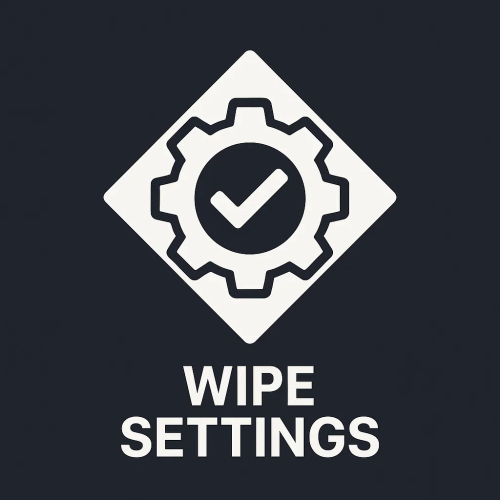-
Posts
40 -
Joined
-
Days Won
3
Content Type
Profiles
Warranty Claims
Downloads
Forums
Store
Support
DOWNLOADS EXTRA
Services
Everything posted by Neko
-
- 2 comments
-
- 1
-

-
- #environment
- #day
- (and 5 more)
-
Version 1.0.0
6 downloads
EnvControl is a Rust plugin that provides per-player control over in-game time. Players and administrators can lock, set, or reset each player’s time environment — giving everyone the freedom to experience the world at their preferred time of day. Perfect for VIP perks, roleplay scenarios, testing environments, and custom minigames where players may want a unique lighting experience without affecting others. Key Features: Individual time control per player Allow players to choose their own time Force players to see a specific time based on group Automatically applies locked times on connect Config { "Permission-based custom times for player (24hr e.g. 07:00, 18:30)": { "envcontrol.vip": [ "15:00", "18:00", "21:00" ], "envcontrol.day": [ "12:00", "13:00" ] }, "Permission-based forced time for players (applied on connect)": { "envcontrol.night": "23:00", "envcontrol.morning": "07:00" } } Users with a permission from Permission-based custom times for player can use the /env command to set the time. Groups can stack and can contain overlapping times. Users with a permission from Permission-based forced time for players cannot use the /env command unless they have a permission from Permission-based custom times for player. When a player’s time is reset, the plugin checks whether they have a permission-based time lock. If a matching permission is found, their time is set accordingly. Otherwise, they revert to the server’s default time. Commands /env Sets your personal environment time using a 24-hour format. Example: /env 18:00 — Locks your view to evening lighting. /env list Displays all available times you can set, based on your permissions. /env reset Resets your personal time back to the default value, or to your group’s forced time if applicable. Requires envcontrol.reset envcontrol.reload Reloads the plugin configuration file. Requires envcontrol.admin Example: envcontrol.reload envcontrol.time <steamid> (time) Gets or sets a player’s locked time. Works for connected & disconnected players. Requires envcontrol.admin Example: envcontrol.time 76561198000000000 18:30 — Locks that player’s time to 18:30. envcontrol.time 76561198000000000 — Displays the player’s current locked time. envcontrol.reset <steamid> Resets a player’s time to their default value. Requires envcontrol.admin Example: envcontrol.reset 76561198000000000 envcontrol.radius <radius> <time> (x,y,z) Locks time for all players within a specific radius. Requires envcontrol.admin Example (in-game): envcontrol.radius 30 21:00 — Locks nearby players to 21:00. Example (RCON): envcontrol.radius 50 12:00 500,100,-200 — Locks nearby players to 12:00 at coordinates 500,100,-200. Permissions envcontrol.admin Provides full control over all console commands and time management features. Allows any time to be passed to /env envcontrol.reset Allows players to use the /env reset sub-command. Custom Time Groups Defines which time values specific permission groups can manually select. For example, players in a VIP group might be able to set 15:00 or 18:00. These are automatically registered based on your config. Forced Time Groups Automatically applies a fixed time to players when they connect. For example, members with “envcontrol.night” might be setup to see 23:00 on login. These are automatically registered based on your config. AI Disclaimer This product was created with the help of AI tools to enhance quality and clarity. The full extent of AI assistance is as follows: Language messages: Default in-game messages were refined for consistency, clarity, and professional tone. Product description: The plugin description was enhanced for readability and better presentation of key features.$5.00- 2 comments
-
- #environment
- #day
- (and 5 more)
-
Changed Status from Work in Progress to Fixed
-

need help setting up to bot for my discord and sever
Neko replied to snowyyproject's Support Request in Support
Installation Instructions - Website: https://codefling.com/discord-bots/discord-pop-bot - Support: https://codefling.com/discord-bots/discord-pop-bot?tab=support MANUAL INSTALLATION These instructions are for users who want to run the script manually on a VPS or Dedicated Server. 1. Ensure Python is installed from https://python.org/downloads 2. Configure your bots by creating a new JSON file in the "Bots" folder for each bot you intend to run. Refer to the "examples" folder for guidance. 3. Install all required dependencies using "pip install -r requirements.txt" 4. Execute "run.py" using "python run.py" in the console. Note: certain managed systems may require alternate or partial commands. 5. Review any errors or logs thoroughly to identify and resolve possible issues. MANAGED INSTALLATION These instructions are for users who want to run the script automatically using a managed bot panel. 1. Upload all the files and folders from the pop bot to your bot's file system. 2. Configure your bots by creating a new JSON file in the "Bots" folder for each bot you intend to run. Refer to the "examples" folder for guidance. 3. Select "run.py" as the start file 4. Review any errors or logs thoroughly to identify and resolve possible issues. If these instructions don't help get you setup just let me know. Thanks! -

need help setting up to bot for my discord and sever
Neko replied to snowyyproject's Support Request in Support
What operating system / environment are you trying to run the bot on? Using a website, your own machine, etc -
Changed Status from Pending to Fixed Changed Fixed In to Next Version
-
Hi there, apologies for the delay in getting back to you. it appears that the original place I hosted my documentation no longer exists. I'll update the zip to include a file copy. For your convenience I have included the installation instructions below. Installation Instructions - Website: https://codefling.com/discord-bots/discord-pop-bot - Support: https://codefling.com/discord-bots/discord-pop-bot?tab=support MANUAL INSTALLATION These instructions are for users who want to run the script manually on a VPS or Dedicated Server. 1. Ensure Python is installed from https://python.org/downloads 2. Configure your bots by creating a new JSON file in the "Bots" folder for each bot you intend to run. Refer to the "examples" folder for guidance. 3. Install all required dependencies using "pip install -r requirements.txt" 4. Execute "run.py" using "python run.py" in the console. Note: certain managed systems may require alternate or partial commands. 5. Review any errors or logs thoroughly to identify and resolve possible issues. MANAGED INSTALLATION These instructions are for users who want to run the script automatically using a managed bot panel. 1. Upload all the files and folders from the pop bot to your bot's file system. 2. Configure your bots by creating a new JSON file in the "Bots" folder for each bot you intend to run. Refer to the "examples" folder for guidance. 3. Select "run.py" as the start file 4. Review any errors or logs thoroughly to identify and resolve possible issues. Thanks, Neko
-
Changed Status from Pending to Work in Progress Changed Fixed In to Next Version
-
Thanks for making me aware of this. As this is a fairly low prio issue I cannot provide an ETA for when this will be fixed. In the meantime, if it is getting on your nerves, then you can fix it on your server by replacing "1.0.0" with "1.0.1" within the [Info(...)] attribute.
-
Changed Status from Pending to Closed Changed Fixed In to 1.0.0
-
Hi, I believe you've been in touch with me via Discord so will be closing the support request here and work to resolve this through our DMs. If this is not the case please let me know and I'll update the status as soon as possible. Thanks
-
Because you are running from `C:\Windows\System32\cmd.exe`, which is not where the script is located.
-
Please add `--linkage ELF` to the end of your startup command, i.e: `python run.py --linkage ELF`
-
Changed Status from Pending to Can't Reproduce
-
Hey there, This plugin uses the OnNewSave hook from uMod, and if that fails to be called for some reason then unfortunately the plugin won't work as expected. Personally, I've never experienced the hook not calling after deleting all of the files you mentioned. It's possible this is a one-off issue with Oxide, but as a temporary solutiom you can manually alter the data file's last wipe date and reload the plugin
-
I'd say 2 weeks, ish. Apologies if you're really in need of this sooner.
-
Great idea, I'm working on other products right now however I should have some time to do this in a few weeks
-
Changed Status from Pending to Not a Bug
-
Changed Status from Pending to Not a Bug
-
Yes, that is correct. You can reach me in Discord if you like Neko#0013
-
Your BM id may be incorrect or you did not grant your keys the "execute any RCON command" privilege.
-
Changed Status from Pending to Not a Bug
-
Hi, what's your Discord name? Trying to figure out if we got this fixed over Discord or not. If not, you can fix it by simplying ensuring the bot is setup as per the instructions - in an infinite `.bat` or `.sh` loop file
-
Version 1.0.2
731 downloads
This is an incredibly simple, and potentially misleading with its name, plugin that will edit your hostname & description to include your wipe dates. Key Features Modifies server name & description to include the date of your wipe. Automatically insert "JUST WIPED" to the name of your server. Supports custom date format. Reverts to the original hostname & description when the plugin is unloaded Important Information This plugin will completely override your server name and description! If the plugin is not loaded then your server will default to its originally set values. If you need to change your server name or description, its recommended to change it in both the WipeSettings.json config file and the server.cfg config file, so that your server name is up to date in the event that Oxide fails to load. This plugin does not contain any configuration for scheduling your wipes. This means that in order to display an accurate wipe date, the plugin must be loaded from the start of wipe. Config { "Date Format (dd, mm)": "dd/mm", "How many days counts as 'Just Wiped'?": 2, "What text should be added if the server is 'Just Wiped'?": "JUST WIPED | ", "Hostname ({wipe} goes where you want the wipe text, {just} goes where JUST WIPED should go)": "{just}My Server | Active Admins | {wipe}", "Description ({wipe} goes where you want the wipe text, 'Just Wiped' will not be added here)": "Welcome to XXYY, join our discord: discord.gg/abcdef\nLast wipe was on {wipe}", "Hostname Update Interval (seconds)": 3600 } {wipe} - Replaced with the wipe date, per your configured Date Format. {just} - Replaced with the 'Just Wiped' text, per your configured text The hostname and description both support displaying the wipe date. Put {wipe} anywhere in your text and it'll get replaced with the current date. Update Interval Let's say your server wipes on 22/11, and you only want it to say "Just Wiped" for the first 3 days of your 7 day wipe cycle. At some point during the third day, the server will no longer count as "Just Wiped" by your own definition, and there needs to be a good way to check this. You can alter the update interval to be as long or as short as you wish. If you choose to set this to 0, the timer will never be created but the plugin will not update the hostname again until you restart the server or reload the pluginFree