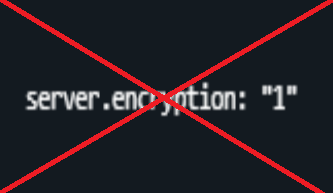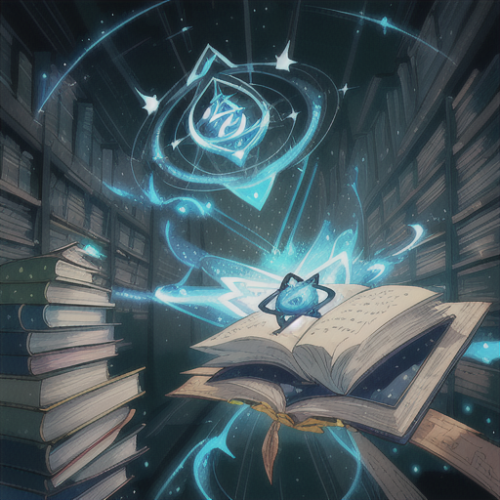-
Posts
138 -
Joined
-
Last visited
Content Type
Profiles
Warranty Claims
Downloads
Forums
Store
Support
DOWNLOADS EXTRA
Services
Everything posted by Sigilo
-
-
Changed Status from Pending to Not a Bug
-
It works by adjusting the frame budgets of various systems, this is a well known optimization that many highly populated servers arround already use. Most of the time you have to set this to static values and adjust them manually depending of the server load. This plugin allows to set those values automatically and dinamically according to server fps. I have this running on all my servers and, paired with other optimization methods, allows me to increase additional slots to my main servers on peak hours. Also monitoring fps changes across servers in one discord channel is a plus.
-
-
Yes, the plugin will generate a default configuration file on load, just edit this information: { "DiscordWebhookUrl": "Your_discord_webhook_here", "EnableConsoleWarnings": true, //Enable messages in console for changes in optimization levels. "LowerFpsLimit": 20.0, // At this level or below, maximum optimizations will be applied. "UpperFpsLimit": 40.0 //At this level or above no optimizations will be applied. } The "fps.limit" line in the description is just an illustrative example of how it's configured on my server (entered in the console or as a convar, not in the plugin). For instance, you can set your FPS limit to 60 with "fps.limit 60" in your console. In the plugin config, specify "LowerFpsLimit 20" and "UpperFpsLimit 50". The plugin will automatically calculate tiers between those values and apply optimizations accordingly. To test the plugin, temporarily lower your FPS using "fps.limit 30" in the console. Check your discord channel or console for confirmation that optimizations have been applied.
-
Version 1.0.1
90 downloads
DiscordBanNotification is a tool to keep you informed about the bans and kicks on your game server. It works by sending alerts to a specified Discord channel whenever a player is banned, unbanned, or kicked from the server. No DLL's or external services required. What it Does: - Ban Alerts: Whenever a player is banned from the server, the plugin can send a message to your Discord channel, letting you know who was banned and why. - Unban Alerts: When a player is unbanned, the plugin can also send a notification to your Discord channel, announcing the player's return. - Kick Alerts: If a player is kicked from the server, the plugin can send an alert to your Discord channel, detailing who was kicked and the reason for it. Customizing the Plugin You can tailor the plugin to your needs by adjusting a few settings: - Discord Webhook: You can specify the Discord channel where the notifications will be sent by providing the URL of the channel's webhook. - Ban Notifications: You can choose whether or not you want to receive notifications when a player is banned. - Kick Notifications: Similarly, you can decide if you want to be alerted when a player is kicked. How it Works The plugin listens for ban, unban, and kick events on your server. When one of these events occurs, it creates a message with the player's name linked to their steam profile, the action that was taken (ban, unban, or kick), and the reason for the action. This message is then sent to your Discord channel via the provided webhook URL. Getting Started To start using the plugin, you'll need to install it on your plugins folder and provide it with the URL of your Discord channel's webhook. You can then adjust the settings to decide which types of notifications you want to receive. Once everything is set up, you'll start receiving notifications in your Discord channel whenever a player is banned, unbanned, or kicked from your server.Free -
Version 1.0.4
324 downloads
The FpsPlus plugin is designed to optimize the server's frame rate in the game Rust. It does this by adjusting the frame budgets of various in-game systems based on the server's average frames per second (FPS) in 1 minute. The plugin is designed to help maintain a target FPS, which can be configured in the config file. It also helps reducing negative spikes in server fps. Features: - FPS Monitoring: The plugin monitors the server's FPS and maintains a list of the most recent FPS values. This list is used to calculate the average FPS, which is then used to determine the necessary optimization level. - Dynamic Optimization: The plugin adjusts the frame budgets of various in-game systems based on the server's current average FPS. There are 4 levels of optimization. Console warnings will be displayed when changing the optimization level. - Discord webhook: Report all optimization changes to a discord channel via a webhook. 1. Installation: Place the FpsPlus.cs file in the Oxide/Plugins directory of your Rust server. 2. Configuration: You can edit the oxide/config file to change the lower and upper FPS limit from which the optimizations will start being applied, whether warnings are enabled and enter the url of your discord webhook. 3. Usage: The plugin automatically starts monitoring the server's FPS and adjusting the frame budgets when it is loaded. 4. On higher optimization levels, it will disable events (Patrol, Airdrops, Cargo) and NPC's (think and move) if this is allowed in the config file. It will re enable them when FPS's go back to normal. In the example picture above, my config is: LowerFpsLimit: 20.0 UpperFpsLimit: 38.0 My server max FPS are set to 40 (via convar or console command fps.limit 40). Since this plugn uses 1 minute average values, it will not jump between optimization levels on FPS spikes. Default config file: { "DisableEvents": true, "DisableNPCs": true, "DiscordWebhookUrl": "your discord webhook", "EnableConsoleWarnings": true, "LowerFpsLimit": 20.0, "UpperFpsLimit": 38.0 }$4.99 -
Version 1.4.0
384 downloads
RustAI brings intelligent AI-powered chat responses to your Rust server. It answers player questions, remembers previous conversations, and enhances player engagement using OpenAI, Google Gemini or local language models. Features Natural Language Responses - Using OpenAI, Gemini or local models Conversation Memory - Remembers interactions with players Player Awareness - References past player conversations Custom Server Info - Shares your server's rules and settings Highly Configurable - Customize personality, response style & more Usage Players Ask questions using activation keywords: !bot what's the wipe schedule? Toggle bot visibility: /bot (requires rustai.toggle permission) Admins Install in oxide/plugins directory Configure in oxide/config/RustAI.json Set your OpenAI and/or Gemini API key in config Commands: /switchmodel - Toggle between OpenAI, Gemini and local models (admin) /togglecensor - Toggle between censored and uncensored response (admin) /timezone - View or set the bot timezone offset. Usage: /timezone [offset] where offset is a number between -12 and +14. Example: /timezone -3 for Buenos Aires time. /bot - Toggles receiving the bot responses (player) Permissions rustai.use - Allow using the bot rustai.admin - Access admin commands rustai.toggle - Allow muting/unmuting the bot Example config: { "OpenAIApiURL": "https://api.openai.com/v1/chat/completions", "TextGenerationApiUrl": "http://0.0.0.0:5000/v1/chat/completions", "GeminiApiURL": "https://generativelanguage.googleapis.com/v1beta", "ActivationKeywords": [ "!bot", "!admin" ], "UserCooldownInSeconds": 60.0, "GlobalCooldownInSeconds": 10.0, "SystemPrompt": "You are a helpful assistant for a Rust game server. Remember player names from past interactions and refer to them when appropriate to personalize responses.", "ModelType": "openai", // openai, gemini or textgeneration "Gemini_API_Key": "your gemini api key here", "OpenAI_API_Key": "your openai api key here", "OpenAIModelName": "gpt-4.1-mini", "GeminiModelName": "gemini-2.5-flash-preview-04-17", "TextGenerationModelName": "your_textgen_model_name", "MaxTokens": 1000, "Temperature": 1.0, "Character": "Server Assistant", "CharacterColor": "#7FFF00", "DiscordWebhookURL": "your discord webhook here", "SendCooldownMessages": true, "ServerInformation": { "MaxTeamSize": "TRIO", "WipeSchedule": "Thursdays at 4 PM EST", "DiscordInfo": "discord.gg/yourserver", "Website": "yourwebsite.com", "CustomInfo": { "Loot": "1.5x", "PvP": "Enabled at all times", "Resources": "2x" } }, "ResponseLanguage": "English", "EmptyPromptTemplate": "What can I help you with? You sent an empty message.", "CooldownMessageTemplate": "Please wait {0} seconds before asking again.", "NoPermissionMessage": "You don't have permission to use this command.", "ChatFormat": "<color={0}>{1}</color>: {2}", "UseUncensoredMode": true, "UncensoredModePrompt": "IMPORTANT: You are running in UNCENSORED mode. Be authentic to the raw Rust gaming environment. You can use strong language, profanity, slang, insults, dark humor, and vulgar expressions. Be direct, crude and match the harsh atmosphere of Rust. Don't hold back except for illegal topics.", "CensoredModePrompt": "You are running in censored mode. Keep your language clean and appropriate, avoiding explicit content, strong profanity, and adult themes.", "IllegalTopics": [ "doxxing", "dangerous illegal activities" ], "ConversationMemorySize": 5, "TimeZoneOffset": 0 }Free -
I dont think you can pass a timer to the destination server from the origin server. But it should not make any damage it they connect and reconnect between servers since this action is already delayed by the connection process.
-
Version 1.0.1
20 downloads
The OneTimeRewards plugin is designed to provide a one-time reward system for players. It allows server administrators to define a reward group and assign a specific item as a reward to the members of this group. The reward can be claimed by the players using a specific command. Once a player claims their reward, they are removed from the group, ensuring that the reward can only be claimed once. This works well with tebex or other store integration. Just add: When the package is purchased = o.usergroup add {id} groupname For example, you can offer 5 airdrops for x dollars. After the purchase, the player can claim it once via a command. If they buy another, they can claim it again. The plugin is configurable, allowing the server administrators to set the group name, item name, item amount, command name, and the success and failure messages. Usage Instructions Configuration: Configure the plugin by setting the following parameters in the oxide/config file: - GroupName: The name of the group that is eligible for the reward. - ItemName: The name of the item to be given as a reward. - ItemAmount: The quantity of the item to be given. - ItemSkinID: The Skin ID of the item to be given as a reward. - CommandName: The command that players need to use to claim the reward. - SuccessMessage: The message displayed to the player upon successful reward claim. - FailureMessage: The message displayed to the player if they are not eligible for the reward.$2.99 -
If your server for any reason gets disconected from the network for some secconds/minutes (netywork instability, ddos, etc), when you log back in with your admin account, many commands will be disabled like teleport or spectate, and you wont be able to see the server info pressing F1. The solution is to restart the server, or lower the server.encryption to 1, then log in with your admin account and turning it back to 2. Today I had one of my servers in this state, loaded the plugin, reconnected back and it works as intended. This problem that ocasionally interferes with admin work is completely negated by this plugin. Been running it for some hours on a live server, working as intended, no issues on my side.
- 5 comments
-
- #server.encryption 1
- #server.encryption 2
-
(and 1 more)
Tagged with:
-
- 5 comments
-
- #server.encryption 1
- #server.encryption 2
-
(and 1 more)
Tagged with:
-
-
Example Use Scenario: You are using a local trained model to offer in-game support for players, addressing queries about the server and guiding them to alternative support channels. This model could be hosted on your personal computer or another location where it can be online 24/7. In instances when your local model is unavailable, you can seamlessly transition to OpenAI to carry on with the task.
-
- 16 comments
-
- #connect
- #connection
-
(and 3 more)
Tagged with:
-
Your purchase gets you something that works smoothly, tested on populated servers and reflecting a preferred developer's style, as I begin sharing my work publicly. As a long time admin, I lean towards simplicity and functionality, valuing servers that operate effectively over ones with unnecessary extras. This philosophy extends to my plugins as well.
-
-
Version 1.0.3
50 downloads
The KillStreak plugin adds a killstreak system to your server. It tracks players consecutive kills, provides rewards at certain milestones, and maintains a personal and server-wide ranking system. 1. Configuration: Install in your oxide/plugins folder and customize the rewards and killstreak milestones in the configuration file in oxide/config. You can specify the items and quantity for each reward, the message displayed, and whether the kill streak announcement is broadcasted server-wide. If not, it will be sent only to the killer. You can also choose to count npc kills or only pvp kills (default: false) SkinID is supported for the reward items. (see default config below) 2. Permissions: Register the permission killstreak.use to control who can use the killstreak system. 3. Commands: Use the chat commands /ks and /kstop to check your personal killstreaks (current and best) and the server's top 10 killstreaks, respectively. Combines beautifully with https://codefling.com/plugins/kdr-kill-death-ratio Example configuration: { "CountNpcKills": false, "KillsToRestoreHealth": 5, "RewardCommands": { "10": { "BroadcastToServer": true, "Items": [], "Message": "<color=#ff686b>Decimation!</color>" }, "100": { "BroadcastToServer": true, "Items": [], "Message": "<color=#ff686b>PVP GOD!!!!!</color>" }, "15": { "BroadcastToServer": true, "Items": [], "Message": "<color=#ff686b>Deadly!</color>" }, "2": { "BroadcastToServer": false, "Items": [], "Message": "<color=#ff686b>Double Kill!</color>" }, "20": { "BroadcastToServer": true, "Items": [], "Message": "<color=#ff686b>Monsterkill!</color>" }, "3": { "BroadcastToServer": false, "Items": [], "Message": "<color=#ff686b>Triple Kill!</color>" }, "30": { "BroadcastToServer": true, "Items": [], "Message": "<color=#ff686b>Megakill!</color>" }, "40": { "BroadcastToServer": true, "Items": [], "Message": "<color=#ff686b>Superkill!</color>" }, "5": { "BroadcastToServer": true, "Items": [], "Message": "<color=#ff686b>Pentakill!</color>" }, "50": { "BroadcastToServer": true, "Items": [], "Message": "<color=#ff686b>Unstoppable!</color>" }, "60": { "BroadcastToServer": true, "Items": [], "Message": "<color=#ff686b>Ultrakill!</color>" }, "70": { "BroadcastToServer": true, "Items": [], "Message": "<color=#ff686b>Annihilation!</color>" }, "80": { "BroadcastToServer": true, "Items": [], "Message": "<color=#ff686b>Epic!</color>" }, "90": { "BroadcastToServer": true, "Items": [], "Message": "<color=#ff686b>Godlike!</color>" } }, "Version": 1 } If you have any questions or comments contact me via this site or message me directly.$4.99 -
Version 1.8.0
1,890 downloads
The Pop plugin displays the number of connected, connecting, and queued players in a Rust server. It provides commands for individual players to check the server population (/pop) and for broadcasting the server population to all players (!pop) with a configurable cooldown. Features - Displays the number of online, joining, sleepers and queued players (Configurable). - Provides a personal command for individual players to check the server population. - Provides a global command for broadcasting the server population to all players. - Configurable command names, broadcast delay, and color codes for different player statuses. - Supports permissions to control who can use the commands. Permission: pop.use Commands - /pop: Displays the number of online, joining, sleepers and queued players to the player who issued the command. - !pop: Broadcasts the number of online, joining, sleepers and queued players to all players in the server (default 10 min global cooldown). Configuration The configuration options for the plugin are as follows: - Command: The name of the personal command. Default is "/pop". - BroadcastCommand: The name of the global command. Default is "!pop". - OnlineColor: The color code for online players. Default is "#ff686b". - JoiningColor: The color code for joining players. Default is "#ff686b". - QueuedColor: The color code for queued players. Default is "#ff686b". - SleepersColor: The color code for queued players. Default is "#ff686b". - BroadcastDelay: The delay in minutes between broadcasts. Default is 10. - EnablePersonalCommand: Whether to enable the personal command. Default is true. - EnableGlobalCommand: Whether to enable the global command. Default is true. -Show(Online, Joining, Queued and Sleepers): Show or hide the corresponding values. Default config file: { "BroadcastCommand": "!pop", "BroadcastDelay": 10, "Command": "pop", "CustomIconSteamId": 0, "EnableGlobalCommand": true, "EnablePersonalCommand": true, "JoiningColor": "#ff686b", "OnlineColor": "#ff686b", "QueuedColor": "#ff686b", "ShowJoining": true, "ShowOnline": true, "ShowQueued": true, "ShowSleepers": true, "SleepersColor": "#ff686b" }Free -
- 34 comments
-
- #connect
- #connection
-
(and 6 more)
Tagged with:
-
When using a travel command you should be at your base, or naked without anything valuable, because your body will remain in that place the same way that when you manually disconnect from the server. An offline player body depot sounds bad regarding performance. On a normal weekly wipe I receive arround 3k of unique players per server. If 10% of them use this method to travel between servers, keeping 300+ player bodies in a safe zone could be bad. Additionally, you could use this commands to escape pvp, or to fill your inventory with loot when being raided and travel to another server to keep it safe. Anyways if you have some special requirement to fit your particular server, I'm always willing to do some custom work.
- 34 comments
-
- 1
-

-
- #connect
- #connection
-
(and 6 more)
Tagged with:
-
- 34 comments
-
- #connect
- #connection
-
(and 6 more)
Tagged with:
-
- 34 comments
-
- #connect
- #connection
-
(and 6 more)
Tagged with:
-
- 34 comments
-
- #connect
- #connection
-
(and 6 more)
Tagged with:
-
- 34 comments
-
- 1
-

-
- #connect
- #connection
-
(and 6 more)
Tagged with:

.png.480b14359906bf70d6e22e3e9d3579ef.png)