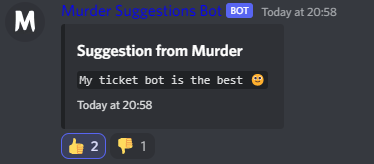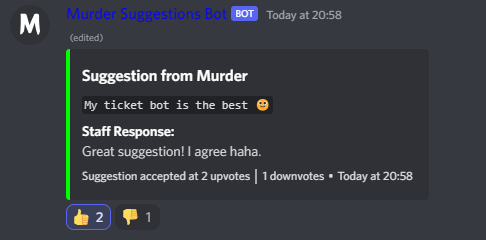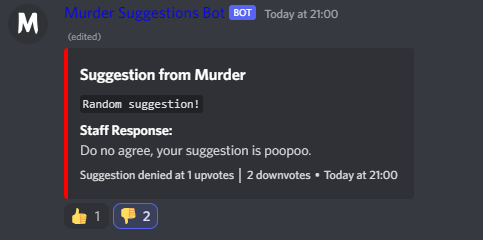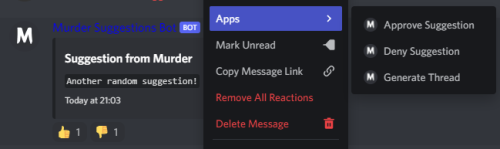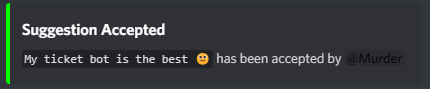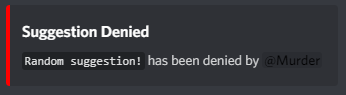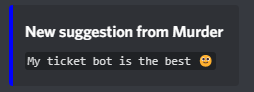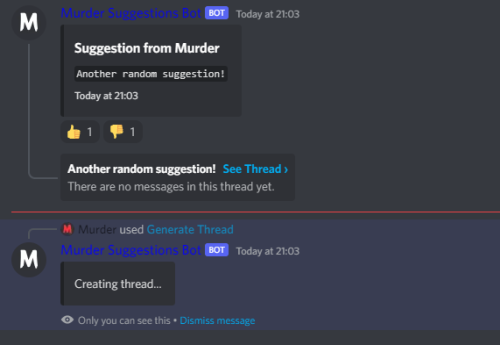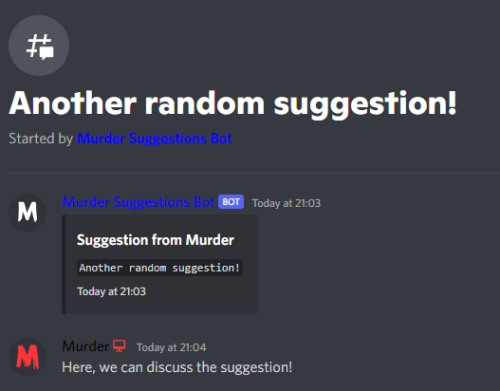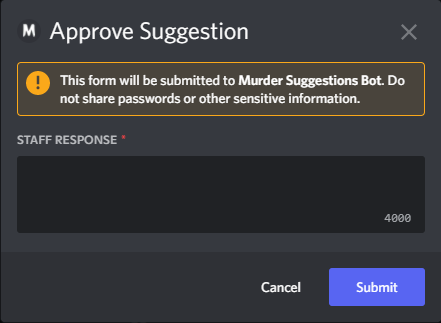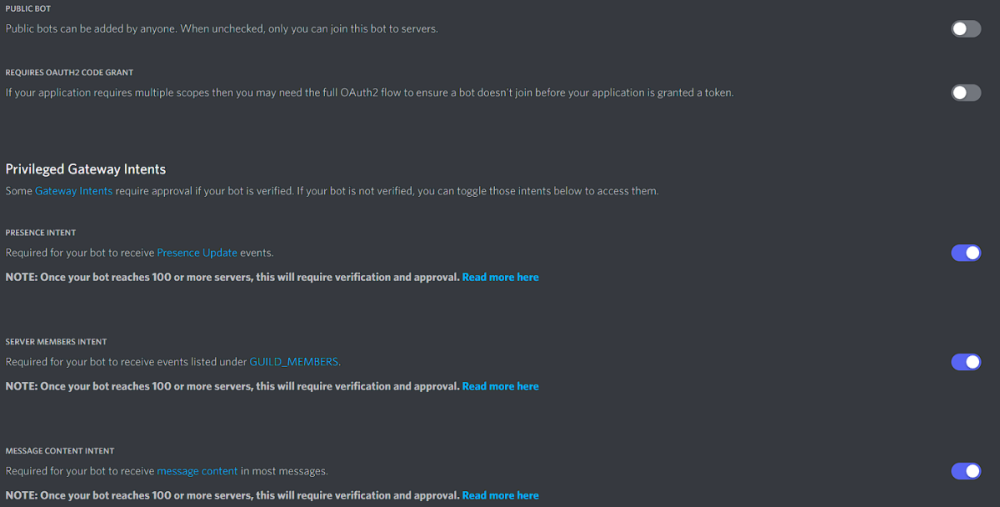About Suggestions
Suggestions Bot - Made by Murder#0845
Bot Features
➤ No commands to send suggestions - Simply send a message in the suggestions channel and the bot will do the rest!
➤ Context menu - Commands which can be run through right clicking and hovering over apps, then selecting the preferred command (See lower down for tutorial)
➤ Slash commands - Slash commands to approve and deny suggestions!
➤ Approval reason - Able to add a reason of why a suggestion is being approved!
➤ Deny reason - Able to add a reason of why a suggestion is being denied!
➤ Modals for approve and deny - Modal (form) will pop up when approving or denying a suggestion, just a nice QOL thing when adding a reason.
➤ [OPTIONAL] New suggestion logging - Logging to show when a new suggestion has been sent! Note: This is optional, see below on how to disable.
➤ [OPTIONAL] Suggestion approved logging - Logging to show when a suggestion has been approved! Note: This is optional, see below on how to disable.
➤ [OPTIONAL] Suggestion denied logging - Logging to show when a suggestion has been denied sent! Note: This is optional, see below on how to disable.
➤ Create threads through context menu - Create threads through the context menu command: Generate Thread. This command works on any message but is especially useful when creating a thread about a specific suggestion to discuss it with fellow players/server members, another thing that is just for QOL.
Context menu
How to use:
To use context menu commands, simply right click on the message which will bring up a menu.
From there navigate to the "Apps" option and hover over it.
Once completed, the following buttons should come up:
- Approve Suggestion
- Deny Suggestion
- Generate Thread
From there, select the command you want to run and simply click it!
To use slash commands simply type / and a list of all slash commands in your guild/server will appear.
From there, select the command you want to run!
If you have lots of slash commands in your server, you can click the profile picture of your bot on the left side and all slash commands for your bot will appear!
Config
{ "Bot Token": "", "Staff Role ID": "", "Suggestions Channel": "", "Log Channel ID": "", "Guild ID": "" }
Most of these are self explanatory.
If your having trouble finding your bots token, go to Discord Applications and click "New Application", then input the name you want the bot to be.
Then head over to Bot tab on the left side menu.
In the bot tab, click "Reset Token" and follow the instructions.
Once reset, copy the token which will appear and paste it into the "Bot Token" field in the config.json file!
If your having trouble copying ID's to put in the config, visit this link which will show you how!
Setup
This bot is super simple to set up, simply follow these steps:
➤ Upload all files in "Murder Ticket System.zip" to your bots hosting.
➤ Fill out details in the config,json file.
➤ Turn the bot on (If your using online hosting, press "Start")
➤ Enjoy the bot
For the simplicity of setting it up on your end, ensure you have all Privileged Gateway Intents which can be toggled at the Discord Developers Portal
Simply click the toggle on the right-hand side for the bottom three options on that page, i would recommend un-toggling the first option, "Public Bot" as this will allow anyone to add your bot to there server, and this bot is a server specific bot.
Support Notice
If you need support I more than welcome you to reach out to me on discord. My discord is: Murder#0845 and I am open for any questions or inquiries!
Alternatively, join my development discord where you can find support for all my files along with like minded server owners and people!
Thank you for reading this description and I hope that you enjoy!
Note: I will always be constantly updating and developing this bot, if you find any bugs or have any feature requests, feel free to DM me on discord (Murder#0845).
- Murder