About Welcome Console Lite
A plugin that allows your server to send a message to the players via console when connected!
Because this is my first plugin and it's in v0.1.2 (fully functional) you can download it for FREE!
An example below how it's shown to players. You can change the text, size and color too!
NOTE: If you're using an another plugin that uses the same hooks as this plugin does
(ex. when a player connects, then display a message), there can be some conflicts between the two!
If you're expriencing that, please remove the other plugin and test if it works after the removal. Thank you!
Welcome Message (by default (only shown to player))

Broadcast Message (by default (shown to others))

Greet Admins (by default (shown to others))

Config file (by default)
{ "Texts": { "Welcome": "Welcome to", "Server Name": "My Server Name", "Server Description": "This is the server description.\n- 2x gather rate\n- custom monuments\n- For more info, go to: discord.gg/mylink", "GLHF / Endline": "Good Luck & Have Fun!" }, "Text Colors": { "Welcome HEX": "#ffff00", "Server Name HEX": "#00ffa2", "Server Description HEX": "#ffffff", "GLHF / Endline HEX": "#ffffaa" }, "Text Sizes": { "Welcome & Server Name size": 30, "Server Description size": 12, "GLHF / Endline size": 10 }, "Chat": { "Enable Welcome Message": true, "Chat Message (When Player Connects)": "Press <color=orange>F1</color> to view the information about the server.", "Enable Welcome Broadcast": true, "Broadcast Message (When Player Connects)": "is connected", "Enable Farewell Broadcast": false, "Broadcast Message (When Player Disconnects)": "is disconnected", "Chat Icon (Steam64ID)": 76561199163635223 }, "Admin": { "Enable Greet Admins": true, "Chat Message": "is here to give you anxiety." }, "Version": { "Major": 0, "Minor": 1, "Patch": 2 } }
Examples what you can change in the .json (config) file & in the .cs (plugin) file.
-
Change the text's color
<color=orange>This is a text</color>
"This is a text" will be orange.
<color=orange>This is</color> <color=green>a text</color>
"This is" will be orange while "a text" will be green. -
Change the text's size
<size=28>This is a text</size>
"This is a text" size will be 28.
- You can use it with coloring too. -
Linebreak
This is\na text
"This is"
"a text" will be shown.
Questions & Answers
-
I wanna change the text coloring, but I can't change it in the config file
Don't worry, you can change it in the .cs file (the plugin itself).
Hit Ctrl + F to find the text you want to change. -
The chat icon is set as default, how can I change it?
The rust doesn't support chat icon for reply message.
I suggest using that ID that you find in the default config or replacing it as 0. -
Is this plugin will be FREE forever?
Yes, this plugin will be FREE forever. There might be a premium version of this plugin in the future. (I don't promise anything.) -
My old config file is corrupted, what can I do?
Delete the old config file and reload the plugin. (o.reload WelcomeConsole)







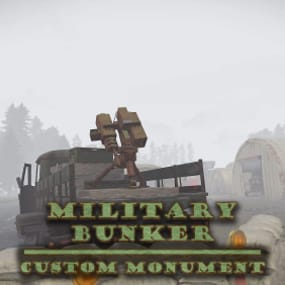
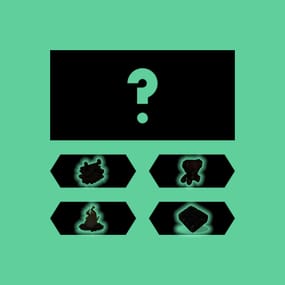
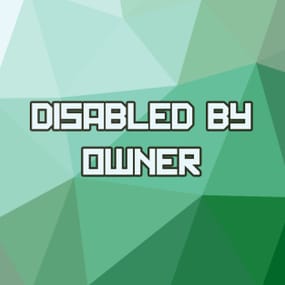
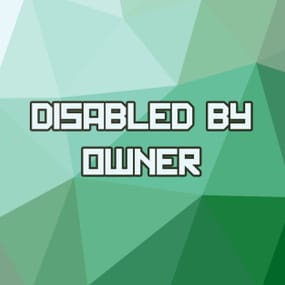
.thumb.png.92865e92ae7e0f88a20eb894626d964d.png)

![More information about "Satellites [HDRP]"](https://codefling.com/cdn-cgi/image/width=285,height=285,quality=80,fit=cover,format=webp/https://codefling.com/uploads/monthly_2024_05/trianglify-lowres.thumb.png.263027a302037fc9f053fc8c406b9dc7.png)
![More information about "Street Arena [HDRP]"](https://codefling.com/cdn-cgi/image/width=285,height=285,quality=80,fit=cover,format=webp/https://codefling.com/uploads/monthly_2021_01/2021-01-05-21-37-34.thumb.jpg.9c0fca4ab086bf04b7ff186edcc77cc9.jpg)

![More information about "Retro Oilrig [HDRP]"](https://codefling.com/cdn-cgi/image/width=285,height=285,quality=80,fit=cover,format=webp/https://codefling.com/uploads/monthly_2021_01/20210102185821_1.thumb.jpg.92bbef2335683315cb3d37be6a0034e4.jpg)