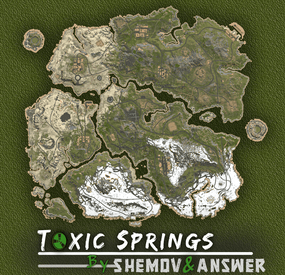frizzo420's Wishlist
-
Total Control
Introducing Total Control – The Ultimate Rust Server Administration Tool
Total Control is a powerful, full-GUI admin plugin designed to give Rust server owners and admins unprecedented control. Whether you’re running hardcore survival or a casual PvE playground, Total Control puts every system at your fingertips live, in-game.
🆕 Dynamic Schedule System
Plan and automate your server’s evolution with ease — no more manual toggling or config edits. The Schedule System lets you:
Automate server changes over time – Adjust gather rates, stack sizes, smelting speeds, rewards, raid protection, or PvE/PvP status automatically.
Create up to 6 configuration sets per feature (1 default + 5 extra) – Schedule different setups for each stage of your wipe.
Scale your server naturally – Increase resource rates as wipes progress or gradually tweak settings to keep gameplay fresh.
Fully integrated with the GUI – Configure all schedules directly in-game with the Total Control UI — no external files required.
Run your server exactly how you want, exactly when you want — automatically.
⚙️ Core Server Settings
Skip Night / Time Freeze – Automate day/night or let players vote, including custom voting percentages and skip limits.
Day & Night Length – Configure how long the day lasts and how short nights are.
Custom Vote Commands – Define your own chat commands beyond /day.
PvE/PvP Modes & Raid Protection – Toggle instantly or schedule on timers, with player HUD indicators. Now includes an option to use in-game or local time.
📦 Economy & Progression
StackSize Control – Set multipliers per item or entire categories.
Gather Rate Control – Fine-tune every item’s resource yield.
Easy Item Management – Add or remove items to the GatherRate and StackSize pages directly via chat commands using item shortnames.
(Shortnames list: https://www.corrosionhour.com/rust-item-list)
Smelting & Cooking – Adjust speeds, outputs, and fuel use.
🎁 Rewards & Incentives
Reward players for kills, gathering, mining, defeating Bradley/Patrol Heli, or emptying crates to encourage active gameplay.
Choose between Economics, ServerRewards, scrap payouts or reward all three simultaneously.
Configure loot-splitting for Bradley and Heli: split rewards based on damage dealt or grant the full amount to the player landing the final blow.
Accessible In-Game
Any admin with permission can open the Total Control UI with /tc and adjust settings live no server file access required. Whether your admins are across town or across the globe, they can fine-tune all settings directly in-game.
🔑 Permissions & Commands
Permission: TotalControl.OpenGui (access admin UI)
Chat Commands:
/tc To open TotalControl
/addgather <shortname> Add item to GatherRates page.
/removegather <shortname> Remove item to GatherRates page.
/addstack <shortname> Add item to StackSize page.
/removestack <shortname> Remove item to StackSize page.
💬 Join the Community
Stay up to date, promote your server, report bugs, or get support:
🔗 https://discord.gg/AkwHUs8Qma
-
Raid Time Manager
🗒️Features:
Setting up safe and raid times 6 variations of GUI display for players Ability to configure blocked activities during safe time Ability to set the time for the day of the week (Used by default), and for a specific date Flexible and intuitive plugin settings Real-time UI(Has 6 variations) with date, time and raid/safe time info. A menu where players can find out the safe and raid times for any given day Convenient in-game menu for plugin settings You can set safe days after wipe
How to open setup RTM UI❔
Default command for open setup RTM UI: /rtm❕
📕Configuration:
{ "Command for open Raid Time Managment UI": "rtm", "Timezone(Difference between UTC and your time)": 60, "Time format for UI(True - 24H format, False - 12H format)": false, "Display UI": true, "Enable Alerts": true, "Allow players to close the UI": true, "[RaidableBases] Allow raiding RB bases in SafeTime": true, "[TruePVE] Safe Time RuleSet": "default", "[TruePVE] Raid Time RuleSet": "default", "[ZoneManager] The plugin will work on entities in the zones": "DISABLED", "[ZoneManager] Zone ID List": [], "UI Position": "UPPER_LEFT", "NPP amount": 0, "Block only offline raids": true, "Add safe days after wipe": 1, "Commands to be executed when raid time starts": [], "Commands to be executed when safe time starts": [], "Forbidden actions during the blocking of the raid": { "Default Raid By Player": true, "Damage Own Buildings": false, "Raid By Patrol Helicopter": true, "Raid By MLRS": true, "Using Ladders In Building Block": true, "Damage By Fire": true, "Build Ceiling In Building Block": true, "Build Turrets In 2x Building Block Radius": true, "Break down twig buildings": false }, "List of prefabs that can always be damaged": [], "Manage raids by day of the week (Used by default)": { "Monday": [ { "Start Raid Block(Hours)": 18, "Start Raid Block(Minutes)": 0, "Stop Raid Block(Hours)": 22, "Stop Raid Block(Minutes)": 0 } ], "Tuesday": [ { "Start Raid Block(Hours)": 14, "Start Raid Block(Minutes)": 0, "Stop Raid Block(Hours)": 22, "Stop Raid Block(Minutes)": 0 } ], "Wednesday": [ { "Start Raid Block(Hours)": 18, "Start Raid Block(Minutes)": 0, "Stop Raid Block(Hours)": 22, "Stop Raid Block(Minutes)": 0 } ], "Thursday": [ { "Start Raid Block(Hours)": 18, "Start Raid Block(Minutes)": 0, "Stop Raid Block(Hours)": 22, "Stop Raid Block(Minutes)": 0 } ], "Friday": [ { "Start Raid Block(Hours)": 18, "Start Raid Block(Minutes)": 0, "Stop Raid Block(Hours)": 22, "Stop Raid Block(Minutes)": 0 } ], "Saturday": [ { "Start Raid Block(Hours)": 10, "Start Raid Block(Minutes)": 0, "Stop Raid Block(Hours)": 22, "Stop Raid Block(Minutes)": 0 } ], "Sunday": [ { "Start Raid Block(Hours)": 8, "Start Raid Block(Minutes)": 0, "Stop Raid Block(Hours)": 22, "Stop Raid Block(Minutes)": 0 } ] }, "Raid management for specific days(Takes precedence over raid management by day of the week)": {} } 📕Explanation of some options:
"Default Raid by Player" : players will be able to use items for the raid 🏳️Lang:
{ "UI_ALERT": "ALERT", "UI_TURRETBLOCK": "You cannot place turrets in double TC radius during safe time", "UI_LADDERBLOCK": "You may not place ladders in a Building Block during safe times.", "UI_CEILINGBLOCK": "You cannot place ceilings in the Building Block during safe times.", "UI_CANDAMAGE": "You cannot damage other people's buildings during safe times", "UI_CANDAMAGEOWN": "You cannot damage own buildings during safe times", "UI_START_RAID_TIME": "Raid time has begun! All restrictions removed", "UI_STOP_RAID_TIME": "The raid time is over. Restrictions are in effect!", "CM_CLOSE_HUD": "You closed the RTM HUD, to open it again use the /rtm hud command", "UI_RAIDTIMESCHEDULE": "RAID TIME SCHEDULE", "UI_SAFE_TIME": "Safe Time", "UI_RAID_TIME": "Raid Time", "UI_Monday": "Monday", "UI_Tuesday": "Tuesday", "UI_Wednesday": "Wednesday", "UI_Friday": "Friday", "UI_Saturday": "Saturday", "UI_Sunday": "Sunday", "UI_AM": "AM", "UI_PM": "PM", "UI_January": "January", "UI_February": "February", "UI_March": "March", "UI_April": "April", "UI_May": "May", "UI_June": "June", "UI_July": "July", "UI_August": "August", "UI_September": "September", "UI_October": "October", "UI_November": "November", "UI_December": "December", "UI_Thursday": "Thursday" } -
Custom Command UI
CustomCommandUI is a Plugin to list commands players can use in a nice UI
Every forgot commands as Admin or Mod ?
This is our solution to this problem
Note!!
Commands listed in Config can be filtered by usergroup to allow different groups to use different commands
players will only be able to use command if they have original permission for that command from that plugin
there are 2 types of parameters 1. playerselect (opens the player select menu)
2.textinput (opens text input menu)
and 4 parameter max
Single chat commands should look like this
{ "Command": "chat.say /mytime", "Command Display Name": "test", "Command Usergroup Requirement": [ "admin", "mod", "tempmodname", "tempmod" ], "Paramater 1": null, "Paramater 2": null, "Paramater 3": null, "Paramater 4": null }
Permissions
CustomCommandUI.use - allow players to open UI
Commands
/ccui - opens Commands UI (we like to bind it for quick use Ex. " bind f9 chat.say /ccui")
Example Config
{ "Commands": [ { "Command": "jail", "Command Display Name": "Jail Player", "Command Usergroup Requirement": [ "admin", "mod", ], "Paramater 1": { "paramatertype": "playerselect", "paramatername": "Player Select" }, "Paramater 2": { "paramatertype": "textinput", "paramatername": "Time To Jail" }, "Paramater 3": { "paramatertype": "textinput", "paramatername": "Jail Reason" }, "Paramater 4": null }, { "Command": "unjail", "Command Display Name": "UnJail Player", "Command Usergroup Requirement": [ "admin", "mod", ], "Paramater 1": { "paramatertype": "playerselect", "paramatername": "Player Select" }, "Paramater 2": null, "Paramater 3": null, "Paramater 4": null }, { "Command": "pinfo", "Command Display Name": "Player Info", "Command Usergroup Requirement": [ "admin", "mod", "testmodname" ], "Paramater 1": { "paramatertype": "playerselect", "paramatername": "Player Select" }, "Paramater 2": null, "Paramater 3": null, "Paramater 4": null }, { "Command": "chair", "Command Display Name": "Chair Player", "Command Usergroup Requirement": [ "admin", "mod", ], "Paramater 1": { "paramatertype": "playerselect", "paramatername": "Player Select" }, "Paramater 2": null, "Paramater 3": null, "Paramater 4": null }, { "Command": "unchair", "Command Display Name": "UnChair Player", "Command Usergroup Requirement": [ "admin", "mod", ], "Paramater 1": { "paramatertype": "playerselect", "paramatername": "Player Select" }, "Paramater 2": null, "Paramater 3": null, "Paramater 4": null }, { "Command": "resetheli", "Command Display Name": "Reset Heli", "Command Usergroup Requirement": [ "admin", "mod", ], "Paramater 1": { "paramatertype": "playerselect", "paramatername": "Player Select" }, "Paramater 2": null, "Paramater 3": null, "Paramater 4": null }, { "Command": "addtotc", "Command Display Name": "Add To Tc", "Command Usergroup Requirement": [ "admin", "mod", ], "Paramater 1": { "paramatertype": "playerselect", "paramatername": "Player Select" }, "Paramater 2": null, "Paramater 3": null, "Paramater 4": null }, { "Command": "addtolock", "Command Display Name": "Add To Lock", "Command Usergroup Requirement": [ "admin", "mod", ], "Paramater 1": { "paramatertype": "playerselect", "paramatername": "Player Select" }, "Paramater 2": null, "Paramater 3": null, "Paramater 4": null }, { "Command": "codelock", "Command Display Name": "Codelock Info", "Command Usergroup Requirement": [ "admin", "mod", ], "Paramater 1": null, "Paramater 2": null, "Paramater 3": null, "Paramater 4": null }, { "Command": "tptobase", "Command Display Name": "TPtoBase", "Command Usergroup Requirement": [ "admin", "mod", ], "Paramater 1": { "paramatertype": "playerselect", "paramatername": "Player Select" }, "Paramater 2": null, "Paramater 3": null, "Paramater 4": null }, { "Command": "tc", "Command Display Name": "TeamChat", "Command Usergroup Requirement": [ "admin", "mod", ], "Paramater 1": { "paramatertype": "playerselect", "paramatername": "Player Select" }, "Paramater 2": { "paramatertype": "textinput", "paramatername": "Message To Send" }, "Paramater 3": null, "Paramater 4": null } ] }
-
Loot Table & Stacksize GUI 2x Loot Table Config
By Harley in Customizations
Loot Table & Stacksize GUI 2x Loot Table config
-Removed Junk Loot
-Improved Scientist Loot
-Better Loot Rates
-Heli and Bradley Loot Table
How to Install:
1. Unload the plugin by typing the following into your F1 Console or Admin Console: o.unload Loottable
2. Navigate to oxide>data
3. Delete the current "Loottable" file.
4. Upload the unzipped Loottable file to oxide>data
5. After everything has finished uploading please type o.load Loottable
Alternative:
If the steps above do not work with your host provider please follow these steps:
1. Download FileZilla (alternative link: https://filezilla-project.org/)
2. After launching file zilla, log in with your info on the top starting with "Host: ____" NOTE: If you do not know your info please ask your host provider for help.
3. Now you can follow the original install steps!
- #10x
- #loot table
- (and 7 more)
-
Toxic Springs | Custom Map By Shemov&Answer
Decades ago, a group of scientists launched an experimental terraforming project meant to purify the islands’s dying ecosystems. But, a single miscalculation sent a mutagenic compound spilling into every major water system. Rivers turned fluorescent, lakes began to steam with acid-green mist, and even the sewers churned with corruption. Fresh water is now a myth whispered between bullets and breaths, a resource more valuable than ammo.
Now, scavengers and survivors roam the hollow ruins, hunting for whatever scraps were left behind. Rusted junkpiles dot the toxic riverbanks, some floating over it's surface, tempting scavengers with the promise of loot - if they can parkour across without touching the toxic water. But watch the shadows near the water… the ones who lived here once aren’t human anymore. The contamination changed them. Twisted them. And they don’t take kindly to trespassers.
FEATURES
- Map size: 4000
- Prefab count: ∼67k
- Custom toxic waterfalls, lakes, oasis
- Compatible with BetterNPC plugin (Config for bots in the file)
- Underground railway; - Double-track surface railway with 2 entrances to the metro with separate branches for spawn trains;
- Ring road (compatible with event plugins);
- Evenly spaced monuments to spread the FPS load of client;
- Custom building sites (X on the minimap);
- Custom places for building in the subway (XU on the minimap);
- Bridges are designed for easy tugboat access;
CUSTOM MONUMENTS
- Contaminated scientist town;
- Radioactive Cloverfield;
- Laundry;
- Answer's Lighthouse;
- Fishermen Freighter;
- Rocket Factory: a mini version of the vanilla launch site, better optimized;
- Radioactive oasis;
- Derailed metro;
- Woodland Settlement;
- Train Station;
- Ammunition Store;
- Derailed Passenger Wagons;
- Custom dive sites: marked with O;
- Custom build spots: marked with X or XU;
- Radioactive dive site;
- Unmarked toxic rivers and lakes;
- Large radioactive junkpile;
- 2 raid islands.
FACEPUNCH MONUMENTS
- Combined Outpost;
- Harbour (2/2);
- Ferry Terminal;
- Radtown;
- Abandoned Supermarket;
- Nuclear Missile Silo;
- Oxum's Gas Station;
- Airfield;
- Lighthouse;
- The Dome;
- Water treatment plant;
- Trainyard;
- Power Plant;
- Arctic Research Base;
- Desert Military Base;
- Giant Excavator Pit;
- Stone, Sulfur & HQM quarries;
- Satellite Dish;
- Small & Large Oil Rig;
- Underwater Lab.
NOTES
- The password for the map is included, just in case you want to edit it.
- Need help? You can contact Shemov or Answer
- #rust custom
- #rust custom map
- (and 11 more)