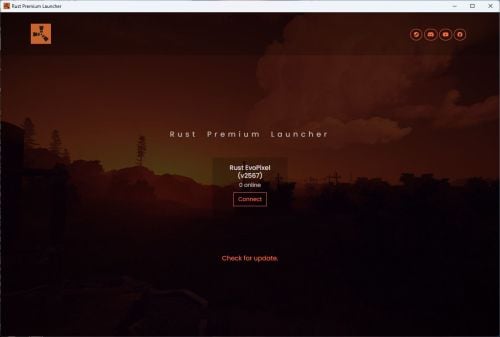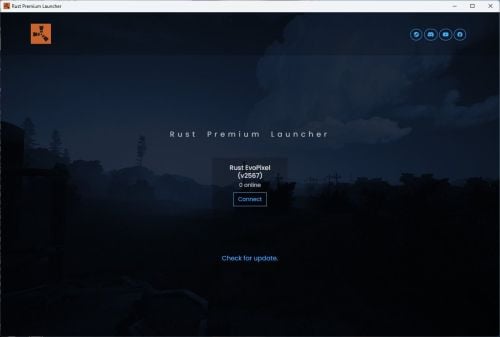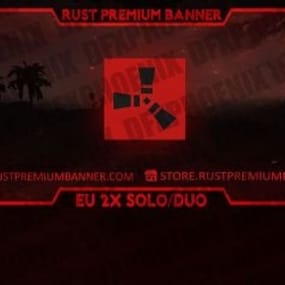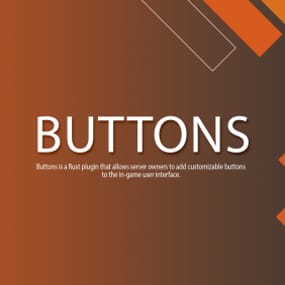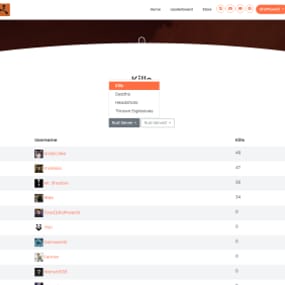About Rust Premium Launcher
Rust Premium Launcher is a fully cross-platform customizable game launcher designed specifically for Rust. It allows you to fully personalize it with ease by editing a simple configuration file.
Key features include:
1. Customization: Change the color scheme, name, logo, and background image effortlessly to suit your preferences or branding needs.
2. Multiple Server Support: Add multiple Rust servers on the launcher.
3. Cross-Platform Compatibility: The launcher can be compiled and used on Windows, Ubuntu/Linux, and MacOS, ensuring broad accessibility.
4. Discord Presence: Integrated Discord Rich Presence keeps your friends updated on your activity.
5. Auto-Updater: Stay up to date effortlessly with an automatic update system built into the launcher.
Rust Premium Launcher is the ultimate tool for enhancing your Rust gaming experience, combining functionality with a sleek and personal touch.
How to compile the sourcecode:
1. Install NodeJS 20+
2. Copy all content from config.js.example located in app folder to a new file named config.js in app folder
3. Open the configuration file (config.js) from app folder and edit all fields
4. Execute command npm install in launcher directory
5. Execute command npm run dist or npm run dist:windows or npm run dist:mac or npm run dist:linux or npm run dist:ubuntu in launcher directory
6. The launcher is now compiled in dist folder
Warning:
1. This launcher is made with NodeJS and Electron, so you need to install NodeJS to be able to compile the sourcecode.
2. If you want to add many servers just copy the current array from serversList, add comma and paste the copied array.
3. If you want to update the launcher from an older version to a newer one, you must delete the old launcher sourcecodes, minus the file config.js, then copy the new launcher files.
4. If you are not familiar with NodeJS, read the NodeJS documentation. You will need to install the NodeJS modules with the npm install command in order to run npm run dist.
5. If you want to compile the sourcecode for different platforms, such as Windows, Ubuntu/Linux or macOS, the sourcecode will need to be compiled on the respective operating system. For example, for Windows you will need to compile the sourcecode on Windows.
6. If you want to use the auto updater, make sure you have copied all the files from the dist folder to the website set in config on variable autoUpdaterDownloadURL, except the folders with the unpacked launcher.
7. If you want the number of online players and the server version to be updated in the launcher, make sure you put the API Key in the config from rust-servers.net.
8. If you want to modify the launcher installer icon, simply replace the icons from build folder, then recompile the sourcecode.
9. You need at least NodeJS 20 to be able to compile the sourcecode.
Configuration:
module.exports = {
name: 'Rust Premium Launcher', // The name of launcher
color: 'orange', // The color of launcher. Select from: orange, red, blue, green, yellow, purple, pink
header: '', // The header image of launcher. You have to upload the image in the uploads folder, then pass the name of the image here. If it is blank, the displayed image will be the default
favicon: 'favicon.ico', // The favicon of launcher. You have to upload the image in the uploads folder, then pass the name of the image here
logo: 'logo.png', // The logo of launcher. You have to upload the image in the uploads folder, then pass the name of the image here
discordClientId: '', // Client ID from https://discord.com/developers
discordSlogan: 'Best Rust Launcher!', // The Discord slogan of launcher
discordLauncherImage: 'launcher-logo', // The Discord image name of launcher
defaultServerName: 'Nothing', // The default name of server
defaultServerImage: 'default-logo', // The default Discord image name of server
launcherURL: 'https://rustpremiumlauncher.com', // The link of launcher
autoUpdaterDownloadURL: 'https://rustpremiumlauncher.com/download', // The link of auto updater download location
linkSteam: 'https://steamcommunity.com/id/dfxphoenix', // The link of Steam group
linkDiscord: 'https://discord.dfxphoenix.xyz', // The link of Discord server
linkYoutube: 'https://youtube.com/dFxPhoeniX', // The link of Youtube channel
linkFacebook: 'https://facebook.com/dFxPhoeniX', // The link of Facebook page
linkInstagram: 'https://instagram.com/waltercurelea', // The link of Instagram account
linkX: 'https://x.com/waltercurelea', // The link of X account
linkTiktok: 'https://tiktok.com/@waltercurelea', // The link of TikTok account
autoUpdater: true, // Enable/Disable the auto updater
discordPresence: true, // Enable/Disable the Discord presence
socialIcons: true, // Enable/Disable the social icons
// Enable/Disable socials
socialSteam: true,
socialDiscord: true,
socialYoutube: true,
socialFacebook: true,
socialInstagram: false,
socialX: false,
socialTiktok: false,
serversList: {
RustServer: {
ServerName: 'Rust Server', // The name of server
ServerIP: 'connect.rustserver.com:28017', // The IP of server
discordServerImage: 'server-logo', // The Discord image name of server
rustserversKey: '' // API Key from https://rust-servers.net
}
}
};
Launcher demo: