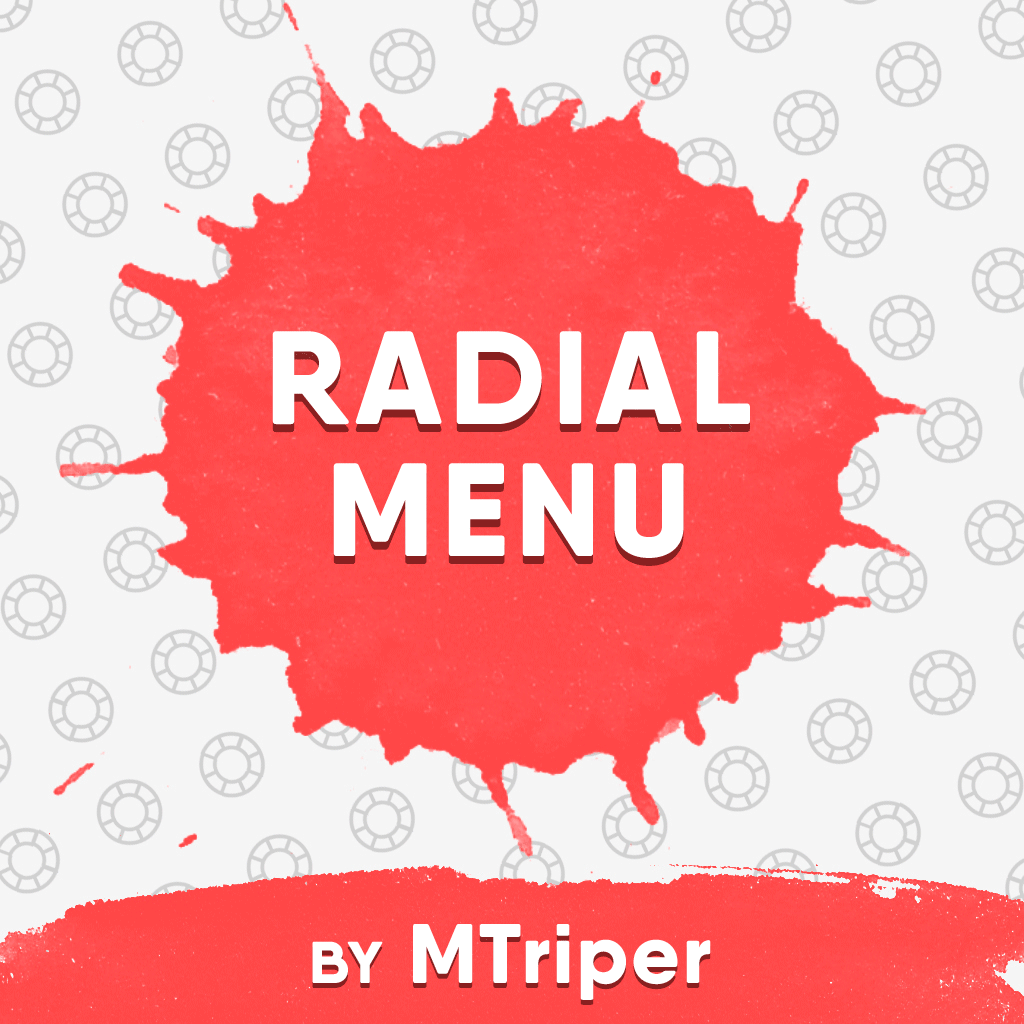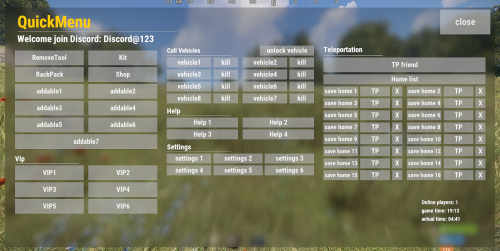Search the Community
Showing results for tags 'quickmenu'.
-
Version 1.2.11
682 downloads
The radial menu is a customizable quick access panel with all popular and frequently used server commands. It makes it a lot easier and faster to interact with various server mechanics, be it teleportation, trades, setting house points and various panels. Features Allows to almost completely eliminate the manual entry of commands by the player. Automatic calculation and arrangement of any number of sections/subsections on a circle. Several display effects. Tracks a press of the MMB or on command (can be keyed to the same MMB). Checks for the privileges of a particular command, before executing it. Ability to use your own panel images. Full customization of the location and scale of icons and panel. Support for popular plugins (NTeleportation, TeleportGUI, Clans, Friends and Rust teams). Executing console or chat commands. General settings Track MMB presses to open a radial menu? - if the player has a MMB bind, the plugin will not open the Radial Menu. The command to open the radial menu - you can use both the command and the MMB tracking. When using MMB tracking and the command at the same time: If a player has a MMB bind, his bind will be executed when he clicks on it, and the Radial Menu will not open. If there is no bind, the player can use both the command and the MMB press. Upload images to players when they connect? - when a player connects to the server, the plugin will automatically download 3 images of menu rings to his client. This avoids displaying black rectangles when opening the menu while the plugin is downloading the images to the client. Section/Subsection settings The plugin has main sections (level 1), subsections at level 1 (level 2) and subsections at level 2 (level 3). Section name - the name of the section, which is displayed under the icon. Enable this section? – on/off section. Section permission [required] - permission required for the plugin to work (without dots). Add "_add" to the end of the name so that the plugin does not register or check permissions for child subsections. Section icon - direct link to the icon (recommended size 64x64). Fill icon with color below? - Completely fills the icon with the color set below. Inactive/active section color [HEX or Unity RGBA] - The plugin supports 2 types of colors: HEX (e.g. "#57de54" or "#57de54ff") and Unity RGBA ("0.34 0.87 0.33 1"). Command executed on behalf of the player - if you do not have subsections in this section, the command (without the "/" if chat) that will be executed for that player is specified here. If there are subsections in this section, the command is not specified. Specify %steamid% or %username% so that the plugin replaces them with the data of the player on whose behalf the command is executed. Command type - Where to run this command: true - chat, false - console. Permissions for above command - if the command above is specified, you can specify the privileges of that command in this field (e.g. "removertool.normal, removertool.structure, removertool.external"). The plugin will check if the player has these privileges before executing the command. Show this section only to those with permissions above? - allows to draw the section automatically (without giving permissions to this plugin) if the player has command permissions. Show this section even to those who don't have permissions? - forcibly displays the section to all players, even those who do not have privileges to it (if you click on it, a message about lack of permissions will be displayed in chat). Subsections layout [n - number] - this setting is responsible for how subsections are arranged. 0 - automatically. Suppose you have 10 subsections, then 360 degrees / 10 subsections = 36 degrees. The plugin will automatically position the 10 subsections every 36 degrees (clockwise, starting from the top). n - from the beginning. The plugin will arrange the subsections clockwise, starting from the top, not automatically, but in a certain step. For example, you have 3 subsections, but you do not want them to be automatically scattered all around the circle, you want them to be displayed at the top, with some small step, this step will be calculated due to the conditional number of subsections n (for example, 15). Now 360 degrees / 15 conditional subsections = 24 degrees, then your 3 subsections will be positioned from the beginning and there will be 24 degrees between them. -n - from the active item. The plugin will arrange the subsections relative to the active section. For example, you have 3 subsections, but you don't want them to be automatically scattered all around the circle, and you also don't want them to be arranged in some clockwise, starting from the top. By choosing this type of arrangement, the subsections will be located in the same place as the active section, in the increments you specify. It works the same way as above, only n is specified with a minus sign (for example, -15, the minus is needed for the plugin to understand what type of arrangement to use). All examples of the layout of the subsections are present in the standard config. Permissions It may be unclear how permissions work in this plugin. Let's figure it out with a simple example from the standard config. It's not hard to figure out that this is the home point section of the standard config. To exclude identical names of permissions the plugin converts them to this form. Because of the large number of permissions generated by the plugin, there are mechanics for reducing them. If you add "_all" to any section, in the "permission" field, the plugin will not register the permissions of child subsections. For example, if the player has the permission "_homes_all", then all displayed houses, all commands (add, remove, etc.), in general everything that belongs to the section "_homes_all" will obey and is checked by the permission "radialmenu._homes_all". The "permission" fields of the child sections still have to be filled in for the plugin to work. I strongly recommend using the "Permissions Manager" plugin to set privileges for players or groups. It draws a simple interface, through which it is very easy to add or remove permissions. Teleportation The plugin supports work with teleportation plugins (set/remove/teleport to home point) NTeleportation, TeleportGUI and Teleportation by OxideBro (for RU server owners). To do this, in the main section (level 1), you must specify the permission of the "_homes" section, this is necessary for the plugin to understand that it will work with the teleport plugin. Next, in the subsection "_homes" (level 2) you must add the MAXIMUM number of displayed house points, for example 5. If the player has more house points than this number, then only the first 5 will be displayed, if less, then all of them will be displayed. For each such point, you must set its unique name, which begins with "home_n", where "n" is any unique number or word (e.g. home_1, home_2, etc.). In addition to the house points here you can place a section with the establishment of the house point, its name should be "home_add", and the command "home add {0}" (command your plugin teleport), where {0} - the name of the new house point, the plugin itself will set it relative to the square in which the player at the moment is (for example D3, if there are several in the square, then D3h1, D3h2, etc.). After that, in the subsections (level 3) of each such house point, you can specify commands relating specifically to it. For example: "home {0}", "home remove {0}" or any other commands, where {0} is the name of the specific house, the plugin itself will substitute it when executing the command. If you find all of the above complicated, you can take a look at the standard config as an example. Friends The plugin supports work with plugins Friends, Clans by k1lly0u and Rust teams. Here everything is set up similar to Teleportation. But for the plugin to understand what to work with, in the main section (level 1) you must specify one of the three options: "_teammates" - the plugin will work with Rust teams "_friends" - the plugin will work with the Friends plugin "_clans" - the plugin will work with the Clans plugin In subsections (level 2) you must add the MAXIMUM number of displayed friends, for example 8. If the player has more friends than this number, then only the first 8 will be displayed, if less, then all of them will be displayed. For each friend you must set its unique name, which begins with "friend_n", where "n" is any unique number or word (for example friend_1, friend_2, etc.). After that, in the subsections (level 3) of each friend you can specify commands specific to him. For example: "tpr {0}", "trade {0}" or any other commands, where {0} is the nickname of the player, the plugin itself will substitute it when executing the command. An example of the configuration of this section is also present in the standard config. Plugin Config Example of plugin configuration in English Example of plugin configuration in Russian. If you need Russian config, open it (RadialMenu.cs) before loading the plugin, and at the top set the variable "isRus = true". Then save and upload this file to your server.$15.00- 82 comments
- 11 reviews
-
- 8
-

-

-
Version 1.1.1
332 downloads
Stop fiddling with commands! This plugin allows you to create arbitrary buttons and give each button a different command! After installing this plugin, players can open this menu with just one command, and then conveniently click buttons to execute various commands! At the same time, this plugin also supports the middle mouse button function, allowing you to open menus without complicated binding of any key! I have created an initial template just like the picture Honestly, I've been using it for over a year, it's very convenient Let's take a look at its details: characteristic: - When the button is clicked, there will be a click sound effect - QuickMenu supports the middle mouse button to open the menu by default(Also applies when closed). If you don't want to use this function, you can enter the chat command /z to close. Of course, it only works for a single player, just like the DATA example below - After disabling the middle mouse button function, you can also enter bind J chat.say /q in the F1 console to bind the J key shortcut to open the Quick Menu(Also applies when closed), where the J key can be replaced with other keys. Chat command: /q - Open QuickMenu /z - Middle mouse button function true/false Config: { "title text size": 45, "Title text content": "<color=#FFcc00>QuickMenu</color>", "title min offset": "0.025 0.9", "title max offset": "0.65 0.98", "background min offset": "0.025 0.05", "background max offset": "0.975 0.95", "background color": "0 0 0 .5", "Discord": "<size=26><color=#FFFFFFFF>Welcome join Discord: Discord@123</color></size>", "Left title": "<size=20><color=#FFFFFFFF>Vip</color></size>", "middle title 1": "<size=18><color=#FFFFFFFF>Call Vehicles</color></size>", "middle title 2": "<size=20><color=#FFFFFFFF>Help</color></size>", "middle title 3": "<size=20><color=#FFFFFFFF>Settings</color></size>", "right title": "<size=20><color=#FFFFFFFF>Teleportation</color></size>", "Image URL": "", "Image min offset": "0.4 0.02", "Image max offset": "0.55 0.2", "Image color": "1 1 1 0.8", "close button text size": 26, "close button text": "close", "close button color": "1 1 1 .7", "close button min offset": "0.888 0.888", "close button max offset": "0.99 0.99", "Middle button function": true, "= = = = = = = = = = = = = [ button settings] = = = = = = = = = = = = =": [ { "button text size": 14, "button color": "0.8 0.8 0.8 0.6", "button text": "", "button text color": "1 1 1 0.9", "Button Min Offset": "0.025 0.899", "button max offset": "0.35 0.9", "button command": "" }, { "button text size": 19, "button color": "0.8 0.8 0.8 0.6", "button text": "RemoveTool", "button text color": "1 1 1 0.9", "Button Min Offset": "0.02 0.76", "button max offset": "0.16 0.82", "button command": "/remove" }, { "button text size": 19, "button color": "0.8 0.8 0.8 0.6", "button text": "Kit", "button text color": "1 1 1 0.9", "Button Min Offset": "0.17 0.76", "button max offset": "0.31 0.82", "button command": "/kit" }, { "button text size": 19, "button color": "0.8 0.8 0.8 0.6", "button text": "BackPack", "button text color": "1 1 1 0.9", "Button Min Offset": "0.02 0.69", "button max offset": "0.16 0.75", "button command": "/backpack" }, { "button text size": 19, "button color": "0.8 0.8 0.8 0.6", "button text": "Shop", "button text color": "1 1 1 0.9", "Button Min Offset": "0.17 0.69", "button max offset": "0.31 0.75", "button command": "/shop" }, { "button text size": 19, "button color": "0.8 0.8 0.8 0.6", "button text": "addable1", "button text color": "1 1 1 0.9", "Button Min Offset": "0.02 0.62", "button max offset": "0.16 0.68", "button command": "/kit" } ] } DATA: { "MiddleMouseButtonEnable": { "76561199161744587": true, "76561199161742450": false } }$12.00- 23 comments
- 1 review
-
- 1
-

-
- #uipanel
- #quickmenu
-
(and 4 more)
Tagged with: