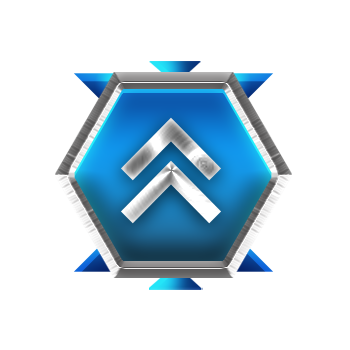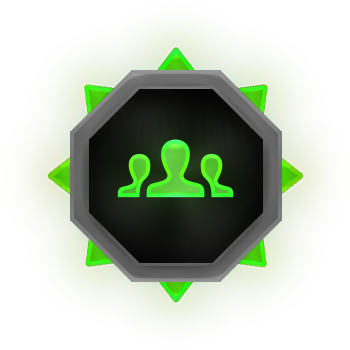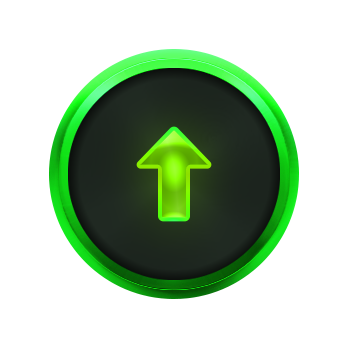-
Posts
466 -
Joined
-
Last visited
About MACHIN3
- Birthday 02/24/1986
Recent Profile Visitors
7,339 profile views
MACHIN3's Achievements
-
Changed Status from Pending to Not a Bug
-
The save times are reaching close to or at 1 second, i would check the data files in the addon and see what the file sizes are. Consider clearing some older records.
-
MACHIN3 started following not working for me and normal ??
-
Changed Status from Pending to Not a Bug
-
Are there any messages that appear in console when you use the chat command?
-
Changed Status from Pending to No Response
-
Version 1.0.0
2 downloads
Clean Server allows you to keep your server clean from random buildings, deployed items, and corpses to help prevent unwanted items from taking up space and server resources. Set an automatic timer to clean the server every few mins or hours to keep your server running smooth. Manually scan the server by chat command at anytime to clean up unwanted items on the fly. [Features] * Automatically Clean server from corpse (animal, NPCs, players) * Set delay in corpse removal * Set corpse to drop loot on removal (NPCs / Players) * Automatically remove abandoned building blocks after x amount of time * Manually Remove abandoned building blocks * All settings adjustable by chat command * Option to list items to ignore from removal [Chat Commands] * /cleanserver - Runs a clean check and removes items * /clean <setting> <value> - changes the settings to the value you enter Settings: * Save - saves settings, no value needed * help - show all commands in chat - no value needed * tcrange - requires # value - sets the TC range for safe items * check - requires # value - sets the time in mins when items will be scanned and removed * timer - requires # value - sets the time for how long items can be placed before deleted on next scan * delay - requires # value - sets the delay time when corpse are removed * corpse - requires on/off value - turns on/off corpse removal * item - requires add/remove value and item ShortPrefab name - adds or removes item from the excluded list * animals - requires value on/off - turns on/off animal corpse removal * droploot - requires value on/off - turns on/off loot drop when corpse are removed * debug - requires value on/off - turns on/off debug mode for troubleshootin No Corpse Preview: Config Example: { "Settings": { "checktimer": 10.0, "buildingtimer": 1, "tcrange": 20.0, "removecorpse": true, "droploot": true, "removeanimalcorpse": false, "removaldelay": 1.0, "debug": true, "excludeitems": ", lock.code" } } Language File Example: { "cs_001": "Missing settings and value -> /clean <setting> <value> \n Try the help command for list of all commands. /clean help", "cs_002": "Remove NPC/Player Corpse: {0}", "cs_003": "Remove Animal Corpse: {0}", "cs_004": "Commands: \n /cleanserver \n /cleanserver <#> \n /clean <setting> <value> \n Settings: \n corpse, animals, tcrange, timer, delay, droploot, debug, check, item \n Values: \n on, off, #, add, remove, list \n /clean save \n /clean help", "cs_005": "TC Range: {0}", "cs_006": "Remove Timer: {0} mins", "cs_007": "Clean Server Setting Saved", "cs_008": "Corpse Removal Delay: {0} (min value = 1)", "cs_009": "Corpse Drop Loot: {0}", "cs_010": "Debug Mode: {0}", "cs_011": "Check Timer: {0} mins", "cs_012": "Item {0} has been added to the excluded list", "cs_013": "Item {0} has been removed from the excluded list", "cs_014": "Excluded Item List: \n {0}" }$5.99-
- #cleanserver
- #optimization
-
(and 2 more)
Tagged with:
-
MACHIN3 started following Sleeper Teleporter and Clean Server
-
-
Version 1.0.200
5 downloads
Easily adjust weapon statistics to fit your server’s gameplay. Customize a variety of attributes for any weapon, including custom names, damage, max range, effective distance, max ammo, and more. Tailor weapon performance to create unique gameplay balance and new challenges for players! Discord Join our community discord for fast support and future updates. We have several channels where you can get help, offer suggestions, see what's coming in future updates, and more. Our discord is the fastest way to get the help and info you need! http://discord.rustlevels.com/ Features: Adjust attribute for every weapon Including: Max ammo Distance Scale Damage Scale Effective Distance Close Range Addition Medium Range Addition Long Range Addition Make unbreakable In Game Admin Panel: Setup and adjustments can be done live in-game without having to open or edit a config file. Custom user friendly UI with different themes Auto add option that can automatically add weapons and default attributes to the list Manually add weapons that you want Message display section to alert you of issues Debug mode that posts RCON messages with details on everything that's going on for easy troubleshooting API - For Developers to use for compatibility: // Looks for weapon shortname as string - returns true or false if weapon is listed in Weapon Mechanics public bool IsWeaponListed(string weapon) // Looks for weapon shortname as string - returns true or false if weapon is set to unbreakable public bool IsWeaponBreakable(string weapon) // Looks for weapon shortname and attribute name as string - returns new values as floats public float WMGetWeaponData(string weapon, string value) // Looks for weapon shortname as string - returns new max ammo as int public int WMGetMaxAmmo(string weapon) Language: { "adminmenu_001": "Settings", "adminmenu_002": "Add Weapon", "adminmenu_003": "Close", "adminmenu_004": "Main", "adminmenu_005": "Save", "adminmenu_006": "Help", "adminmenu_007": "Theme", "adminmenu_008": "Reload", "adminmenu_009": "Menu:", "admin_001": "Name", "admin_002": "ShortName", "admin_003": "Max Ammo", "admin_004": "Distance Scale", "admin_005": "Damage Scale", "admin_006": "Effective Range", "admin_007": "Delete", "admin_008": "Edit", "admin_009": "Weapon", "admin_010": "(Set value to 0 to ignore)", "admin_011": "Enable Weapon Machanics", "admin_012": "Enable Debug Mode", "admin_013": "Weapon List", "admin_014": "(Type the item name, then hit enter)", "admin_015": "Load Default", "admin_016": "No item with found with {0}...", "admin_017": "Item already listed. {0}", "admin_018": "Search Weapon", "admin_019": "Search Results...", "admin_020": "+ Add", "admin_021": "... type here ...", "admin_022": "⇧ Prev", "admin_023": "Next ⇩", "admin_024": "Default data not found, Reload/Fire weapon to store defaults..", "admin_025": "Auto add weapons on reload (recommended)", "admin_026": "Main Icon", "admin_027": "No Weapons Listed Yet... \n Enable Auto Add or Click Add Weapon on the menu to start adding weapons.", "admin_028": "Close", "admin_029": "Close Range Addition", "admin_030": "Medium Range Addition", "admin_031": "Long Range Addition", "admin_032": "Admin Chat Command (requires save/reload)", "admin_033": "Select Theme", "admin_034": "Breakable", "adminmessage_001": "Weapon Mechanics Enabled", "adminmessage_002": "Debug Mode is ON", "adminmessage_003": "Auto Add Enabled", "adminmessage_004": "ImageLibrary Plugin Missing", "adminmessage_005": "XPerience Plugin Detected", "adminmessage_006": "XPerienceAddon Plugin Detected", "adminmessage_007": "Message Panel:", "adminmessage_008": "Weapon Mechanics Disabled", "admin_help_000": "Thank you for using our Weapon Mechanics plugin!\n\n These help pages will hopefully guide you in adjusting each weapon to best fit your needs. Be aware that these adjustments effect all weapons on a global scale and they will remain effected until your server restarts Weapon Mechanics plugin is removed or disabled!\n\n I recommend making minor adjustments in a private setting to find what best fits your needs. These adjustments are applied on each fire/reload if the weapon data doesn't match the Weapon Mechanics settings.\n\n Join our discord - discord.rustlevels.com - The fastest way to get the help and support you need from our great community!\n\n Continue to the next pages to view details on settings, their seffects, and what to do if something goes wrong.", "admin_help_001": "Settings: (Green = On/True - Red = Off/False)\n\n Enable Weapons Mechanics:\n By default Weapon Mechanics is disabled so that you can look around the admin panel before any changes are made. Turning this option on will allow the plugin to change all weapons listed on the main page. Turning this option off will stop any changes from being made to listed weapons however any weapon changed prior will still be effected.\n\n Auto add weapons on reload:\n This option allows the plugin to automatically add weapons to the main page with their default settings if they are not already listed. This is the easiest way to add weapons to the list. Weapons must still be reloaded at least 1 time to be automatically added to the Weapon Mechanics list.\n\n Enable Debug Mode:\n This is for helping find issues or see what is happening when Weapon Mechanics is enabled. Messages will be posted in your server console with information that can be useful when reporting bugs. Keep this disabled unless needed.\n\n When any of these options are enabled they will be listed on the menu display. This display will also alert you of any installed plugins that are directly supported or known to conflict.", "admin_help_002": "Weapon Adjustments:\n\n <color=yellow>Name:</color>\n You can edit the default name of any weapon. Customize your server with unique weapon names.\n\n <color=yellow>Max Ammo:</color>\n This is the new maximum amount of ammunition this weapon will hold. Players must still have the ammo needed to fill the weapon.\n\n <color=yellow>Distance Scale:</color>\n This changes the distance scale this weapon uses to determain how far the fired projectile will travel. The value works much like a percentage % based off a predetermained global distance scale. Increasing or decreasing this value will effect how far the weapons projects can travel.\n\n <color=yellow>Damage Scale:</color>\n This changes the damage scale this weapon uses to determain how much damage a fired projectile can cause. The value works much like a percentage % based off a predetermained global damage scale. Increasing or decreasing this value will effect how much damage the weapons projects can cause.\n\n <color=yellow>Effective Range:</color>\n This changes the effective range this weapon has and how much damage the fired projectile will lose over distance. The value is based off distance in meters and the fired projectile will drop damage potential increasingly after this distance. Increasing or decreasing this value will effect how far the fired project can travel before it begins to lose damage potential.", "admin_help_003": "Troubleshooting:\n\n <color=yellow>Weapons Not Effected?:</color>\n\n - Make sure Weapon Mechanics is enabled in the settings. By default Weapon Mechanics is disabled so that you can look around the admin panel before any changes are made.\n\n - Enable (Debug Mode) on the settings page and try reloading the weapon that isn't effected. In your server console you will see messages posted step by step when Weapon Mechanics tries to change the weapon as it reloads. Look for any messages that might explain what is happening and why the weapon is not being changed. If any errors appear report them to the developer.\n\n - If you are using any plugins that alter weapons, try unloading those plugins and see if Weapon Mechanics works. If so there could be a conflict bewteen plugins and this will have to be resolved between plugin developers. Report the conflict to both developers so they are aware and can look into possible solutions.\n\n <color=yellow>Images Not Showing?:</color>\n\n - This plugin requires the ImageLibrary plugin for images to show properly. Make sure you have the latest version of ImageLibrary installed.\n\n <color=yellow>Some Images Not Showing When Searching?:</color>\n\n - If the item has not been loaded before there can be a delay on ImageLibrary loading the image. The next search or load will usually fix this. All item images are hosted by rustedit.io and may be missing if those items have not been updated or added yet.\n\n <color=yellow>UI Images Not Showing?:</color>\n\n - The UI images such as the top left logo, menu background and other images are hosted by a public image service called imgur. This service sometimes limits the number of requests and can prevent the images from loading. These can be changed on the Them page using the custom option and enter the URL to any remote images you wish to use." }$9.99 -
Version 1.0.200
9 downloads
Teleport sleepers to a random position within a range of coordinates Choose between 3 types of target areas - Circle, Square, Zone [Features] ✯ Can manually set Min/Max range for (X,Y,Z) teleport location (square area) ✯ Can set radius range for teleport location (circle area) ✯ Can set Zone ID for teleport location (Zone Manager Required) ✯ Can use Zone radius for teleport location (Zone Manager Required) ✯ Can Set auto height option so players spawn at ground level ✯ Option to adjust offset height above ground ✯ Can set to auto scan/teleport sleepers on plugin loading or player disconnect ✯ Chat/Console command to scan/teleport sleepers ✯ Option to ignore players within authorized TC range ✯ Chat command to show your current (X,Y,Z) location ✯ Option to teleport players back to previous location on reconnect ✯ Chat command to return all sleepers to previous location [Commands] - Default Chat/Console Commands All commands require server admin permissions [Chat] ✯ /scansleepers - scans for sleepers outside of coordinates and teleports them ✯ /scansleepers true - scan all sleepers and force teleports them ✯ /returnsleepers - returns all sleepers to their old location ✯ /scanme - posts your current (X,Y,Z) location in chat and console ✯ /marker <#> - Set marker (#) to your current location (1 - 4 required) ✯ /marker save - Saves current settings and markers ✯ /marker show - Lists all 4 (X,Y,Z) markers in chat ✯ /marker range - Lists current min/max (X,Y,Z) settings for teleport ✯ /marker update - Generates min/max (X,Y,Z) values from markers 1 - 4 if available ✯ /stsetting <setting> <value> - changes the selected setting to the value you enter [Settings] on - enables sleeper teleporter (no value needed) off - disables sleeper teleporter (no value needed) save - saves settings/markers (no value needed) kill - requires value (on/off) - If on this will kill sleepers outside of TC range instead of teleporting them disconnect - requires value (on/off) - turns on/off teleport player on disconnect reconnect - requires value (on/off) - turns on/off teleport player back on reconnect autoheight - requires value (on/off) - let the plugin determain height by terrain height - requires value (#) - adds x value to the height when teleporting tcblock - requires value (on/off) - blocks players within auth TC range from being teleported areatype - requires value (circle/square) - sets the target area to use radius or all 4 markers radius - requires value (#) - sets the target area radius around marker #1 retry - requires value (#) - sets the teleport retry limit when target location is blocked or invalid zone - requires values: [Zone Manage Options] * on/off - set teleport location to use ZoneManager * id - requires value (#) - sets the zone id to use from zone manager * radius - requires value (on/off) - on use zone radius or off use config radius [Console:] ✯ scansleepers - scans for sleepers outside of coordinates and teleports them ✯ scansleepers true - scan for sleepers and force teleports them NOTES: * If using circle area type only marker 1 will be used and radius must be set * If using square area type you must set all 4 markers * Report all issues or bugs in our discord Sleeper Teleporter Setup Instructions: You must have server admin auth to use commands. These instructions are shown using the default commands, if you change the chat commands the prefix will be that command. Choose the area type for teleport location you want to use. A) Square B) Circle C) Use Zone Manager Depending on your chosen area type you must follow the correct setup for the location to work properly. There are other options you can use for all area types: /stsetting tcblock on/off - blocks players within auth TC range from being teleported /stsetting disconnect on/off - teleport player to area when they disconnect /stsetting reconnect on/off - teleport player back to last location when reconnecting Area Type Options & Setup: A) Square: 1. Set the area type to square by typing "/stsetting areatype square" in chat 2. Stand in each corner 1 at a time and type the "/marker 1-4" commands for each corner. The order does not matter 3. Once all 4 markers are set then use chat command "/marker update" to allow the system to generate the min/max location values 4. Then save all current markers and settings by typing "/marker save" in chat 5. Now you must define the limits in the square area. Set the height to auto/random & height adjustment /stsetting autoheight on/off - on will detect terrain height and place player on the ground, off will use random height from the 4 markers /stsetting height # - adds x to the height to make sure players do not spawn in foundations B) Circle: 1. Set the area type to circle by typing "/stsetting areatype circle" in chat 2. Stand in the center of the area you want to use and type "/marker 1" in chat 3. Set the radius of the location "/stsetting radius #" - change # to the value you want 4. Now you must define the limits in the circle area. Set the height to auto, adjusted, or random /stsetting autoheight on/off - turn on/off auto height /stsetting height # - adds x to the height to make sure players do not spawn in foundations C) Use Zone Manager: 1. Set the area type to circle by typing "/stsetting areatype circle" in chat 2. Set use zone manager to on - "/stsetting zone on" 3. Set the zone ID for the zone to use "/stsetting zone id #" replace # with the zone ID 4. Set to use zone radius or config radius "/stsetting zone radius on/off" if off will use the radius defined using "/stsetting radius #" Config: Example only { "Settings": { "chatscansleepers": "scansleepers", "chatreturn": "returnsleepers", "chatmylocation": "scanme", "chatmarker": "marker", "chatsetting": "stsetting", "areatype": "circle", "enable": true, "moveonload": false, "moveonconnect": false, "moveondisconnect": true, "radius": 4.0, "x_min": 116, "x_max": 123, "y_min": 21, "y_max": 21, "z_min": 318, "z_max": 326, "autoheight": false, "aboveground": 1, "ignoretcplayers": true, "retry": 5 }, "Markers": { "marker1": { "x": 120.221924, "y": 21.3408051, "z": 322.4336 }, "marker2": { "x": 121.245216, "y": 21.3484211, "z": 326.7593 }, "marker3": { "x": 116.610687, "y": 21.348423, "z": 325.452423 }, "marker4": { "x": 123.968338, "y": 21.348423, "z": 320.143555 } }, "ZoneManager": { "usezone": true, "zoneID": "66592319", "usezoneradius": false } } Language: { "st_001": "My Position: {0}\n X: {1}\n Y: {2}\n Z: {3}\n", "st_002": "{0} has been moved to {1}", "st_003": "Missing marker number - /marker (#)", "st_004": "Marker #{0} has been set for {1}", "st_005": "Marker Locations:\n #1 = {0} \n #2 = {1} \n #3 = {2} \n #4 = {3}", "st_006": "Location Range:\n X = {0} - {1} \n Y = {2} - {3} \n Z = {4} - {5}", "st_007": "Missing Marker: #{0}", "st_008": "Setting/Markers Saved", "st_009": "Sleeper Teleporter is now {0}", "st_010": "Teleport player on {0} is now {1}", "st_011": "missing setting/values - /stsetting <setting> <value>", "st_012": "Auto Height is now {0}", "st_013": "Height adjustment is now {0}", "st_014": "TC Block is now {0}", "st_015": "Teleport Area Type is now {0}", "st_016": "Teleport Area Radius is now {0}", "st_017": "Teleport Retry limit is now {0}", "st_018": "Use Zone Manager is now {0}", "st_019": "Zone ID is now {0}", "st_020": "Zone radius is now {0}" }$2.99-
- #sleeper
- #protection
-
(and 3 more)
Tagged with:
-
652ms (0.6 seconds) is not a long save time. Anything less than 1 seconds is normal. Save times can be effected by many different things including map size, players, entities in the world, etc... I have seen very large population servers with save times for XPerience upwards of 1.5 seconds (1500ms) and still not show any issues
-
There is a beta in our discord that may address this issue: XPerience v1.8.611 New: ✯ Backpack size and max size now show on player profile abilities if backpacks enabled for XPerience ✯ Mentality critical damage can now be adjusted (% per level) ✯ Option to exclude long range weapons for Hunter wildlife damage increase ✯ Option to exclude medium range weapons for Hunter wildlife damage increase ✯ Option to exclude weapons for Weaponry ammo increase ✯ Added debug mode for support help ✯ Added support for upcoming Weapon Mechanics plugin - Will apply Weaponry abilities after Weapon Mechanics Fixes: ✯ Fixed Patrol helicopter not tracking or giving XP ✯ Fixed issues with explosive charge dud chance reduction in Demolistionist ✯ Fixed issues with backpacks settings page and minor layout changes ✯ Fixed cost reduction issue with Framer skill when upgrading buildings ✯ Fixed permissions for Personal Animals being revoked after granted ✯ Possible fix for NRE error related to MonumentOwner plugin ✯ Fixed Patrol Helicopter not being detected when killed, awards last player that does damage Notes: * Please post bugs or issues in our discord.
-
Version 1.0.400
3 downloads
Show all Active and past Patrol Helicopter records that track all attacks by players with detailed statistics for each helicopter and player. Features: ✯ Detailed Statistics for Helicopters, Players, Weapons ✯ Easy to use UI to show all statistics ✯ 5 Theme colors that each player can choose from ✯ Top players for helicopter attacks, total damage, total hits ✯ Search attacker history for players ✯ Quick Helicopter spawn button for admins in the UI ✯ Helicopter Tiers - Create custom tiers to make patrol helicopters easier/harder Recorded Data: [Patrol Helicopters] ✯ Status (active/inactive) ✯ Health (current/max) ✯ Start Time ✯ End Time ✯ List of Attackers [Attackers] ✯ Total Helicopters Attacked ✯ Total Damage (all helicopters / per helicopter) ✯ Total Hits (all helicopters / per helicopter) ✯ List of every Attack [Attacks] ✯ Weapon ✯ Damage ✯ Type ✯ Distance ✯ Time [Weapons] ✯ Total Damage (all helicopters / per helicopter) ✯ Total Hits (all helicopters / per helicopter) ✯ List of every Attack with weapon [Top Players] ✯ Helicopters Attacked ✯ Total Damage ✯ Total Hits Default Chat Command: /hr - Opens UI panels (can be changed in admin settings) NOTES: * Report all issues or bugs in our discord Language: { "menu_lable": "Menu", "menu_001": "Main", "menu_002": "Active Patrols", "menu_003": "Patrol Records", "menu_004": "Top Players", "menu_005": "Search", "menu_006": "My Stats", "menu_007": "Close", "menu_008": "Admin", "hr_001": "Helicopter Records", "hr_002": "Global Statistics", "hr_003": "Total Helicopters", "hr_004": "Total Hits", "hr_005": "Total Attackers", "hr_006": "Active Patrol Helicopters", "hr_007": "Last Patrol Helicopters", "hr_008": "Helicopter ID", "hr_009": "Patrol Helicopter [#{0}]", "hr_010": "Health", "hr_011": "Started", "hr_012": "Ended", "hr_013": "Status", "hr_014": "Active", "hr_015": "InActive", "hr_016": "Escaped", "hr_017": "Attackers", "hr_018": "︽ Pevious", "hr_019": "Next ︾", "hr_020": "Player", "hr_021": "Damage", "hr_022": "No Attackers", "hr_023": "No Active Patrol Helicopters", "hr_024": "No Inactive Patrol Helicopters", "hr_025": "Helicopters Attacked", "hr_026": "Total Damage", "hr_027": "Attack Record", "hr_028": "Total Attacks", "hr_029": "Timestamp", "hr_030": "Distance", "hr_031": "Type", "hr_032": "Weapon", "hr_033": "Page: {0}", "hr_034": "Total Damage Amount", "hr_035": "Total Damage Percentage", "hr_036": "Top Attackers", "hr_037": "Search Attackers", "hr_038": "..enter player name..", "hr_039": "Search Results", "hr_040": "Total Weapons", "hr_041": "Most Used", "hr_042": "All Weapons", "hr_043": "Total Hits", "hr_044": "Helicopters Hit", "hradmin_001": "Settings", "hradmin_002": "Open UI Panel", "hradmin_003": "Save Settings", "hradmin_004": "Use Local Path", "hradmin_005": "Oxide Folder Path", "hradmin_006": "Reload Images & ImageLibrary", "hradmin_007": "Delete Records", "hradmin_008": "Delete", "hradmin_009": "This will delete all records for this helicopter including attackers and hits. \nAre you sure you want to remove all records for Patrol Helicopter [#{0}]", "hradmin_010": "Spawn New Helicopter" } Discord Join our community discord for fast support and future updates. We have several channels where you can get help, offer suggestions, see what's coming in future updates, and more. Our discord is the fastest way to get the help and info you need! http://discord.rustlevels.com/$19.99 -
Version 1.0.200
4 downloads
Show all Active and past Tank records that track all attacks by players with detailed statistics for each tank and player. Features: ✯ Detailed Statistics for Tanks, Players, Weapons ✯ Easy to use UI to show all statistics ✯ 5 Theme colors that each player can choose from ✯ Top players for tank attacks, total damage, total hits ✯ Search attacker history for players ✯ Quick Tank spawn button for admins in the UI Recorded Data: [APC Tanks] ✯ Status (active/inactive) ✯ Health (current/max) ✯ Start Time ✯ End Time ✯ List of Attackers [Attackers] ✯ Total Tanks Attacked ✯ Total Damage (all tanks / per tank) ✯ Total Hits (all tanks/ per tank) ✯ List of every Attack [Attacks] ✯ Weapon ✯ Damage ✯ Type ✯ Distance ✯ Time [Weapons] ✯ Total Damage (all tanks / per tank) ✯ Total Hits (all tanks / per tank) ✯ List of every Attack with weapon [Top Players] ✯ Tanks Attacked ✯ Total Damage ✯ Total Hits Default Chat Command: /tr - Opens UI panels (can be changed in admin settings) NOTES: * Report all issues or bugs in our discord Language: { "menu_lable": "Menu", "menu_001": "Main", "menu_002": "Active APC Tanks", "menu_003": "APC Tank Records", "menu_004": "Top Players", "menu_005": "Search", "menu_006": "My Stats", "menu_007": "Close", "menu_008": "Admin", "menu_009": "⇦〘Helicopter Records〙", "TR_001": "Tank Records", "TR_002": "Global Statistics", "TR_003": "Total Tanks", "TR_004": "Total Hits", "TR_005": "Total Attackers", "TR_006": "Active APC Tanks", "TR_007": "Last APC Tanks", "TR_008": "Tank ID", "TR_009": "APC Tank [#{0}]", "TR_010": "Health", "TR_011": "Started", "TR_012": "Ended", "TR_013": "Status", "TR_014": "Active", "TR_015": "InActive", "TR_016": "Escaped", "TR_017": "Attackers", "TR_018": "︽ Pevious", "TR_019": "Next ︾", "TR_020": "Player", "TR_021": "Damage", "TR_022": "No Attackers", "TR_023": "No Active APC Tanks", "TR_024": "No Inactive APC Tanks", "TR_025": "Tanks Attacked", "TR_026": "Total Damage", "TR_027": "Attack Record", "TR_028": "Total Attacks", "TR_029": "Timestamp", "TR_030": "Distance", "TR_031": "Type", "TR_032": "Weapon", "TR_033": "Page: {0}", "TR_034": "Total Damage Amount", "TR_035": "Total Damage Percentage", "TR_036": "Top Attackers", "TR_037": "Search Attackers", "TR_038": "..enter player name..", "TR_039": "Search Results", "TR_040": "Total Weapons", "TR_041": "Most Used", "TR_042": "All Weapons", "TR_043": "Total Hits", "TR_044": "Tanks Hit", "TRadmin_001": "Settings", "TRadmin_002": "Open UI Panel", "TRadmin_003": "Save Settings", "TRadmin_004": "Use Local Path", "TRadmin_005": "Oxide Folder Path", "TRadmin_006": "Reload Images & ImageLibrary", "TRadmin_007": "Delete Records", "TRadmin_008": "Delete", "TRadmin_009": "This will delete all records for this Tank including attackers and hits. \nAre you sure you want to remove all records for APC Tank [#{0}]?", "TRadmin_010": "Spawn New Tank", "TRadmin_011": "Clear All Data", "TRadmin_012": "This will delete all records for Tanks, attackers and hits. \nAre you sure you want to completely wipe all records?", "TRadmin_013": "Clear Unattacked Tanks", "TRadmin_014": "This will delete all records for Tanks that have no recorded attackers. \nAre you sure you want to remove all unattacked Tank records?" } Discord Join our community discord for fast support and future updates. We have several channels where you can get help, offer suggestions, see what's coming in future updates, and more. Our discord is the fastest way to get the help and info you need! http://discord.rustlevels.com/$19.99






.thumb.jpg.4f03989597105f68ba251dd8167777f5.jpg)





.thumb.png.67876202b13bdc37f2885edaf38cb9e4.png)