About Raidable Bases Loot Tables Pack (Vanilla or More Loot)

Warning: To use this loot tables pack, you need to purchase the paid Raidable Bases plugin if you do not already own it:
https://codefling.com/plugins/raidable-bases
ENHANCED LOOT TABES FOR RAIDABLE BASES:
This package includes only the Base_Loot folder, offering balanced loot tables designed for Raidable Bases.
What's New?
1) Two Loot Options:
- Vanilla Loot: Classic setup for a traditional experience.
- Enhanced Loot: Optimized for 2x, 3x, 5x, and higher servers, with fewer junk items.
2) Balanced Across 5 Levels:
Loot is tailored across Easy to Nightmare levels, ensuring rewards match the effort (e.g., a 30 C4 raid gives proportional loot).
3) Regular Updates:
Loot tables are kept updated for consistent balance and fairness.
This simple, plug-and-play package ensures a clean and rewarding raiding experience for your server.
This Raidable Bases Loot Tables (Easy to Nightmare) package includes:
- Easy Bases Base_Loot "Vanilla" & "Enhanced" tables
- Medium Bases Base_Loot "Vanilla" & "Enhanced" tables
- Hard Bases Base_Loot "Vanilla" & "Enhanced" tables
- Expert Bases Base_Loot "Vanilla" & "Enhanced" tables
- Nightmare Bases Base_Loot "Vanilla" & "Enhanced" tables
Beware: Our loot table package includes only the 5-tier loot tables within the Base_loot folder, ranging from easy to nightmare.
It does not include the loot tables from the Difficulty_Loot or Weekday_Loot folders.
It includes a separate loot table setup for each of the five tiers, with each one meticulously configured individually.
With future updates, we aim to continue improving our loot table day by day.
We additionally offer a package with 110 bases, including loot tables: https://codefling.com/bases/raidable-bases-pack-loot-tables-110-bases
INSTALLATION INSTRUCTIONS:
Extract the downloaded zip file using WinRAR. Then, move the files to the following location, ensuring a clean setup without any other files:
/serverfiles/oxide/data/RaidableBases/Base_Loot
You need to place the five prepared .json files for Easy through Nightmare bases into the Base_Loot folder.
The number of items that spawn in crates is determined not by the loot table but by five different configs found in the /serverfiles/oxide/data/RaidableBases/Profiles directory, using the code below.
For example, open Easy Bases.json inside the Profiles folder with Notepad, press CTRL+F, and search for "Amount Of Items To Spawn" In the example below, the spawn amount is set to 90.
You can adjust this number to your preference, either increasing or decreasing it. Keep in mind that changing this will affect the drop rates in the loot table.
"Amount Of Items To Spawn": 90,
You may also open the individual base profile files (e.g., Easy Bases.json, Medium Bases.json, Hard Bases.json, Expert Bases.json, Nightmare Bases.json) located in /serverfiles/oxide/data/RaidableBases/Profiles and adjust the "Loot Amount Multiplier" to values such as 2.0 or 5.0. This will alter the existing loot balance. However, we recommend keeping this setting at 1.0, as changing it may disrupt the intended loot balance:
"Loot Amount Multiplier": 1.0
If you're confident that you've successfully uploaded all the files, enter the following command in RCON to restart the plugin and apply the changes. Good luck:
Support: FULLWIPED DISCORD





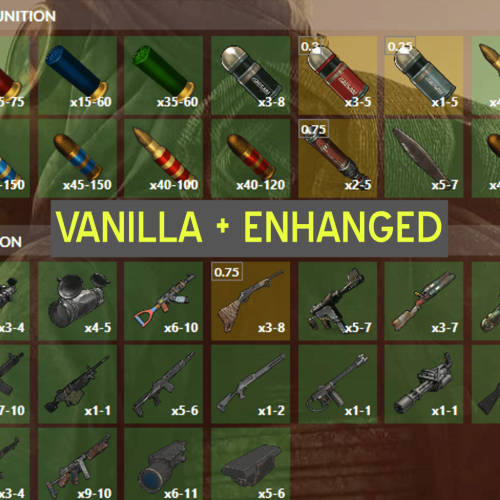
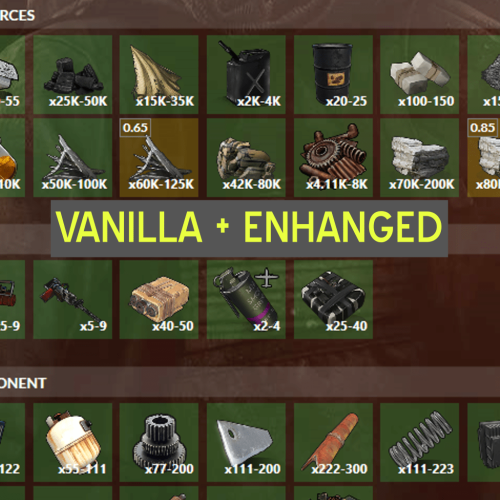
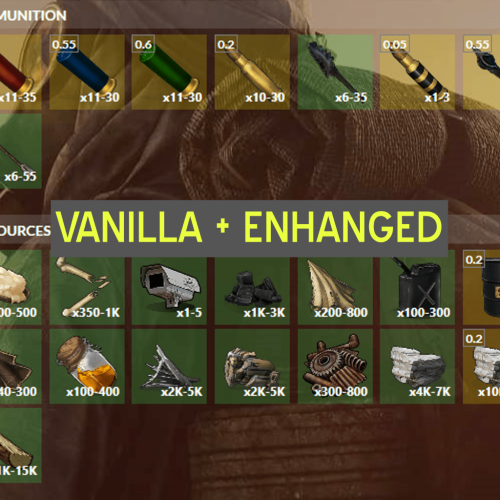



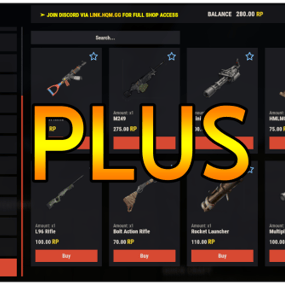
.thumb.png.12b32fac42c39ac0a7fe3bfad80a2eca.png)
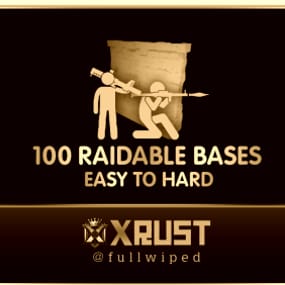


.thumb.png.52885d5cfa447ecc60ca6f142630da9a.png)
.thumb.gif.bf4f1d25dab9d51a433aa2235f0eb22a.gif)

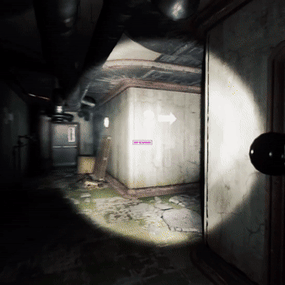



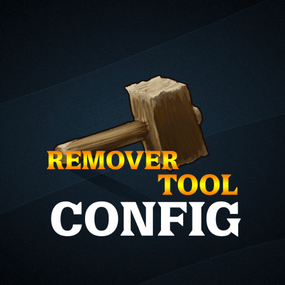

.thumb.png.5493908087e3da6457421ab30f541dac.png)



