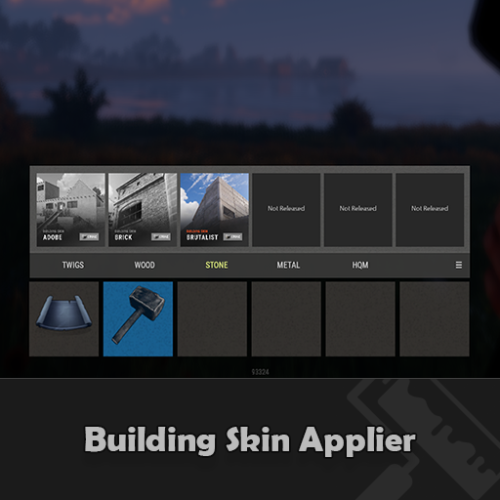About Building Skin Applier
Allow visitors of your server to make use of the premium building skins without having to own them.
- Compact and minimalistic UI.
- Fully UI Controlled. ( no commands required )
- Only visible when the player has a hammer in their hands.
- When the UI is open, Hit a toolbelt hotkey so you can instantly swap to a weapon when being attacked.
- Create custom themes and let players choose the one they prefer.
- Apply the building skin to a single block or to all blocks of the same grade in the building.
- Optional keypress check to apply skins, so that by default the hammer retains its normal functionality.
- Optional background blur.
Previews
Toolbar will only be visible once the hammer has been selected, So its not cluttering the screen when its not required to be.

Selected skin will be colored to make it stand out while the unselected skins are greyed out.

Automatic adding of tabs when a skin is colorable to keep things clean and minimalistc.

Create your own custom themes or modify existing ones and let players select themselves which one they prefer.

User Settings
On Upgrade
Automatically apply the selected skin when upgrading a building block.
Hammer Hit Enabled
Updates the skin when a building block is being hit with the hammer.
Hammer Hit Contagious
Updates all the building blocks of the same grade with one hit of hammer.
Requires Keypress
Updating the skin with a hammer hit requires you to either hold the "SPRINT" or "RELOAD" button. This way it retains the repair
function of the hammer without accidently change skins.
Skin Change Animation
Whenever a skin is being changed it will trigger the upgrade animation.
Screen Blur
When the hud is in use it will blur the baground to improve visibility of the hud.
Permissions
buildingskinapplier.use | Allow players to make use of the plugin.
buildingskinapplier.on_upgrade | Update the skin when a part of the structure gets upgraded.
buildingskinapplier.hammer_apply | Update skin on hammer hit.
buildingskinapplier.hammer_contagious | Update skin on hammer hit for all objects of the same grade.
Questions / Answers
Q: How to choose a building skin?
A: Press "Enter" to open chat this allows you to make use of the cursor,
Click with the cursor on one of the grade catégories to show the skins
available for the selected tier. Select one of the availible skin packs, when
the image is colored it means that this is the selected skin pack, when all
the skin pack images are greyed out the default skin will be selected.
Q: How to apply a skin?
A: Hit an building block with the hammer while holding the "SPRINT" button, the block
will change to the selected skin.
Q: How to apply a skin to all objects of the same grade at once?
A: Hit an building block with the hammer while holding the "RELOAD" button, all blocks
that are part of the building will change to the selected skin.
Q: How to change huds theme?
A: Click on the menu button located on the right side of the toolbar,
Select the theme tab located at the top of the hud. Click on one of
the prefered themes listed below and the hud will directly update
its appearance.
Q: How to change a skin color?
A: When a skin pack is colorable you can change the color by going into the grade
category of which you would like change the color, if the selected skin is recolorable
then a color tab button at the rop of the hud will appear. Click on this button and
select your prefered color below.
For a quick response to questions, problems or bugs contact me at discord