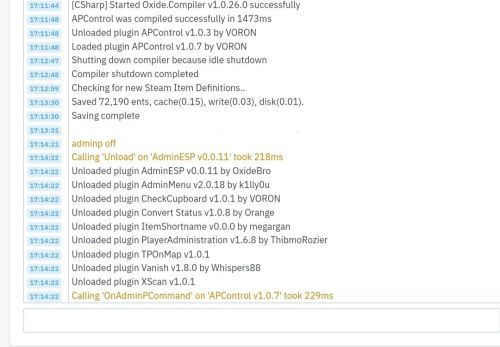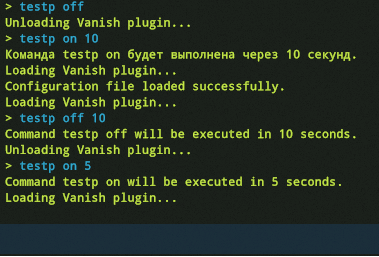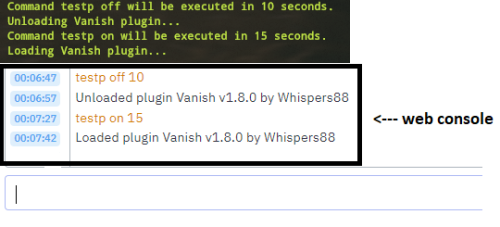About APControl
The "APControl" plugin is designed for Rust game servers to manage and control various plugins based on user permissions. It allows server administrators to load and unload specific plugins for different user groups such as all players, admins, moderators, VIPs, and test users.
Features:
1. Permission-Based Plugin Control:
- Define permissions for different user groups to control access to specific sets of plugins.
- Permissions include apcontrol.use.allp, apcontrol.use.adminp, apcontrol.use.moderp, apcontrol.use.vipp, apcontrol.use.testp, apcontrol.use.pvp, and apcontrol.use.pve.
2. Configurable Plugin Lists:
- Each user group has its own list of plugins that can be configured and managed.
- Default plugin lists for each group are set in the configuration file.
- Added support for blacklisting plugins, which will be automatically unloaded before loading the main plugins.
3. Console Commands for Plugin Management:
- Server administrators can use console commands to load and unload plugins based on the user group.
- Commands include allp, adminp, moderp, vipp, testp, pvp, and pve.
- Added support for delayed execution of commands (e.g., /pvp on 300 to execute after 300 seconds).
4. Automatic Configuration Management:
- The plugin automatically loads the configuration on initialization and ensures it is correctly formatted.
- If the configuration file is missing or corrupted, a new one is generated with default settings.
- State of plugin execution is saved in a data file and restored upon server restart.
5. Multilingual Notifications:
- All messages are in English by default, but can be changed to Russian or any other language through the configuration file.
Commands:
allp [on/off] [delay]: Load or unload plugins for all players with the appropriate permission.
adminp [on/off] [delay]: Load or unload plugins for administrators.
moderp [on/off] [delay]: Load or unload plugins for moderators.
vipp [on/off] [delay]: Load or unload plugins for VIP players.
testp [on/off] [delay]: Load or unload plugins for test users.
pvp [on/off] [delay]: Load or unload plugins for PvP scenarios.
pve [on/off] [delay]: Load or unload plugins for PvE scenarios.
Permissions:
apcontrol.use.allp
: Permission to use the allp command.
apcontrol.use.adminp
: Permission to use the adminp command.
apcontrol.use.moderp
: Permission to use the moderp command.
apcontrol.use.vipp
: Permission to use the vipp command.
apcontrol.use.testp
: Permission to use the testp command.
apcontrol.use.pvp
: Permission to use the pvp command.
apcontrol.use.pve
: Permission to use the pve command.
Usage:
1. Initialization:
- The plugin is initialized by loading the configuration and registering permissions and console commands.
2. Loading plugins:
- Use the appropriate console command followed by on to load plugins for the group.
- Example: adminp on to load all plugins listed in the adminp group.
3. Unloading plugins:
- Use the appropriate console command followed by off to unload plugins for a group.
- Example: adminp off to unload all plugins listed in the adminp group.
4. Configuration:
- The configuration file defines lists of plugins for each user group.
- Administrators can edit the configuration file to add or remove plugins from the list of each group.
{ "CommandConfigs": { "allp": { "Permission": "apcontrol.use.allp", "Blacklist": [], "Plugins": [] }, "adminp": { "Permission": "apcontrol.use.adminp", "Blacklist": [ "AdminESP", "AdminMenu" ], "Plugins": [ "AdminESP", "AdminMenu", "CheckCupboard", "ConvertStatus", "ItemShortname", "PlayerAdministration", "TPOnMap", "Vanish", "XScan" ] }, "moderp": { "Permission": "apcontrol.use.moderp", "Blacklist": [], "Plugins": [ "AdminESP", "AdminMenu", "CheckCupboard", "ItemShortname", "PlayerAdministration", "TPOnMap", "Vanish", "XScan" ] }, "vipp": { "Permission": "apcontrol.use.vipp", "Blacklist": [], "Plugins": [ "TPOnMap", "XScan", "ItemShortname" ] }, "testp": { "Permission": "apcontrol.use.testp", "Blacklist": [], "Plugins": [ "Vanish" ] }, "pvp": { "Permission": "apcontrol.use.pvp", "Blacklist": [], "Plugins": [] }, "pve": { "Permission": "apcontrol.use.pve", "Blacklist": [], "Plugins": [] } }, "Messages": { "CommandUsage": "Usage: {0} <on/off> [delay]", "InvalidDelay": "The second argument must be a number indicating the delay in seconds.", "CommandScheduled": "Command {0} {1} will be executed in {2} seconds.", "ConfigFileNotFound": "Configuration file not found or empty, creating a new configuration file.", "ConfigFileLoaded": "Configuration file loaded successfully.", "ConfigFileLoadError": "Error loading configuration file: {0}", "LoadingPlugin": "Loading {0} plugin...", "UnloadingPlugin": "Unloading {0} plugin..." } }
Installation:
Place the APControl.cs file in the oxide/plugins directory of your Rust server.
Start or restart the server to load the plugin.
Configure the plugin by editing the configuration file located at oxide/config/APControl.json.


.thumb.webp.83ee58c06dbc7954b31947825d72e07a.webp)