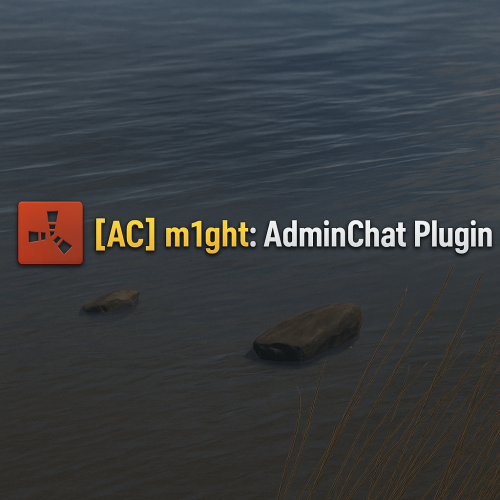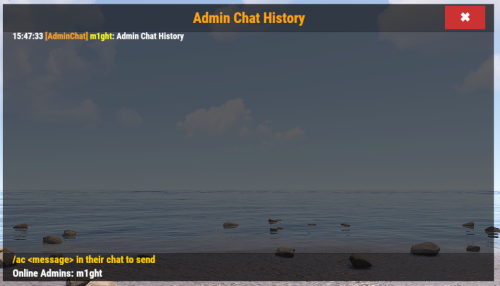About AdminChat — Private Admin Communication with GUI
About AdminChat — Private Admin Communication with GUI (v2.2.30)
Description:
AdminChat is a lightweight, clean, and professional plugin that gives your Rust staff a dedicated, private communication channel—both via in-game chat and a fully skinnable GUI panel. Whether you’re running a PvP server or an RP community, AdminChat keeps your admin conversations discreet and organized.
Key Features
- Admin-only chat via /ac <message>
-
Sleek GUI Panel opened with /acpanel, closed with the
 button or /acclose
button or /acclose
Full Layout & Color Control
- Header / Content / Footer sections
- Configure every background & text color in the JSON
- Reposition the panel anywhere on-screen via PanelAnchorMin/PanelAnchorMax
- Move or center your header text via HeaderTextAnchorMin/HeaderTextAnchorMax
True 20-line Scroll History in the center content area, updating in real-time
Customizable Labels
- Rename “Admin Chat” header (HeaderText)
- Rename “Online Admins:” footer label (AdminsLabelText)
- Change /ac and /acpanel via config:
Automatic Panel Cleanup
- On /oxide.reload AdminChat or server restart, all open panels close cleanly
Permission-based access via adminchat.use
Ultra-Lightweight & Optimized for minimal performance impact
Configuration Example
{ "CommandName": "ac", "PanelCommand": "acpanel", "ChatPrefix": "[AdminChat]", "PrefixColor": "#00B3FF", "NameColor": "#FFCC00", "PanelAnchorMin": { "x": 0.3, "y": 0.3 }, "PanelAnchorMax": { "x": 0.7, "y": 0.7 }, "PanelBackgroundColor": "0.05 0.05 0.05 0.9", "MaxMessages": 20, "HeaderColor": "0.0 0.0 0.0 0.8", "ContentColor": "0.1 0.1 0.1 0.6", "FooterColor": "0.0 0.0 0.0 0.8", "HeaderText": "Admin Chat", "HeaderTextColor": "1.0 0.65 0.0 1.0", "HeaderTextAnchorMin": { "x": 0, "y": 0 }, "HeaderTextAnchorMax": { "x": 1, "y": 1 }, "HistoryTextColor": "1.0 1.0 1.0 1.0", "ReminderColor": "1.0 0.8 0.0 1.0", "AdminListColor": "0.0 1.0 0.0 1.0", "ReminderText": "Use /ac <message> to chat", "AdminsLabelText": "Online Admins:" }
Commands :
- /ac <message> – Send a private admin chat message
- /acpanel – Open the AdminChat GUI panel
-
/acclose – Close the panel (or click
 )
)
Installation :
- Upload AdminChat.cs (v2.2.30) to your oxide/plugins/ folder.
- Delete or reset oxide/config/AdminChat.json so new fields appear.
- Reload in console/RCON:
- oxide.reload AdminChat
- Customize colors, positions, labels in oxide/config/AdminChat.json and reload again to apply.