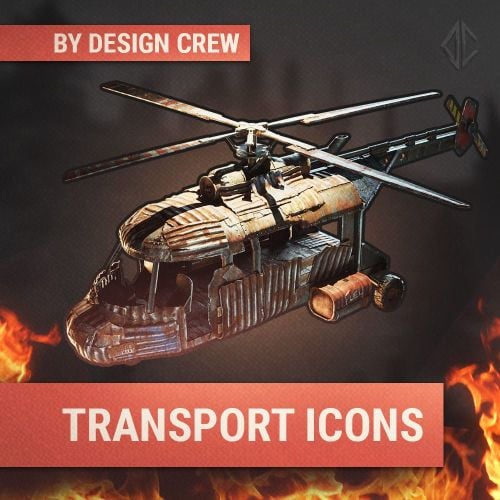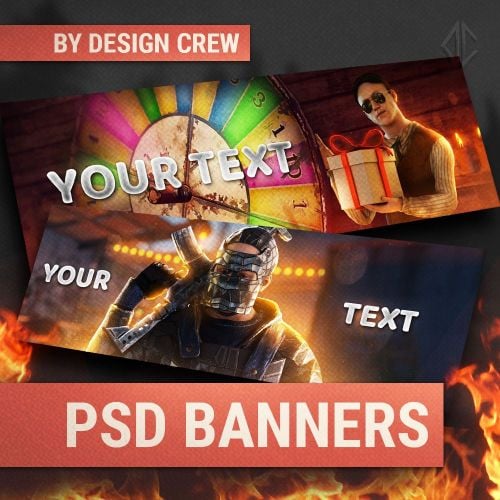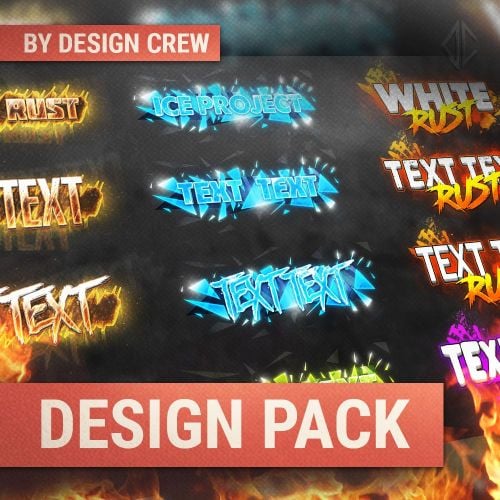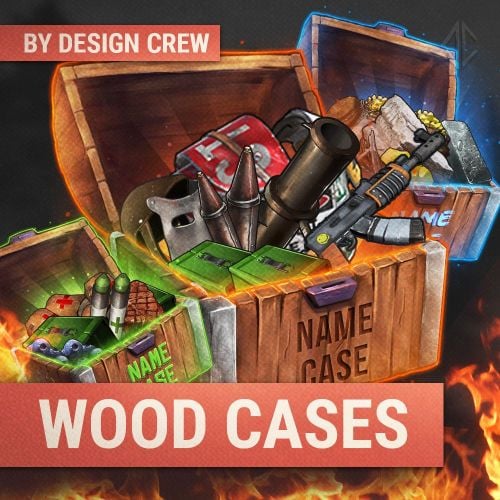Search the Community
Showing results for tags 'rust design'.
-
-
- 1
-

-
- #template
- #rust design
-
(and 4 more)
Tagged with:
-
-
- 3
-

-

-
- #design
- #rust design
-
(and 4 more)
Tagged with:
-
-
- 2
-

-

-
- #design
- #rust design
-
(and 3 more)
Tagged with:
-
Version 1.0.0
12 downloads
in this file you can make your own unique PFP for any social networks or your project. This beautiful and luscious art goes with everything. All necessary elements are in the archive. To change you need Adobe Photoshop program When purchasing you receive endless support from the author$2.99 -
- 2 comments
-
- 3
-

-

-
-
- 2
-

-

-
- #designcrew
- #photoshop
-
(and 6 more)
Tagged with:
-
Version 1.0.0
2 downloads
The package consists of a header, wallpaper and logo In this big pack you will find: 3 different text banner designs with different effects 8 unique fonts for your design adaptive effects that automatically apply to your changes a complete set for the design of your project All necessary elements are in the archive. To change you need Adobe Photoshop program When purchasing you receive endless support from the author$16.00-
- 1
-

-
- #design
- #designcrew
-
(and 7 more)
Tagged with:
-
Version 1.0.0
5 downloads
The package consists of a header, wallpaper and logo. In this template you can create case icons. Effects are applied automatically. You just need to add the contents of the case (that is, items). And change the color and name. In literally 5-10 minutes you can create unique and beautiful icons for your project. In the archive: 1)PSD file with 3 different color styles 2)3 fonts for titles and text All necessary elements are in the archive. To change you need Adobe Photoshop program When purchasing you receive endless support from the author$10.00-
- 2
-

-

-
- #design
- #designcrew
-
(and 5 more)
Tagged with:
-
Version 1.0.0
24 downloads
Explore the Rust Theme for Azuriom! Enhance the aesthetics of your Azuriom platform with our exclusive Rust Theme. Inspired by the Rust world, this theme provides a unique and engaging user interface that perfectly complements your gaming community. Features: Stylish Design: Immerse your users in a visually appealing Rust atmosphere. The theme has been carefully crafted to offer a rustic yet modern look. Easy Installation: Thanks to our step-by-step guide, installation is a breeze. Download the theme, copy it to the theme directory, activate it in the Admin Dashboard, and your Azuriom with the Rust Theme is ready. Customizable Configuration: Tailor the theme to your preferences. Choose pages for the homepage, enable the page background set in `Settings/Global`, and add individual header images for up to 8 servers. One-Click Server Connection: Clicking the "Connect" button automatically copies the connection link to the clipboard. Paste it effortlessly into Rust in the console and initiate the gaming experience seamlessly. Ongoing Enhancements: Our Rust Theme is continually updated and expanded with new features. Benefit from regular updates to ensure your Azuriom stays up-to-date with the latest Rust aesthetics. Optimized User-Friendliness: The Rust Theme not only offers an impressive appearance but also optimized user-friendliness. Your gaming platform will not only look good but also feel great. Make your Azuriom unique and distinctive – get the Rust Theme now and immerse your gaming community in a new dimension of design! Installation and Configuration Guide for the Rust Theme in Azuriom ## Step 1: Copy Theme to the Theme Directory 1. Download the `Rust Theme` if not done already. 2. Copy the `rust` folder into the theme directory of your Azuriom installation. Typically, you can find this directory under `resources/themes` in your Azuriom root. ## Step 2: Activate Theme in Azuriom Admin Dashboard 1. Log in to the Azuriom Admin Dashboard. 2. Navigate to the "Designs" section. 3. Locate the `Rust Theme` in the list and click on "Enable." ## Step 3: Configure Theme 1. Navigate to the "Designs" section. 2. Click on "Edit Configuration" at the top. 3. In the first section, you can activate the page title. Choose a page created under "Pages" to be displayed on the homepage. Alternatively, deactivate it here if you don't want any page to be shown. 4. The page background set in `Settings/Global` can be activated here on all pages. Otherwise, it will only be displayed on the homepage. Note that a page background is mandatory. 5. In the following section, depending on the number of servers you've set up in Azuriom, you'll have the option to insert the header image for each server (up to 8 servers). Tip: Under "Content -> Images" in Azuriom, you can upload images. After uploading, find the link in the "File" column. Right-click on it, choose "Copy link address," and paste the link here.$24.00- 2 comments
- 2 reviews
-
- 1
-

-
- #rust theme
- #rust design
- (and 11 more)