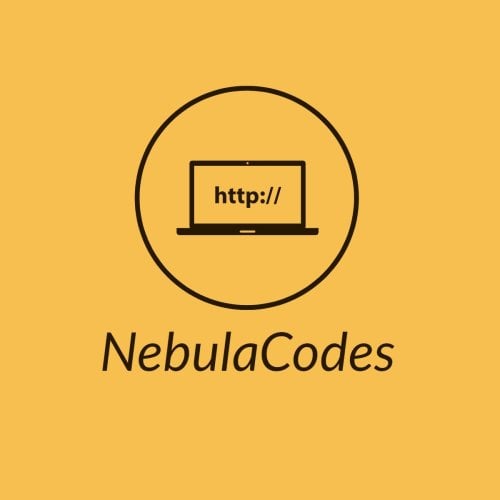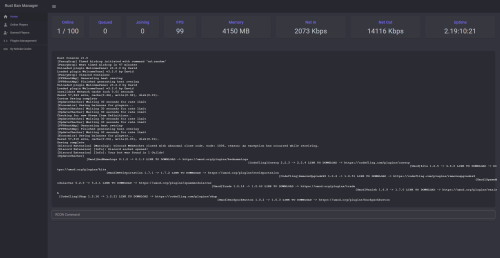About Rust Remote Manager
NOTE: DEVELOPMENT HAS BEEN HALTED DUE TO LOW DEMAND. IF RUST UPDATES ITS WAYS OF WORKING THIS WILL NO LONGER WORK.
This website tool, is a way for you to be able to have an organized list of bans and manage them from here. You can also manage online players, plugins and monitor a live console. I plan on expanding this product to make it more of a centralized hub for your server admins.
Dependencies:
- .NET 6.0
- Enhanced Ban System Setup with MySQL (Optional)
IMPORTANT NOTE: The price of this tool will go higher as the tool gets more features. Not to an enormous amount, but still worth saying now.
Features:
- Centralized ban management via enhanced ban system.
- Unban from web page
- Live player counts
- Live RCON console to monitor your server
- RCON command sender to manage your server like banning, muting, kicking, oxide commands, etc..
- Online Player Management (Still very basic)
Future Ideas:
- Scheduled commands
- More statistics
-
Manage online players using the web UI instead of the console viewAdded. - Reports based on a certain period of time
- Authentication (Maybe)
How to setup:
- (Optional) Setup https://umod.org/plugins/enhanced-ban-system#configuration correctly and note down the username, password, database name and server IP, as they will be used in the following steps.
For Windows:
- Edit appsettings.json and add the proper values for the DefaultConnection, under ConnectionStrings and add your MySQL server ip, database, user and password
- Still in the appsettings.json, set your RustServerIP, RCONPort and RCONPassword accordingly
- If you want to change the default ports and hosts the website can run on, edit the launchSettings.json file
-
To run the website, you have 2 options.
- The simpler one, being to run the RustBanManager.exe executable and connect to the website using your browser of choice
- The more complex one is setting up IIS on your windows server using this guide: https://learn.microsoft.com/en-us/aspnet/core/host-and-deploy/?view=aspnetcore-6.0
For Linux:
- Edit appsettings.json and add the proper values for the DefaultConnection, under ConnectionStrings and add your MySQL server ip, database, user and password
- Still in the appsettings.json, set your RustServerIP, RCONPort and RCONPassword accordingly
- If you want to change the default ports and hosts the website can run on, edit the launchSettings.json file
- To run the website, you will need to set it up manually, since you cannot just a .exe directly. Set it up with the following:
Example Enhancedbansystem config with equivalent appsettings.json file information below:
"DataType - MySQL - Database": "rust",
"DataType - MySQL - Host": "127.0.0.1",
"DataType - MySQL - Pass": "password",
"DataType - MySQL - Port": 3306,
"DataType - MySQL - use": true,
"DataType - MySQL - User": "user",
For example, if this is your data in the ban system config, your configuration for the plugin implementation section would be the following:
"PluginImplementations": {
"EnhancedBanSystem": {
"use": "false",
"server": "127.0.0.1",
"database": "rust",
"user": "rustuser",
"password": "password"
}
}
It is arguably way easier to simply run the tool locally on your windows computer, and probably safer, as there is no authentication for the website.