About PVP Arena - PBJT Arena - 2-6 Players
PBJT – PvP Arena – 2-6 Players
1. Introduction and use:
- Spice up your PVE (and PVP) server by adding PVP-Arenas and allowing your players to enjoy some classic FPS-Feeling in Rust!
- Use it for PVP-Events or as a monument or a PVP zone
- This is not a prefab, it does not require you to use RustEdit. It does not require a custom map. It can be pasted while in game. It does not require a server restart.
- Fully customizable: all arenas are built as normal buildings in-game and can be fully deconstructed and changed to match your servers needs.
- Comprehensive guide yet easy to use, simply use the CopyPaste plugin to paste the file on your map.
- This is an arena building and does not come with any event related functions - to run events please familiarize with EventManager (k1lly0u) or similar event plugins
2. Dependencies:
- CopyPaste – required to paste the arena
- BuildingSkins (unless you don’t want the buildings to be skinned as I intended)
3. Works with:
- EventManager: to run (scheduled) events
- Spawns: to create spawnpoints for your events
- ZoneManager: required to handle flags/rules in the arena such as (pvp, no decay, undestroyable, no suicide, no loot etc) For more information scroll down to "Details” > "ZoneManager” > "Flags”
- ZoneManagerTime: assign a specific time of day to a zone (optional, used for the looks - recommended)
- PreferredEnvironment: assign a specific weather/climate to a zone (optional, used for the looks - recommended)
4. Arena Details
- Look & Concept: dark, sneaky, peaks, parkour
- A compact arena for fast paced DM,TDM or GunGame matches
- Arena Type/Recommended GameModes: Deathmatch, TeamDeathmatch, GunGame
- Recommended number of players: 2-6
- Recommended number of spawnpoints: 8-12
- Ent count: N/A TBA
- Zone Manager Time - recommended time setting (optional): 19:00
- Preferred Environment - recommended environment settings (optional) - N/A
- Zone Manager – recommended Flags:
AutoLights, AlwaysLights, NoShop, NoTp, NoStarvation, NoWounded, NoPve, UnDestr, NoBuildingDamage, NoDecay, NoBuild, NoStability, NoUpgrade, NoPlayerLoot, NoPickup, NoCollect, NoEntityPickup, KeepVehiclesOut, NoCorpse, NoSuicide, NoSignUpdates, NoOvenToggle, NoCraft
5. General use & my workflow:
First time use, fresh setup:
Names may change, the below manual is based on a fictional arena called Arena Rust, where the file would be called arena_rust.json
- Find a suitable location for your arena, ideally out of reach for players that do not take part in the event. I personally place all the arenas far out in the ocean at a height of 800m.
- Use "/paste arena_rust s false h 800” to paste the arena without stability and at a height of 800 meters.
- The "s false” parameter makes sure that buildings that require "no-stability” do not collapse when pasted. IMPORTANT: always use this parameter when pasting my arenas!
- The "h 800” parameter defines the height at which the arena gets pasted, in this case it’S at 800m
- Once the arena has fully spawned (in some cases it can take up to 20 seconds), the first thing I do is set a TP for myself. While standing centered in the arena (or whatever location you want to), type "/tpsave arena_rust”, like this I can TP myself to the arena with "/tpl arena_rust”
- After that, we need to add a Zone. By standing in the center of the arena and using the "/zone_add” command you will create a Zone, write down the Zone-ID that shows in chat (you might need it soon).
- When the zone has been created, I recommend you to rename it immediately by using "/zone name arena_rust” and "/zone id arena_rust”. The naming of the zone and the id is optional, for the sake of structure and organization I recommend keeping it as mentioned in this manual.
- ZoneManager sometimes has issues with storing changes made to a zones name or ID. My workaround for that is: first check if the changes have been stored by typing "/zone_list” in chat to get an overview of the existing zones. When the zone is created, it is created with an ID and no name, for an easier overview, I recommend writing down the ID of the created zone, to then compare the ID’s in the zone list. Open console, type: global.writecfg and press enter, then type server.writecfg and restart ZoneManager by typing o.reload ZoneManager in console.
- Once ZoneManager has restarted, type in chat /zone_list and verify that your recently created zone has been updated with the name and id. If your changes have not been stored, you can alternatively edit the zone_data.json (oxide/data/ZoneManager/zone_data.json) to have the name and id matching.
- After renaming your zone, you will edit it and set the required flags/rules that will apply to players that are inside of this zone. Please familiarize yourself with ZoneManager and the flags to really know what you need and don’t want.
- Stand in your zone (arena_rust) and type "/zone_edit”, a message in chat should show up saying that you are now editing the zone with the name "arena_rust”.
- Type "/zone flags”, the zone flags UI will open, set the flags. Alternatively open your and copy paste these flags (optional, can edit as required):
AutoLights, AlwaysLights, NoShop, NoTp, NoStarvation, NoWounded, NoPve, UnDestr, NoBuildingDamage, NoDecay, NoBuild, NoStability, NoUpgrade, NoPlayerLoot, NoPickup, NoCollect, NoEntityPickup, KeepVehiclesOut, NoCorpse, NoSuicide, NoSignUpdates, NoOvenToggle, NoCraft
PVE/PVP Settings
At this point your arena should be pasted , just make sure to exclude this zone in case you are using any PVE Plugins. In my case I use TruePVE and I have the following exclusion in my TruePVE-Config:
"Mappings": {
"default": "default",
"arena_pbjt": "exclude"
},
To use this arena with EventManager, you will now need to set up the spawn points and create the event in EventManager. (coming soon, not my plugins, instructions are available and clear)
I recommend naming all the files the same name. Example: arena_rust_spawns.json.
PASTEBACK – Pasting back the arenas after wipe:
To make the pasting after wipe easier the zone data and spawns should never get wiped,
With the /pasteback function of the CopyPaste plugin, you can easily paste back the arenas to the very same position after every wipe. IMPORATNT: for the /pasteback function to work correctly, you will need to first copy the arena once at it’s final location by using the /copy command one time, this causes the CopyPaste plugin to store it’s exact coordinates, rotation, height. Example: Stand in the center of the arena, look straight down and type "/copy arena_rust”
Tip: GameMenu for creating yourself or your staff an easy to use "Paste Menu” making the process of adding them back to your server even easier:
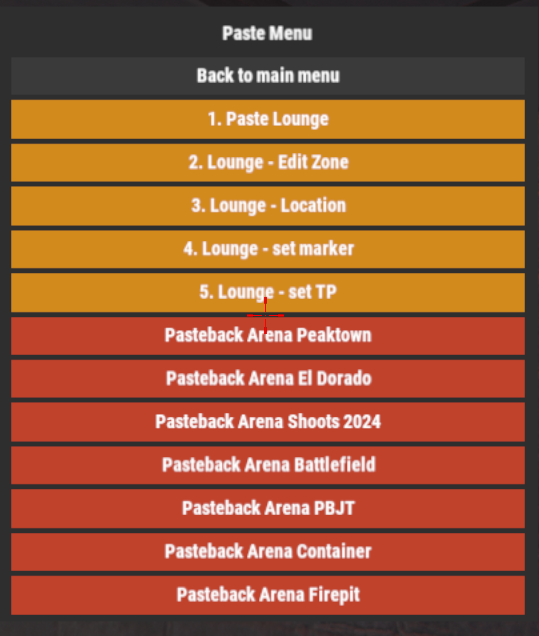
Example of a Pasteback Button (first in list "Arena Peaktown”) in the above menu:
{
"Button color": "0.757 0.259 0.161 1.00",
"Text color": "#ffffff",
"Text size": 10,
"Button width": 0.2,
"Button height": 0.025,
"Button text": "Pasteback Arena Peaktown",
"Execute chat (true) or console (false) command": true,
"Executing command": "/pasteback arena_peaktown s false"
},
Alternative to GameMenu: Keybinds or scheduled tasks.
Height does not need to specified in the pastback command, just "s false”, height is stored in the coordinates which again are stored in the actual CopyPaste file "arena_rust.json”
Common Issues:
Christmas Deluxe Lights – causing the file to somehow get corrupted and not getting pasted correctly, parts will be missing. I do not recommend adding the deluxe Christmas lights at all!
FPS drops due to too many lanterns/tunacan lights/fire torches: I tried keeping the total number of lanterns/tunacan lights/fire torches as low as possible while still giving enough light and create a moody atmosphere. In some cases you might want to reduce the total number by simply deleting (use RemoverTool or ent kill) if you experience heavy FPS drops. Some players with low spec machines might experience these FPS drops
Trees not getting copied: make sure CopyPaste is set to copy trees.
Additional Files
IMPORTANT: these files are located in the .zip under "MyArenaFiles” and are my personal files, the arenas therefore will be pasted far out on the ocean (4250 mapsize) at a height of 800 meters.
Spawns: default spawn file – a couple of random spawns in the arena
ZoneManager: flags (the ones you saw above)
ZoneManagerTime:
PreferredEnvironment settings
Support
Feel free to reach out to me on discord for support: slowmotionless. I’m located in EU, please consider the difference in time zones when waiting for a reply.
If you require support explicitly for EventManager, ZoneManager, PreferredEnvironment or any other related plugin that has been mentioned here, I kindly ask you to first read their info/instructions before contacting me for issues that are not directly related to the building itself.





