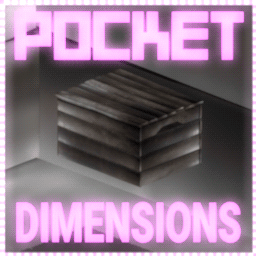-
Posts
121 -
Joined
-
Last visited
Content Type
Profiles
Warranty Claims
Downloads
Forums
Store
Support
DOWNLOADS EXTRA
Services
Everything posted by Nikedemos
-
Try 1.0.15. Obviously FP still needs to fix this, but it's better than before!
-
Changed Status from Pending to Work in Progress Changed Fixed In to Next Version
-
Hi there! At the moment it's confirmed that this happens because of a bug in Rust's noclip antihack. FP are currently investigating the issue. I will be posting a hotfix patch to address it soon until the real solution comes around. Thanks for your patience!
-
Changed Status from Work in Progress to Closed
-
Changed Status from Pending to Work in Progress Changed Fixed In to Next Version
-
Hi there! Yeah I've received several reports about it. Working on it as we speak, it's due to the changes in world generation. I wouldn't worry about the config version 1.0.15, that just means the last version it was originally generated or automatically upgraded by the plugin. There will be an update soon, although it might be tomorrow, since I've been up for 16 hours and quite exhausted - Water Bases is not the only plugin of mine that broke! Appreciate your patience!
-

not usable beyond 1 foundation placement
Nikedemos replied to PhatBlinkie's Support Request in Support
Changed Status from Pending to Work in Progress -

not usable beyond 1 foundation placement
Nikedemos replied to PhatBlinkie's Support Request in Support
Hi there! Not sure I understand correctly. Normally when you place the first foundation on the water by deploying the item, you use a regular, Rust building planner to place floors (triangle/square) next to it. "Plugins chat to the players definitely is not working". You mean, the little red hit box on the bottom is not showing up when the foundation explodes when the players place them in the wrong way? Normally it should show a red box on the bottom, saying "That's not how you expand your foundations! You only need to deploy one blue doughnut as a starter. Then take out your building plan, select a square or triangle floor (NOT foundation!) and build just like in vanilla.". In your config, there's a setting called "PlayerMessagesAsToasts". Is it set to true, or false? I'm looking in the code right now and either I'm mistaken, OR recently the ability for plugin devs to send any arbitrary toast messages seems to be missing, only allowing for pre-approved, translated messages to be sent. Currently looking into it and wondering if it's something that popped up this September's wipe, or sooner, but nobody bothered reporting it? In any case - I will be addressing the issue of the lack of hint boxes this forced wipe in less than 48 hours. I'd highly recommend hitting me up on Discord, as don't have Codefling push notifications enabled and have to check in manually. -

Hello can i build in any way with this a wall underwater
Nikedemos replied to alphadog1999's Support Request in Support
Changed Status from Not a Bug to Closed -

Hello can i build in any way with this a wall underwater
Nikedemos replied to alphadog1999's Support Request in Support
Changed Status from No Response to Not a Bug -

Hello can i build in any way with this a wall underwater
Nikedemos replied to alphadog1999's Support Request in Support
Changed Status from Pending to No Response -

Hello can i build in any way with this a wall underwater
Nikedemos replied to alphadog1999's Support Request in Support
Hi there! Yes you can. You need to make an already placed water foundation double-sided by banging it with a normal hammer (once fully repaired to 100% health) - you need to have that foundation type in your inventory (triangle or square). Once reinforced, just use your regular Building Plan to build upside-down from the other side. Hope that helps! -
Changed Status from Pending to Closed
-
Hi there! Have you modified your configuration file's permission profiles in any way, for example editing the name of a permission profile? This error indicates that the "default" profile of settings, i.e. one for players without the "admin" or one of the "VIP" permissions, is missing/misconfigured in the config file. Hit me up on Discord and let's see what's up, because I have definitely seen this error before. You can reach me at https://discord.nikhub.dev or on the Codefling Discord. Make sure you quote your CF username and order date to speed up the verification process !
-
Changed Status from Pending to Closed
-
Hi there! I'd highly recommend checking out the "Recommended PVE settings" section on the product page (I'm assuming you haven't quite gotten to that part yet - and it's okay!). It has exactly the setting you're looking for - and more!
-
Why yes! That's what the /pd.lostnfound command is for - or rather, it will redirect to what the command currently is, which is /pd.list. It allows you to list all pocket dimensions, teleport to their portals/boxes, check their owners, reclaim a new box for them (invalidating the old box) or even destroy the entire dimensions
- 34 comments
-
- 1
-

-
- #dimensions
- (and 11 more)
-
Yeah I have an idea on what might be going on, a plugin conflict of some sort, one that prevents killing/hurting of entities. Again, message me on Discord, unless you want us both to wait 1-2 days before responses, like it's the XiX century and the telegraph has not been invented!
-
Changed Status from Pending to Not a Bug
-
Hi there! I assume you spoke to Karuza? I suggested to him it would be worth reporting to the CARBON team devs that CARBON, as opposed to OXIDE, currently has trouble compiling Custom Entities. There is nothing I can do on my side to remedy this, as there is nothing inherently wrong with Custom Entities! CARBON devs, on the other hand, would definitely benefit from seeing your logs. Also, we're in several discords together, including Karuza's - next time, just DM me or tag me! See you there!
-
Hello! Are you running a PvE server? Looks like the box is only getting destroyed client-side, and not server side (i.e. something is preventing it from getting killed, but it goes invisible for the clients, confusing them. DM me on Discord and let's see what's up - this is NOT an ideal place for tech support!
-
Changed Status from Pending to Closed
-
Sure! Hit me up on Discord (I'm on the Codefling one, or my tech support one @ https://discord.nikhub.dev) me so I can send you a version to test