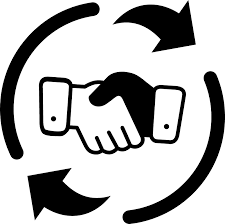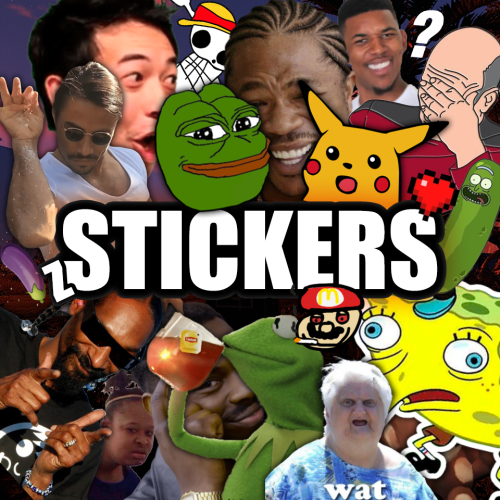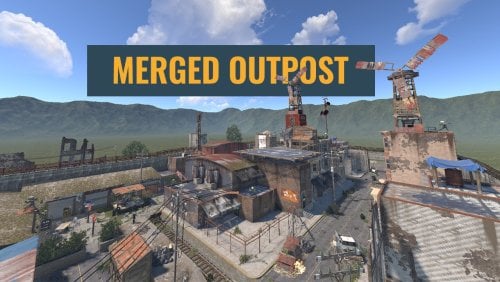Search the Community
Showing results for tags 'trade'.
-
Version 1.3.8
715 downloads
Adds a banking system to the game. It is an extended system of economics. Features ATM system (each player can install his own ATM and receive profit from it) ATMs can break ATMs can be repaired Money transfer system between players HumanNPC support Ability for players to earn money Adds a new item to the game (banknotes) Auto Wipe (each item can be customized) Working through third-party economy plugins (optional) Conversion from ServerRewards and Economics Commands bank - open the bank interface bank.givenote [target] [amount] - give banknotes to the player bank.giveatm [target] - give ATM to the player bank.setbalance [target] - set balance to the player bank.deposit [target] - deposit money to the player bank.withdraw [target] - withdraw money from a player bank.transfer [player] [target] - transferring money from a player to another player bank.wipe [type] (0 - all, 1 - players, 2 - logs, 3 - ATMs) - wipe data bank.convert.economics - convert from Economics bank.convert.serverrewards- convert from ServerRewards Hooks private object CanPlayerCreateCard(BasePlayer player) private void OnPlayerCreatedCard(BasePlayer player) private void OnBalanceChanged(ulong member, int amount) API private bool HasCard(BasePlayer player) private bool HasCard(ulong member) private int Balance(BasePlayer player) private int Balance(ulong member) private bool Deposit(BasePlayer player, int amount) private bool Deposit(string member, int amount) private bool Deposit(ulong member, int amount) private bool Withdraw(BasePlayer player, int amount) private bool Withdraw(string member, int amount) private bool Withdraw(ulong member, int amount) private bool Transfer(BasePlayer member, BasePlayer target, int amount) private bool Transfer(string member, string target, int amount) private bool Transfer(ulong member, ulong target, int amount) Permissions You can set permission in config, for example: "Permission (example: banksystem.use)": "banksystem.use", You can also configure permissions for ATM breakage % FAQ Q: Where can I see an example of a config? A: Config$29.95 -
Version 1.3.6
382 downloads
A plugin that allows players to trade items at long distances across the map. Server owners can also set fees that scale based on the distance between the two players that are trading. FEATURES Customizable commands Intuitive UI (can modify the position offset) Trading fees based on distance Oxide group cooldowns ServerRewards, Economics or custom bank support Notification effects & success SFX UI player list which you can quickly send trade invites of your team or server players, with pagination and input filter Language support PERMISSIONS StaticTrader.use: To allow anyone to send trading requests to anyone. Players without this permission that have been sent a request to, can still accept the trade. COMMANDS (CONFIGURABLE) Following commands are chat and console commands. trade <player> atrade [<player>]: Accept pending trade. <player> input is optional, can exclude if there aren't more than one pending trades. dtrade [<player>]: Decline pending trade. <player> input is optional, can exclude if there aren't more than one pending trades. ltrade: Opens the player list UI on which you can browse or search through and click on them to request a trade with them. RULES Can('t) trade while building blocked. Can('t) trade while combat blocked. Can('t) trade while raid blocked. CONFIG$7.26 -
Version 1.0.0
3 downloads
ABOUT TRADE MACHINE : Allows players to Sell/Buy - Custom/Default items. Players need to assign vending machine what will they use for trading items. One assigned machine per player ,can be placed anywhere in TC range . There are 2 ways to interact with trade machine ,with command and with button when player opens container of a vending machine. With command player can sell/buy items from anywhere ,with button option only when he have opened container of assigned vendingmachine. Players need to put items in container of assigned vending machine to be able to sell them. If they remove item from vending container ,item will not be on sell anymore. When buying item, player need to have cost for that item in his inventory . On succeed buying item ,item will be transferred to buyers assigned vending machine . SELL ITEM : Player can only sell items what he have in container of assigned vending machine. When player press in UI on item what he will sell ,he will see Description and Cost . In Description he can add what ever text ,confirm it , that text will buyer see when he is buying item . in Cost he can add cost items for that item ,up to 6 items . They can use custom and default items for cost . There are categories for cost items ,like "All" , "Custom" , "Weapons" ,and so on . When they chose cost item/items ,they will need to type cost amount of that item. After all that ,when player press Sell Item , buyers will be able to see it in and buy it. When seller sell item to buyer he will see in chat that he sold item. BUY ITEM : When seller added item for sell ,buyer will see item, amount, description ,and cost of that item . Items will be in categories "All" , "Custom" , "Weapons" and so on . He will pay cost from his inventory ,and he will get item in his assigned vending machine. CUSTOM /BLACKLISTED ITEMS : In config file you can add Custom and Blacklisted items ,by itemID and SkinID . For custom items ,if you add them in config ,players will be able to put that custom items for cost items, and they will be able to sell/buy those custom items. For blacklisted items ,if you add them in config, you will block that items , so players cant put those items for cost ,and they will not be able to sell/buy them . PERMISSION SYSTEM/COMMANDS : trademachine.button - players will be able to see trade button when they open container of vendingmachine . trademachine.command - players will be able to use /trade command . Command /myvm - to assign vending machine . Console command - cleartrade , This will wipe selling items and assigned machines . DATA : In data file you will see owners of assigned vending machine and what items are selling . When you wipe it with console command "cleartrade" , all will be wiped ... So no more assigned machines and no more selling items. TRADE INFO TEXT FIELD : When player open UI of trade machine he will see text on left side ,you can edit that text to your needs . In config file can be edited . CONFIG : { //// Here you can edit text field . "TradeInfo": [ "You need to assaign vending machine", "with /myvm.", "You can have only one", "assaigned vending machine", "", "In selling item you can chose:", "Description - just type it and confirm it.", "Cost - up to 6 items. ", "", "In buying items:", "You will see descripton what seller make.", "You will see cost for that item." ], "CustomItems": [ { "ItemId": -1707425764, "SkinId": 3122790562, "DisplayName": "" } ], "BlacklistedItems": [ { "ItemId": 550753330, "SkinId": 0 } ],$15.00-
- #custom item
- #trade
-
(and 3 more)
Tagged with:
-
Version 1.2.15
778 downloads
Trade allows two players to trade items from a distance and use the Shopfront UI. https://youtu.be/W92g1Wu0Af0 Key features: Rust Shop Front UI. Bug-free trading - exchange process is handled natively by Rust. Trade logs, if enabled. Individual permissions for various things. Supports NoEscape and Ignore plugins. Optimization with performance in mind. No garbage allocations. Optional features (can be configured in Trade.json config file): Disable accepting trades and/or requests in Building blocked zones. Disable trading while in air/water or while wounded. Disable trading while mounted or parented (Cargo ship, vehicles, elevators). Control how far players can walk while trading. Multiple permissions setup. Item blacklisting for each permission. Trading slot count for each permission. Max distance between players for each permission. Changing chat icon. .. and more. Configuration The settings and options for this plugin can be configured in the Trade.json file under the oxide/config directory. The use of a JSON editor or validation site such as jsonlint.com is recommended to avoid formatting issues and syntax errors. { "Disable accepting requests in Block zone": true, "Disable sending requests in Block zone": true, "Disable trading in air": true, "Disable trading in water": true, "Disable trading while wounded": true, "Disable trading in transport": false, "Enable individual trade slot count": false, "Trade request timeout (seconds)": 30.0, "Max distance from trade spot (0 - disabled)": 5.0, "Chat icon id": 0, "Allow trade logging": true, "Permissions (first one is always default)": [ { "Order": 1, "Name": "default", "Cooldown": 30.0, "MaxDist": 0.0, "TradingSlots": 6, "Banned Items": [ "note" ] }, { "Order": 2, "Name": "vip_example", "Cooldown": 10.0, "MaxDist": 0.0, "TradingSlots": 12, "Banned Items": null } ], "Config revision (do not edit)": 1 } Localization The localization for this plugin can be configured in the Trade.json file under the oxide/lang/en directory. The use of a JSON editor or validation site such as jsonlint.com is recommended to avoid formatting issues and syntax errors. { "Msg.TradeIntro": "To begin trade, type <color=#81B67A>/trade <Partial name or Steam ID></color>.", "Msg.TradeRequestSent": "You've sent a trade request to <color=#81B67A>{0}</color>.", "Msg.TradeRequestReceived": "<color=#81B67A>{0}</color> wants to trade with you!n<color=#81B67a>/trade yes</color> - Accept request.n<color=#DA5757>/trade no</color> - Deny request.", "Msg.TradeSuccessful": "Your trade with <color=#81B67A>{0}</color> succeed.", "Msg.TradeTimeoutVendor": "<color=#81B67A>{0}</color> didn't anwered to your trade request.", "Msg.TradeTimeoutCustomer": "You haven't answered to <color=#81B67A>{0}</color>'s trade request.", "Msg.TradeCancelledVendor": "<color=#81B67A>{0}</color> has cancelled a trade request.", "Msg.TradeCancelledCustomer": "You have cancelled a trade request.", "Msg.TradeInterrupted": "Trade was interrupted!", "Msg.You": "<color=#81B67A>You</color>", "Msg.YourPartner": "<color=#81B67A>Your partner</color>", "Error.NoPerm": "{0} don't have permission to trade.", "Error.NoSuchPlayer": "No such player found or he is offline.", "Error.Ignored": "That player is ignoring you.", "Error.MultiplePlayers": "Found multiple players with this name!nRefine your search please or use SteamID.", "Error.SelfTrade": "Obviously, you can't trade with yourself :)", "Error.NoPendingRequest": "You have no pending requests.", "Error.CantTradeInWater": "{0} can't trade while in water!", "Error.CantTradeInBuildingBlock": "{0} can't trade while in Building Block zone.", "Error.CantTradeInAir": "{0} can't trade while flying.", "Error.CantTradeWounded": "{0} can't trade while wounded.", "Error.CantTradeSleeping": "{0} can't trade while sleeping.", "Error.CantTradeInVehicle": "{0} can't trade in transport.", "Error.CantTradeDead": "{0} can't trade while dead.", "Error.CantTradeOffline": "{0} is offline.", "Error.CantTradeRightNow": "{0} can't trade right now.", "Error.TradeCooldown": "Trade is on cooldown. Please wait <color=#81B67A>{0:mm:ss}</color>.", "Error.TooFar": "{0} is too far away from you.", "Error.UnknownCommand": "Unrecognized command.nType either <color=#81B67a>/trade yes</color> or <color=#DA5757>/trade no</color>" } Permissions This plugin uses Oxide's permission system. To assign a permission, use oxide.grant <user or group> <name or steam id> <permission>. To remove a permission, use oxide.revoke <user or group> <name or steam id> <permission>. trade.use - allows players to use trading. Commands This plugin provides universal chat and console commands. When using a command in the chat, prefix it with a forward slash: /. trade <name or steam id> - Starts a trade request with the given player trade accept/yes/+ - Accepts trade request trade cancel/no/- - Declines trade request$9.99 -
Version 1.0.0
24 downloads
Forget about emoji, STICKERS are the next best thing to use in chat. This plugin gives you and your players the ability to unlock stickers that can be used to express yourself in chat. Besides that, it adds a sticker market: Here stickers can be traded, which adds a great way for your players to make some good money on rare stickers. Stickers are shown by using their :tag: in chat. By default, stickers are shown to every online player (players can turn them off individually by command). They popup on their screen and disappear in a few seconds. The possibilities are endless, and a lot of fun and interaction are guaranteed. You can add your own memes, cat pictures, word art or whatever image you can think of, tip: sneaky spiders give good results. Sticker Editor The main command for stickers is /sticker, but you will need some stickers first! Add any new stickers by using this command: /sticker add :stickername: https://imgur.com/yoursticker.png After adding a sticker, you can find it in the sticker browser. Open the UI by using: /sticker For admins (or people with the right permission) there is an in game sticker editor. From the browser, click the pencil icon on any sticker to start editing the sticker. The 3x3 grid sets your sticker’s start position, then you can align your sticker with the other values. A group can be entered or chosen by clicking the … icon. The 4 main tiers are only used for colors and not for real rarity, the only important tier here is the HIDE tier. Every sticker in this tier will not be available for players. Stickers are added in the hidden tier by default, so make sure to select another tier when you finish editing your sticker. The TOTAL field is the maximum amount of copies of this sticker to be owned by players in total *. The right field shows the current number of owners. * Stickers are limited! Every sticker added to the plugin requires you to set up a maximum number of ‘owners’ for that sticker. The sticker can only be unlocked this many times. Note that players can also have duplicate stickers. A sticker that has almost reached its max owners will be way harder to get when buying stickers. This rarity is useful in the sticker market and the recycler. In the config file are settings for inactive players. After a certain amount of inactive days, X stickers will be taken from the player and become available again in the market. Sticker Browser Browse your stickers and click any sticker for details. The sticker browser has handy filters to quickly find the sticker you are looking for. Use the lock icons to toggle (un)locked stickers. Sorting is possible by age, a-z, rarity, collections (groups) and availability. On the right side of the screen all sticker groups are shown. These are basically collections of stickers that can be used like sticker packs. Collect them all! Click any of the stickers to get more details, trade or recycle them. The eye icon on top of the sticker sends a chat message to show the sticker. Only visible for admins are the edit button (pencil) and lock/unlock button. The number on the top right shows the amount of this sticker you own. This sticker will be shown if a player who owns it uses :care: in global chat. Buy Stickers Players need sticker tokens to be able to unlock new random stickers. Different packs with tokens can be set up in the config file. The (token) price of a sticker can also be configured. At the moment only random stickers are available. You can unlock specific stickers for players by command. Tokens can also be given by (server) command, for example to be used as a vote or quest reward. Sticker Market In the sticker market, players can trade stickers they own. After setting a price, the sticker will be shown in the list of available trades. Other players can then buy the sticker and ownership will be transferred. Sellers get paid in the same currency as the one setup for buying sticker tokens. In case you use items as a currency, the seller has to be online to make a trade. Failed trades are being removed after a (configurable) amount of time. Sticker Recycler Besides trading your stickers, you can also decide to recycle them for sticker tokens. The reward for recycling depends on the rarity of the sticker at that moment and the amount of the same sticker being recycled. Recycling more of the same sticker results in higher rewards. Permissions zstickers.admin - needed for all sticker management zstickers.use - enables /sticker command zstickers.trade - allows to trade stickers zstickers.teamchat - allows players to use stickers in team chat (ninja mode) Commands /sticker - almost everything can be done inside the UI /sticker add :stickername: https://imgur.com/sticker.png - add stickers /sticker give <player name or id> <amount> - gives player x number of sticker tokens /sticker unlock <player name or id> :stickername: - unlocks a sticker for a player /sticker hide - hide all stickers /sticker show - show stickers again There are some debug commands in case something looks off (please report): /sticker list - prints your unlocked stickers to chat /sticker clearallmystickers - clears all your stickers /sticker valid - validates all stickers and their owners /sticker update - refresh all sticker stats / find missing stickers /sticker cleanuptrades - manually cleans up sticker trades /sticker debug - logs what's happening to console /sticker stats - shows totals of stickers and their availability Console commands These commands can be used by admins and other plugins. sticker givetokens <player name or id> <amount> - gives a player sticker tokens sticker unlock <player name or id> :stickername: - unlocks a sticker for a player sticker import <sticker pack name> - import sticker pack, see below for more info sticker import <sticker pack name> hidden - import a sticker pack but hide all stickers instead of using the sticker pack tiers Config & Data The config file is pretty straight forward. You can add or remove token packs. The currency is set by picking one of the numbers. If you want to use items as currency, make sure to setup the shortname of the item. Optionally you can add a skin ID too, so only items with a certain skin can be used to buy sticker tokens. The plugin will create 3 files in /oxide/data/ZStickers/: market_data.json - contains all trades, this data is automatically managed/wiped player_stickers.json - contains ownership data and token balance, you CAN wipe this, but this is not required: Players can keep their stickers forever, as long as they are active. stickers.json - contains all sticker data - don't wipe this if you want to keep your stickers. If you wipe this file, make sure to wipe the others too. Sticker Packs Sticker packs are a way to easily add or share a bunch of stickers. They come with predefined settings, so it's basically plug and play. For sticker packs, a data folder called 'import' is created /oxide/data/ZStickers/import/ Sticker packs can be added here to easy import a list of stickers. If the import folder is not there, you can create it yourself. Add the sticker pack json file(s) to the folder and run the import command from your console. Results will be shown in your console. Stickers with the same :tag: can not be added this way. Make sure to remove other sticker first. If you don't want the sticker to be visible for everyone right away, add the parameter 'hidden' to the import command. This will put all stickers in the hidden tier. Console command for example: sticker import SuperCoolPack hidden Dependencies & Plugin support Required plugins: ImageLibrary Optional currency plugins: ServerRewards, ZCoins Economics plugin is added but untested, let me know if this works for you. This plugin will be fully supported. Note: You can use any item with any skin if you're not using any of these plugins on your server. Support / Contact me If you encounter any problems or if you have any suggestions, feature requests or questions, please message me on Discord (josh.z) for the fastest response. This plugin is made with love and I feel it's never really 'done'. I'd love to discuss your ideas for it on my Discord server here: https://discord.gg/KveEUQhGsZ There's also a cool dude there (Nexus) who always sees your questions quicker than I do. If my response takes too long, find Nexus!$25.00 -
Version 1.19
137 downloads
Prefabs: 1904 This is a fully recreated compound with a bunch of additions including all the features from the bandit camp. Includes All original features of the compound All vending machines from the bandit camp A custom casino with the gambling wheel, slot machines, card games and bar Drone marketplace A garage with a vehicle lift Airwolf vendor Stables with vendor 5 recyclers 3 repair benches 1 refinery 6 slot machines 1 Gambling wheel 2 Card game tables 1 Vehicle lift Bandit camp NPCs Mission NPCs and a few extra sentry turrets$24.99- 6 comments
- 2 reviews
-
- #merged outpost
- #outpost
- (and 13 more)
-
Version 1.0
11 downloads
Hello, dear customers, a few words about the plugin, I have never seen such an idea and decided to implement it, as it is very convenient for me. Plugin for trading between players throughout the server. Features: ● Beautiful menu for accepting and rejecting a trade. ● Use the built-in exchange system through the showcase ● Lots of checks to make sure the exchange is honest ● No load on the server ● Support for language files ● Privileges regarding the number of exchange/cd slots Rights: ● The plugin works without permission Teams: ● /trade - Assistance in opening a deal ● /Trade alias - Send a request ● /accept - Accept the request ● /cancel - Cancel the request I will be very grateful for your support, thank you all!$12.50


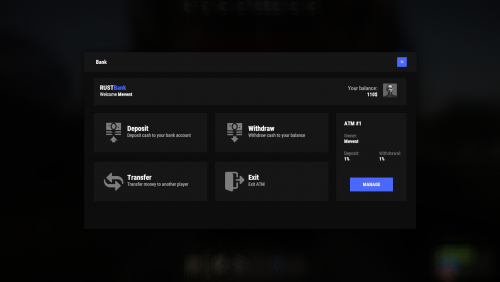


.thumb.png.9a12c819d22cdd6f03dc06bee65f43d1.png)